How to remove Dragon Search browser hijacker
Browser HijackerAlso Known As: dragonboss.solutions redirect
Get free scan and check if your device is infected.
Remove it nowTo use full-featured product, you have to purchase a license for Combo Cleaner. Seven days free trial available. Combo Cleaner is owned and operated by RCS LT, the parent company of PCRisk.com.
What kind of application is Dragon Search?
Following an evaluation, we have determined that Dragon Search operates as a browser hijacker. More specifically, it modifies the settings of a web browser to promote a fake search engine (dragonboss.solutions). Consequently, we advise users against adding this application to their browsers.
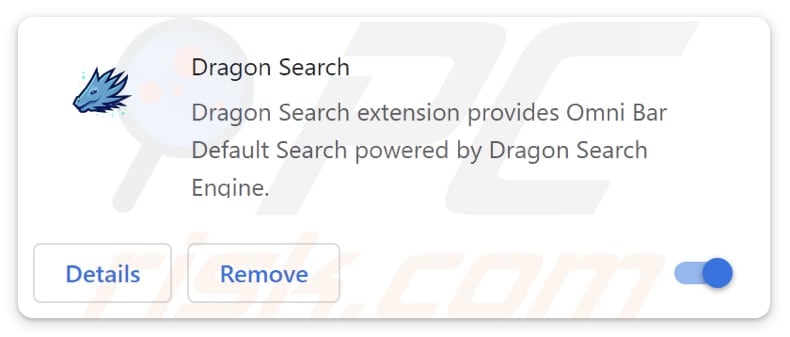
Dragon Search browser hijacker overview
Dragon Search sets dragonboss.solutions as the default search engine, homepage, and new tab page, forcing users to be directed to dragonboss.solutions each time they open a browser or a new tab. When utilizing dragonboss.solutions as a search engine, users are redirected to search.yahoo.com, which is a legitimate search engine.
Apparently, dragonboss.solutions does not provide its own search results. Thus, it is classified as a fake search engine. It is important to note that fake search engines should not be used. They can harvest a range of user data, encompassing browsing history, search queries, and even personal information.
This data collection poses privacy risks, as it may be exploited for fraudulent activities, targeted advertising, or other malicious purposes. Moreover, fake search engines can direct users to malicious websites or showcase misleading content (e.g., advertisements). Consequently, it is crucial for users to promptly remove browser-hijacking applications like Dragon Search from their browsers.
It is important to recognize that eliminating browser hijackers can pose a formidable challenge. Certain browser hijackers utilize advanced techniques to resist removal, and users find it necessary to utilize specialized security tools to get rid of these apps.
| Name | Dragon Search |
| Threat Type | Browser Hijacker, Redirect, Search Hijacker, Toolbar, Unwanted New Tab |
| Browser Extension(s) | Dragon Search |
| Supposed Functionality | Improved browsing experience |
| Promoted URL | dragonboss.solutions |
| Detection Names (dragonboss.solutions) | N/A (VirusTotal) |
| Serving IP Address (dragonboss.solutions) | 104.21.55.216 |
| Affected Browser Settings | Homepage, new tab URL, default search engine |
| Symptoms | Manipulated Internet browser settings (homepage, default Internet search engine, new tab settings). Users are forced to visit the hijacker's website and search the Internet using their search engines. |
| Distribution methods | Deceptive pop-up ads, free software installers (bundling), fake Flash Player installers. |
| Damage | Internet browser tracking (potential privacy issues), display of unwanted ads, redirects to dubious websites. |
| Malware Removal (Windows) |
To eliminate possible malware infections, scan your computer with legitimate antivirus software. Our security researchers recommend using Combo Cleaner. Download Combo CleanerTo use full-featured product, you have to purchase a license for Combo Cleaner. 7 days free trial available. Combo Cleaner is owned and operated by RCS LT, the parent company of PCRisk.com. |
Conclusion
Unwanted programs known as browser hijackers are crafted to seize control of a user's web browser, typically without their awareness or approval. These intrusive programs modify browser settings, including the homepage, default search engine, and new tab pages, directing users to pre-defined websites, often fake search engines.
Some examples of other apps capable of hijacking browsers are Dragon Honey, Search Potato, and K Searches.
How did Dragon Search install on my computer?
Some software developers bundle browser hijackers with their free applications, and users may unknowingly accept the installation of these unwanted add-ons during the software installation process. Typically, it happens when users do not change the provided settings ("e.g., "Custom" or "Advanced").
Another way users inadvertently add or install browser hijackers is by clicking on deceptive advertisements or engaging with unsecured websites. Also, visiting compromised or unsecured websites can expose users to malicious scripts or downloads that result in the installation of browser hijackers.
How to avoid installation of browser hijackers?
Be cautious when downloading and installing software. Stick to reputable sources such as legitimate app stores and official websites when obtaining applications, and carefully review the installation process. Avoid unthinkingly clicking through installation prompts, and be wary of bundled software that may include browser hijackers.
Avoid clicking suspicious links, especially in emails, pop-ups, or advertisements from untrusted sources. Do not allow dubious pages to send notifications. Maintain up-to-date antivirus and anti-malware software. If your computer is already infected with Dragon Search, we recommend running a scan with Combo Cleaner Antivirus for Windows to automatically eliminate this browser hijacker.
Dragonboss.solutions redirects to search.yahoo.com (GIF):
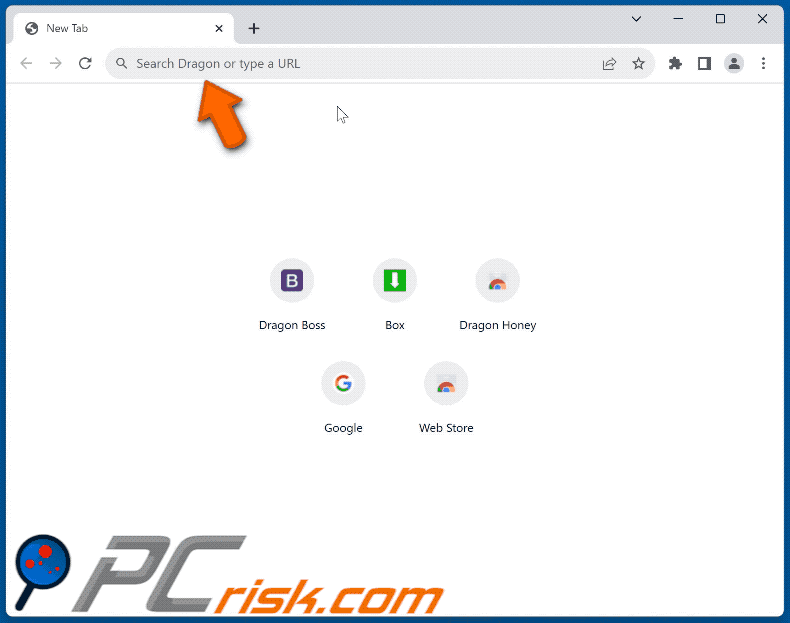
Permissions asked by Dragon Search browser hijacker:
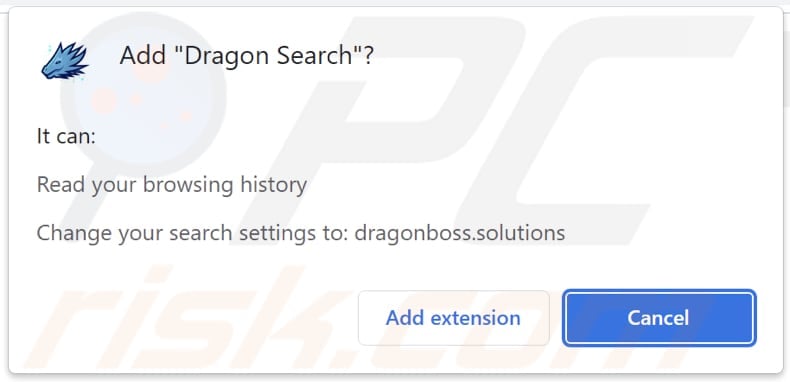
Instant automatic malware removal:
Manual threat removal might be a lengthy and complicated process that requires advanced IT skills. Combo Cleaner is a professional automatic malware removal tool that is recommended to get rid of malware. Download it by clicking the button below:
DOWNLOAD Combo CleanerBy downloading any software listed on this website you agree to our Privacy Policy and Terms of Use. To use full-featured product, you have to purchase a license for Combo Cleaner. 7 days free trial available. Combo Cleaner is owned and operated by RCS LT, the parent company of PCRisk.com.
Quick menu:
- What is Dragon Search?
- STEP 1. Uninstall Dragon Search application using Control Panel.
- STEP 2. Remove Dragon Search browser hijacker from Google Chrome.
- STEP 3. Remove dragonboss.solutions homepage and default search engine from Mozilla Firefox.
- STEP 4. Remove dragonboss.solutions redirect from Safari.
- STEP 5. Remove rogue plug-ins from Microsoft Edge.
Dragon Search browser hijacker removal:
Windows 11 users:

Right-click on the Start icon, select Apps and Features. In the opened window search for the application you want to uninstall, after locating it, click on the three vertical dots and select Uninstall.
Windows 10 users:

Right-click in the lower left corner of the screen, in the Quick Access Menu select Control Panel. In the opened window choose Programs and Features.
Windows 7 users:

Click Start (Windows Logo at the bottom left corner of your desktop), choose Control Panel. Locate Programs and click Uninstall a program.
macOS (OSX) users:

Click Finder, in the opened screen select Applications. Drag the app from the Applications folder to the Trash (located in your Dock), then right click the Trash icon and select Empty Trash.
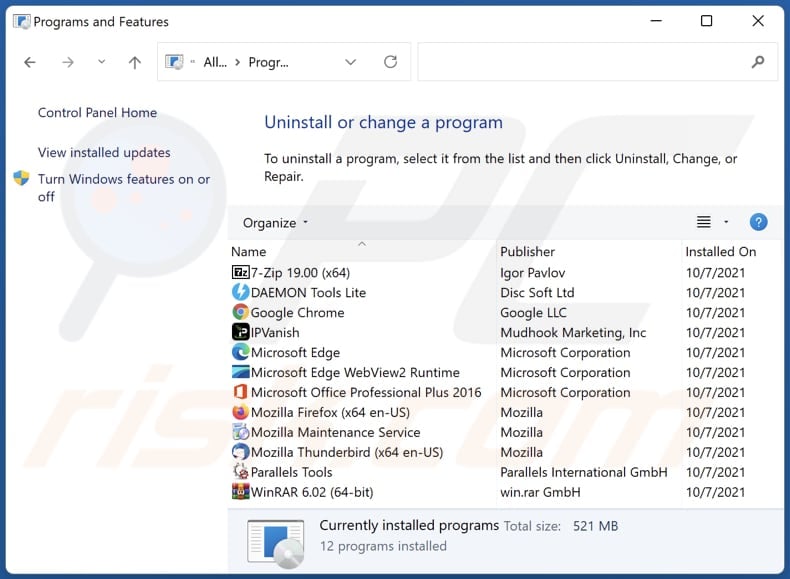
In the uninstall programs window: look for any recently installed suspicious applications, select these entries and click "Uninstall" or "Remove".
After uninstalling the potentially unwanted applications (which cause browser redirects to the dragonboss.solutions website), scan your computer for any remaining unwanted components. To scan your computer, use recommended malware removal software.
DOWNLOAD remover for malware infections
Combo Cleaner checks if your computer is infected with malware. To use full-featured product, you have to purchase a license for Combo Cleaner. 7 days free trial available. Combo Cleaner is owned and operated by RCS LT, the parent company of PCRisk.com.
Dragon Search browser hijacker removal from Internet browsers:
Video showing how to remove browser redirects:
 Remove malicious extensions from Google Chrome:
Remove malicious extensions from Google Chrome:
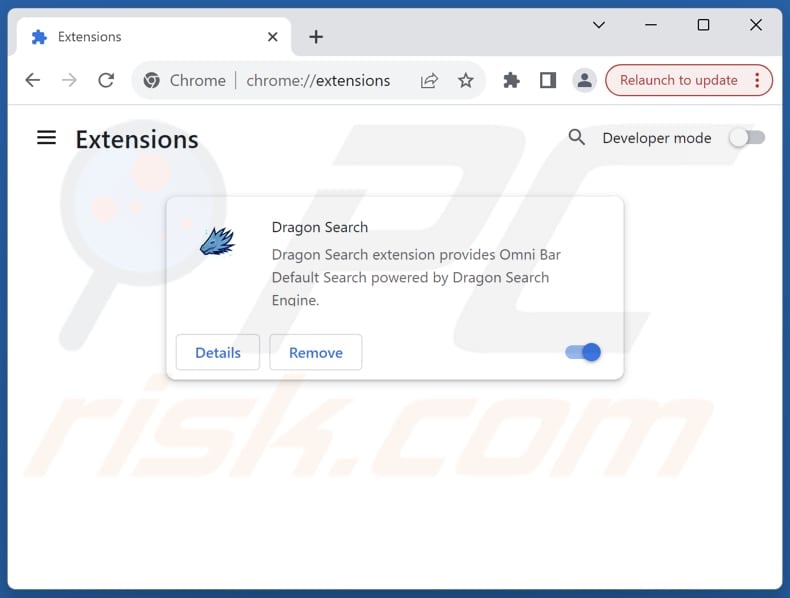
Click the Chrome menu icon ![]() (at the top right corner of Google Chrome), select "Extensions" and click "Manage Extensions". Locate "Dragon Search" and other recently-installed suspicious extensions, select these entries and click "Remove".
(at the top right corner of Google Chrome), select "Extensions" and click "Manage Extensions". Locate "Dragon Search" and other recently-installed suspicious extensions, select these entries and click "Remove".
Change your homepage:
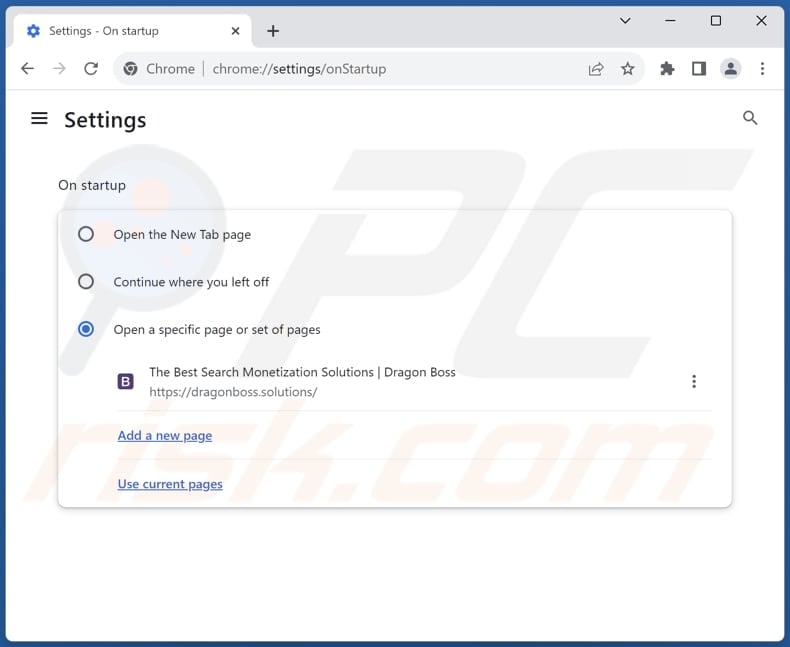
Click the Chrome menu icon ![]() (at the top right corner of Google Chrome), select "Settings". In the "On startup" section, disable "Dragon Search", look for a browser hijacker URL (hxxp://www.dragonboss.solutions) below the "Open a specific or set of pages" option. If present click on the three vertical dots icon and select "Remove".
(at the top right corner of Google Chrome), select "Settings". In the "On startup" section, disable "Dragon Search", look for a browser hijacker URL (hxxp://www.dragonboss.solutions) below the "Open a specific or set of pages" option. If present click on the three vertical dots icon and select "Remove".
Change your default search engine:
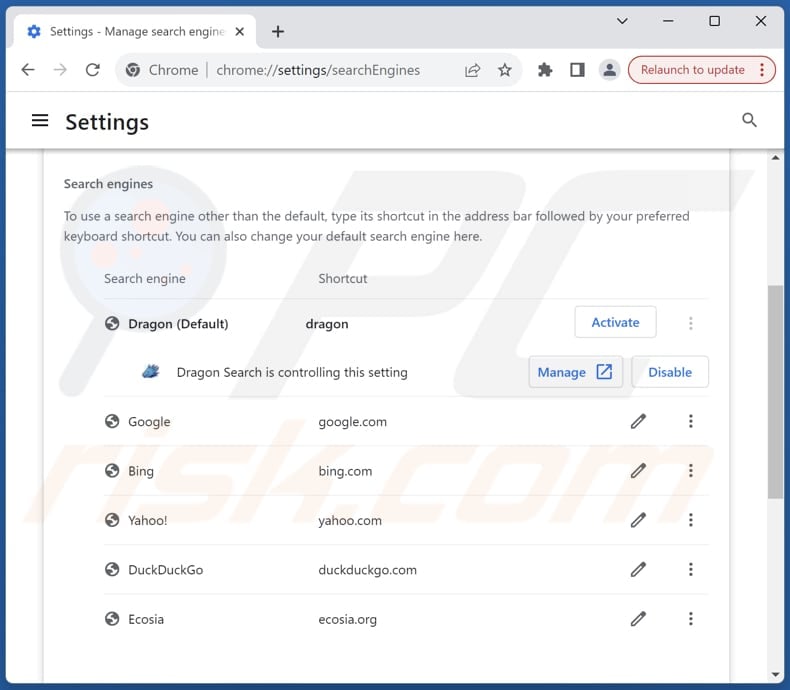
To change your default search engine in Google Chrome: Click the Chrome menu icon ![]() (at the top right corner of Google Chrome), select "Settings", in the "Search engine" section, click "Manage search engines...", in the opened list look for "dragonboss.solutions", when located click the three vertical dots near this URL and select "Delete".
(at the top right corner of Google Chrome), select "Settings", in the "Search engine" section, click "Manage search engines...", in the opened list look for "dragonboss.solutions", when located click the three vertical dots near this URL and select "Delete".
- If you continue to have problems with browser redirects and unwanted advertisements - Reset Google Chrome.
Optional method:
If you continue to have problems with removal of the dragonboss.solutions redirect, reset your Google Chrome browser settings. Click the Chrome menu icon ![]() (at the top right corner of Google Chrome) and select Settings. Scroll down to the bottom of the screen. Click the Advanced… link.
(at the top right corner of Google Chrome) and select Settings. Scroll down to the bottom of the screen. Click the Advanced… link.

After scrolling to the bottom of the screen, click the Reset (Restore settings to their original defaults) button.

In the opened window, confirm that you wish to reset Google Chrome settings to default by clicking the Reset button.

 Remove malicious extensions from Mozilla Firefox:
Remove malicious extensions from Mozilla Firefox:
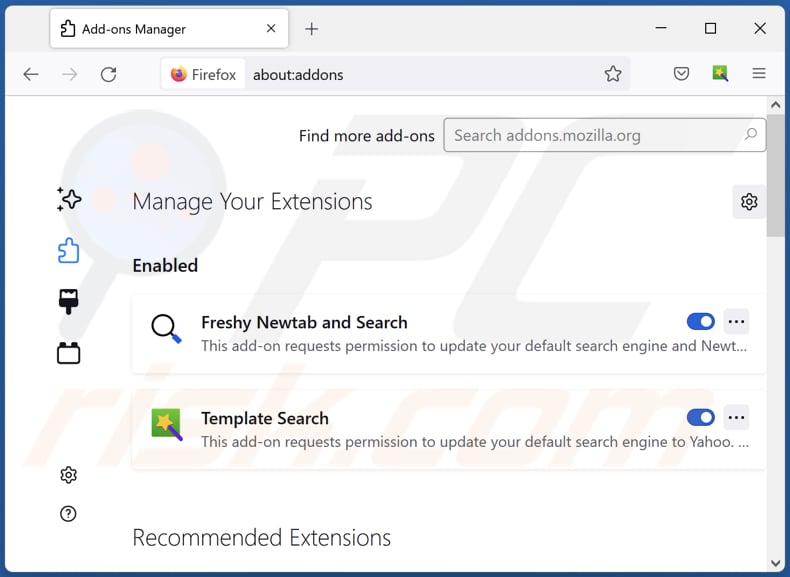
Click the Firefox menu ![]() (at the top right corner of the main window), select "Add-ons and themes". Click "Extensions", in the opened window locate "Dragon Search", as well as all recently-installed suspicious extensions, click on the three dots and then click "Remove".
(at the top right corner of the main window), select "Add-ons and themes". Click "Extensions", in the opened window locate "Dragon Search", as well as all recently-installed suspicious extensions, click on the three dots and then click "Remove".
Change your homepage:
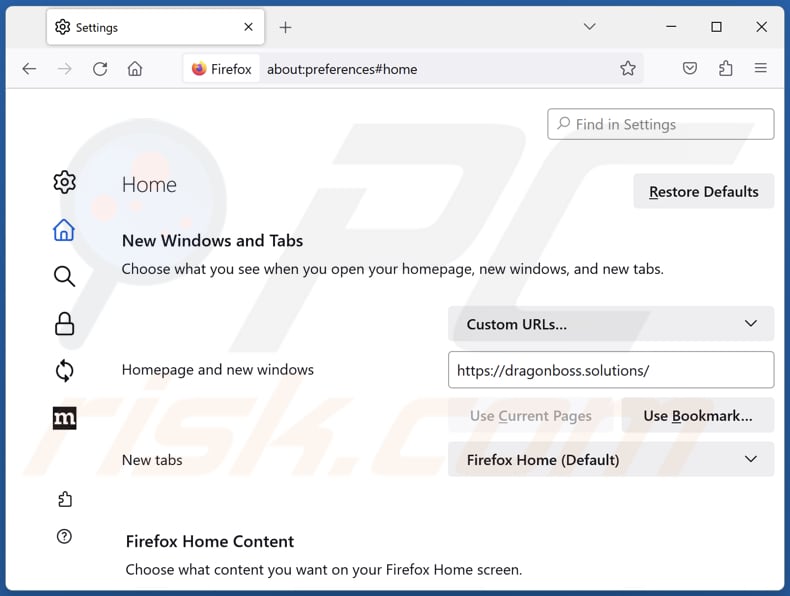
To reset your homepage, click the Firefox menu ![]() (at the top right corner of the main window), then select "Settings", in the opened window disable "Dragon Search", remove hxxp://dragonboss.solutions and enter your preferred domain, which will open each time you start Mozilla Firefox.
(at the top right corner of the main window), then select "Settings", in the opened window disable "Dragon Search", remove hxxp://dragonboss.solutions and enter your preferred domain, which will open each time you start Mozilla Firefox.
Change your default search engine:
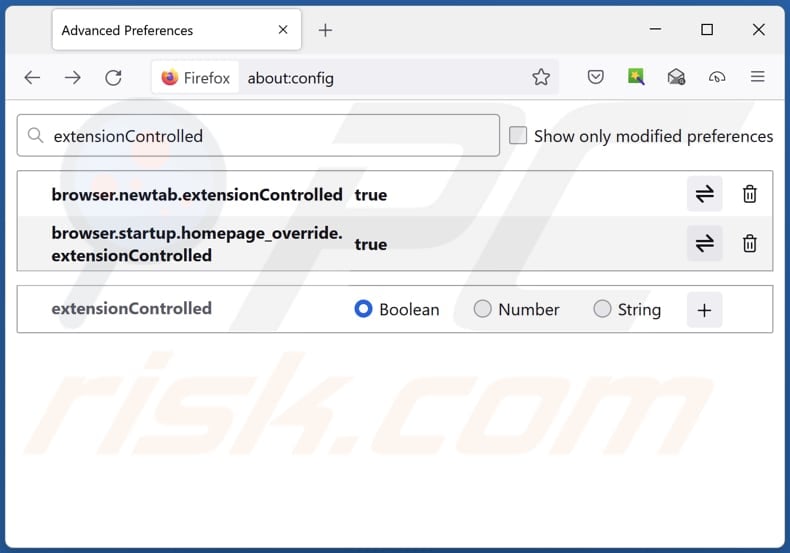
In the URL address bar, type "about:config" and press Enter. Click "Accept the Risk and Continue".
In the search filter at the top, type: "extensionControlled". Set both results to "false" by either double-clicking each entry or clicking the ![]() button.
button.
Optional method:
Computer users who have problems with dragonboss.solutions redirect removal can reset their Mozilla Firefox settings.
Open Mozilla Firefox, at the top right corner of the main window, click the Firefox menu, ![]() in the opened menu, click Help.
in the opened menu, click Help.

Select Troubleshooting Information.

In the opened window, click the Refresh Firefox button.

In the opened window, confirm that you wish to reset Mozilla Firefox settings to default by clicking the Refresh Firefox button.

 Remove malicious extensions from Safari:
Remove malicious extensions from Safari:

Make sure your Safari browser is active and click Safari menu, then select Preferences...

In the preferences window select the Extensions tab. Look for any recently installed suspicious extensions and uninstall them.

In the preferences window select General tab and make sure that your homepage is set to a preferred URL, if its altered by a browser hijacker - change it.

In the preferences window select Search tab and make sure that your preferred Internet search engine is selected.
Optional method:
Make sure your Safari browser is active and click on Safari menu. From the drop down menu select Clear History and Website Data...

In the opened window select all history and click the Clear History button.

 Remove malicious extensions from Microsoft Edge:
Remove malicious extensions from Microsoft Edge:

Click the Edge menu icon ![]() (at the top right corner of Microsoft Edge), select "Extensions". Locate any recently-installed suspicious browser add-ons, and remove them.
(at the top right corner of Microsoft Edge), select "Extensions". Locate any recently-installed suspicious browser add-ons, and remove them.
Change your homepage and new tab settings:

Click the Edge menu icon ![]() (at the top right corner of Microsoft Edge), select "Settings". In the "On startup" section look for the name of the browser hijacker and click "Disable".
(at the top right corner of Microsoft Edge), select "Settings". In the "On startup" section look for the name of the browser hijacker and click "Disable".
Change your default Internet search engine:

To change your default search engine in Microsoft Edge: Click the Edge menu icon ![]() (at the top right corner of Microsoft Edge), select "Privacy and services", scroll to bottom of the page and select "Address bar". In the "Search engines used in address bar" section look for the name of the unwanted Internet search engine, when located click the "Disable" button near it. Alternatively you can click on "Manage search engines", in the opened menu look for unwanted Internet search engine. Click on the puzzle icon
(at the top right corner of Microsoft Edge), select "Privacy and services", scroll to bottom of the page and select "Address bar". In the "Search engines used in address bar" section look for the name of the unwanted Internet search engine, when located click the "Disable" button near it. Alternatively you can click on "Manage search engines", in the opened menu look for unwanted Internet search engine. Click on the puzzle icon ![]() near it and select "Disable".
near it and select "Disable".
Optional method:
If you continue to have problems with removal of the dragonboss.solutions redirect, reset your Microsoft Edge browser settings. Click the Edge menu icon ![]() (at the top right corner of Microsoft Edge) and select Settings.
(at the top right corner of Microsoft Edge) and select Settings.

In the opened settings menu select Reset settings.

Select Restore settings to their default values. In the opened window, confirm that you wish to reset Microsoft Edge settings to default by clicking the Reset button.

- If this did not help, follow these alternative instructions explaining how to reset the Microsoft Edge browser.
Summary:
 A browser hijacker is a type of adware infection that modifies Internet browser settings by assigning the homepage and default Internet search engine settings to some other (unwanted) website URL. Commonly, this type of adware infiltrates operating systems through free software downloads. If your download is managed by a download client, ensure that you decline offers to install advertised toolbars or applications that seek to change your homepage and default Internet search engine settings.
A browser hijacker is a type of adware infection that modifies Internet browser settings by assigning the homepage and default Internet search engine settings to some other (unwanted) website URL. Commonly, this type of adware infiltrates operating systems through free software downloads. If your download is managed by a download client, ensure that you decline offers to install advertised toolbars or applications that seek to change your homepage and default Internet search engine settings.
Post a comment:
If you have additional information on dragonboss.solutions redirect or it's removal please share your knowledge in the comments section below.
Frequently Asked Questions (FAQ)
What is the purpose of forcing users visit dragonboss.solutions website?
Forcing users to visit the dragonboss.solutions could include attempts to increase web traffic artificially. Another purpose might involve gathering user data without authorization.
Is visiting dragonboss.solutions a threat to my privacy?
Fake search engines or deceptive websites like dragonboss.solutions may engage in unauthorized data collection, potentially gathering information about your browsing habits, search queries, and even personal details. This collected data could be misused for various purposes, including targeted advertising, identity theft, or other malicious activities.
How did a browser hijacker infiltrate my computer?
Browser hijackers are commonly disseminated via social engineering methods, utilizing tactics such as deceptive browser notifications, invasive advertisements, and other manipulative techniques. Additionally, these unwanted programs are often distributed through software bundles, peer-to-peer (P2P) networks, third-party app stores, and similar channels.
Will Combo Cleaner help me remove Dragon Search browser hijacker?
Combo Cleaner scans your computer to detect and eliminate added or installed browser-hijacking programs. Manual removal may not be the most effective method since multiple hijackers could be present and capable of reinstalling one another. In this scenario, all of them must be removed simultaneously.
Share:

Tomas Meskauskas
Expert security researcher, professional malware analyst
I am passionate about computer security and technology. I have an experience of over 10 years working in various companies related to computer technical issue solving and Internet security. I have been working as an author and editor for pcrisk.com since 2010. Follow me on Twitter and LinkedIn to stay informed about the latest online security threats.
PCrisk security portal is brought by a company RCS LT.
Joined forces of security researchers help educate computer users about the latest online security threats. More information about the company RCS LT.
Our malware removal guides are free. However, if you want to support us you can send us a donation.
DonatePCrisk security portal is brought by a company RCS LT.
Joined forces of security researchers help educate computer users about the latest online security threats. More information about the company RCS LT.
Our malware removal guides are free. However, if you want to support us you can send us a donation.
Donate
▼ Show Discussion