Get free scan and check if your device is infected.
Remove it nowTo use full-featured product, you have to purchase a license for Combo Cleaner. Seven days free trial available. Combo Cleaner is owned and operated by RCS LT, the parent company of PCRisk.com.
What kind of application is Finless.app?
After a thorough examination, we have determined that Finless.app is a questionable application categorized as adware. Following installation, Finless.app exhibits intrusive and bothersome advertisements. It is worth mentioning that Finless.app belongs to the Pirrit family.
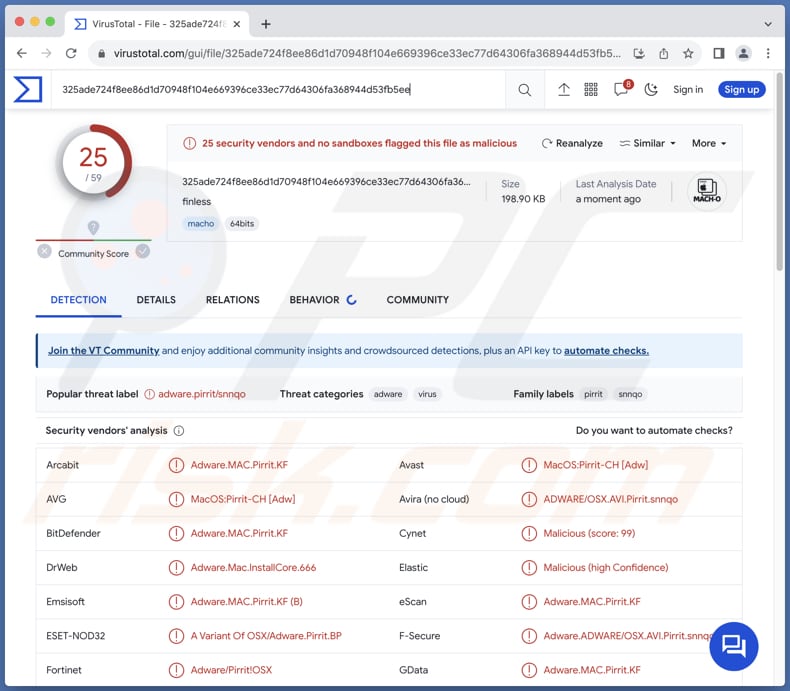
Finless.app adware in detail
Finless.app can display various types of ads, including banners, coupons, and pop-ups. Finless.app may lead users to click on malicious links disguised as legitimate ads, directing them to fraudulent websites or phishing pages. This can result in the theft of sensitive information, such as login credentials or financial details.
Also, Finless.app (its ads) might prompt users to download fake software or updates, leading to the installation of malicious programs on their devices. These programs can compromise security and privacy.
Moreover, Finless.app can deliver malvertising, where seemingly harmless ads contain malicious code. Clicking on such ads may trigger the download of malware, compromising the user's system integrity. It is important to note that excessive ad displays by Finless.app can consume significant system resources, leading to slower device performance and potential crashes.
Additionally, adware often engages in tracking user activities and collecting personal information. This data can be used for targeted advertising or sold to third parties, compromising user privacy. Some adware can manipulate browser settings (hijack a browser), leading to unauthorized changes in the homepage, search engine, or new tab settings.
| Name | Ads by Finless.app |
| Threat Type | Adware, Mac malware, Mac virus |
| Detection Names | Avast (MacOS:Pirrit-CH [Adw]), Combo Cleaner (Adware.MAC.Pirrit.KU), ESET-NOD32 (A Variant Of OSX/Adware.Pirrit.BP), Kaspersky (Not-a-virus:HEUR:AdWare.OSX.Pirrit.ac), Full List (VirusTotal) |
| Symptoms | Your Mac becomes slower than normal, you see unwanted pop-up ads, you are redirected to dubious websites. |
| Distribution methods | Deceptive pop-up ads, free software installers (bundling), torrent file downloads. |
| Damage | Internet browser tracking (potential privacy issues), display of unwanted ads, redirects to dubious websites, loss of private information. |
| Malware Removal (Windows) |
To eliminate possible malware infections, scan your computer with legitimate antivirus software. Our security researchers recommend using Combo Cleaner. Download Combo CleanerTo use full-featured product, you have to purchase a license for Combo Cleaner. 7 days free trial available. Combo Cleaner is owned and operated by RCS LT, the parent company of PCRisk.com. |
Conclusion
In conclusion, adware is a concerning threat in the digital landscape. It not only disrupts online experience but also jeopardizes privacy through potential data collection. The insidious nature of adware is further exacerbated by its capacity to engage in browser hijacking, causing disruptions to the normal functioning of web browsers.
More examples of adware-type apps are LogicalAnalog, app_assistant, and Isoindazole.app.
How did Finless.app install on my computer?
Adware frequently comes bundled with apparently legitimate free software or applications. Users, in their eagerness to download a desired program, might neglect or quickly navigate through the installation process, unintentionally consenting to the installation of the bundled adware alongside the intended software.
Another avenue for adware installation is through deceptive online advertisements or fake download links. Malicious ads can appear on websites, masquerading as legitimate offers or system updates. Downloading from P2P networks, unofficial app stores, third-party downloaders, and similar sources can also lead to the installation of adware.
How to avoid installation of unwanted applications?
When installing programs, opt for the "Custom" or "Advanced" installation option rather than the default "Express" or "Quick" option. Check installers for unwanted apps and deselect them. Download software and applications only from reputable sources, such as official websites and app stores.
Be wary of online advertisements, especially those on less-known websites or pop-ups that seem overly intrusive. Do not consent to receive notifications from questionable pages. Regularly update the operating system and apps. Use a reputable security tool and run system scans regularly.
If your computer is already infected with Finless.app, we recommend running a scan with Combo Cleaner Antivirus for Windows to automatically eliminate this adware.
When removing Finless.app, it is important to check these folders for its components (the filenames may differ in each folder, yet every single one should contain "finless"):
- ~/Library/LaunchAgents
- /Library/LaunchDaemons
- /Library/LaunchAgents
- /Library/StartupItems
A warning that appears before installing Finless.app:
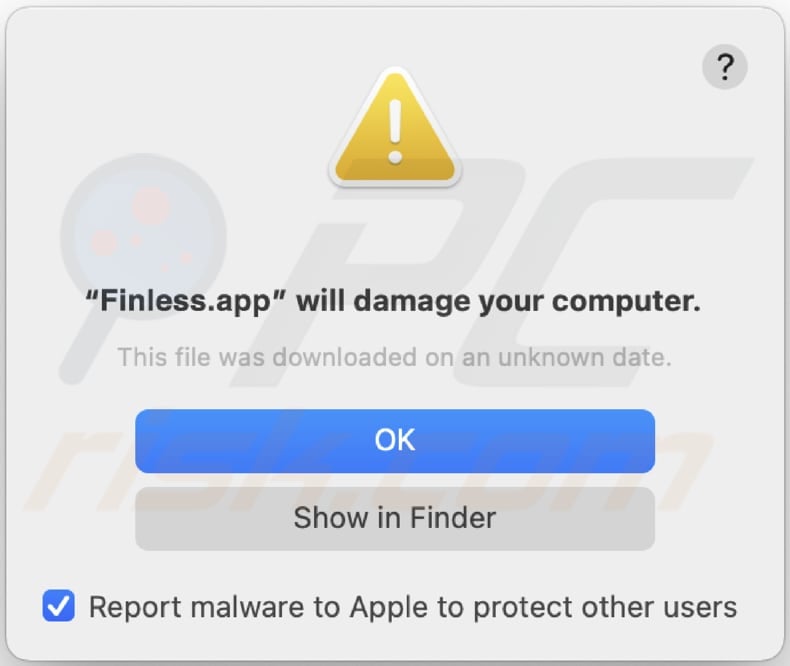
Text in this message:
"Finless.app" will damage your computer.
This file was downloaded on an unknown date.
Instant automatic malware removal:
Manual threat removal might be a lengthy and complicated process that requires advanced IT skills. Combo Cleaner is a professional automatic malware removal tool that is recommended to get rid of malware. Download it by clicking the button below:
DOWNLOAD Combo CleanerBy downloading any software listed on this website you agree to our Privacy Policy and Terms of Use. To use full-featured product, you have to purchase a license for Combo Cleaner. 7 days free trial available. Combo Cleaner is owned and operated by RCS LT, the parent company of PCRisk.com.
Quick menu:
- What is Finless.app?
- STEP 1. Remove Finless.app related files and folders from OSX.
- STEP 2. Remove Finless.app ads from Safari.
- STEP 3. Remove Finless.app adware from Google Chrome.
- STEP 4. Remove Finless.app ads from Mozilla Firefox.
Video showing how to remove adware and browser hijackers from a Mac computer:
Finless.app adware removal:
Remove Finless.app-related potentially unwanted applications from your "Applications" folder:

Click the Finder icon. In the Finder window, select "Applications". In the applications folder, look for "MPlayerX", "NicePlayer", or other suspicious applications and drag them to the Trash. After removing the potentially unwanted application(s) that cause online ads, scan your Mac for any remaining unwanted components.
DOWNLOAD remover for malware infections
Combo Cleaner checks if your computer is infected with malware. To use full-featured product, you have to purchase a license for Combo Cleaner. 7 days free trial available. Combo Cleaner is owned and operated by RCS LT, the parent company of PCRisk.com.
Remove adware-related files and folders

Click the Finder icon, from the menu bar. Choose Go, and click Go to Folder...
 Check for adware generated files in the /Library/LaunchAgents/ folder:
Check for adware generated files in the /Library/LaunchAgents/ folder:

In the Go to Folder... bar, type: /Library/LaunchAgents/

In the "LaunchAgents" folder, look for any recently-added suspicious files and move them to the Trash. Examples of files generated by adware - "installmac.AppRemoval.plist", "myppes.download.plist", "mykotlerino.ltvbit.plist", "kuklorest.update.plist", etc. Adware commonly installs several files with the exact same string.
 Check for adware generated files in the ~/Library/Application Support/ folder:
Check for adware generated files in the ~/Library/Application Support/ folder:

In the Go to Folder... bar, type: ~/Library/Application Support/

In the "Application Support" folder, look for any recently-added suspicious folders. For example, "MplayerX" or "NicePlayer", and move these folders to the Trash.
 Check for adware generated files in the ~/Library/LaunchAgents/ folder:
Check for adware generated files in the ~/Library/LaunchAgents/ folder:

In the Go to Folder... bar, type: ~/Library/LaunchAgents/

In the "LaunchAgents" folder, look for any recently-added suspicious files and move them to the Trash. Examples of files generated by adware - "installmac.AppRemoval.plist", "myppes.download.plist", "mykotlerino.ltvbit.plist", "kuklorest.update.plist", etc. Adware commonly installs several files with the exact same string.
 Check for adware generated files in the /Library/LaunchDaemons/ folder:
Check for adware generated files in the /Library/LaunchDaemons/ folder:

In the "Go to Folder..." bar, type: /Library/LaunchDaemons/

In the "LaunchDaemons" folder, look for recently-added suspicious files. For example "com.aoudad.net-preferences.plist", "com.myppes.net-preferences.plist", "com.kuklorest.net-preferences.plist", "com.avickUpd.plist", etc., and move them to the Trash.
 Scan your Mac with Combo Cleaner:
Scan your Mac with Combo Cleaner:
If you have followed all the steps correctly, your Mac should be clean of infections. To ensure your system is not infected, run a scan with Combo Cleaner Antivirus. Download it HERE. After downloading the file, double click combocleaner.dmg installer. In the opened window, drag and drop the Combo Cleaner icon on top of the Applications icon. Now open your launchpad and click on the Combo Cleaner icon. Wait until Combo Cleaner updates its virus definition database and click the "Start Combo Scan" button.

Combo Cleaner will scan your Mac for malware infections. If the antivirus scan displays "no threats found" - this means that you can continue with the removal guide; otherwise, it's recommended to remove any found infections before continuing.

After removing files and folders generated by the adware, continue to remove rogue extensions from your Internet browsers.
Remove malicious extensions from Internet browsers
 Remove malicious Safari extensions:
Remove malicious Safari extensions:

Open the Safari browser, from the menu bar, select "Safari" and click "Preferences...".

In the preferences window, select "Extensions" and look for any recently-installed suspicious extensions. When located, click the "Uninstall" button next to it/them. Note that you can safely uninstall all extensions from your Safari browser - none are crucial for regular browser operation.
- If you continue to have problems with browser redirects and unwanted advertisements - Reset Safari.
 Remove malicious extensions from Google Chrome:
Remove malicious extensions from Google Chrome:

Click the Chrome menu icon ![]() (at the top right corner of Google Chrome), select "More Tools" and click "Extensions". Locate all recently-installed suspicious extensions, select these entries and click "Remove".
(at the top right corner of Google Chrome), select "More Tools" and click "Extensions". Locate all recently-installed suspicious extensions, select these entries and click "Remove".

- If you continue to have problems with browser redirects and unwanted advertisements - Reset Google Chrome.
 Remove malicious extensions from Mozilla Firefox:
Remove malicious extensions from Mozilla Firefox:

Click the Firefox menu ![]() (at the top right corner of the main window) and select "Add-ons and themes". Click "Extensions", in the opened window locate all recently-installed suspicious extensions, click on the three dots and then click "Remove".
(at the top right corner of the main window) and select "Add-ons and themes". Click "Extensions", in the opened window locate all recently-installed suspicious extensions, click on the three dots and then click "Remove".

- If you continue to have problems with browser redirects and unwanted advertisements - Reset Mozilla Firefox.
Frequently Asked Questions (FAQ)
What harm can adware cause?
Adware can create various problems for users, such as flooding them with bothersome ads, collecting personal data, messing with web browser settings, and making online activities less smooth. This intrusive software may also slow down the computer.
What does adware do?
Adware shows undesired ads on a user's device, often involving data collection. Additionally, this type of software may hijack web browsers.
How do adware developers generate revenue?
Adware developers usually make money by promoting diverse products, pages, or services, with the majority of their revenue generated through affiliate programs.
Will Combo Cleaner remove Finless.app adware?
Combo Cleaner is designed to completely remove all installed adware from your computer. It is important to emphasize that manual removal may not be entirely effective, as residual files might persist in the system even after the adware is uninstalled.
Share:

Tomas Meskauskas
Expert security researcher, professional malware analyst
I am passionate about computer security and technology. I have an experience of over 10 years working in various companies related to computer technical issue solving and Internet security. I have been working as an author and editor for pcrisk.com since 2010. Follow me on Twitter and LinkedIn to stay informed about the latest online security threats.
PCrisk security portal is brought by a company RCS LT.
Joined forces of security researchers help educate computer users about the latest online security threats. More information about the company RCS LT.
Our malware removal guides are free. However, if you want to support us you can send us a donation.
DonatePCrisk security portal is brought by a company RCS LT.
Joined forces of security researchers help educate computer users about the latest online security threats. More information about the company RCS LT.
Our malware removal guides are free. However, if you want to support us you can send us a donation.
Donate
▼ Show Discussion