Get free scan and check if your device is infected.
Remove it nowTo use full-featured product, you have to purchase a license for Combo Cleaner. Seven days free trial available. Combo Cleaner is owned and operated by RCS LT, the parent company of PCRisk.com.
What kind of appication is Illation.app?
Based on our assessment, Illation.app is an application exhibiting intrusive advertisements, classifying it as adware. It is worth mentioning that Illation.app is associated with the Pirrit family. Users should not place trust in this application and remove it from affected devices to avoid possible issues.
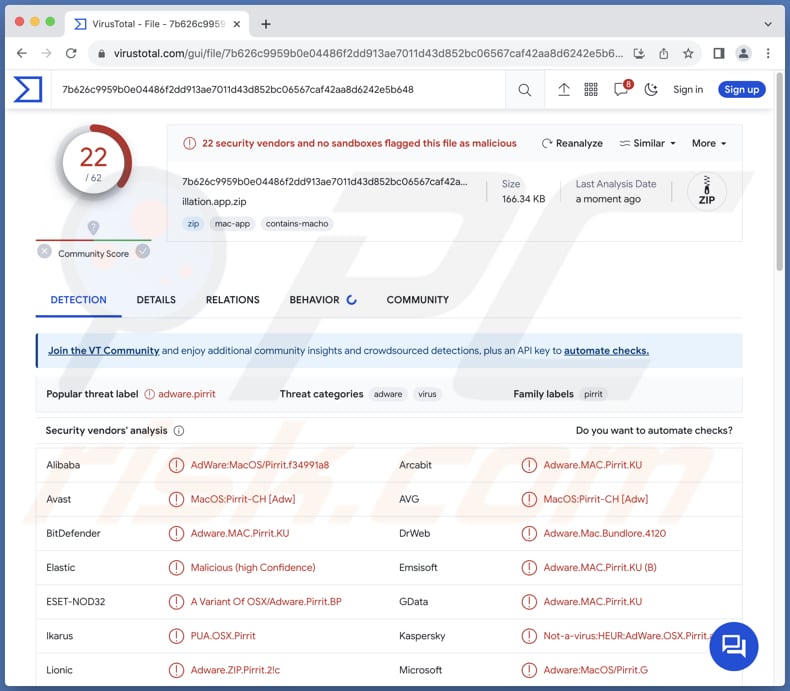
Illation.app adware in detail
Illation.app is known for displaying a range of intrusive advertisements that can significantly impact the user experience. These ads may manifest in various forms, including pop-ups, banners, coupons, etc., all designed to capture the user's attention and potentially lead to unintended consequences.
Moreover, the ads facilitated by Illation.app might direct users to potentially harmful or deceptive websites. These destinations could harbor phishing attempts, malicious downloads, or other cyber threats. Users are at risk of being exposed to scams or unintentionally installing malware on their devices, emphasizing the importance of avoiding interaction with Illation.app and its ads.
In terms of data collection, Illation.app may gather sensitive information from users without their explicit consent. This could include browsing habits, search queries, IP addresses, and device information. Such data may be exploited for targeted advertising, and in more severe cases, it could be sold to third parties for various purposes, potentially compromising user privacy.
Given these potential risks, users are strongly advised to refrain from trusting Illation.app and take immediate measures to uninstall the application from their devices. Employing reputable antivirus or anti-malware software like Combo Cleaner can help detect and mitigate the threats associated with Illation.app, ensuring a safer and more secure digital environment.
| Name | Ads by Illation.app |
| Threat Type | Adware, Mac malware, Mac virus |
| Detection Names | Avast (MacOS:Pirrit-CH [Adw]), Combo Cleaner (Adware.MAC.Pirrit.KU), ESET-NOD32 (A Variant Of OSX/Adware.Pirrit.BP), Kaspersky (Not-a-virus:HEUR:AdWare.OSX.Pirrit.ac), Full List (VirusTotal) |
| Symptoms | Your Mac becomes slower than normal, you see unwanted pop-up ads, you are redirected to dubious websites. |
| Distribution methods | Deceptive pop-up ads, free software installers (bundling), torrent file downloads. |
| Damage | Internet browser tracking (potential privacy issues), display of unwanted ads, redirects to dubious websites, loss of private information. |
| Malware Removal (Windows) |
To eliminate possible malware infections, scan your computer with legitimate antivirus software. Our security researchers recommend using Combo Cleaner. Download Combo CleanerTo use full-featured product, you have to purchase a license for Combo Cleaner. 7 days free trial available. Combo Cleaner is owned and operated by RCS LT, the parent company of PCRisk.com. |
Conclusion
In conclusion, Illation.app's identification as adware, coupled with its association with the Pirrit family, positions it as a potential threat to user privacy and overall device security. Users should prioritize their digital well-being by avoiding this application and staying informed about potential risks associated with similar software.
Examples of similar programs are LogicalAnalog, app_assistant, and Isoindazole.app.
How did Illation.app install on my computer?
Adware often comes bundled with free or dubious software during the installation process. Users may overlook or hastily click through the installation wizard without reviewing the options or checkboxes. Consequently, they unknowingly agree to install additional software, including adware, along with the intended application.
Some adware is distributed through deceptive ads, fake download buttons, malicious email attachments or links, unverified website clicks, fake system alerts, P2P networks, third-party downloaders, and similar channels.
How to avoid installation of unwanted applications?
Always use official sites and app stores when downloading software and applications. Before installing software, see if the installer has options like "Custom" or "Advanced" or ticked checkboxes and deselect unwanted apps. Employ reliable antivirus or anti-malware software to scan and protect your system from potential threats.
Do not trust advertisements, warnings, and similar content displayed on questionable websites. Avoid agreeing to receive notifications from shady sites. Regularly update the operating system and programs. If your computer is already infected with Illation.app, we recommend running a scan with Combo Cleaner Antivirus for Windows to automatically eliminate this adware.
When removing Illation.app, it is important to check these folders for its components (the filenames may differ in each folder, yet every single one should contain "illation"):
- ~/Library/LaunchAgents
- /Library/LaunchDaemons
- /Library/LaunchAgents
- /Library/StartupItems
A warning that appears before installing Illation.app:
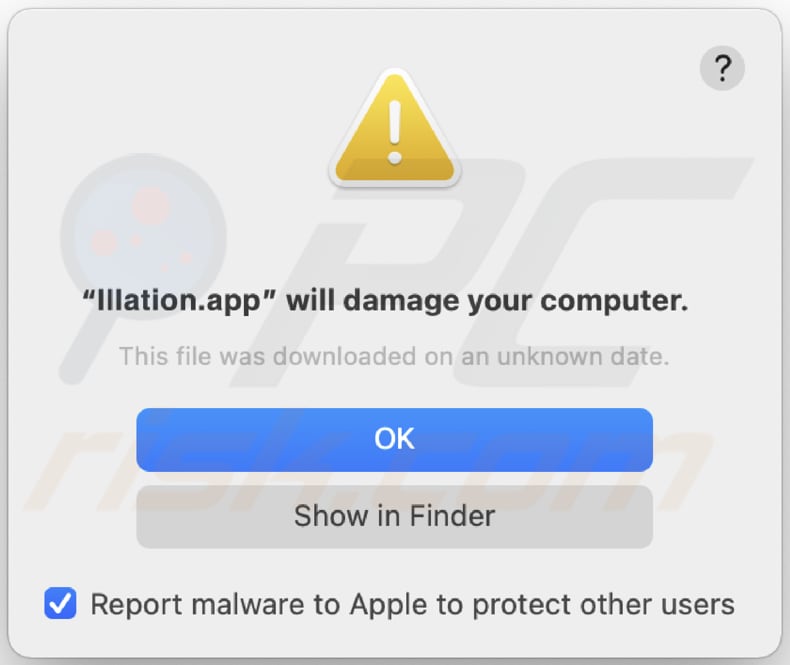
Text in this warning:
"Illation.app" will damage your computer.
This file was downloaded on an unknown date.
Instant automatic malware removal:
Manual threat removal might be a lengthy and complicated process that requires advanced IT skills. Combo Cleaner is a professional automatic malware removal tool that is recommended to get rid of malware. Download it by clicking the button below:
DOWNLOAD Combo CleanerBy downloading any software listed on this website you agree to our Privacy Policy and Terms of Use. To use full-featured product, you have to purchase a license for Combo Cleaner. 7 days free trial available. Combo Cleaner is owned and operated by RCS LT, the parent company of PCRisk.com.
Quick menu:
- What is Illation.app?
- STEP 1. Remove Illation.app related files and folders from OSX.
- STEP 2. Remove Illation.app ads from Safari.
- STEP 3. Remove Illation.app adware from Google Chrome.
- STEP 4. Remove Illation.app ads from Mozilla Firefox.
Video showing how to remove adware and browser hijackers from a Mac computer:
Illation.app adware removal:
Remove Illation.app-related potentially unwanted applications from your "Applications" folder:

Click the Finder icon. In the Finder window, select "Applications". In the applications folder, look for "MPlayerX", "NicePlayer", or other suspicious applications and drag them to the Trash. After removing the potentially unwanted application(s) that cause online ads, scan your Mac for any remaining unwanted components.
DOWNLOAD remover for malware infections
Combo Cleaner checks if your computer is infected with malware. To use full-featured product, you have to purchase a license for Combo Cleaner. 7 days free trial available. Combo Cleaner is owned and operated by RCS LT, the parent company of PCRisk.com.
Remove adware-related files and folders

Click the Finder icon, from the menu bar. Choose Go, and click Go to Folder...
 Check for adware generated files in the /Library/LaunchAgents/ folder:
Check for adware generated files in the /Library/LaunchAgents/ folder:

In the Go to Folder... bar, type: /Library/LaunchAgents/

In the "LaunchAgents" folder, look for any recently-added suspicious files and move them to the Trash. Examples of files generated by adware - "installmac.AppRemoval.plist", "myppes.download.plist", "mykotlerino.ltvbit.plist", "kuklorest.update.plist", etc. Adware commonly installs several files with the exact same string.
 Check for adware generated files in the ~/Library/Application Support/ folder:
Check for adware generated files in the ~/Library/Application Support/ folder:

In the Go to Folder... bar, type: ~/Library/Application Support/

In the "Application Support" folder, look for any recently-added suspicious folders. For example, "MplayerX" or "NicePlayer", and move these folders to the Trash.
 Check for adware generated files in the ~/Library/LaunchAgents/ folder:
Check for adware generated files in the ~/Library/LaunchAgents/ folder:

In the Go to Folder... bar, type: ~/Library/LaunchAgents/

In the "LaunchAgents" folder, look for any recently-added suspicious files and move them to the Trash. Examples of files generated by adware - "installmac.AppRemoval.plist", "myppes.download.plist", "mykotlerino.ltvbit.plist", "kuklorest.update.plist", etc. Adware commonly installs several files with the exact same string.
 Check for adware generated files in the /Library/LaunchDaemons/ folder:
Check for adware generated files in the /Library/LaunchDaemons/ folder:

In the "Go to Folder..." bar, type: /Library/LaunchDaemons/

In the "LaunchDaemons" folder, look for recently-added suspicious files. For example "com.aoudad.net-preferences.plist", "com.myppes.net-preferences.plist", "com.kuklorest.net-preferences.plist", "com.avickUpd.plist", etc., and move them to the Trash.
 Scan your Mac with Combo Cleaner:
Scan your Mac with Combo Cleaner:
If you have followed all the steps correctly, your Mac should be clean of infections. To ensure your system is not infected, run a scan with Combo Cleaner Antivirus. Download it HERE. After downloading the file, double click combocleaner.dmg installer. In the opened window, drag and drop the Combo Cleaner icon on top of the Applications icon. Now open your launchpad and click on the Combo Cleaner icon. Wait until Combo Cleaner updates its virus definition database and click the "Start Combo Scan" button.

Combo Cleaner will scan your Mac for malware infections. If the antivirus scan displays "no threats found" - this means that you can continue with the removal guide; otherwise, it's recommended to remove any found infections before continuing.

After removing files and folders generated by the adware, continue to remove rogue extensions from your Internet browsers.
Remove malicious extensions from Internet browsers
 Remove malicious Safari extensions:
Remove malicious Safari extensions:

Open the Safari browser, from the menu bar, select "Safari" and click "Preferences...".

In the preferences window, select "Extensions" and look for any recently-installed suspicious extensions. When located, click the "Uninstall" button next to it/them. Note that you can safely uninstall all extensions from your Safari browser - none are crucial for regular browser operation.
- If you continue to have problems with browser redirects and unwanted advertisements - Reset Safari.
 Remove malicious extensions from Google Chrome:
Remove malicious extensions from Google Chrome:

Click the Chrome menu icon ![]() (at the top right corner of Google Chrome), select "More Tools" and click "Extensions". Locate all recently-installed suspicious extensions, select these entries and click "Remove".
(at the top right corner of Google Chrome), select "More Tools" and click "Extensions". Locate all recently-installed suspicious extensions, select these entries and click "Remove".

- If you continue to have problems with browser redirects and unwanted advertisements - Reset Google Chrome.
 Remove malicious extensions from Mozilla Firefox:
Remove malicious extensions from Mozilla Firefox:

Click the Firefox menu ![]() (at the top right corner of the main window) and select "Add-ons and themes". Click "Extensions", in the opened window locate all recently-installed suspicious extensions, click on the three dots and then click "Remove".
(at the top right corner of the main window) and select "Add-ons and themes". Click "Extensions", in the opened window locate all recently-installed suspicious extensions, click on the three dots and then click "Remove".

- If you continue to have problems with browser redirects and unwanted advertisements - Reset Mozilla Firefox.
Frequently Asked Questions (FAQ)
What harm can adware cause?
Adware can cause harm by disrupting the user experience with intrusive advertisements, leading to potential security risks. It may open doors to malicious websites and compromise privacy by collecting sensitive data. Also, adware can slow down a computer.
What does adware do?
As a rule, adware displays various advertisements. Also, it can be designed to hijack web browsers and gather information (e.g., browsing habits).
How do adware developers generate revenue?
Adware developers commonly earn income by endorsing products, websites, services, etc., with a substantial portion of their revenue generated through engagement in affiliate programs.
Will Combo Cleaner remove Illation.app adware?
Combo Cleaner scans computer systems and eradicates adware-type applications. Trying to manually remove them without using security programs may prove futile, as residual files may linger even after the apparent deletion of the adware.
Share:

Tomas Meskauskas
Expert security researcher, professional malware analyst
I am passionate about computer security and technology. I have an experience of over 10 years working in various companies related to computer technical issue solving and Internet security. I have been working as an author and editor for pcrisk.com since 2010. Follow me on Twitter and LinkedIn to stay informed about the latest online security threats.
PCrisk security portal is brought by a company RCS LT.
Joined forces of security researchers help educate computer users about the latest online security threats. More information about the company RCS LT.
Our malware removal guides are free. However, if you want to support us you can send us a donation.
DonatePCrisk security portal is brought by a company RCS LT.
Joined forces of security researchers help educate computer users about the latest online security threats. More information about the company RCS LT.
Our malware removal guides are free. However, if you want to support us you can send us a donation.
Donate
▼ Show Discussion