How to stop desktopleads.info from sending notifications
Notification SpamAlso Known As: Ads by desktopleads.info
Get free scan and check if your device is infected.
Remove it nowTo use full-featured product, you have to purchase a license for Combo Cleaner. Seven days free trial available. Combo Cleaner is owned and operated by RCS LT, the parent company of PCRisk.com.
What kind of page is desktopleads[.]info?
We have determined that desktopleads[.]info is one of the numerous deceptive sites designed to trick visitors into thinking that their computers are infected. Also, desktopleads[.]info wants to show notifications. Typically, users open sites like desktopleads[.]info unintentionally. It is highly advisable not to trust such pages.
![desktopleads[.]info ads](/images/stories/screenshots202401/desktopleads-info-ads-main.jpg)
Desktopleads[.]info in detail
When users visit desktopleads[.]info, the website conducts a deceptive system scan, falsely reporting the detection of five viruses on their computers. Furthermore, desktopleads[.]info falsely asserts that a McAfee subscription has expired, pressuring users to renew it.
Additionally, the site claims that the detected viruses likely monitor internet activity to gather sensitive information, such as banking details and login credentials. By clicking the "Proceed" button, users are redirected to an affiliate URL, indicating that desktopleads[.]info is employed by affiliates employing scare tactics to deceive users into purchasing a McAfee subscription.
The individuals associated with desktopleads[.]info earn commissions when users pay for a subscription. It is crucial to highlight that McAfee is a legitimate company that does not resort to deceptive methods or similar tactics to endorse its software products or services.
Moreover, desktopleads[.]info asks for permission to show notifications. If allowed, it may bombard user with various deceptive notifications (e.g., fake warnings). Clicking on these notifications might redirect users to phishing sites and fraudulent pages prompting fake or even malicious software downloads.
Additionally, such deceptive notifications can open affiliate URLs, aiming to generate revenue for the perpetrators by tricking users into subscribing to unnecessary services or purchasing fake products. Thus, desktopleads[.]info and similar pages should not be allowed to send notifications.
| Name | Ads by desktopleads.info |
| Threat Type | Push notifications ads, Unwanted ads, Pop-up ads |
| Detection Names | Criminal IP (Phishing), ESET (Malware), Seclookup (Malicious), Full List Of Detections (VirusTotal) |
| Serving IP Address | 188.120.233.217 |
| Symptoms | Seeing advertisements not originating from the sites you are browsing. Intrusive pop-up ads. Decreased Internet browsing speed. |
| Distribution Methods | Deceptive pop-up ads, false claims within visited websites, unwanted applications (adware) |
| Damage | Decreased computer performance, browser tracking - privacy issues, possible additional malware infections. |
| Malware Removal (Windows) |
To eliminate possible malware infections, scan your computer with legitimate antivirus software. Our security researchers recommend using Combo Cleaner. Download Combo CleanerTo use full-featured product, you have to purchase a license for Combo Cleaner. 7 days free trial available. Combo Cleaner is owned and operated by RCS LT, the parent company of PCRisk.com. |
More about these pages
Users rarely visit sites like desktopleads[.]info on purpose. They end up on such sites through various means, including clicking on misleading links in phishing emails, visiting compromised websites, or encountering deceptive pop-ups and advertisements. Social engineering tactics, such as fake system alerts, can also lead users to these deceptive pages.
In other cases, pages like desktopleads[.]info get opened via sites that use rogue advertising networks (e.g., illegal movie streaming pages, torrent sites, and similar platforms).
Examples of similar pages are protectalldevices[.]space, discoverpcpotential[.]com, and lifebestconcept[.]com.
How did desktopleads[.]info gain permission to deliver spam notifications?
In order to show notifications, websites need user permission. Clicking "Allow", "Allow Notifications", or a similar affirmative button presented by a browser grants the website permission to send notifications to the user's device. Therefore, desktopleads[.]info shows notifications as it has acquired the required permission.
How to prevent deceptive sites from delivering spam notifications?
When a page requests permission to deliver notifications, a browser displays a pop-up with options such as "Allow" or "Block" (or similar). Users should choose the "Block" option to prevent unwanted notifications from unreliable sites. It is important to note that reliable pages never ask to click the "Allow" button to play a video, prove that the visitor is not a robot, download a file, etc.
If you are receiving unwanted notifications, we recommend running a scan with Combo Cleaner Antivirus for Windows to automatically eliminate them.
Appearance of desktopleads[.]info website (GIF):
![desktopleads[.]info website appearance (GIF)](/images/stories/screenshots202401/desktopleads-info-ads-appearance.gif)
Notification from desktopleads[.]info:
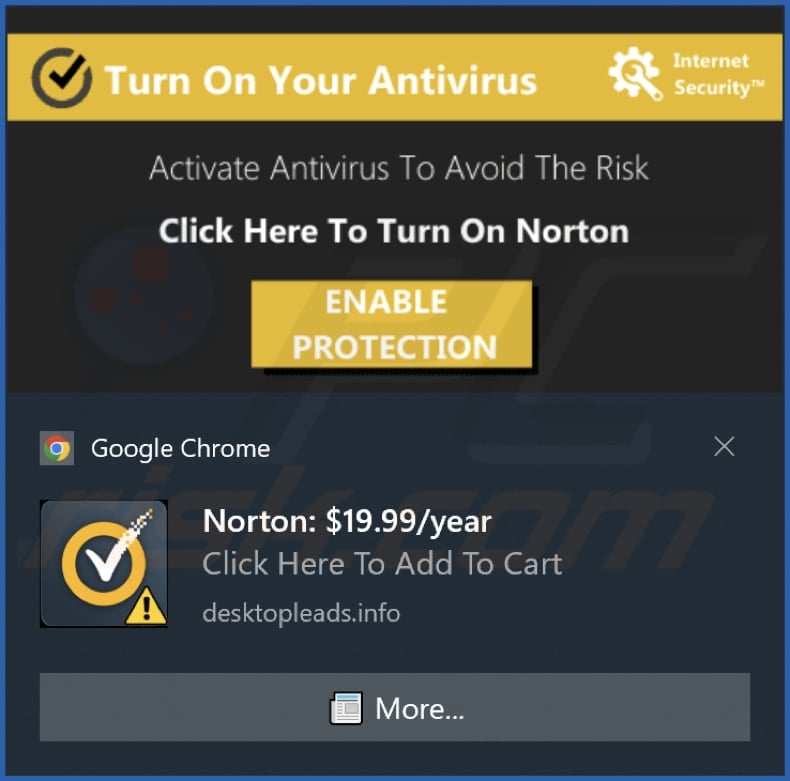
Instant automatic malware removal:
Manual threat removal might be a lengthy and complicated process that requires advanced IT skills. Combo Cleaner is a professional automatic malware removal tool that is recommended to get rid of malware. Download it by clicking the button below:
DOWNLOAD Combo CleanerBy downloading any software listed on this website you agree to our Privacy Policy and Terms of Use. To use full-featured product, you have to purchase a license for Combo Cleaner. 7 days free trial available. Combo Cleaner is owned and operated by RCS LT, the parent company of PCRisk.com.
Quick menu:
- What is Ads by desktopleads.info?
- STEP 1. Remove spam notifications from Google Chrome
- STEP 2. Remove spam notifications from Google Chrome (Android)
- STEP 3. Remove spam notifications from Mozilla Firefox
- STEP 4. Remove spam notifications from Microsoft Edge
- STEP 5. Remove spam notifications from Safari (macOS)
Disable unwanted browser notifications:
Video showing how to disable web browser notifications:
 Remove spam notifications from Google Chrome:
Remove spam notifications from Google Chrome:
Click the Menu button (three dots) on the right upper corner of the screen and select "Settings". In the opened window select "Privacy and security", then click on "Site Settings" and choose "Notifications".

In the "Allowed to send notifications" list search for websites that you want to stop receiving notifications from. Click on the three dots icon near the website URL and click "Block" or "Remove" (if you click "Remove" and visit the malicious site once more, it will ask to enable notifications again).

 Remove spam notifications from Google Chrome (Android):
Remove spam notifications from Google Chrome (Android):
Tap the Menu button (three dots) on the right upper corner of the screen and select "Settings". Scroll down, tap on "Site settings" and then "Notifications".

In the opened window, locate all suspicious URLs and tap on them one-by-one. Once the pop-up shows up, select either "Block" or "Remove" (if you tap "Remove" and visit the malicious site once more, it will ask to enable notifications again).

 Remove spam notifications from Mozilla Firefox:
Remove spam notifications from Mozilla Firefox:
Click the Menu button (three bars) on the right upper corner of the screen. Select "Settings" and click on "Privacy & Security" in the toolbar on the left hand side of the screen. Scroll down to the "Permissions" section and click the "Settings" button next to "Notifications".

In the opened window, locate all suspicious URLs and block them using the drop-down menu or either remove them by clicking "Remove Website" at the bottom of the window (if you click "Remove Website" and visit the malicious site once more, it will ask to enable notifications again).

 Remove spam notifications from Microsoft Edge:
Remove spam notifications from Microsoft Edge:
Click the menu button (three dots) on the right upper corner of the Edge window and select "Settings". Click on "Cookies and site permissions" in the toolbar on the left hand side of the screen and select "Notifications".

Click three dots on the right hand side of each suspicious URL under "Allow" section and click "Block" or "Remove" (if you click "Remove" and visit the malicious site once more, it will ask to enable notifications again).

 Remove spam notifications from Safari (macOS):
Remove spam notifications from Safari (macOS):
Click "Safari" button on the left upper corner of the screen and select "Preferences...". Select the "Websites" tab and then select "Notifications" section on the left pane.

Check for suspicious URLs and apply the "Deny" option using the drop-down menu or either remove them by clicking "Remove" at the bottom of the window (if you click "Remove" and visit the malicious site once more, it will ask to enable notifications again)

How to avoid browser notification spam?
Internet users should be very skeptical when being asked to allow notifications. While this is a useful feature that allows you to receive timely news from websites you like, deceptive marketers frequently abuse it.
Only allow notifications from websites that you fully trust. For added security - use an anti-malware application with a real-time web browsing monitor to block shady websites that tries to trick you into allowing spam notifications. We recommend using Combo Cleaner Antivirus for Windows.
Frequently Asked Questions (FAQ)
Why am I seeing ads (browser notifications) delivered by desktopleads[.]info in the right lower corner of my desktop?
To receive notifications from a website, users need to provide permission. This indicates that you have probably visited desktopleads[.]info and agreed to receive notifications.
I have clicked on notification ads, is my computer infected?
Interacting with a notification is generally innocuous. However, the websites to which these ads direct users might pose potential risks and be malicious.
Is desktopleads[.]info a virus?
Pages like desktopleads[.]info are not categorized as viruses. Instead, they function as tools to facilitate various scams or promote dubious or malicious applications and websites.
Will Combo Cleaner remove desktopleads[.]info ads automatically or manual steps are still required?
Certainly, Combo Cleaner will conduct a thorough scan of your computer, revoking all permissions granted to desktopleads[.]info. It will also proactively block any future access to desktopleads[.]info. No further steps will be necessary.
Share:

Tomas Meskauskas
Expert security researcher, professional malware analyst
I am passionate about computer security and technology. I have an experience of over 10 years working in various companies related to computer technical issue solving and Internet security. I have been working as an author and editor for pcrisk.com since 2010. Follow me on Twitter and LinkedIn to stay informed about the latest online security threats.
PCrisk security portal is brought by a company RCS LT.
Joined forces of security researchers help educate computer users about the latest online security threats. More information about the company RCS LT.
Our malware removal guides are free. However, if you want to support us you can send us a donation.
DonatePCrisk security portal is brought by a company RCS LT.
Joined forces of security researchers help educate computer users about the latest online security threats. More information about the company RCS LT.
Our malware removal guides are free. However, if you want to support us you can send us a donation.
Donate
▼ Show Discussion