How to stop receiving deceptive notifications from protectalldevices.space
Notification SpamAlso Known As: Ads by protectalldevices.space
Get free scan and check if your device is infected.
Remove it nowTo use full-featured product, you have to purchase a license for Combo Cleaner. Seven days free trial available. Combo Cleaner is owned and operated by RCS LT, the parent company of PCRisk.com.
What kind of page is protectalldevices[.]space?
During our evaluation, it has come to light that protectalldevices[.]space displays deceptive messages and other content and requests permission to show notifications. Users generally stumble upon sites like protectalldevices[.]space unintentionally. It is strongly advised to avoid visiting such pages and consenting to receive notifications from them.
![protectalldevices[.]space ads](/images/stories/screenshots202401/protectalldevices-space-ads-main.jpg)
Protectalldevices[.]space in detail
Initially, protectalldevices[.]space commences a fabricated system scan. Once the pseudo "scanning" concludes, the website exhibits a false warning asserting that a computer is infected with five viruses and that the McAfee subscription has expired. The deceptive message implores users to renew their subscriptions urgently in order to protect their computers.
Employing scare tactics, the message warns of potential data theft, suggesting that the viruses are tracking internet activity to collect sensitive information. By stating that unprotected computers are purportedly 93% more susceptible to malware, the message attempts to manipulate statistics to heighten the perceived threat.
The operators behind protectalldevices[.]space employ a deceptive strategy to earn commissions through the McAfee affiliate marketing program. Upon clicking the provided button, users open an affiliate link. If users then proceed to make purchases through this link, the operators of protectalldevices[.]space can earn commissions for each successful purchase.
In addition to displaying misleading content, protectalldevices[.]space wants to show notifications. Notifications from protectalldevices[.]space declare that a computer may be in danger and urge to scan the system. They can also contain other fake and deceptive messages. Interacting with these notifications can lead to shady and even malicious pages.
| Name | Ads by protectalldevices.space |
| Threat Type | Push notifications ads, Unwanted ads, Pop-up ads |
| Detection Names | alphaMountain.ai (Malicious), Kaspersky (Phishing), Yandex Safebrowsing (Phishing), Full List Of Detections (VirusTotal) |
| Serving IP Address | 159.203.106.19 |
| Symptoms | Seeing advertisements not originating from the sites you are browsing. Intrusive pop-up ads. Decreased Internet browsing speed. |
| Distribution Methods | Deceptive pop-up ads, false claims within visited websites, unwanted applications (adware) |
| Damage | Decreased computer performance, browser tracking - privacy issues, possible additional malware infections. |
| Malware Removal (Windows) |
To eliminate possible malware infections, scan your computer with legitimate antivirus software. Our security researchers recommend using Combo Cleaner. Download Combo CleanerTo use full-featured product, you have to purchase a license for Combo Cleaner. 7 days free trial available. Combo Cleaner is owned and operated by RCS LT, the parent company of PCRisk.com. |
More about similar pages
Users typically land on sites like protectalldevices[.]space through unreliable ads, misleading pop-ups (e.g., fake warnings), compromised websites, and pages associated with rogue advertising networks (e.g., torrent sites and illegal movie streaming pages). Adware and emails with suspicious links can also be used to promote protectalldevices[.]space and similar websites.
Examples of similar web pages are discoverpcpotential[.]com, lifebestconcept[.]com, and unknownfundamentals[.]com.
How did protectalldevices[.]space gain permission to deliver spam notifications?
Websites require user permission to display notifications. When a user clicks "Allow" or a similar affirmative button presented by a browser, they give the website consent to send notifications to their device. Consequently, protectalldevices[.]space displays notifications because it has obtained the necessary permission.
How to prevent deceptive sites from delivering spam notifications?
When a website seeks permission to send notifications, a browser presents a pop-up with options like "Allow" or "Block". To avoid receiving unwanted notifications from untrustworthy sites, users should click the "Block" button. If you are receiving unwanted notifications, we recommend running a scan with Combo Cleaner Antivirus for Windows to automatically eliminate them.
Appearance of protectalldevices[.]space website (GIF):
![protectalldevices[.]space website appearance (GIF)](/images/stories/screenshots202401/protectalldevices-space-ads-appearance.gif)
Notification from protectalldevices[.]space:
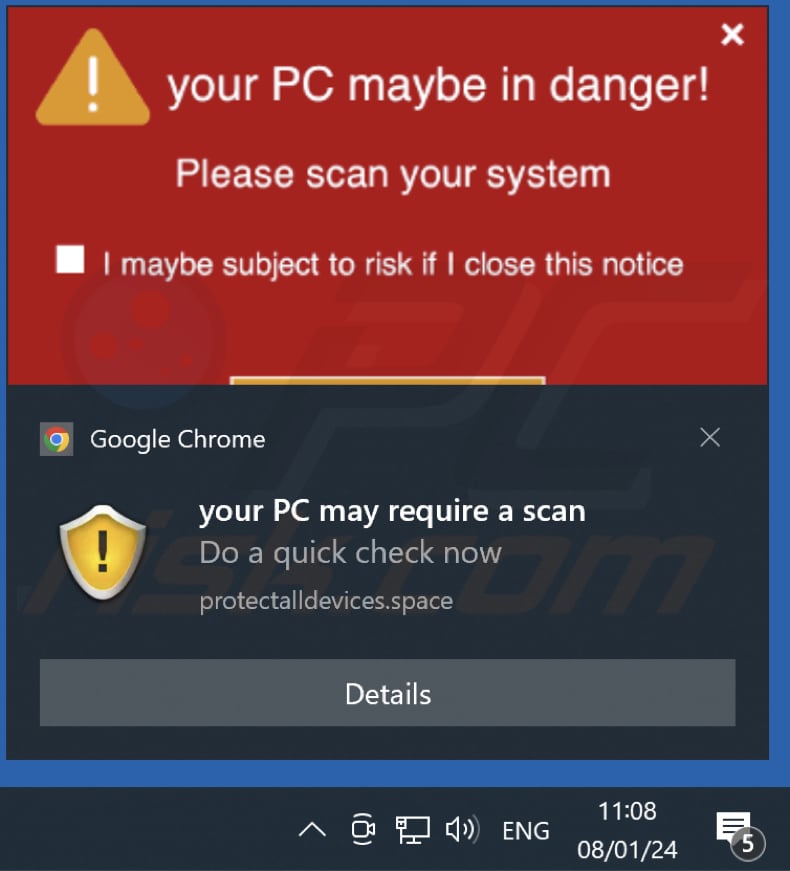
Instant automatic malware removal:
Manual threat removal might be a lengthy and complicated process that requires advanced IT skills. Combo Cleaner is a professional automatic malware removal tool that is recommended to get rid of malware. Download it by clicking the button below:
DOWNLOAD Combo CleanerBy downloading any software listed on this website you agree to our Privacy Policy and Terms of Use. To use full-featured product, you have to purchase a license for Combo Cleaner. 7 days free trial available. Combo Cleaner is owned and operated by RCS LT, the parent company of PCRisk.com.
Quick menu:
- What is Ads by protectalldevices.space?
- STEP 1. Remove spam notifications from Google Chrome
- STEP 2. Remove spam notifications from Google Chrome (Android)
- STEP 3. Remove spam notifications from Mozilla Firefox
- STEP 4. Remove spam notifications from Microsoft Edge
- STEP 5. Remove spam notifications from Safari (macOS)
Disable unwanted browser notifications:
Video showing how to disable web browser notifications:
 Remove spam notifications from Google Chrome:
Remove spam notifications from Google Chrome:
Click the Menu button (three dots) on the right upper corner of the screen and select "Settings". In the opened window select "Privacy and security", then click on "Site Settings" and choose "Notifications".

In the "Allowed to send notifications" list search for websites that you want to stop receiving notifications from. Click on the three dots icon near the website URL and click "Block" or "Remove" (if you click "Remove" and visit the malicious site once more, it will ask to enable notifications again).

 Remove spam notifications from Google Chrome (Android):
Remove spam notifications from Google Chrome (Android):
Tap the Menu button (three dots) on the right upper corner of the screen and select "Settings". Scroll down, tap on "Site settings" and then "Notifications".

In the opened window, locate all suspicious URLs and tap on them one-by-one. Once the pop-up shows up, select either "Block" or "Remove" (if you tap "Remove" and visit the malicious site once more, it will ask to enable notifications again).

 Remove spam notifications from Mozilla Firefox:
Remove spam notifications from Mozilla Firefox:
Click the Menu button (three bars) on the right upper corner of the screen. Select "Settings" and click on "Privacy & Security" in the toolbar on the left hand side of the screen. Scroll down to the "Permissions" section and click the "Settings" button next to "Notifications".

In the opened window, locate all suspicious URLs and block them using the drop-down menu or either remove them by clicking "Remove Website" at the bottom of the window (if you click "Remove Website" and visit the malicious site once more, it will ask to enable notifications again).

 Remove spam notifications from Microsoft Edge:
Remove spam notifications from Microsoft Edge:
Click the menu button (three dots) on the right upper corner of the Edge window and select "Settings". Click on "Cookies and site permissions" in the toolbar on the left hand side of the screen and select "Notifications".

Click three dots on the right hand side of each suspicious URL under "Allow" section and click "Block" or "Remove" (if you click "Remove" and visit the malicious site once more, it will ask to enable notifications again).

 Remove spam notifications from Safari (macOS):
Remove spam notifications from Safari (macOS):
Click "Safari" button on the left upper corner of the screen and select "Preferences...". Select the "Websites" tab and then select "Notifications" section on the left pane.

Check for suspicious URLs and apply the "Deny" option using the drop-down menu or either remove them by clicking "Remove" at the bottom of the window (if you click "Remove" and visit the malicious site once more, it will ask to enable notifications again)

How to avoid browser notification spam?
Internet users should be very skeptical when being asked to allow notifications. While this is a useful feature that allows you to receive timely news from websites you like, deceptive marketers frequently abuse it.
Only allow notifications from websites that you fully trust. For added security - use an anti-malware application with a real-time web browsing monitor to block shady websites that tries to trick you into allowing spam notifications. We recommend using Combo Cleaner Antivirus for Windows.
Frequently Asked Questions (FAQ)
Why am I seeing ads (browser notifications) delivered by protectalldevices[.]space in the right lower corner of my desktop?
For this webpage to display notifications, users must first authorize it to do so. This implies that you have likely visited protectalldevices[.]space and granted permission to show notifications.
I have clicked on notification ads, is my computer infected?
Engaging with notifications cannot cause computer infections or other direct harm. However, the websites to which these notifications redirect may harbor malicious content.
Is protectalldevices[.]space a virus?
Websites such as protectalldevices[.]space are not classified as viruses. Instead, they serve as tools to propagate various scams and promote questionable or malicious applications and pages.
Will Combo Cleaner remove protectalldevices[.]space ads automatically or manual steps are still required?
Combo Cleaner will scan your computer and eliminate all permissions previously granted to this site. Moreover, it will prevent any future access to this shady website, requiring no additional steps from you.
Share:

Tomas Meskauskas
Expert security researcher, professional malware analyst
I am passionate about computer security and technology. I have an experience of over 10 years working in various companies related to computer technical issue solving and Internet security. I have been working as an author and editor for pcrisk.com since 2010. Follow me on Twitter and LinkedIn to stay informed about the latest online security threats.
PCrisk security portal is brought by a company RCS LT.
Joined forces of security researchers help educate computer users about the latest online security threats. More information about the company RCS LT.
Our malware removal guides are free. However, if you want to support us you can send us a donation.
DonatePCrisk security portal is brought by a company RCS LT.
Joined forces of security researchers help educate computer users about the latest online security threats. More information about the company RCS LT.
Our malware removal guides are free. However, if you want to support us you can send us a donation.
Donate
▼ Show Discussion