How to remove PachycephalosaurusWyomingensis malicious extension
AdwareAlso Known As: PachycephalosaurusWyomingensis unwanted application
Get free scan and check if your device is infected.
Remove it nowTo use full-featured product, you have to purchase a license for Combo Cleaner. Seven days free trial available. Combo Cleaner is owned and operated by RCS LT, the parent company of PCRisk.com.
What kind of program is PachycephalosaurusWyomingensis?
After a review, it has been established that PachycephalosaurusWyomingensis is a shady browser extension distributed via a malicious installer. PachycephalosaurusWyomingensis raises concerns due to its ability to activate the "Managed by your organization" feature in Chrome and Edge browsers, manage themes and extensions, and read various data.
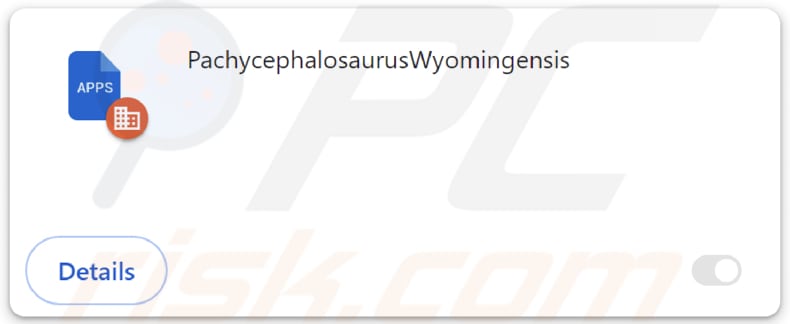
PachycephalosaurusWyomingensis in detail
The ability of PachycephalosaurusWyomingensis to activate the "Managed by your organization" feature in Chrome and Edge browsers raises significant concerns for users. When an extension gains control over this feature, it essentially means that the extension has the capability to exert a higher level of control and influence over the browser settings, configurations, and policies.
The "Managed by your organization" feature is intended for use by organizations to enforce policies across multiple devices. When a malicious extension activates this feature, it can implement policies that may compromise user privacy and security. This could involve the forced addition of other extensions, browsing behavior modification, or even traffic redirection.
Also, enabling the "Managed by your organization" feature allows PachycephalosaurusWyomingensis to modify browser settings without the user's direct consent. This can include changes to security settings, homepage preferences, default search engines, and more.
PachycephalosaurusWyomingensis's capability to read various data implies that it might access sensitive information stored within the browser. This could include browsing history, login credentials, personal information, and more. Users are at risk of privacy violations, as the extension may exploit this data for malicious purposes or share it with third parties.
The extension's ability to manage themes and other extensions could lead to the addition of other malicious extensions or manipulation (e.g., removal) of existing ones, leading to potential vulnerabilities and exposing users to security threats.
PachycephalosaurusWyomingensis is bundled with the Chromstera browser and possibly adware, browser hijackers, or other dubious apps. Thus, users with PachycephalosaurusWyomingensis added to their browsers should scan their computers for other threats and remove them.
| Name | PachycephalosaurusWyomingensis unwanted application |
| Threat Type | Malicious Extension |
| Detection Names (Installer) | Gridinsoft (PUP.Win32.Chromnius.dg!c), Kaspersky (Not-a-virus:HEUR:AdWare.Win32.WebCompanion.gen), Rising (Adware.WebCompanion!8.171BF (CLOUD)), Zillya (Adware.WebCompanion.Win32.23), ZoneAlarm by Check Point (Not-a-virus:HEUR:AdWare.Win32.WebCompanion.gen), Full List (VirusTotal) |
| Symptoms | The "Managed by your organization" feature is activated in Chrome and Edge browsers, Chromstera browser is installed, your computer becomes slower than normal, you see unwanted pop-up ads, you are redirected to dubious websites. |
| Distribution methods | Dubious websites, malicious installers, deceptive pop-up ads, free software installers (bundling), torrent file downloads. |
| Damage | Internet browser tracking (potential privacy issues), display of unwanted ads, redirects to dubious websites, loss of private information. |
| Malware Removal (Windows) |
To eliminate possible malware infections, scan your computer with legitimate antivirus software. Our security researchers recommend using Combo Cleaner. Download Combo CleanerTo use full-featured product, you have to purchase a license for Combo Cleaner. 7 days free trial available. Combo Cleaner is owned and operated by RCS LT, the parent company of PCRisk.com. |
Conclusion
In conclusion, the activation of the "Managed by your organization" feature by a browser extension like PachycephalosaurusWyomingensis is a serious security issue. Users should be cautious about downloading extensions from untrusted sources and regularly review their added extensions to ensure a secure and private browsing experience.
If affected, users should take immediate action to remove the malicious extension and restore their browser settings to mitigate potential risks. Some examples of similar apps are CastaneaSativa, DelphiniumElatum, and ChrysochlorisAsiatica.
How did unwanted software install on my computer?
One common method involves bundled software packages, where users download seemingly legitimate programs with additional unwanted applications included in the installation. Often, these bundled apps are pre-selected for installation by default, and users may overlook or not notice them during the installation process.
Additionally, misleading advertisements and fake download buttons on websites can trick users into downloading and installing unwanted apps. Moreover, users may fall victim to social engineering techniques, such as phishing emails or fake software updates.
How to avoid installation of unwanted applications?
When acquiring applications, it is advisable to stick to reputable websites and authorized app stores. Exercise caution when considering software downloads from unfamiliar or suspicious sites. Take a moment to review the installation settings, especially options like "Advanced" and "Custom" or similar, to detect and reject any bundled unwanted applications that may accompany the desired software.
Maintain your system's security by consistently updating the operating system and installed software. Augment your defense measures by installing a trustworthy security tool. Exercise skepticism towards pop-ups, advertisements, and content on dubious websites, and refrain from accepting notifications from such sites to enhance your online security.
If your computer is already infected with rogue applications, we recommend running a scan with Combo Cleaner Antivirus for Windows to automatically eliminate them.
An unreliable page hosting the installer containing PachycephalosaurusWyomingensis:
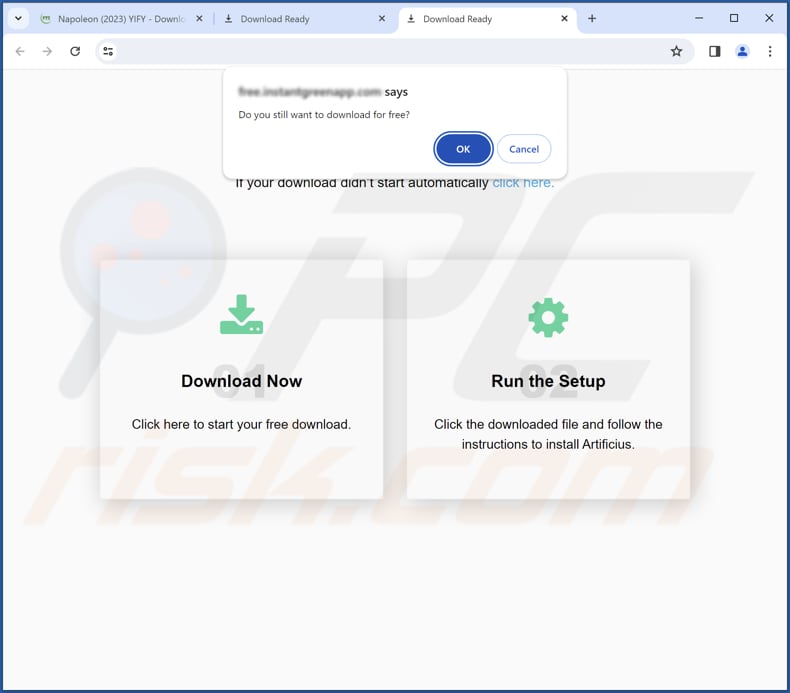
PachycephalosaurusWyomingensis on Edge browser:
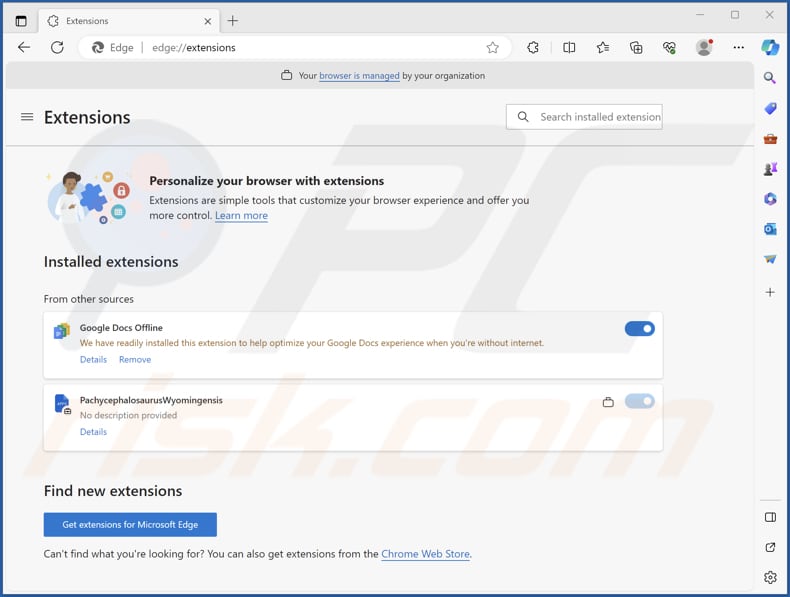
PachycephalosaurusWyomingensis app information:
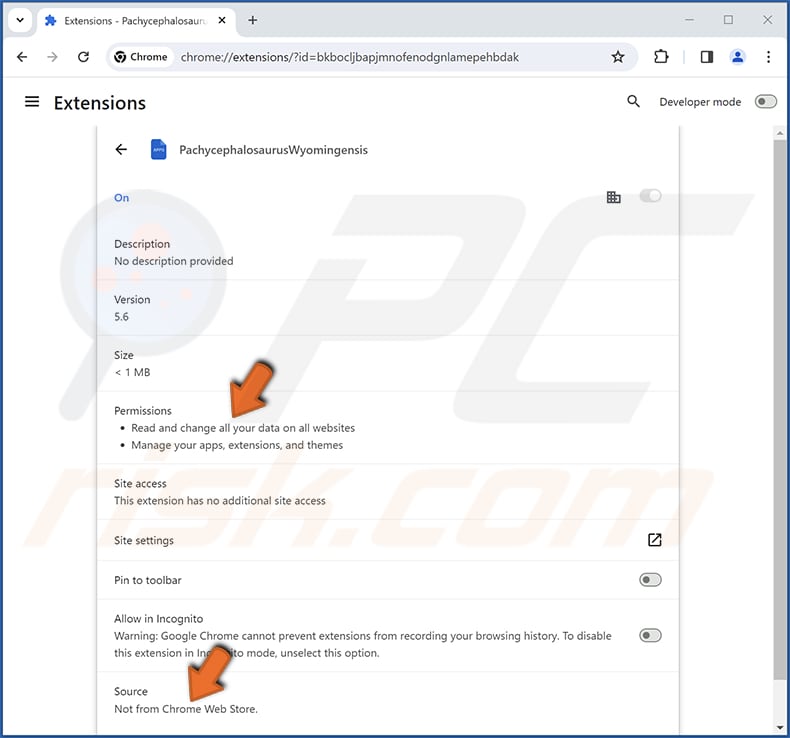
Instant automatic malware removal:
Manual threat removal might be a lengthy and complicated process that requires advanced IT skills. Combo Cleaner is a professional automatic malware removal tool that is recommended to get rid of malware. Download it by clicking the button below:
DOWNLOAD Combo CleanerBy downloading any software listed on this website you agree to our Privacy Policy and Terms of Use. To use full-featured product, you have to purchase a license for Combo Cleaner. 7 days free trial available. Combo Cleaner is owned and operated by RCS LT, the parent company of PCRisk.com.
Quick menu:
- What is PachycephalosaurusWyomingensis?
- STEP 1. Uninstall unwanted applications using Control Panel.
- STEP 2. Remove rogue plug-ins from Google Chrome.
- STEP 3. Remove shady extensions from Mozilla Firefox.
- STEP 4. Remove malicious extensions from Safari.
- STEP 5. Remove rogue plug-ins from Microsoft Edge.
Unwanted software removal:
Windows 11 users:

Right-click on the Start icon, select Apps and Features. In the opened window search for the application you want to uninstall, after locating it, click on the three vertical dots and select Uninstall.
Windows 10 users:

Right-click in the lower left corner of the screen, in the Quick Access Menu select Control Panel. In the opened window choose Programs and Features.
Windows 7 users:

Click Start (Windows Logo at the bottom left corner of your desktop), choose Control Panel. Locate Programs and click Uninstall a program.
macOS (OSX) users:

Click Finder, in the opened screen select Applications. Drag the app from the Applications folder to the Trash (located in your Dock), then right click the Trash icon and select Empty Trash.
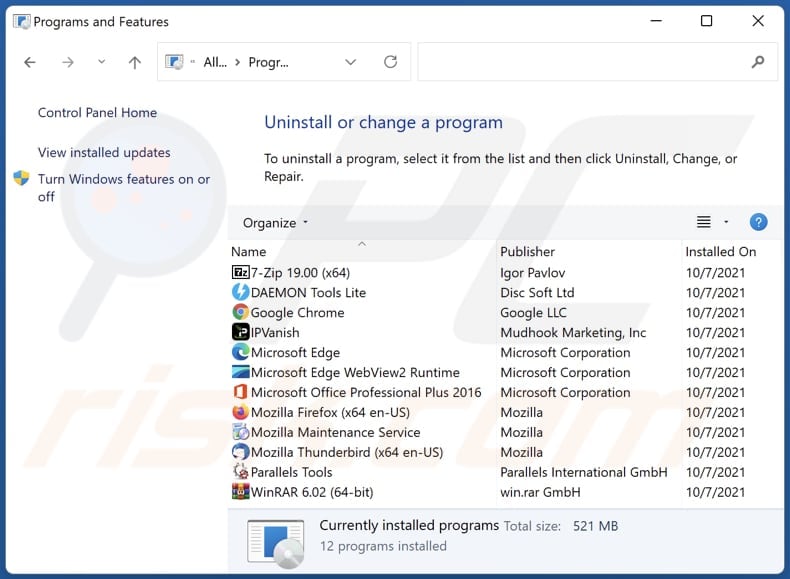
In the uninstall programs window, look for any unwanted applications, select these entries and click "Uninstall" or "Remove".
After uninstalling the unwanted application, scan your computer for any remaining unwanted components or possible malware infections. To scan your computer, use recommended malware removal software.
DOWNLOAD remover for malware infections
Combo Cleaner checks if your computer is infected with malware. To use full-featured product, you have to purchase a license for Combo Cleaner. 7 days free trial available. Combo Cleaner is owned and operated by RCS LT, the parent company of PCRisk.com.
Remove unwanted apps from Internet browsers:
Video showing how to remove unwanted browser add-ons:
 Remove malicious extensions from Google Chrome:
Remove malicious extensions from Google Chrome:
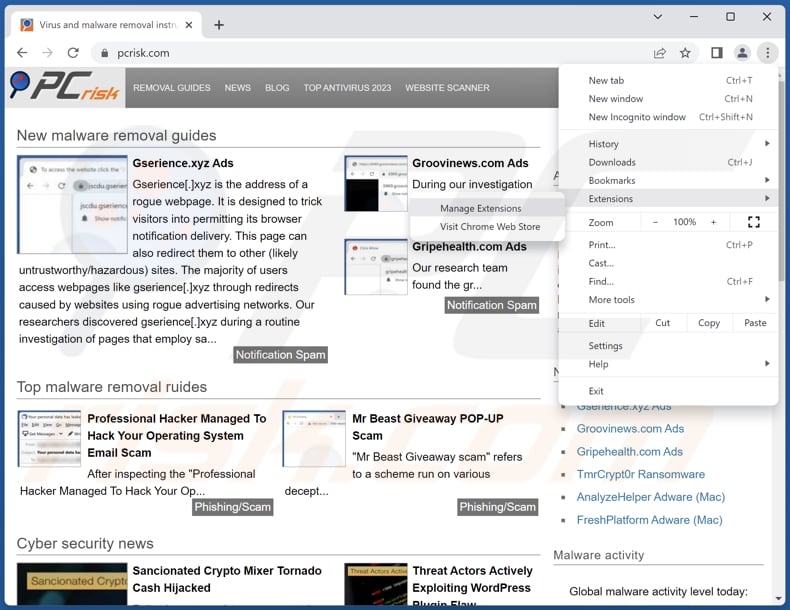
Click the Chrome menu icon ![]() (at the top right corner of Google Chrome), select "Extensions" and click "Manage Extensions". Locate "PachycephalosaurusWyomingensis" or other suspicious extensions, select these entries and click "Remove".
(at the top right corner of Google Chrome), select "Extensions" and click "Manage Extensions". Locate "PachycephalosaurusWyomingensis" or other suspicious extensions, select these entries and click "Remove".
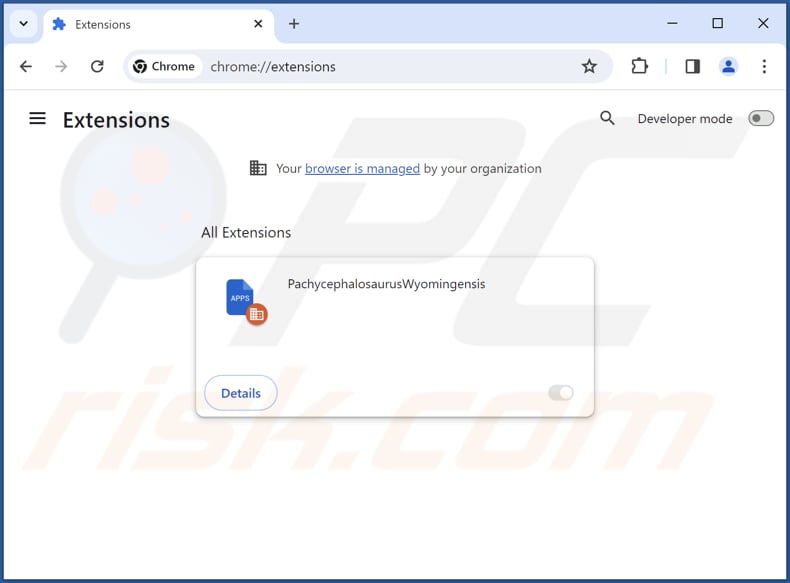
Optional method:
If you continue to have problems with removal of the pachycephalosauruswyomingensis unwanted application, reset your Google Chrome browser settings. Click the Chrome menu icon ![]() (at the top right corner of Google Chrome) and select Settings. Scroll down to the bottom of the screen. Click the Advanced… link.
(at the top right corner of Google Chrome) and select Settings. Scroll down to the bottom of the screen. Click the Advanced… link.

After scrolling to the bottom of the screen, click the Reset (Restore settings to their original defaults) button.

In the opened window, confirm that you wish to reset Google Chrome settings to default by clicking the Reset button.

 Remove malicious plug-ins from Mozilla Firefox:
Remove malicious plug-ins from Mozilla Firefox:
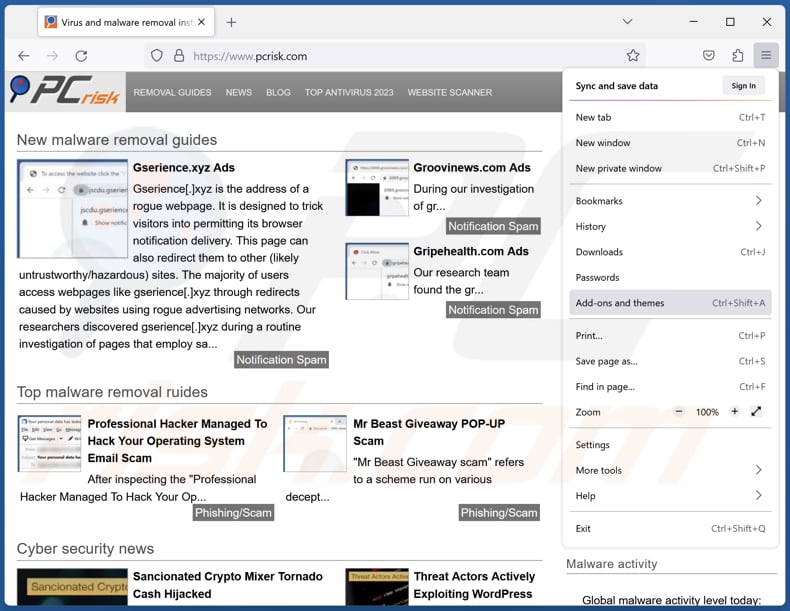
Click the Firefox menu ![]() (at the top right corner of the main window), select "Add-ons and themes". Click "Extensions", in the opened window locate all recently-installed suspicious extensions, click on the three dots and then click "Remove".
(at the top right corner of the main window), select "Add-ons and themes". Click "Extensions", in the opened window locate all recently-installed suspicious extensions, click on the three dots and then click "Remove".
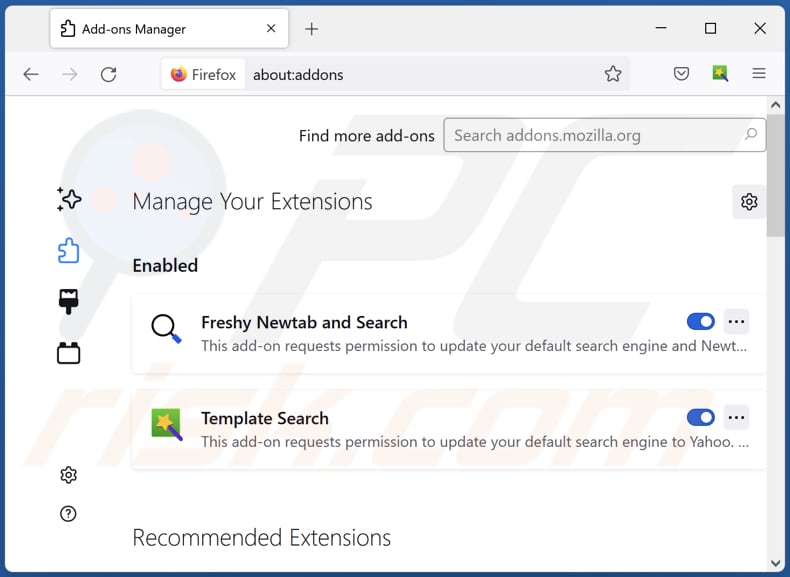
Optional method:
Computer users who have problems with pachycephalosauruswyomingensis unwanted application removal can reset their Mozilla Firefox settings.
Open Mozilla Firefox, at the top right corner of the main window, click the Firefox menu, ![]() in the opened menu, click Help.
in the opened menu, click Help.

Select Troubleshooting Information.

In the opened window, click the Refresh Firefox button.

In the opened window, confirm that you wish to reset Mozilla Firefox settings to default by clicking the Refresh Firefox button.

 Remove malicious extensions from Safari:
Remove malicious extensions from Safari:

Make sure your Safari browser is active, click Safari menu, and select Preferences....

In the opened window click Extensions, locate any recently installed suspicious extension, select it and click Uninstall.
Optional method:
Make sure your Safari browser is active and click on Safari menu. From the drop down menu select Clear History and Website Data...

In the opened window select all history and click the Clear History button.

 Remove malicious extensions from Microsoft Edge:
Remove malicious extensions from Microsoft Edge:

Click the Edge menu icon ![]() (at the upper-right corner of Microsoft Edge), select "Extensions". Locate all recently-installed suspicious browser add-ons and click "Remove" below their names.
(at the upper-right corner of Microsoft Edge), select "Extensions". Locate all recently-installed suspicious browser add-ons and click "Remove" below their names.

Optional method:
If you continue to have problems with removal of the pachycephalosauruswyomingensis unwanted application, reset your Microsoft Edge browser settings. Click the Edge menu icon ![]() (at the top right corner of Microsoft Edge) and select Settings.
(at the top right corner of Microsoft Edge) and select Settings.

In the opened settings menu select Reset settings.

Select Restore settings to their default values. In the opened window, confirm that you wish to reset Microsoft Edge settings to default by clicking the Reset button.

- If this did not help, follow these alternative instructions explaining how to reset the Microsoft Edge browser.
Summary:
 Commonly, adware or potentially unwanted applications infiltrate Internet browsers through free software downloads. Note that the safest source for downloading free software is via developers' websites only. To avoid installation of adware, be very attentive when downloading and installing free software. When installing previously-downloaded free programs, choose the custom or advanced installation options – this step will reveal any potentially unwanted applications listed for installation together with your chosen free program.
Commonly, adware or potentially unwanted applications infiltrate Internet browsers through free software downloads. Note that the safest source for downloading free software is via developers' websites only. To avoid installation of adware, be very attentive when downloading and installing free software. When installing previously-downloaded free programs, choose the custom or advanced installation options – this step will reveal any potentially unwanted applications listed for installation together with your chosen free program.
Post a comment:
If you have additional information on pachycephalosauruswyomingensis unwanted application or it's removal please share your knowledge in the comments section below.
Frequently Asked Questions (FAQ)
What harm can PachycephalosaurusWyomingensis cause?
PachycephalosaurusWyomingensis has the potential to create substantial issues by jeopardizing user privacy, altering browser configurations, and potentially introducing additional undesired applications.
What does PachycephalosaurusWyomingensis do?
PachycephalosaurusWyomingensis possesses the capability to enable the "Managed by your organization" feature, read and modify data on visited websites, and oversee themes and extensions within a browser.
How do PachycephalosaurusWyomingensis developers generate revenue?
The creators of PachycephalosaurusWyomingensis could generate income by displaying intrusive advertisements and redirecting users to various pages. Moreover, there is a potential for them to be engaged in collecting and selling user data to third parties.
Will Combo Cleaner remove PachycephalosaurusWyomingensis?
Combo Cleaner is equipped to perform comprehensive system scans, identifying and eliminating potentially harmful applications. It is recommended to employ specialized software like Combo Cleaner for the removal of unwanted apps, as manual methods may not be entirely effective.
Share:

Tomas Meskauskas
Expert security researcher, professional malware analyst
I am passionate about computer security and technology. I have an experience of over 10 years working in various companies related to computer technical issue solving and Internet security. I have been working as an author and editor for pcrisk.com since 2010. Follow me on Twitter and LinkedIn to stay informed about the latest online security threats.
PCrisk security portal is brought by a company RCS LT.
Joined forces of security researchers help educate computer users about the latest online security threats. More information about the company RCS LT.
Our malware removal guides are free. However, if you want to support us you can send us a donation.
DonatePCrisk security portal is brought by a company RCS LT.
Joined forces of security researchers help educate computer users about the latest online security threats. More information about the company RCS LT.
Our malware removal guides are free. However, if you want to support us you can send us a donation.
Donate
▼ Show Discussion