Get free scan and check if your device is infected.
Remove it nowTo use full-featured product, you have to purchase a license for Combo Cleaner. Seven days free trial available. Combo Cleaner is owned and operated by RCS LT, the parent company of PCRisk.com.
What kind of malware is SparkRAT?
SparkRAT, coded in the Go programming language, is a cross-platform Remote Administration Trojan (RAT) allowing its operators to manage infected devices through a web browser. This RAT encompasses an array of features, such as a process manager, file explorer, desktop monitor, file editor, and other functionalities designed to facilitate comprehensive control over compromised systems.
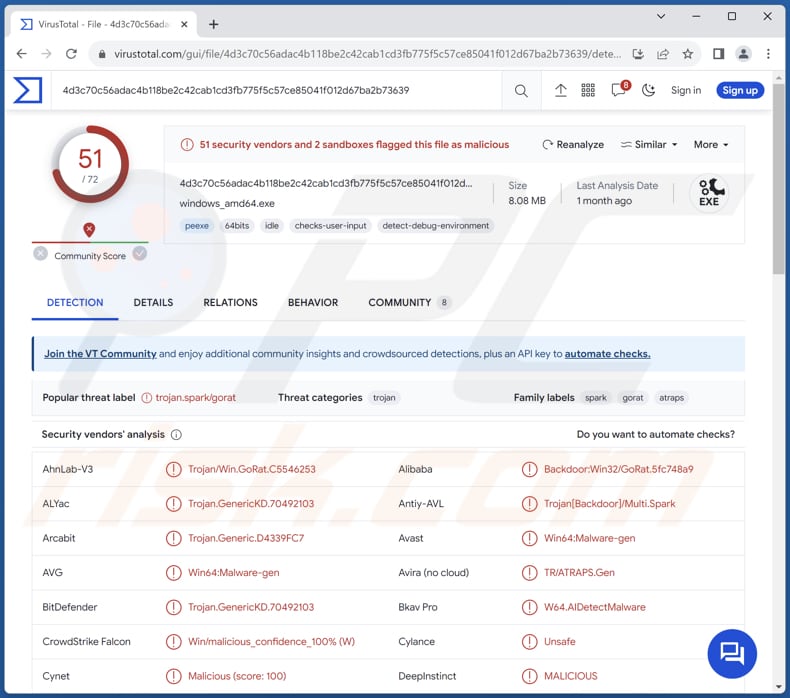
More about SparkRAT
SparkRAT is compatible with Windows, Linux, and macOS operating systems. Nevertheless, its features are not uniformly accessible across all platforms. The malware's process manager allows the operator to oversee and control running processes on the infected device.
This includes the ability to terminate processes, providing the operator with a means to manipulate the system's resources to their advantage. Additionally, the network traffic feature enables the monitoring and analysis of data flowing through the device, offering insights into network activities.
The file-related functionalities of SparkRAT further extend its control over the compromised system. The file explorer provides a comprehensive view of the device's file structure, allowing the operator to navigate through directories and access various files.
The file transfer feature facilitates the movement of files between the infected device and the operator's control center, enabling the unauthorized transfer of sensitive information. The file editor, with its code highlight capability, allows the operator to manipulate and modify files directly on the compromised system, potentially introducing malicious code.
One of SparkRAT's more intrusive features is the desktop monitor, which enables the operator to surveil the victim's desktop in real-time. This includes capturing screenshots at regular intervals, offering a visual insight into the user's activities.
The malware's ability to obtain system information, coupled with terminal access, enhances its control over the system's core functionalities. Furthermore, SparkRAT provides the operator with the power to execute commands for system shutdown, reboot, log off, sleep, hibernate, and lock screen, imposing a level of control that extends beyond mere observation and file manipulation.
These features are fully accessible on Windows systems. However, on Linux, the functionalities of logging off, initiating sleep, hibernating, and locking the screen are not supported. Similarly, on macOS, the capabilities of hibernating and locking the screen are not present.
| Name | SparkRAT Remote Access Trojan |
| Threat Type | Remote Administration Trojan (RAT) |
| Targeted Systems | Widnows, Linux, macOS |
| Detection Names | Avast (Win64:Malware-gen), Combo Cleaner (Trojan.GenericKD.70492461), ESET-NOD32 (A Variant Of WinGo/Agent.LP), Kaspersky (HEUR:Backdoor.Win64.RootRat.a), Microsoft (Trojan:Win32/GoRat.DA!MTB), Full List (VirusTotal) |
| Symptoms | Remote Access Trojans are designed to stealthily infiltrate the victim's computer and remain silent, and thus no particular symptoms are clearly visible on an infected machine. |
| Distribution methods | Infected email attachments, malicious online advertisements, social engineering, software 'cracks'. |
| Damage | Stolen passwords and banking information, identity theft, the victim's computer added to a botnet. |
| Malware Removal (Windows) |
To eliminate possible malware infections, scan your computer with legitimate antivirus software. Our security researchers recommend using Combo Cleaner. Download Combo CleanerTo use full-featured product, you have to purchase a license for Combo Cleaner. 7 days free trial available. Combo Cleaner is owned and operated by RCS LT, the parent company of PCRisk.com. |
Possible damage
In essence, SparkRAT emerges as a powerful and insidious tool, giving malicious operators extensive control over infected devices across multiple operating systems. Its combination of surveillance, file manipulation, and system control features underscores the potential threat it poses to user privacy and system integrity.
More examples of RATs are SugarGh0st, NineRAT, and DLRAT.
How did SparkRAT infiltrate my computer?
Users can infect their computers with malware through various means. One common method is through malicious email attachments or links. Threat actors often send emails containing infected attachments or links that, when opened or clicked, inject malware into the user's system.
Another prevalent avenue for malware infection is visiting compromised or malicious websites. Certain websites may host malicious code that can exploit vulnerabilities in the user's browser or operating system, leading to the unintentional download and installation of malware. Interacting with malicious ads can also lead to computer infections.
Additionally, downloading software (including pirated software and cracking tools) or files from untrustworthy sources, such as unofficial websites, third-party downloaders, or peer-to-peer networks, increases the risk of encountering malicious software and infecting the computer.
How to avoid installation of malware?
Regularly update the operating system, browsers, and other software to patch potential vulnerabilities that malware may exploit. Practice cautious email habits, such as avoiding opening attachments or links from unknown or suspicious addresses. Exercise caution while browsing the internet and avoid visiting shady websites or clicking dubious ads.
Downloading software only from reputable sources (official pages or app stores) rather than relying on third-party platforms. Use a reputable security tool and keep it up to date. If you believe that your computer is already infected, we recommend running a scan with Combo Cleaner Antivirus for Windows to automatically eliminate infiltrated malware.
SparkRAT promoted on GitHub:
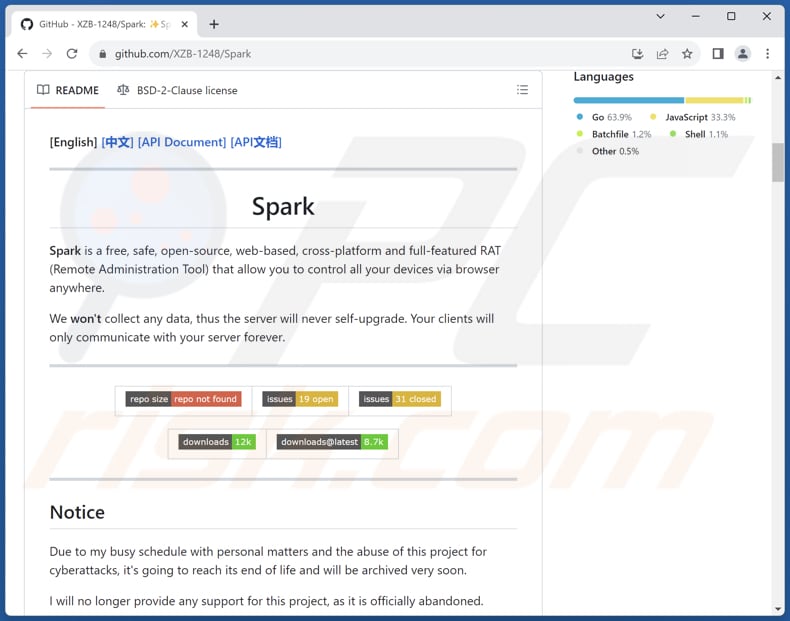
Update 3 February, 2025: A new SparkRAT campaign was found spreading malware through fake pages. At least three servers were identified hosting SparkRAT implants, with some changes in how the malware is delivered. This campaign targets macOS, using bash scripts and a Mach-O binary for persistence.
Some servers are believed to be linked to DPRK activity, while one is posing as a Vietnamese gaming platform. The campaign is ongoing, with new domains and IP addresses continuing to emerge.
Instant automatic malware removal:
Manual threat removal might be a lengthy and complicated process that requires advanced IT skills. Combo Cleaner is a professional automatic malware removal tool that is recommended to get rid of malware. Download it by clicking the button below:
DOWNLOAD Combo CleanerBy downloading any software listed on this website you agree to our Privacy Policy and Terms of Use. To use full-featured product, you have to purchase a license for Combo Cleaner. 7 days free trial available. Combo Cleaner is owned and operated by RCS LT, the parent company of PCRisk.com.
Quick menu:
- What is SparkRAT?
- STEP 1. Manual removal of SparkRAT malware.
- STEP 2. Check if your computer is clean.
How to remove malware manually?
Manual malware removal is a complicated task - usually it is best to allow antivirus or anti-malware programs to do this automatically. To remove this malware we recommend using Combo Cleaner Antivirus for Windows.
If you wish to remove malware manually, the first step is to identify the name of the malware that you are trying to remove. Here is an example of a suspicious program running on a user's computer:

If you checked the list of programs running on your computer, for example, using task manager, and identified a program that looks suspicious, you should continue with these steps:
 Download a program called Autoruns. This program shows auto-start applications, Registry, and file system locations:
Download a program called Autoruns. This program shows auto-start applications, Registry, and file system locations:

 Restart your computer into Safe Mode:
Restart your computer into Safe Mode:
Windows XP and Windows 7 users: Start your computer in Safe Mode. Click Start, click Shut Down, click Restart, click OK. During your computer start process, press the F8 key on your keyboard multiple times until you see the Windows Advanced Option menu, and then select Safe Mode with Networking from the list.

Video showing how to start Windows 7 in "Safe Mode with Networking":
Windows 8 users: Start Windows 8 is Safe Mode with Networking - Go to Windows 8 Start Screen, type Advanced, in the search results select Settings. Click Advanced startup options, in the opened "General PC Settings" window, select Advanced startup.
Click the "Restart now" button. Your computer will now restart into the "Advanced Startup options menu". Click the "Troubleshoot" button, and then click the "Advanced options" button. In the advanced option screen, click "Startup settings".
Click the "Restart" button. Your PC will restart into the Startup Settings screen. Press F5 to boot in Safe Mode with Networking.

Video showing how to start Windows 8 in "Safe Mode with Networking":
Windows 10 users: Click the Windows logo and select the Power icon. In the opened menu click "Restart" while holding "Shift" button on your keyboard. In the "choose an option" window click on the "Troubleshoot", next select "Advanced options".
In the advanced options menu select "Startup Settings" and click on the "Restart" button. In the following window you should click the "F5" button on your keyboard. This will restart your operating system in safe mode with networking.

Video showing how to start Windows 10 in "Safe Mode with Networking":
 Extract the downloaded archive and run the Autoruns.exe file.
Extract the downloaded archive and run the Autoruns.exe file.

 In the Autoruns application, click "Options" at the top and uncheck "Hide Empty Locations" and "Hide Windows Entries" options. After this procedure, click the "Refresh" icon.
In the Autoruns application, click "Options" at the top and uncheck "Hide Empty Locations" and "Hide Windows Entries" options. After this procedure, click the "Refresh" icon.

 Check the list provided by the Autoruns application and locate the malware file that you want to eliminate.
Check the list provided by the Autoruns application and locate the malware file that you want to eliminate.
You should write down its full path and name. Note that some malware hides process names under legitimate Windows process names. At this stage, it is very important to avoid removing system files. After you locate the suspicious program you wish to remove, right click your mouse over its name and choose "Delete".

After removing the malware through the Autoruns application (this ensures that the malware will not run automatically on the next system startup), you should search for the malware name on your computer. Be sure to enable hidden files and folders before proceeding. If you find the filename of the malware, be sure to remove it.

Reboot your computer in normal mode. Following these steps should remove any malware from your computer. Note that manual threat removal requires advanced computer skills. If you do not have these skills, leave malware removal to antivirus and anti-malware programs.
These steps might not work with advanced malware infections. As always it is best to prevent infection than try to remove malware later. To keep your computer safe, install the latest operating system updates and use antivirus software. To be sure your computer is free of malware infections, we recommend scanning it with Combo Cleaner Antivirus for Windows.
Frequently Asked Questions (FAQ)
My computer is infected with SparkRAT malware, should I format my storage device to get rid of it?
Formatting your storage device is a drastic measure and may remove the malware, but it will also erase all data on the device. Instead, consider using reputable antivirus or anti-malware software like Combo Cleaner to scan and remove SparkRAT while preserving your files.
What are the biggest issues that malware can cause?
Malware can lead to various significant issues, including data loss, compromised privacy, financial losses, and damage to system integrity and performance.
What is the purpose of SparkRAT malware?
The purpose of SparkRAT malware is to provide remote control and administration over infected devices, allowing unauthorized access to sensitive information and the manipulation of system functions.
How did a malware infiltrate my computer?
Malware is frequently disseminated through methods such as phishing and social engineering tactics, including malspam and deceptive system alerts. It can also exploit drive-by downloads, propagate through peer-to-peer (P2P) networks, and infiltrate unofficial software download platforms. Certain types of malware possess the ability to autonomously spread within local networks and through removable storage devices like external hard drives and USB flash drives.
Will Combo Cleaner protect me from malware?
Combo Cleaner can identify and eradicate nearly all well-known malware infections. Understanding that advanced malware tends to hide deeply within the system is crucial. As a result, it is essential to perform a thorough full system scan to ensure the detection and removal of any concealed threats.
Share:

Tomas Meskauskas
Expert security researcher, professional malware analyst
I am passionate about computer security and technology. I have an experience of over 10 years working in various companies related to computer technical issue solving and Internet security. I have been working as an author and editor for pcrisk.com since 2010. Follow me on Twitter and LinkedIn to stay informed about the latest online security threats.
PCrisk security portal is brought by a company RCS LT.
Joined forces of security researchers help educate computer users about the latest online security threats. More information about the company RCS LT.
Our malware removal guides are free. However, if you want to support us you can send us a donation.
DonatePCrisk security portal is brought by a company RCS LT.
Joined forces of security researchers help educate computer users about the latest online security threats. More information about the company RCS LT.
Our malware removal guides are free. However, if you want to support us you can send us a donation.
Donate
▼ Show Discussion