How to remove LogiOptions from your computer
AdwareAlso Known As: LogiOptions suspicious application
Get free scan and check if your device is infected.
Remove it nowTo use full-featured product, you have to purchase a license for Combo Cleaner. Seven days free trial available. Combo Cleaner is owned and operated by RCS LT, the parent company of PCRisk.com.
What kind of program is LogiOptions?
During an examination of the application, we discovered that LogiOptions is a suspicious program without a clear purpose. Moreover, its distribution involves other shady components. Thus, users should remove LogiOptions and all associated files and apps from affected computers as soon as possible.
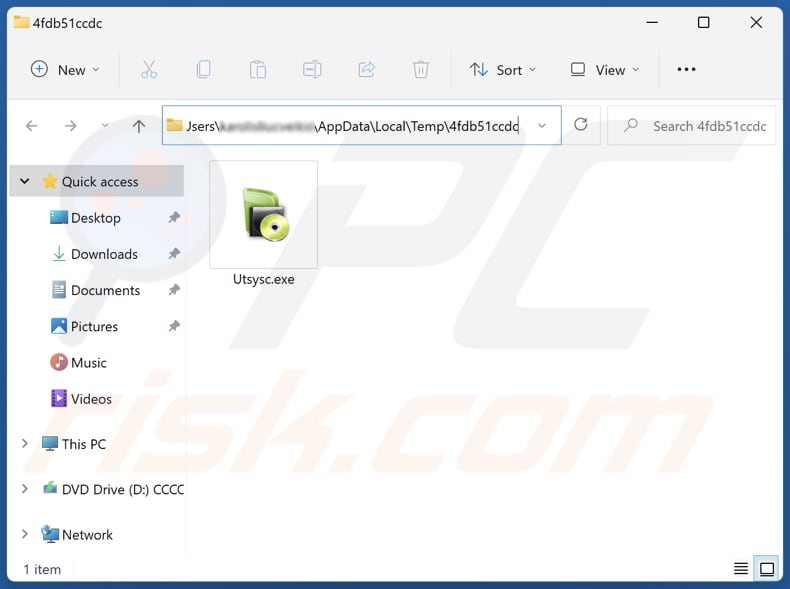
LogiOptions in detail
The lack of a discernible purpose for LogiOptions raises red flags about its potential impact on user systems and data security. LogiOptions may be involved in the unauthorized collection of various data. This could include sensitive personal information such as login credentials, browsing habits, and potentially even financial details.
Also, LogiOptions may be implicated in cryptocurrency mining activities, exploiting the computational resources of affected computers without the user's knowledge or consent. This app may not only pose a threat to data security but can also lead to diminished device performance and increased energy consumption due to the resource-intensive nature of cryptocurrency mining.
Moreover, the suspicious characteristics of LogiOptions suggest a potential involvement in spyware activities, raising concerns about unauthorized surveillance and data monitoring. Spyware is designed to covertly collect information on a user's online activities, keystrokes, and sensitive data without their knowledge.
As mentioned in the introduction, LogiOptions installs along with other questionable components. Among these components, users may encounter adware, which inundates the system with unwanted advertisements, browser hijackers that alter browser settings without consent, and other undesirable applications.
Therefore, it becomes imperative for users to not only remove LogiOptions but also to thoroughly investigate and eliminate any associated components to ensure a comprehensive cleansing of their computer from potential unwanted intrusions.
| Name | LogiOptions suspicious application |
| Threat Type | Unwanted Program, Unwanted Application |
| Detection Names (Installer) | N/A (VirusTotal) |
| Detection Names (Application) | Avast (Win32:Malware-gen), Combo Cleaner (Trojan.GenericKD.70930090), ESET-NOD32 (A Variant Of Win32/GenCBL.EHH), Kaspersky (Trojan.Win32.Nymaim.cccm), Microsoft (Trojan:Win32/Amadey.MA!MTB), Full List Of Detections (VirusTotal) |
| Symptoms | A program that you do not recall installing suddenly appeared on your computer, slower computer performance, annoying advertisements, redirects to shady websites. |
| Distribution Methods | Deceptive pop-up ads, free software installers (bundling), fake Flash Player installers. |
| Damage | Monetary loss, compromised privacy, slow computer performance, data breaches. |
| Malware Removal (Windows) |
To eliminate possible malware infections, scan your computer with legitimate antivirus software. Our security researchers recommend using Combo Cleaner. Download Combo CleanerTo use full-featured product, you have to purchase a license for Combo Cleaner. 7 days free trial available. Combo Cleaner is owned and operated by RCS LT, the parent company of PCRisk.com. |
Conclusion
In conclusion, LogiOptions emerges as a suspicious application with unclear intent, accompanied by other questionable components during installation. Whether implicated in data gathering, cryptocurrency mining, or potential spyware activities, the risks associated with LogiOptions demand immediate attention.
How did unwanted software install on my computer?
Users often inadvertently install apps like LogiOptions through deceptive practices such as bundled software packages or misleading download links. In some cases, the application may be bundled with seemingly legitimate software, and users, in their haste to install the desired program, unintentionally accept the installation of additional, unwanted applications.
Moreover, deceptive advertisements and misleading pop-ups on websites can trick users into downloading and installing such apps. Another common avenue for installation is through software downloads from sources like P2P networks, third-party downloaders, unofficial app stores, etc.
How to avoid installation of unwanted applications?
Stick to trusted websites and official app stores to minimize the risk of encountering bundled or malicious software. During installations, carefully review each step and use custom or advanced installation settings when available to deselect unwanted apps. Do not trust ads, pop-ups, or similar content provided by shady websites.
Avoid allowing suspicious pages to send notifications. Use reputable security software and regularly update all installed programs and the operating system. If your computer is already infected with rogue applications, we recommend running a scan with Combo Cleaner Antivirus for Windows to automatically eliminate them.
LogiOptions runs in the Task Manager as "LogiOptions.exe":
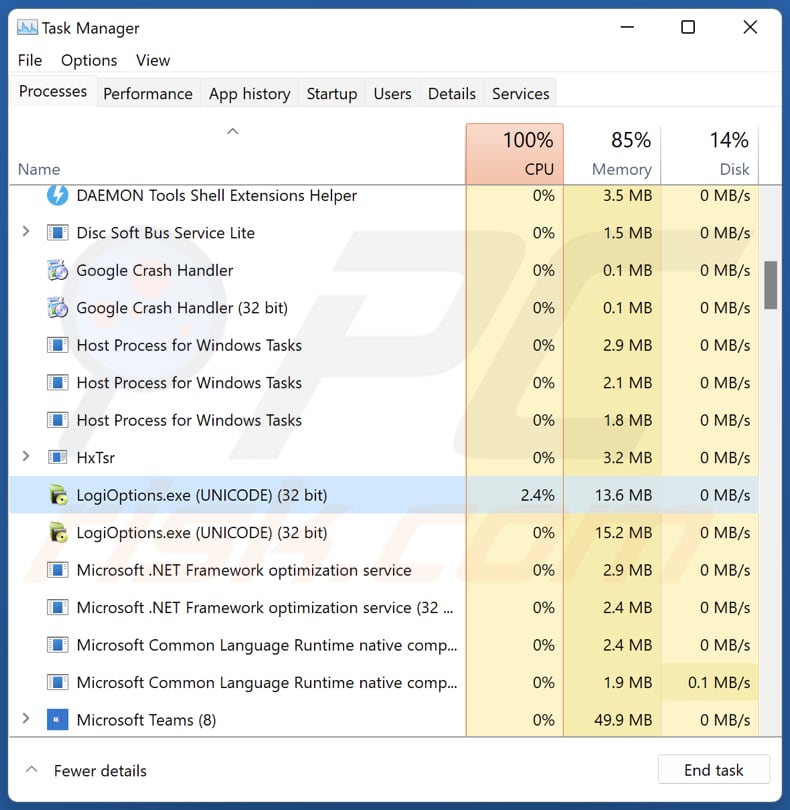
Instant automatic malware removal:
Manual threat removal might be a lengthy and complicated process that requires advanced IT skills. Combo Cleaner is a professional automatic malware removal tool that is recommended to get rid of malware. Download it by clicking the button below:
DOWNLOAD Combo CleanerBy downloading any software listed on this website you agree to our Privacy Policy and Terms of Use. To use full-featured product, you have to purchase a license for Combo Cleaner. 7 days free trial available. Combo Cleaner is owned and operated by RCS LT, the parent company of PCRisk.com.
Quick menu:
- What is LogiOptions?
- STEP 1. Uninstall unwanted applications using Control Panel.
- STEP 2. Remove rogue plug-ins from Google Chrome.
- STEP 3. Remove unwanted extensions from Mozilla Firefox.
- STEP 4. Remove malicious extensions from Safari.
- STEP 5. Remove rogue plug-ins from Microsoft Edge.
Unwanted software removal:
Windows 11 users:

Right-click on the Start icon, select Apps and Features. In the opened window search for the application you want to uninstall, after locating it, click on the three vertical dots and select Uninstall.
Windows 10 users:

Right-click in the lower left corner of the screen, in the Quick Access Menu select Control Panel. In the opened window choose Programs and Features.
Windows 7 users:

Click Start (Windows Logo at the bottom left corner of your desktop), choose Control Panel. Locate Programs and click Uninstall a program.
macOS (OSX) users:

Click Finder, in the opened screen select Applications. Drag the app from the Applications folder to the Trash (located in your Dock), then right click the Trash icon and select Empty Trash.
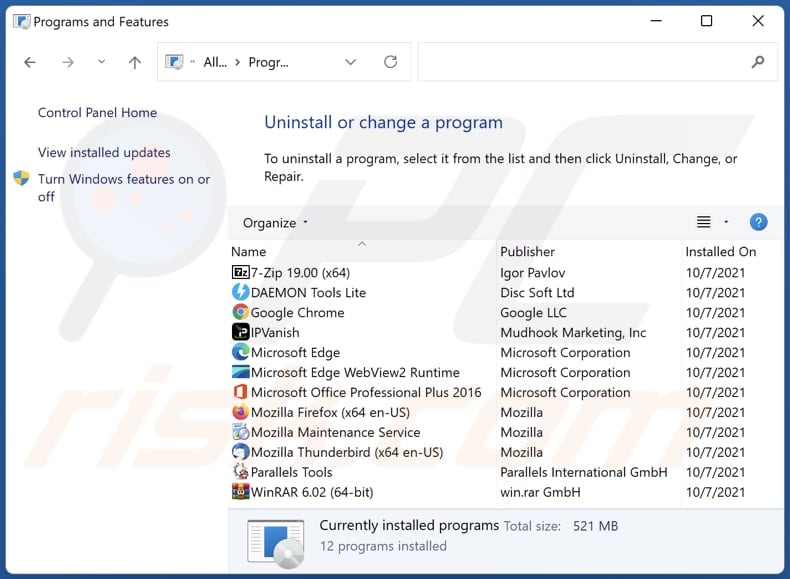
In the uninstall programs window, look for any unwanted applications, select these entries and click "Uninstall" or "Remove".
After uninstalling the unwanted application, scan your computer for any remaining unwanted components or possible malware infections. To scan your computer, use recommended malware removal software.
DOWNLOAD remover for malware infections
Combo Cleaner checks if your computer is infected with malware. To use full-featured product, you have to purchase a license for Combo Cleaner. 7 days free trial available. Combo Cleaner is owned and operated by RCS LT, the parent company of PCRisk.com.
Remove unwanted apps from Internet browsers:
Video showing how to remove unwanted browser add-ons:
 Remove malicious extensions from Google Chrome:
Remove malicious extensions from Google Chrome:
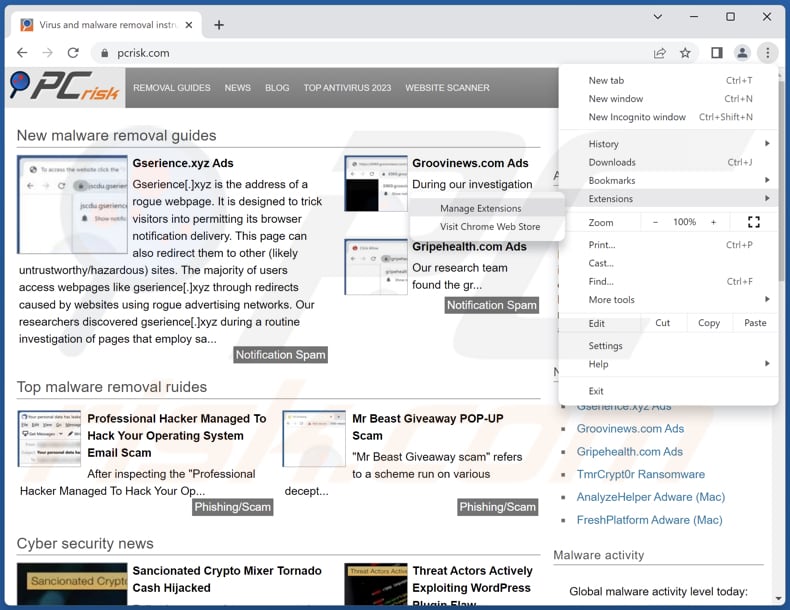
Click the Chrome menu icon ![]() (at the top right corner of Google Chrome), select "Extensions" and click "Manage Extensions". Locate all recently-installed suspicious extensions, select these entries and click "Remove".
(at the top right corner of Google Chrome), select "Extensions" and click "Manage Extensions". Locate all recently-installed suspicious extensions, select these entries and click "Remove".
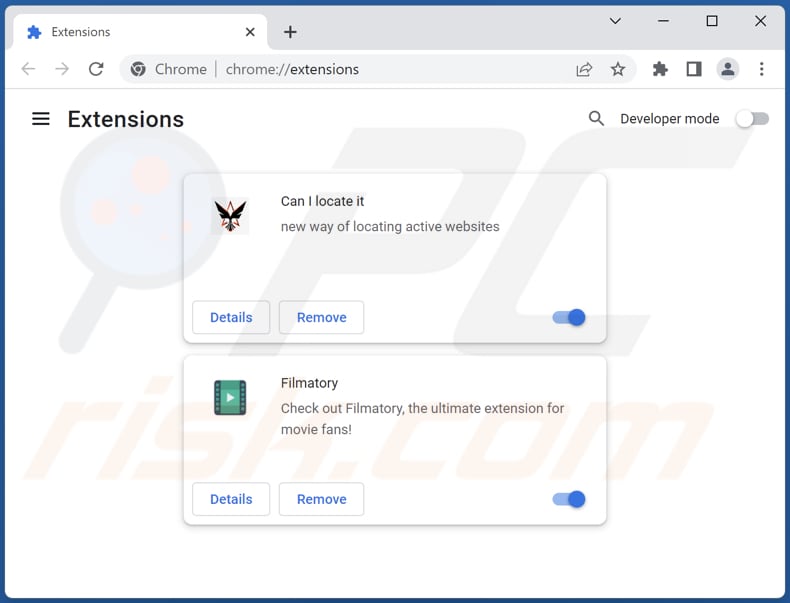
Optional method:
If you continue to have problems with removal of the logioptions suspicious application, reset your Google Chrome browser settings. Click the Chrome menu icon ![]() (at the top right corner of Google Chrome) and select Settings. Scroll down to the bottom of the screen. Click the Advanced… link.
(at the top right corner of Google Chrome) and select Settings. Scroll down to the bottom of the screen. Click the Advanced… link.

After scrolling to the bottom of the screen, click the Reset (Restore settings to their original defaults) button.

In the opened window, confirm that you wish to reset Google Chrome settings to default by clicking the Reset button.

 Remove malicious plug-ins from Mozilla Firefox:
Remove malicious plug-ins from Mozilla Firefox:
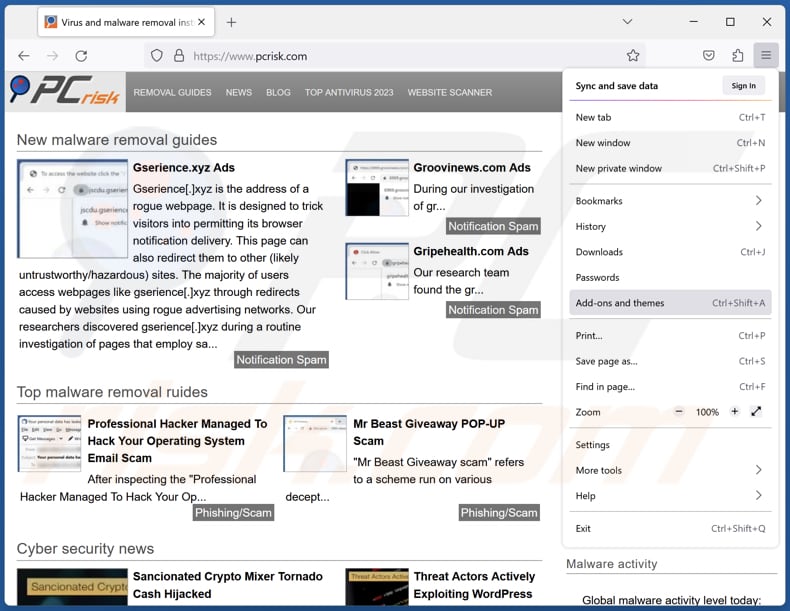
Click the Firefox menu ![]() (at the top right corner of the main window), select "Add-ons and themes". Click "Extensions", in the opened window locate all recently-installed suspicious extensions, click on the three dots and then click "Remove".
(at the top right corner of the main window), select "Add-ons and themes". Click "Extensions", in the opened window locate all recently-installed suspicious extensions, click on the three dots and then click "Remove".
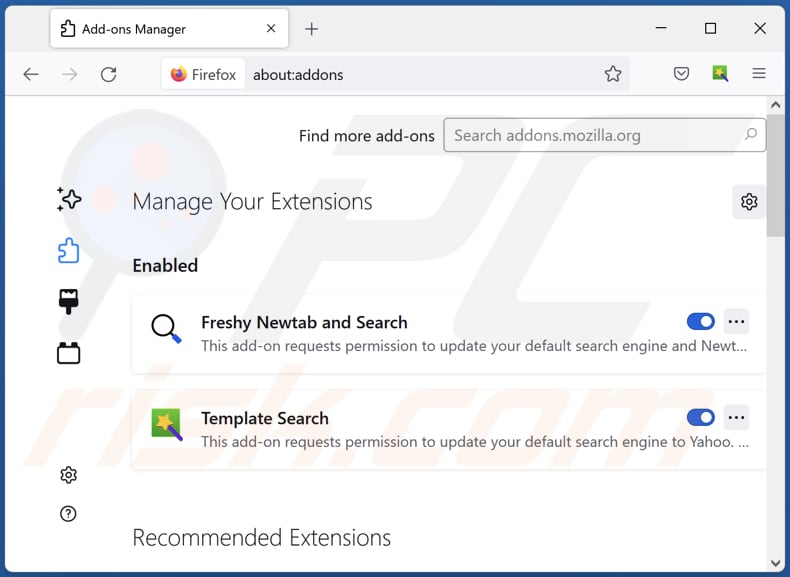
Optional method:
Computer users who have problems with logioptions suspicious application removal can reset their Mozilla Firefox settings.
Open Mozilla Firefox, at the top right corner of the main window, click the Firefox menu, ![]() in the opened menu, click Help.
in the opened menu, click Help.

Select Troubleshooting Information.

In the opened window, click the Refresh Firefox button.

In the opened window, confirm that you wish to reset Mozilla Firefox settings to default by clicking the Refresh Firefox button.

 Remove malicious extensions from Safari:
Remove malicious extensions from Safari:

Make sure your Safari browser is active, click Safari menu, and select Preferences....

In the opened window click Extensions, locate any recently installed suspicious extension, select it and click Uninstall.
Optional method:
Make sure your Safari browser is active and click on Safari menu. From the drop down menu select Clear History and Website Data...

In the opened window select all history and click the Clear History button.

 Remove malicious extensions from Microsoft Edge:
Remove malicious extensions from Microsoft Edge:

Click the Edge menu icon ![]() (at the upper-right corner of Microsoft Edge), select "Extensions". Locate all recently-installed suspicious browser add-ons and click "Remove" below their names.
(at the upper-right corner of Microsoft Edge), select "Extensions". Locate all recently-installed suspicious browser add-ons and click "Remove" below their names.

Optional method:
If you continue to have problems with removal of the logioptions suspicious application, reset your Microsoft Edge browser settings. Click the Edge menu icon ![]() (at the top right corner of Microsoft Edge) and select Settings.
(at the top right corner of Microsoft Edge) and select Settings.

In the opened settings menu select Reset settings.

Select Restore settings to their default values. In the opened window, confirm that you wish to reset Microsoft Edge settings to default by clicking the Reset button.

- If this did not help, follow these alternative instructions explaining how to reset the Microsoft Edge browser.
Summary:
 Commonly, adware or potentially unwanted applications infiltrate Internet browsers through free software downloads. Note that the safest source for downloading free software is via developers' websites only. To avoid installation of adware, be very attentive when downloading and installing free software. When installing previously-downloaded free programs, choose the custom or advanced installation options – this step will reveal any potentially unwanted applications listed for installation together with your chosen free program.
Commonly, adware or potentially unwanted applications infiltrate Internet browsers through free software downloads. Note that the safest source for downloading free software is via developers' websites only. To avoid installation of adware, be very attentive when downloading and installing free software. When installing previously-downloaded free programs, choose the custom or advanced installation options – this step will reveal any potentially unwanted applications listed for installation together with your chosen free program.
Post a comment:
If you have additional information on logioptions suspicious application or it's removal please share your knowledge in the comments section below.
Frequently Asked Questions (FAQ)
What is the purpose of an unwanted application?
The purpose of an unwanted application can vary, but it often involves activities such as unauthorized data collection, cryptocurrency mining, serving unwanted advertisements (adware), altering browser settings (browser hijackers), or engaging in other potentially malicious activities without the user's knowledge or consent.
Is LogiOptions unwanted application legal?
Such applications are generally regarded as legal, as their End User License Agreements (EULA) typically provide users with information about the potential behaviors of the application.
Is having LogiOptions installed on my computer dangerous?
If LogiOptions is engaged in unauthorized data collection, cryptocurrency mining, or other malicious behaviors, it could pose risks to your privacy, system security, and overall computer performance.
Will Combo Cleaner help me remove LogiOptions unwanted application?
Combo Cleaner will scan your computer and eradicate any malicious unwanted applications. Relying solely on manual removal may not be foolproof, as residual files might persist in the system even after the primary software is deleted. Combo Cleaner does not leave any traces of unwanted apps in the system.
Share:

Tomas Meskauskas
Expert security researcher, professional malware analyst
I am passionate about computer security and technology. I have an experience of over 10 years working in various companies related to computer technical issue solving and Internet security. I have been working as an author and editor for pcrisk.com since 2010. Follow me on Twitter and LinkedIn to stay informed about the latest online security threats.
PCrisk security portal is brought by a company RCS LT.
Joined forces of security researchers help educate computer users about the latest online security threats. More information about the company RCS LT.
Our malware removal guides are free. However, if you want to support us you can send us a donation.
DonatePCrisk security portal is brought by a company RCS LT.
Joined forces of security researchers help educate computer users about the latest online security threats. More information about the company RCS LT.
Our malware removal guides are free. However, if you want to support us you can send us a donation.
Donate
▼ Show Discussion