How to remove Psittaciformes from browsers
AdwareAlso Known As: Psittaciformes unwanted application
Get free scan and check if your device is infected.
Remove it nowTo use full-featured product, you have to purchase a license for Combo Cleaner. Seven days free trial available. Combo Cleaner is owned and operated by RCS LT, the parent company of PCRisk.com.
What kind of program is Psittaciformes?
During our examination, we discovered that Psittaciformes is an unreliable application distributed through a malicious installer. When added, Psittaciformes activates the "Managed by your organization" feature. Additionally, it possesses the capability to read and modify various data and oversee other extensions (as well as themes) within the impacted browser.
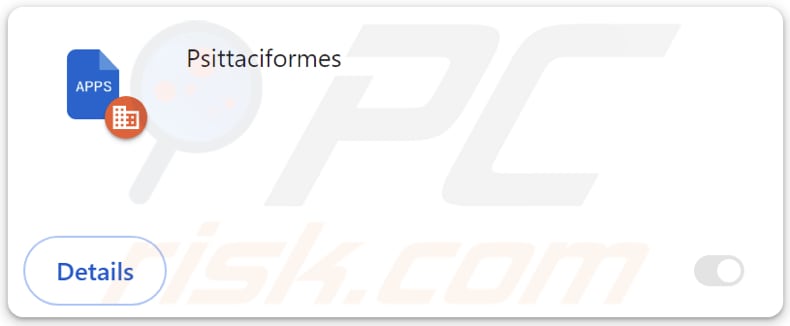
Psittaciformes in detail
The activities of the Psittaciformes extension, particularly the initiation of the "Managed by your organization" feature, suggest an effort to assert influence over the compromised browser. Psittaciformes has the capability to activate this feature in both Chrome and Edge browsers.
Psittaciformes may modify settings within a browser (e.g., change the homepage or default search engine), send users to harmful sites or restrict access to certain pages, secretly track sensitive data, and more. Also, Psittaciformes can read and change data on all visited websites.
This intrusive access allows the malicious app to intercept sensitive information such as login credentials, personal details, and financial data entered on websites. Psittaciformes may also manipulate the content displayed on these websites, leading to deceptive or malicious activities.
Furthermore, Psittaciformes can manage themes and extensions within affected browsers. This could lead to the unauthorized addition of malicious themes or extensions, potentially compromising the user's browsing experience and introducing security vulnerabilities. Also, Psittaciformes may disable or remove extensions or themes added by users.
The installer employed for the distribution of Psittaciformes also contains the Chromstera browser. Moreover, it may include adware, browser hijackers, and other dubious apps. Consequently, users are advised to remove Psittaciformes and any accompanying apps installed or added simultaneously.
| Name | Psittaciformes unwanted application |
| Threat Type | Malicious Extension, Unwanted Extension |
| Detection Names (installer) | Avast (Other:Malware-gen [Trj]), AVG (Other:Malware-gen [Trj]), ESET-NOD32 (Win32/DragonBossSolutions.B Potentially Unwanted), Kaspersky (Not-a-virus:HEUR:AdWare.Win32.WebCompanion.gen), Zillya (Adware.WebCompanion.Win32.23), Full List Of Detections (VirusTotal) |
| Symptoms | The "Managed by your organization" feature is activated in Chrome or Edge browser, decreased Internet browsing speed, your computer becomes slower than usual. |
| Distribution Methods | Dubious websites, malicious installers, deceptive pop-up ads, free software installers (bundling), torrent file downloads. |
| Damage | Internet browser tracking (potential privacy issues), display of unwanted ads, redirects to dubious websites, loss of private information. |
| Malware Removal (Windows) |
To eliminate possible malware infections, scan your computer with legitimate antivirus software. Our security researchers recommend using Combo Cleaner. Download Combo CleanerTo use full-featured product, you have to purchase a license for Combo Cleaner. 7 days free trial available. Combo Cleaner is owned and operated by RCS LT, the parent company of PCRisk.com. |
Conclusion
In conclusion, adding Psittaciformes to a browser could lead to various adverse outcomes. The app's ability to manipulate browser settings, manage themes, and control extensions may result in compromised privacy, deceptive online experiences, and potential exposure to security vulnerabilities.
Users are urged to be cautious and promptly remove the app and any associated elements to mitigate the risks of unauthorized access, data manipulation, and other undesirable consequences stemming from Psittaciformes' presence in the browser.
Examples of similar apps are Nematoda, Stratus, and Ursidae.
How did unwanted software install on my computer?
Users often inadvertently add or install unwanted apps through various channels, frequently stemming from downloading software from unreliable sources. In these cases, installers may bundle additional applications alongside the desired software, and users may overlook or not clearly understand the inclusion of these extras.
Misleading advertisements and pop-ups also play a role, as they can trick users into clicking, initiating downloads, and unknowingly installing unwanted applications. Moreover, encountering dubious links on websites, emails, or social media can lead to the accidental installation of unwanted apps, as users may be deceived into following these links without recognizing the risks associated with the content.
How to avoid installation of unwanted applications?
Obtain software exclusively from official websites or trusted app stores, steering clear of third-party app stores, P2P networks, dubious websites, etc. When installing software, review each step, choose custom or advanced settings, and uncheck any undesired components to prevent bundled installations.
Employ reliable antivirus and anti-malware tools, regularly updating them for optimal protection. Exercise caution when interacting with ads and pop-ups on suspicious pages. Additionally, avoid consenting to receive notifications from questionable websites. If your computer is already infected with rogue applications, we recommend running a scan with Combo Cleaner Antivirus for Windows to automatically eliminate them.
Website distributing the installer containing Psittaciformes:
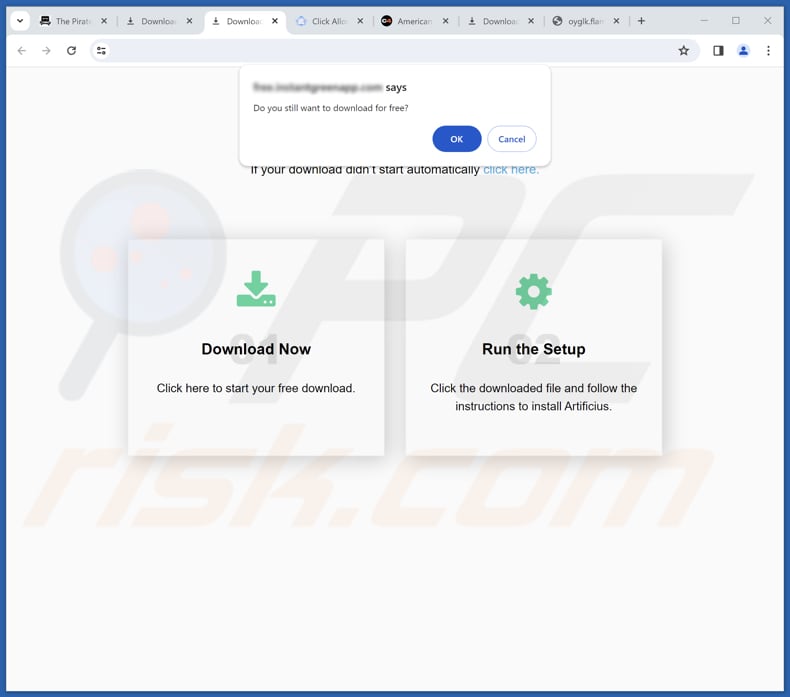
Psittaciformes app information:
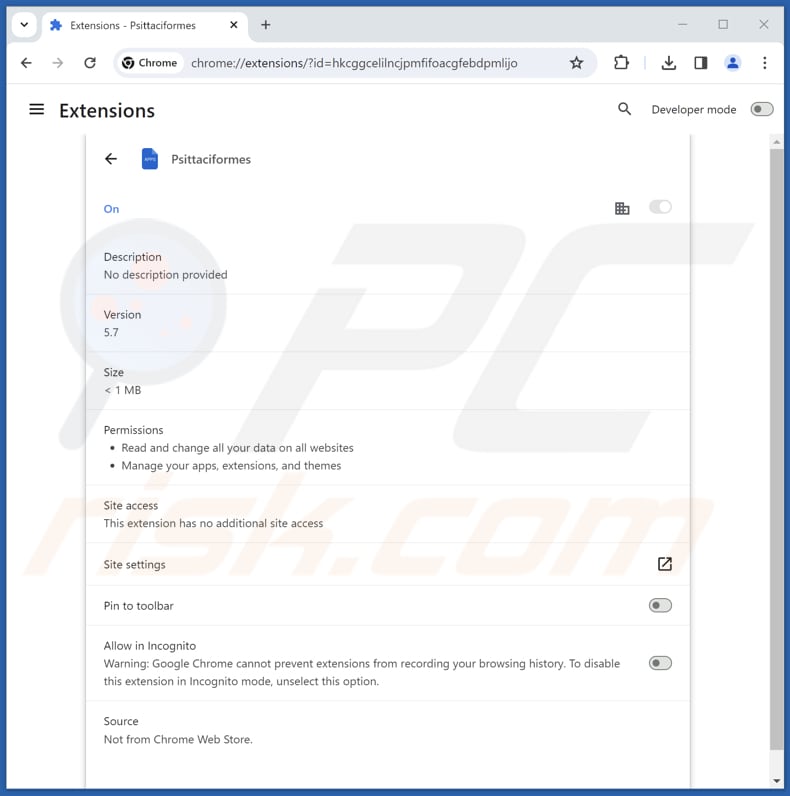
Psittaciformes on Edge browser:
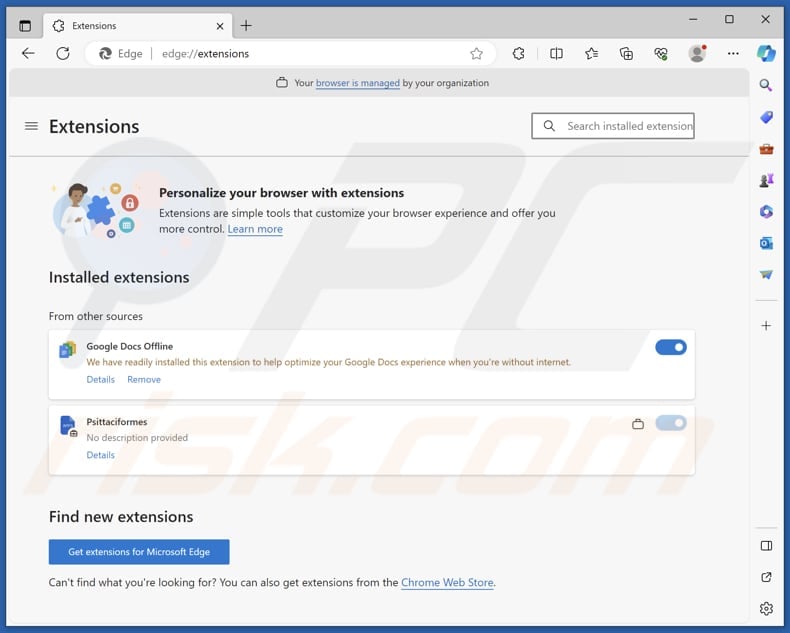
Instant automatic malware removal:
Manual threat removal might be a lengthy and complicated process that requires advanced IT skills. Combo Cleaner is a professional automatic malware removal tool that is recommended to get rid of malware. Download it by clicking the button below:
DOWNLOAD Combo CleanerBy downloading any software listed on this website you agree to our Privacy Policy and Terms of Use. To use full-featured product, you have to purchase a license for Combo Cleaner. 7 days free trial available. Combo Cleaner is owned and operated by RCS LT, the parent company of PCRisk.com.
Quick menu:
- What is Psittaciformes?
- STEP 1. Uninstall unwanted applications using Control Panel.
- STEP 2. Remove rogue plug-ins from Google Chrome.
- STEP 3. Remove unwanted extensions from Mozilla Firefox.
- STEP 4. Remove malicious extensions from Safari.
- STEP 5. Remove rogue plug-ins from Microsoft Edge.
Unwanted software removal:
Windows 11 users:

Right-click on the Start icon, select Apps and Features. In the opened window search for the application you want to uninstall, after locating it, click on the three vertical dots and select Uninstall.
Windows 10 users:

Right-click in the lower left corner of the screen, in the Quick Access Menu select Control Panel. In the opened window choose Programs and Features.
Windows 7 users:

Click Start (Windows Logo at the bottom left corner of your desktop), choose Control Panel. Locate Programs and click Uninstall a program.
macOS (OSX) users:

Click Finder, in the opened screen select Applications. Drag the app from the Applications folder to the Trash (located in your Dock), then right click the Trash icon and select Empty Trash.
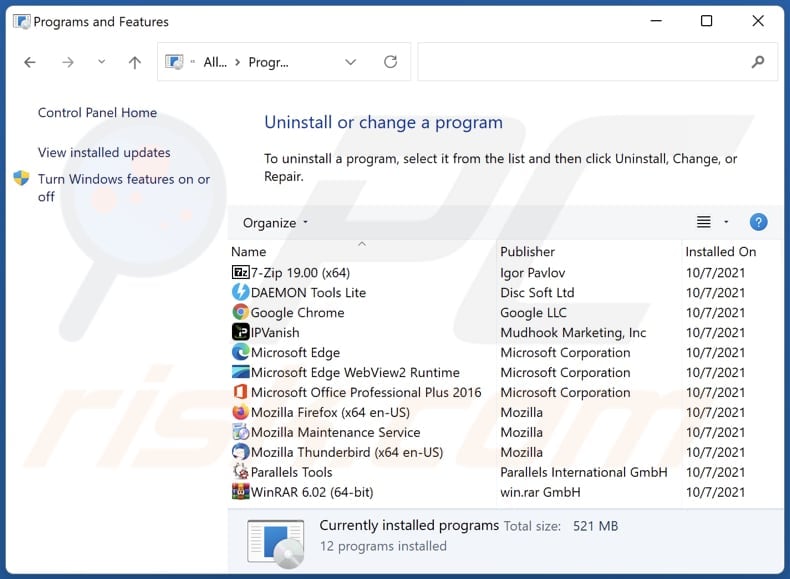
In the uninstall programs window, look for any unwanted applications, select these entries and click "Uninstall" or "Remove".
After uninstalling the unwanted application, scan your computer for any remaining unwanted components or possible malware infections. To scan your computer, use recommended malware removal software.
DOWNLOAD remover for malware infections
Combo Cleaner checks if your computer is infected with malware. To use full-featured product, you have to purchase a license for Combo Cleaner. 7 days free trial available. Combo Cleaner is owned and operated by RCS LT, the parent company of PCRisk.com.
Remove unwanted apps from Internet browsers:
Video showing how to remove unwanted browser add-ons:
 Remove malicious extensions from Google Chrome:
Remove malicious extensions from Google Chrome:
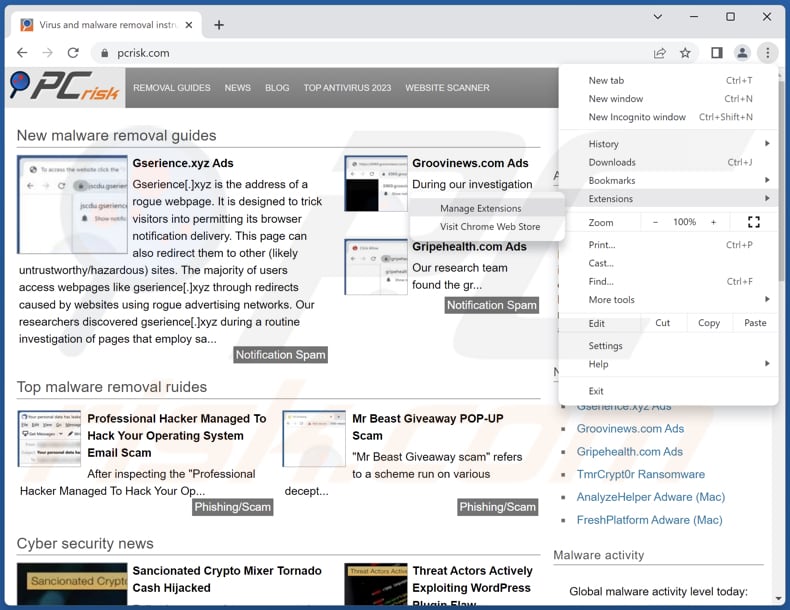
Click the Chrome menu icon ![]() (at the top right corner of Google Chrome), select "Extensions" and click "Manage Extensions". Locate "Psittaciformes" and other suspicious extensions, select these entries and click "Remove".
(at the top right corner of Google Chrome), select "Extensions" and click "Manage Extensions". Locate "Psittaciformes" and other suspicious extensions, select these entries and click "Remove".
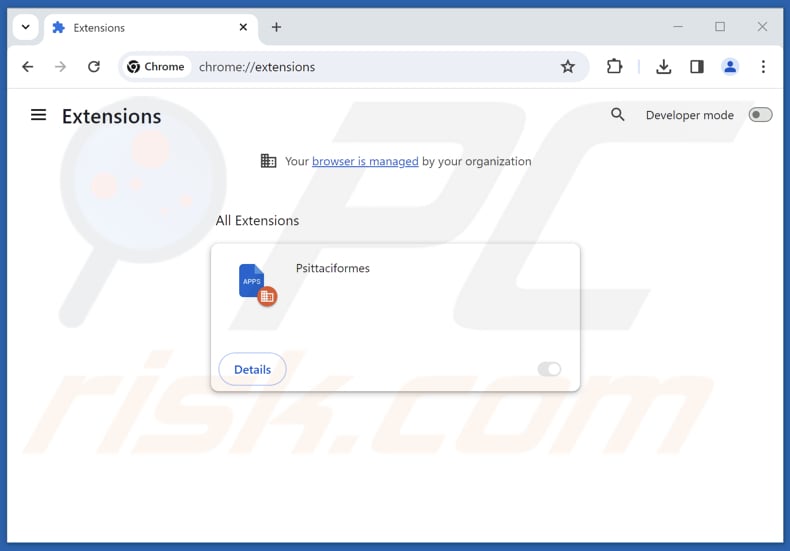
Optional method:
If you continue to have problems with removal of the psittaciformes unwanted application, reset your Google Chrome browser settings. Click the Chrome menu icon ![]() (at the top right corner of Google Chrome) and select Settings. Scroll down to the bottom of the screen. Click the Advanced… link.
(at the top right corner of Google Chrome) and select Settings. Scroll down to the bottom of the screen. Click the Advanced… link.

After scrolling to the bottom of the screen, click the Reset (Restore settings to their original defaults) button.

In the opened window, confirm that you wish to reset Google Chrome settings to default by clicking the Reset button.

 Remove malicious plug-ins from Mozilla Firefox:
Remove malicious plug-ins from Mozilla Firefox:
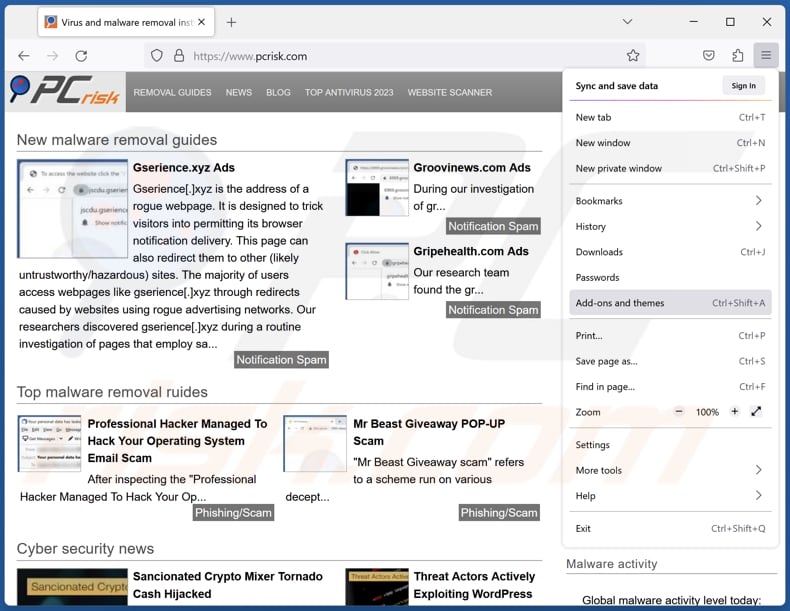
Click the Firefox menu ![]() (at the top right corner of the main window), select "Add-ons and themes". Click "Extensions", in the opened window locate all recently-installed suspicious extensions, click on the three dots and then click "Remove".
(at the top right corner of the main window), select "Add-ons and themes". Click "Extensions", in the opened window locate all recently-installed suspicious extensions, click on the three dots and then click "Remove".
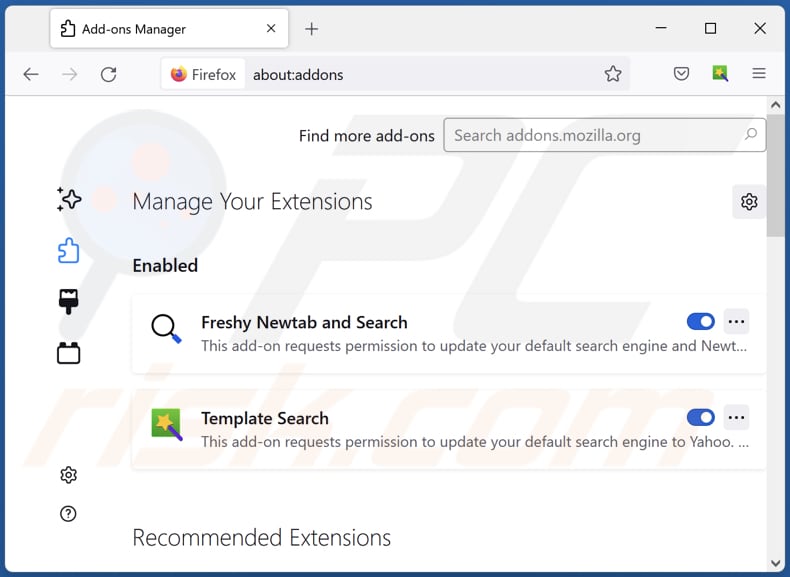
Optional method:
Computer users who have problems with psittaciformes unwanted application removal can reset their Mozilla Firefox settings.
Open Mozilla Firefox, at the top right corner of the main window, click the Firefox menu, ![]() in the opened menu, click Help.
in the opened menu, click Help.

Select Troubleshooting Information.

In the opened window, click the Refresh Firefox button.

In the opened window, confirm that you wish to reset Mozilla Firefox settings to default by clicking the Refresh Firefox button.

 Remove malicious extensions from Safari:
Remove malicious extensions from Safari:

Make sure your Safari browser is active, click Safari menu, and select Preferences....

In the opened window click Extensions, locate any recently installed suspicious extension, select it and click Uninstall.
Optional method:
Make sure your Safari browser is active and click on Safari menu. From the drop down menu select Clear History and Website Data...

In the opened window select all history and click the Clear History button.

 Remove malicious extensions from Microsoft Edge:
Remove malicious extensions from Microsoft Edge:

Click the Edge menu icon ![]() (at the upper-right corner of Microsoft Edge), select "Extensions". Locate all recently-installed suspicious browser add-ons and click "Remove" below their names.
(at the upper-right corner of Microsoft Edge), select "Extensions". Locate all recently-installed suspicious browser add-ons and click "Remove" below their names.

Optional method:
If you continue to have problems with removal of the psittaciformes unwanted application, reset your Microsoft Edge browser settings. Click the Edge menu icon ![]() (at the top right corner of Microsoft Edge) and select Settings.
(at the top right corner of Microsoft Edge) and select Settings.

In the opened settings menu select Reset settings.

Select Restore settings to their default values. In the opened window, confirm that you wish to reset Microsoft Edge settings to default by clicking the Reset button.

- If this did not help, follow these alternative instructions explaining how to reset the Microsoft Edge browser.
Summary:
 Commonly, adware or potentially unwanted applications infiltrate Internet browsers through free software downloads. Note that the safest source for downloading free software is via developers' websites only. To avoid installation of adware, be very attentive when downloading and installing free software. When installing previously-downloaded free programs, choose the custom or advanced installation options – this step will reveal any potentially unwanted applications listed for installation together with your chosen free program.
Commonly, adware or potentially unwanted applications infiltrate Internet browsers through free software downloads. Note that the safest source for downloading free software is via developers' websites only. To avoid installation of adware, be very attentive when downloading and installing free software. When installing previously-downloaded free programs, choose the custom or advanced installation options – this step will reveal any potentially unwanted applications listed for installation together with your chosen free program.
Post a comment:
If you have additional information on psittaciformes unwanted application or it's removal please share your knowledge in the comments section below.
Frequently Asked Questions (FAQ)
What harm can Psittaciformes cause?
This malicious app not only creates security vulnerabilities but also disrupts the seamless browsing experience, presenting a multifaceted threat to the overall integrity and safety of user interactions with their devices.
What does Psittaciformes do?
Once added, it exploits the "Managed by your organization" feature, gaining unauthorized control over device settings. Furthermore, Psittaciformes possesses the ability to read and modify various data within the impacted browser, and it can oversee extensions and themes.
How do Psittaciformes developers generate revenue?
Psittaciformes developers likely generate revenue by displaying ads, collecting and selling user data, participating in affiliate marketing programs, and (or) hijacking browsers for financial gain.
Will Combo Cleaner remove Psittaciformes?
Combo Cleaner is efficient in eliminating a diverse range of threats. Manual removal might not be entirely effective, as residual files can remain concealed in the system, leading to persistent issues. Utilizing comprehensive tools like Combo Cleaner is recommended for thorough threat elimination.
Share:

Tomas Meskauskas
Expert security researcher, professional malware analyst
I am passionate about computer security and technology. I have an experience of over 10 years working in various companies related to computer technical issue solving and Internet security. I have been working as an author and editor for pcrisk.com since 2010. Follow me on Twitter and LinkedIn to stay informed about the latest online security threats.
PCrisk security portal is brought by a company RCS LT.
Joined forces of security researchers help educate computer users about the latest online security threats. More information about the company RCS LT.
Our malware removal guides are free. However, if you want to support us you can send us a donation.
DonatePCrisk security portal is brought by a company RCS LT.
Joined forces of security researchers help educate computer users about the latest online security threats. More information about the company RCS LT.
Our malware removal guides are free. However, if you want to support us you can send us a donation.
Donate
▼ Show Discussion