How to remove the Joker remote access trojan from your Android device
TrojanAlso Known As: Joker remote access trojan
Get free scan and check if your device is infected.
Remove it nowTo use full-featured product, you have to purchase a license for Combo Cleaner. Seven days free trial available. Combo Cleaner is owned and operated by RCS LT, the parent company of PCRisk.com.
What kind of malware is Joker?
Joker is a malware that targets Android devices. This malicious program is classed as a Remote Access Trojan (RAT). Joker operates by enabling remote access and control over machines. It is also considered to be a banking trojan, as it seeks finance-related information. Joker malware is related to the CopyBara trojan.
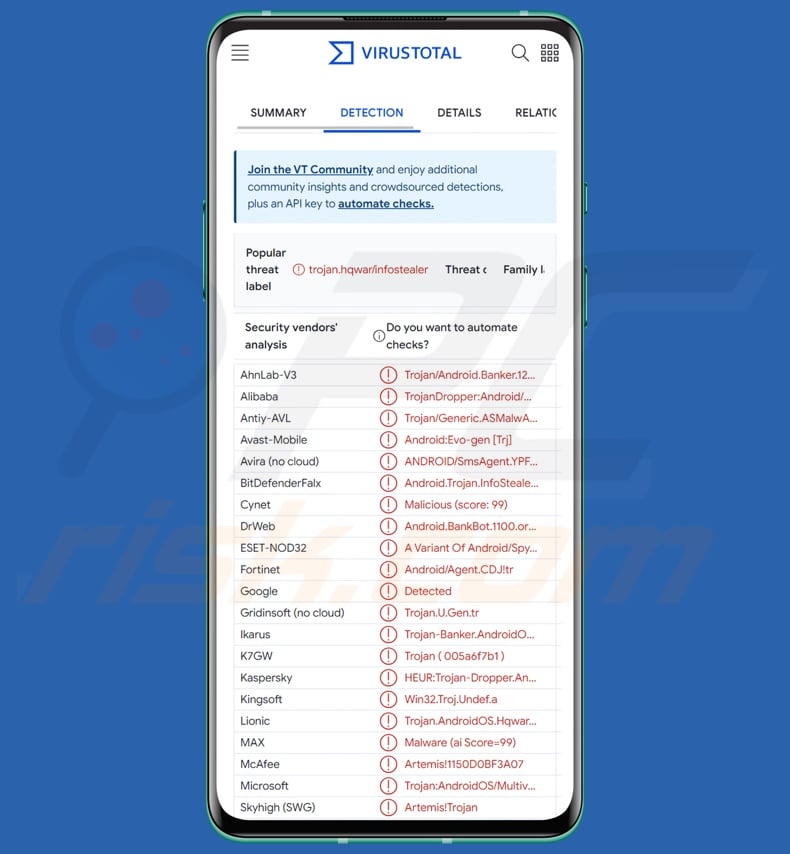
Joker malware overview
Remote access trojans are designed to enable attackers to access and control devices remotely. The Joker RAT abuses the Android Accessibility Services to gain their capabilities. These services offer additional aid to users who require it in interacting with their devices; they can read screens, simulate the touchscreen and keyboard, interact with prompts, and so on.
Joker is a customizable piece of malicious software. The attackers can target victims based on geolocation; this feature could be used not to further the infection due to geopolitical reasons or if an infiltrated device is located in an economically weak region. Joker can also request permissions and hide notifications.
This trojan utilizes injections, i.e., it can overlay applications with phishing screens. The overlays can be identical to pages for signing in, entering transaction details, registering, etc. The overlay injections used by this RAT can differ from one infection to another, as they are created and then added to the malware by the attackers.
Typically, malicious software capable of injections overlay apps relating to online banking, money transferring, digital wallets, social networking, social media, messengers, etc.
Additionally, the cyber criminals may choose what website is opened whenever a victim presses the Joker trojan's app. It is likely that this malicious program infiltrates systems under the guise of various genuine or legitimate-looking applications.
To summarize, the presence of software like Joker on devices can lead to severe privacy issues, financial losses, and identity theft.
| Name | Joker remote access trojan |
| Threat Type | Android malware, malicious application, remote access trojan (RAT), banking malware. |
| Detection Names | Avast-Mobile (Android:Evo-gen [Trj]), DrWeb (Android.BankBot.1100.origin), ESET-NOD32 (A Variant Of Android/Spy.Agent.CDJ), Kaspersky (HEUR:Trojan-Dropper.AndroidOS.Hqwar.bk), Full List (VirusTotal) |
| Symptoms | The device is running slow, system settings are modified without user's permission, questionable applications appear, data and battery usage is increased significantly, browsers redirect to questionable websites. |
| Distribution methods | Infected email attachments, malicious online advertisements, social engineering, deceptive applications, scam websites. |
| Damage | Stolen personal information (private messages, logins/passwords, etc.), decreased device performance, battery is drained quickly, decreased Internet speed, huge data losses, monetary losses, stolen identity (malicious apps might abuse communication apps). |
| Malware Removal (Windows) |
To eliminate possible malware infections, scan your computer with legitimate antivirus software. Our security researchers recommend using Combo Cleaner. Download Combo CleanerTo use full-featured product, you have to purchase a license for Combo Cleaner. 7 days free trial available. Combo Cleaner is owned and operated by RCS LT, the parent company of PCRisk.com. |
Remote access trojan examples
We have investigated countless malware samples; VajraSpy, Rusty Droid, AIRAVAT, and Pekka are merely some of our articles on RATs that target Android devices. Remote access trojans tend to be highly versatile, which is not exclusive to this type of malware. Some malicious programs are tailor-made for an incredibly specific purpose.
However, regardless of how broadly or narrowly a piece of malicious software can be applied – its presence on a system endangers device integrity and user safety. Therefore, all threats must be removed immediately upon detection.
How did Joker infiltrate my device?
How malware is distributed depends on the cyber criminals using it. Phishing and social engineering techniques are usually utilized in malicious software proliferation. It is often disguised as or bundled with ordinary content.
Infectious files can be archives, executables, documents, etc. When a virulent file is executed, run, or otherwise opened – the infection chain (i.e., malware download/installation) is triggered.
Malware is mainly spread via drive-by (stealthy/deceptive) downloads, malicious links/attachments in spam (e.g., emails, PMs/DMs, SMSes, social media posts, etc.), malvertising, online scams, dubious download channels (e.g., freeware and free file-hosting websites, Peer-to-Peer sharing networks, etc.), illegal software activation ("cracking") tools, and fake updates.
Furthermore, some malicious programs can self-proliferate through local networks and removable storage devices (e.g., USB flash drives, external hard drives, etc.).
How to avoid installation of malware?
We strongly advise being cautious while browsing since fraudulent and dangerous online content usually appears legitimate and harmless. Caution must be extended to incoming emails and other messages. Attachments or links found in suspect mail must not opened, as they can be virulent.
Furthermore, all downloads must be performed from official and verified channels. Another recommendation is to activate and update software by using genuine functions/tools, as those acquired from third-parties can contain malware.
We must emphasize the importance of having a dependable anti-virus installed and kept up-to-date. Security programs must be used to run regular system scans and to remove detected threats.
Screenshot of Joker RAT's admin log-in screen:
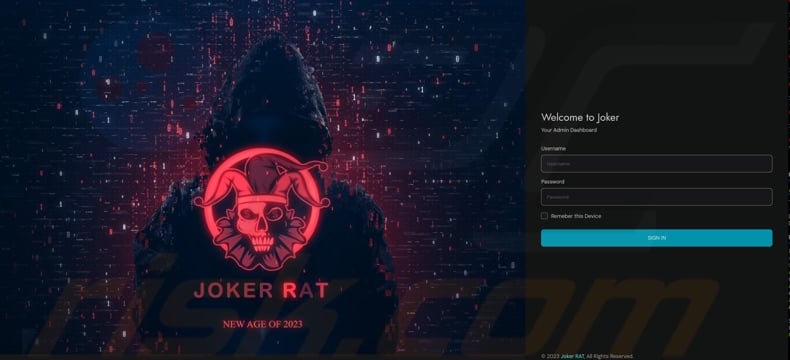
Screenshot of Joker RAT's admin panel:
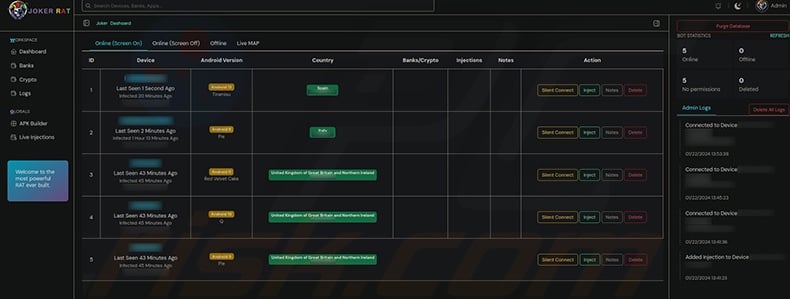
Screenshot of Joker RAT's builder:
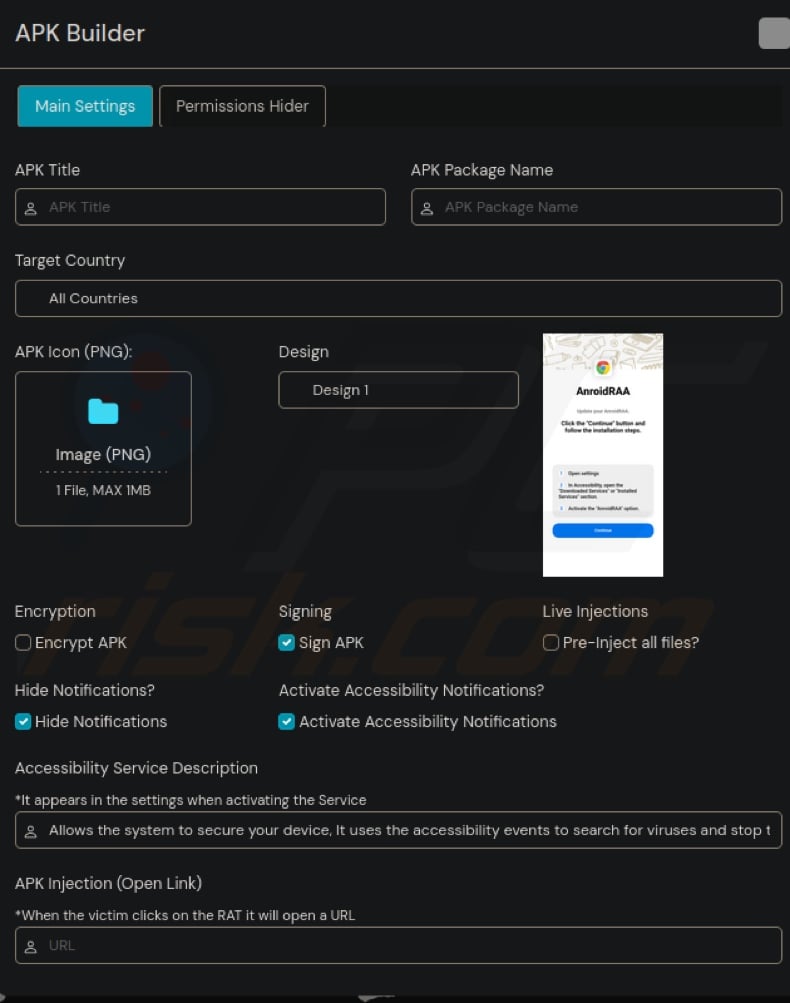
Quick menu:
- Introduction
- How to delete browsing history from the Chrome web browser?
- How to disable browser notifications in the Chrome web browser?
- How to reset the Chrome web browser?
- How to delete browsing history from the Firefox web browser?
- How to disable browser notifications in the Firefox web browser?
- How to reset the Firefox web browser?
- How to uninstall potentially unwanted and/or malicious applications?
- How to boot the Android device in "Safe Mode"?
- How to check the battery usage of various applications?
- How to check the data usage of various applications?
- How to install the latest software updates?
- How to reset the system to its default state?
- How to disable applications that have administrator privileges?
Delete browsing history from the Chrome web browser:

Tap the "Menu" button (three dots on the right-upper corner of the screen) and select "History" in the opened dropdown menu.

Tap "Clear browsing data", select "ADVANCED" tab, choose the time range and data types you want to delete and tap "Clear data".
Disable browser notifications in the Chrome web browser:

Tap the "Menu" button (three dots on the right-upper corner of the screen) and select "Settings" in the opened dropdown menu.

Scroll down until you see "Site settings" option and tap it. Scroll down until you see "Notifications" option and tap it.

Find the websites that deliver browser notifications, tap on them and click "Clear & reset". This will remove permissions granted for these websites to deliver notifications. However, once you visit the same site again, it may ask for a permission again. You can choose whether to give these permissions or not (if you choose to decline the website will go to "Blocked" section and will no longer ask you for the permission).
Reset the Chrome web browser:

Go to "Settings", scroll down until you see "Apps" and tap it.

Scroll down until you find "Chrome" application, select it and tap "Storage" option.

Tap "MANAGE STORAGE", then "CLEAR ALL DATA" and confirm the action by taping "OK". Note that resetting the browser will eliminate all data stored within. This means that all saved logins/passwords, browsing history, non-default settings and other data will be deleted. You will also have to re-login into all websites as well.
Delete browsing history from the Firefox web browser:

Tap the "Menu" button (three dots on the right-upper corner of the screen) and select "History" in the opened dropdown menu.

Scroll down until you see "Clear private data" and tap it. Select data types you want to remove and tap "CLEAR DATA".
Disable browser notifications in the Firefox web browser:

Visit the website that is delivering browser notifications, tap the icon displayed on the left of URL bar (the icon will not necessarily be a "Lock") and select "Edit Site Settings".

In the opened pop-up opt-in the "Notifications" option and tap "CLEAR".
Reset the Firefox web browser:

Go to "Settings", scroll down until you see "Apps" and tap it.

Scroll down until you find "Firefox" application, select it and tap "Storage" option.

Tap "CLEAR DATA" and confirm the action by taping "DELETE". Note that resetting the browser will eliminate all data stored within. This means that all saved logins/passwords, browsing history, non-default settings and other data will be deleted. You will also have to re-login into all websites as well.
Uninstall potentially unwanted and/or malicious applications:

Go to "Settings", scroll down until you see "Apps" and tap it.

Scroll down until you see a potentially unwanted and/or malicious application, select it and tap "Uninstall". If, for some reason, you are unable to remove the selected app (e.g., you are prompted with an error message), you should try using the "Safe Mode".
Boot the Android device in "Safe Mode":
The "Safe Mode" in Android operating system temporarily disables all third-party applications from running. Using this mode is a good way to diagnose and solve various issues (e.g., remove malicious applications that prevent users you from doing so when the device is running "normally").

Push the "Power" button and hold it until you see the "Power off" screen. Tap the "Power off" icon and hold it. After a few seconds the "Safe Mode" option will appear and you'll be able run it by restarting the device.
Check the battery usage of various applications:

Go to "Settings", scroll down until you see "Device maintenance" and tap it.

Tap "Battery" and check the usage of each application. Legitimate/genuine applications are designed to use as low energy as possible in order to provide the best user experience and to save power. Therefore, high battery usage may indicate that the application is malicious.
Check the data usage of various applications:

Go to "Settings", scroll down until you see "Connections" and tap it.

Scroll down until you see "Data usage" and select this option. As with battery, legitimate/genuine applications are designed to minimize data usage as much as possible. This means that huge data usage may indicate presence of malicious application. Note that some malicious applications might be designed to operate when the device is connected to wireless network only. For this reason, you should check both Mobile and Wi-Fi data usage.

If you find an application that uses a lot of data even though you never use it, then we strongly advise you to uninstall it as soon as possible.
Install the latest software updates:
Keeping the software up-to-date is a good practice when it comes to device safety. The device manufacturers are continually releasing various security patches and Android updates in order to fix errors and bugs that can be abused by cyber criminals. An outdated system is way more vulnerable, which is why you should always be sure that your device's software is up-to-date.

Go to "Settings", scroll down until you see "Software update" and tap it.

Tap "Download updates manually" and check if there are any updates available. If so, install them immediately. We also recommend to enable the "Download updates automatically" option - it will enable the system to notify you once an update is released and/or install it automatically.
Reset the system to its default state:
Performing a "Factory Reset" is a good way to remove all unwanted applications, restore system's settings to default and clean the device in general. However, you must keep in mind that all data within the device will be deleted, including photos, video/audio files, phone numbers (stored within the device, not the SIM card), SMS messages, and so forth. In other words, the device will be restored to its primal state.
You can also restore the basic system settings and/or simply network settings as well.

Go to "Settings", scroll down until you see "About phone" and tap it.

Scroll down until you see "Reset" and tap it. Now choose the action you want to perform:
"Reset settings" - restore all system settings to default;
"Reset network settings" - restore all network-related settings to default;
"Factory data reset" - reset the entire system and completely delete all stored data;
Disable applications that have administrator privileges:
If a malicious application gets administrator-level privileges it can seriously damage the system. To keep the device as safe as possible you should always check what apps have such privileges and disable the ones that shouldn't.

Go to "Settings", scroll down until you see "Lock screen and security" and tap it.

Scroll down until you see "Other security settings", tap it and then tap "Device admin apps".

Identify applications that should not have administrator privileges, tap them and then tap "DEACTIVATE".
Frequently Asked Questions (FAQ)
My Android device is infected with Joker malware, should I format my storage device to get rid of it?
It is rarely necessary to format devices for malware removal.
What are the biggest issues that Joker malware can cause?
The dangers posed by an infection depend on the malware's capabilities and the cyber criminals' modus operandi. Joker enables remote access/control over devices and targets finance-related information. Infections of this kind can lead to severe privacy issues, financial losses, and identity theft.
What is the purpose of Joker malware?
Malware is primarily used to generate revenue, and this is likely the case concerning Joker since it targets banking data. It is pertinent to mention that malicious software is not employed exclusively for this purpose. Malware may also be used to amuse cyber criminals, carry out personal grudges, disrupt processes (e.g., websites, services, companies, etc.), and even launch politically/geopolitically motivated attacks.
How did Joker malware infiltrate my Android device?
Malware is mainly proliferated via drive-by downloads, spam mail, online scams, dubious download channels (e.g., freeware and free file-hosting sites, P2P sharing networks, etc.), illegal software activation tools ("cracks"), fake updaters, and malvertising. What is more, some malicious programs can self-spread through local networks and removable storage devices.
Will Combo Cleaner protect me from malware?
Yes, Combo Cleaner is capable of detecting and removing almost all known malware infections. It must be stressed that high-end malicious programs usually hide deep within systems – therefore, performing a full system scan is essential.
Share:

Tomas Meskauskas
Expert security researcher, professional malware analyst
I am passionate about computer security and technology. I have an experience of over 10 years working in various companies related to computer technical issue solving and Internet security. I have been working as an author and editor for pcrisk.com since 2010. Follow me on Twitter and LinkedIn to stay informed about the latest online security threats.
PCrisk security portal is brought by a company RCS LT.
Joined forces of security researchers help educate computer users about the latest online security threats. More information about the company RCS LT.
Our malware removal guides are free. However, if you want to support us you can send us a donation.
DonatePCrisk security portal is brought by a company RCS LT.
Joined forces of security researchers help educate computer users about the latest online security threats. More information about the company RCS LT.
Our malware removal guides are free. However, if you want to support us you can send us a donation.
Donate
▼ Show Discussion