Get free scan and check if your device is infected.
Remove it nowTo use full-featured product, you have to purchase a license for Combo Cleaner. Seven days free trial available. Combo Cleaner is owned and operated by RCS LT, the parent company of PCRisk.com.
What is Neoreklami?
"Neoreklami" is a detection name used to identify adware, which is a type of software designed to inundate users with intrusive and often deceptive advertisements. It is important to note that adware detected as Neoreklami is often associated with other unwanted apps. Users should remove threats identified as Neoreklami as soon as possible.
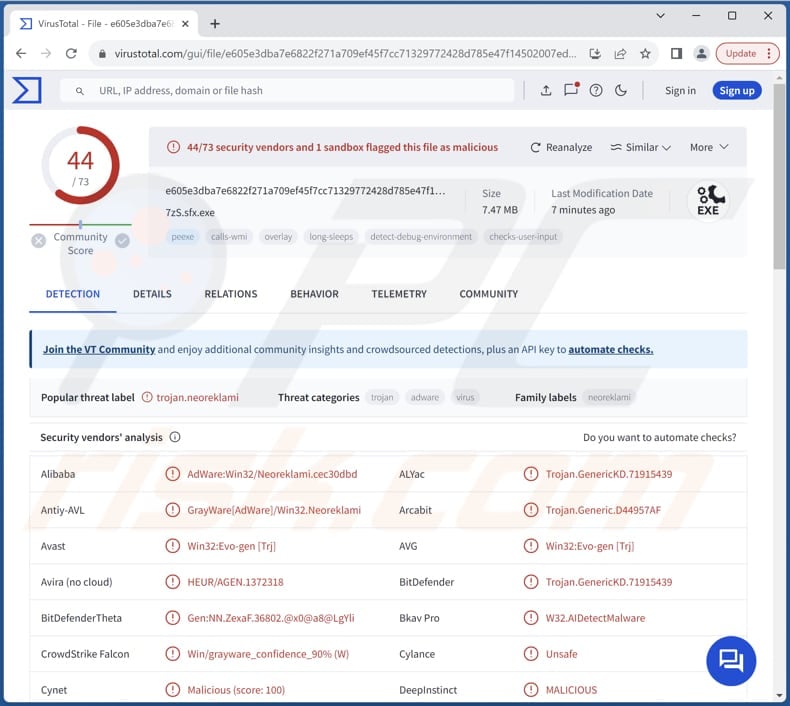
Neoreklami in detail
Adware identified as Neoreklami poses a threat to users' online experiences by inundating them with intrusive and often deceptive advertisements. Once installed, this adware bombards users with incessant pop-ups, banners, and other forms of advertising, disrupting their browsing activities and compromising their online safety.
The ads from this adware can lead users to untrustworthy websites or promote dubious products and services, putting them at risk of falling victim to scams or malware infections. These advertisements may masquerade as legitimate offers or alerts, tricking users into clicking on them and exposing themselves to potential harm.
Trusting these ads can lead to the exposure of personal details like login credentials, credit card details, social security numbers, etc. Also, users may be tricked into paying for fake services or products or even providing scammers with remote access to their computers.
Additionally, apps linked to Neoreklami may collect and transmit users' personal information to third parties without their knowledge or consent, compromising their privacy and security online. Additionally, Neoreklami's presence may result in slower system performance and increased resource usage, further exacerbating users' frustration and dissatisfaction.
As mentioned in the introduction, Neoreklami often comes bundled with other unwanted apps. These may range from browser extensions (e.g., browser hijackers) and toolbars that modify users' browsing experience to applications that display additional advertisements or collect user data for targeted advertising purposes.
Moreover, bundled apps could include system utilities or optimization tools that claim to improve performance but may introduce unwanted behaviors or security risks. In some cases, bundled apps may even include more malicious software, such as spyware or Trojans, further compromising users' privacy and security.
| Name | Ads by Neoreklami |
| Threat Type | Adware |
| Detection Names | Avast (Win32:Evo-gen [Trj]), Combo Cleaner (Trojan.GenericKD.71915439), ESET-NOD32 (A Variant Of Win32/Adware.Neoreklami.OD), Kaspersky (Not-a-virus:UDS:AdWare.Win32.Neoreklami.gen), Full List (VirusTotal) |
| Symptoms | Your computer becomes slower than normal, you see unwanted pop-up ads, you are redirected to dubious websites. |
| Distribution methods | Deceptive pop-up ads, free software installers (bundling), torrent file downloads. |
| Damage | Internet browser tracking (potential privacy issues), display of unwanted ads, redirects to dubious websites, loss of private information. |
| Malware Removal (Windows) |
To eliminate possible malware infections, scan your computer with legitimate antivirus software. Our security researchers recommend using Combo Cleaner. Download Combo CleanerTo use full-featured product, you have to purchase a license for Combo Cleaner. 7 days free trial available. Combo Cleaner is owned and operated by RCS LT, the parent company of PCRisk.com. |
Conclusion
In conclusion, adware identified as Neoreklami bombards users with intrusive advertisements and potentially compromises their privacy and security. Therefore, it is crucial for users to remain vigilant and take proactive measures to protect themselves against the adverse effects of Neoreklami and similar adware infections.
Examples of apps classified as adware are NetVerify Suite, Load Time, and Browse Next.
How did unwanted software install on my computer?
Users frequently unwittingly install unwanted apps while installing seemingly innocuous software bundles, like free applications. When users proceed with program installations without adjusting the default settings, such as opting for "Advanced" or "Custom" options, they inadvertently consent to additional offers, which may include unwanted apps.
Users can also unintentionally install unwanted apps by interacting with misleading advertisements, pop-ups, or download buttons, or similar content. Moreover, certain users might become targets of social engineering tactics, like phishing emails or counterfeit system alerts, which deceive them into downloading and installing dubious software.
How to avoid installation of unwanted applications?
Ensure to download software exclusively from reputable sources, such as official app stores or trusted websites. While going through installation processes, meticulously review all options and settings, declining any bundled offers (unwanted apps). Exercise caution when interacting with ads, pop-ups, or download links, particularly those that seem suspicious or excessively appealing.
Avoid granting permission to shady websites to send notifications. Keep operating systems and security software up to date. Utilize reputable antivirus or anti-malware software and conduct system scans on a consistent basis. If your computer is already infected with rogue applications, we recommend running a scan with Combo Cleaner Antivirus for Windows to automatically eliminate them.
Website leading to the download of Neoreklami adware:
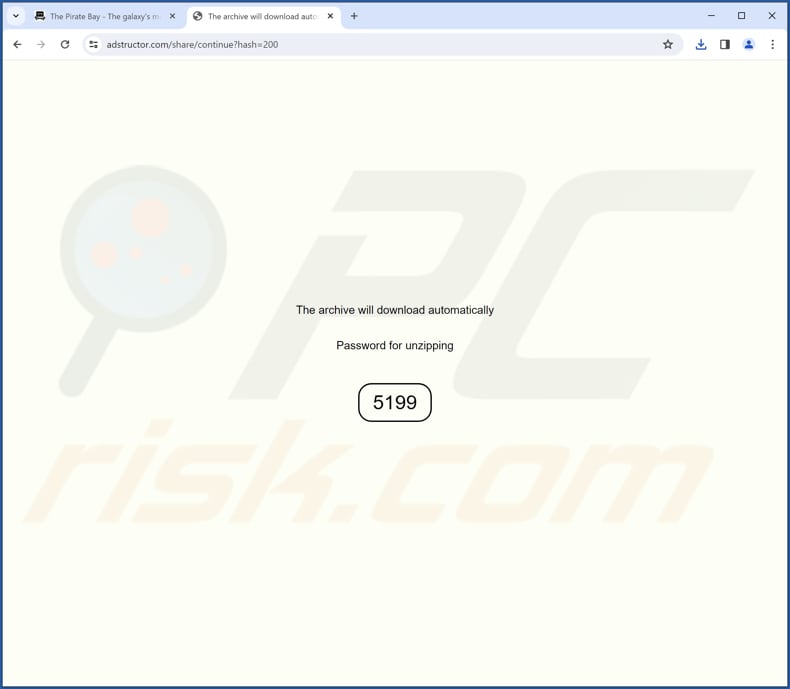
Instant automatic malware removal:
Manual threat removal might be a lengthy and complicated process that requires advanced IT skills. Combo Cleaner is a professional automatic malware removal tool that is recommended to get rid of malware. Download it by clicking the button below:
DOWNLOAD Combo CleanerBy downloading any software listed on this website you agree to our Privacy Policy and Terms of Use. To use full-featured product, you have to purchase a license for Combo Cleaner. 7 days free trial available. Combo Cleaner is owned and operated by RCS LT, the parent company of PCRisk.com.
Quick menu:
- What is Neoreklami?
- STEP 1. Uninstall adware applications using Control Panel.
- STEP 2. Remove rogue plug-ins from Google Chrome.
- STEP 3. Remove adware-type extensions from Mozilla Firefox.
- STEP 4. Remove malicious extensions from Safari.
- STEP 5. Remove rogue plug-ins from Microsoft Edge.
Adware removal:
Windows 11 users:

Right-click on the Start icon, select Apps and Features. In the opened window search for the application you want to uninstall, after locating it, click on the three vertical dots and select Uninstall.
Windows 10 users:

Right-click in the lower left corner of the screen, in the Quick Access Menu select Control Panel. In the opened window choose Programs and Features.
Windows 7 users:

Click Start (Windows Logo at the bottom left corner of your desktop), choose Control Panel. Locate Programs and click Uninstall a program.
macOS (OSX) users:

Click Finder, in the opened screen select Applications. Drag the app from the Applications folder to the Trash (located in your Dock), then right click the Trash icon and select Empty Trash.
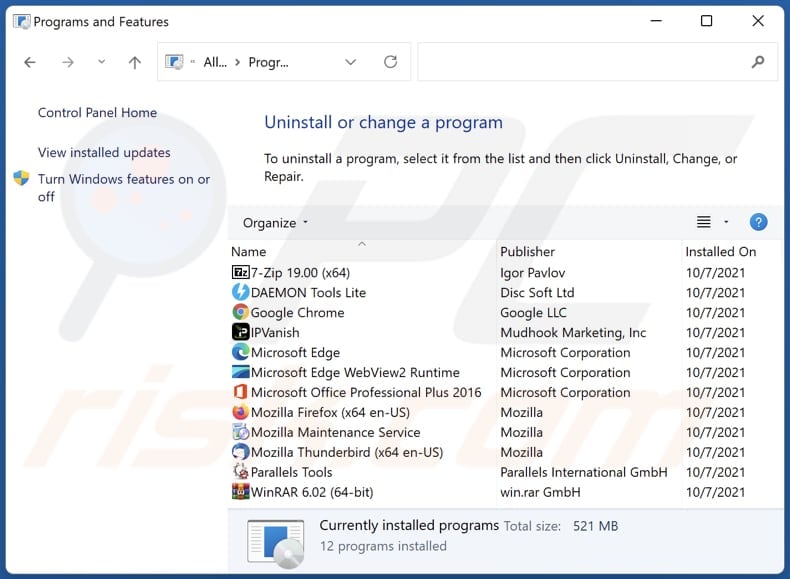
In the uninstall programs window, look for any unwanted applications, select these entries and click "Uninstall" or "Remove".
After uninstalling the unwanted application, scan your computer for any remaining unwanted components or possible malware infections. To scan your computer, use recommended malware removal software.
DOWNLOAD remover for malware infections
Combo Cleaner checks if your computer is infected with malware. To use full-featured product, you have to purchase a license for Combo Cleaner. 7 days free trial available. Combo Cleaner is owned and operated by RCS LT, the parent company of PCRisk.com.
Remove adware from Internet browsers:
Video showing how to remove unwanted browser add-ons:
 Remove malicious extensions from Google Chrome:
Remove malicious extensions from Google Chrome:
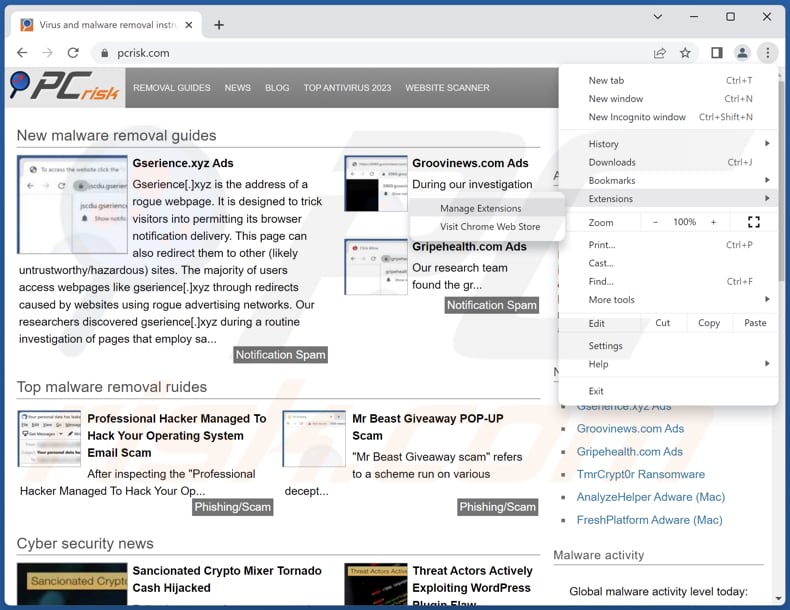
Click the Chrome menu icon ![]() (at the top right corner of Google Chrome), select "Extensions" and click "Manage Extensions". Locate "Neoreklami" or other suspicious extensions, select these entries and click "Remove".
(at the top right corner of Google Chrome), select "Extensions" and click "Manage Extensions". Locate "Neoreklami" or other suspicious extensions, select these entries and click "Remove".
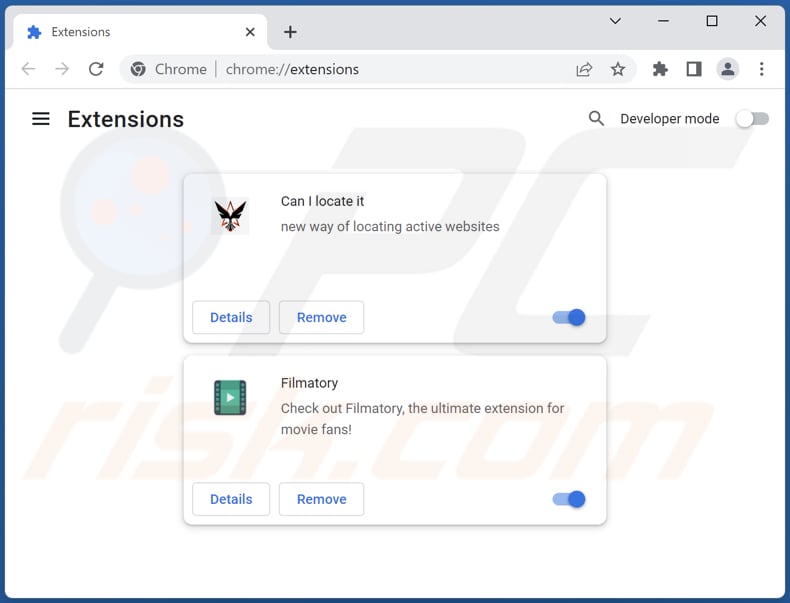
Optional method:
If you continue to have problems with removal of the ads by neoreklami, reset your Google Chrome browser settings. Click the Chrome menu icon ![]() (at the top right corner of Google Chrome) and select Settings. Scroll down to the bottom of the screen. Click the Advanced… link.
(at the top right corner of Google Chrome) and select Settings. Scroll down to the bottom of the screen. Click the Advanced… link.

After scrolling to the bottom of the screen, click the Reset (Restore settings to their original defaults) button.

In the opened window, confirm that you wish to reset Google Chrome settings to default by clicking the Reset button.

 Remove malicious plug-ins from Mozilla Firefox:
Remove malicious plug-ins from Mozilla Firefox:
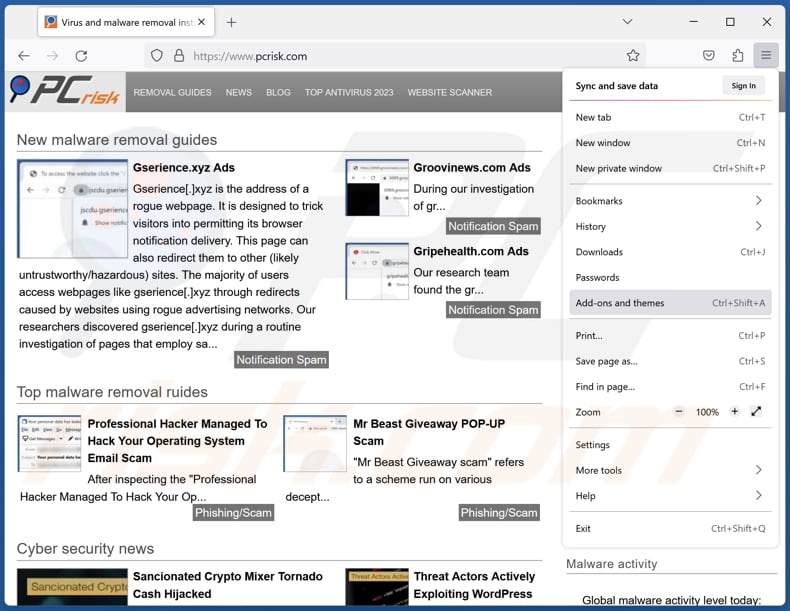
Click the Firefox menu ![]() (at the top right corner of the main window), select "Add-ons and themes". Click "Extensions", in the opened window locate all recently-installed suspicious extensions, click on the three dots and then click "Remove".
(at the top right corner of the main window), select "Add-ons and themes". Click "Extensions", in the opened window locate all recently-installed suspicious extensions, click on the three dots and then click "Remove".
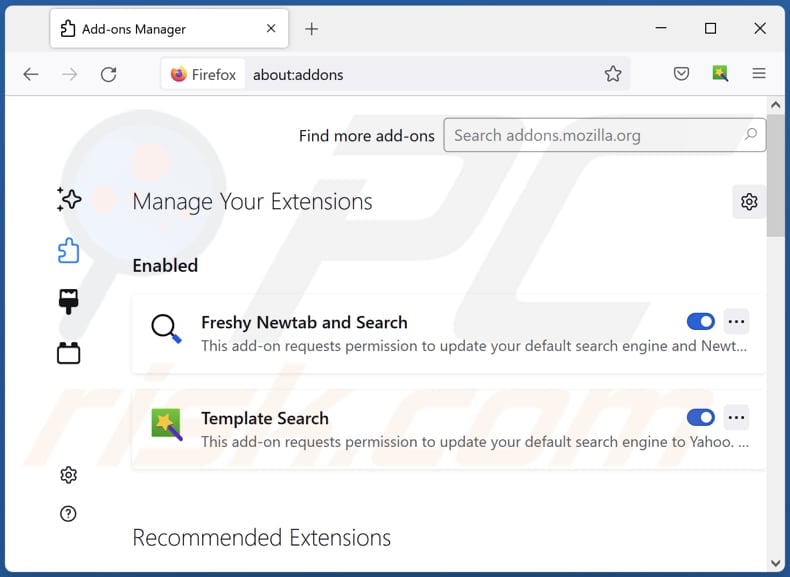
Optional method:
Computer users who have problems with ads by neoreklami removal can reset their Mozilla Firefox settings.
Open Mozilla Firefox, at the top right corner of the main window, click the Firefox menu, ![]() in the opened menu, click Help.
in the opened menu, click Help.

Select Troubleshooting Information.

In the opened window, click the Refresh Firefox button.

In the opened window, confirm that you wish to reset Mozilla Firefox settings to default by clicking the Refresh Firefox button.

 Remove malicious extensions from Safari:
Remove malicious extensions from Safari:

Make sure your Safari browser is active, click Safari menu, and select Preferences....

In the opened window click Extensions, locate any recently installed suspicious extension, select it and click Uninstall.
Optional method:
Make sure your Safari browser is active and click on Safari menu. From the drop down menu select Clear History and Website Data...

In the opened window select all history and click the Clear History button.

 Remove malicious extensions from Microsoft Edge:
Remove malicious extensions from Microsoft Edge:

Click the Edge menu icon ![]() (at the upper-right corner of Microsoft Edge), select "Extensions". Locate all recently-installed suspicious browser add-ons and click "Remove" below their names.
(at the upper-right corner of Microsoft Edge), select "Extensions". Locate all recently-installed suspicious browser add-ons and click "Remove" below their names.

Optional method:
If you continue to have problems with removal of the ads by neoreklami, reset your Microsoft Edge browser settings. Click the Edge menu icon ![]() (at the top right corner of Microsoft Edge) and select Settings.
(at the top right corner of Microsoft Edge) and select Settings.

In the opened settings menu select Reset settings.

Select Restore settings to their default values. In the opened window, confirm that you wish to reset Microsoft Edge settings to default by clicking the Reset button.

- If this did not help, follow these alternative instructions explaining how to reset the Microsoft Edge browser.
Summary:
 Commonly, adware or potentially unwanted applications infiltrate Internet browsers through free software downloads. Note that the safest source for downloading free software is via developers' websites only. To avoid installation of adware, be very attentive when downloading and installing free software. When installing previously-downloaded free programs, choose the custom or advanced installation options – this step will reveal any potentially unwanted applications listed for installation together with your chosen free program.
Commonly, adware or potentially unwanted applications infiltrate Internet browsers through free software downloads. Note that the safest source for downloading free software is via developers' websites only. To avoid installation of adware, be very attentive when downloading and installing free software. When installing previously-downloaded free programs, choose the custom or advanced installation options – this step will reveal any potentially unwanted applications listed for installation together with your chosen free program.
Post a comment:
If you have additional information on ads by neoreklami or it's removal please share your knowledge in the comments section below.
Frequently Asked Questions (FAQ)
What harm can adware cause?
Adware can cause harm by disrupting users' browsing experiences, compromising their privacy and security, slowing down their computers, and in other ways.
What does adware do?
Adware displays unwanted advertisements to users, often in the form of pop-ups, banners, or redirects, while they browse the internet. Additionally, adware may collect user data and operate as a browser hijacker.
How do adware developers generate revenue?
Adware developers generate revenue by promoting a range of products, websites, or services to users. The bulk of their earnings often stems from affiliate programs, where they receive commissions for driving traffic or sales to affiliated partners.
Will Combo Cleaner remove Neoreklami adware?
Combo Cleaner effectively scans your computer and removes all adware-type applications. However, manual removal may not completely eradicate the problem, as some file leftovers could remain hidden in the system. Even after deleting the software, certain components may persist and continue running, potentially causing further issues.
Share:

Tomas Meskauskas
Expert security researcher, professional malware analyst
I am passionate about computer security and technology. I have an experience of over 10 years working in various companies related to computer technical issue solving and Internet security. I have been working as an author and editor for pcrisk.com since 2010. Follow me on Twitter and LinkedIn to stay informed about the latest online security threats.
PCrisk security portal is brought by a company RCS LT.
Joined forces of security researchers help educate computer users about the latest online security threats. More information about the company RCS LT.
Our malware removal guides are free. However, if you want to support us you can send us a donation.
DonatePCrisk security portal is brought by a company RCS LT.
Joined forces of security researchers help educate computer users about the latest online security threats. More information about the company RCS LT.
Our malware removal guides are free. However, if you want to support us you can send us a donation.
Donate
▼ Show Discussion