Get free scan and check if your device is infected.
Remove it nowTo use full-featured product, you have to purchase a license for Combo Cleaner. Seven days free trial available. Combo Cleaner is owned and operated by RCS LT, the parent company of PCRisk.com.
What kind of malware is Narnia?
Narnia is a remote administration Trojan (RAT) equipped with various harmful capabilities, including exfiltration of sensitive data, capturing screenshots, logging keystrokes, and stealing banking information. It poses a significant threat to users' privacy and security by enabling unauthorized access to their personal information and financial details.
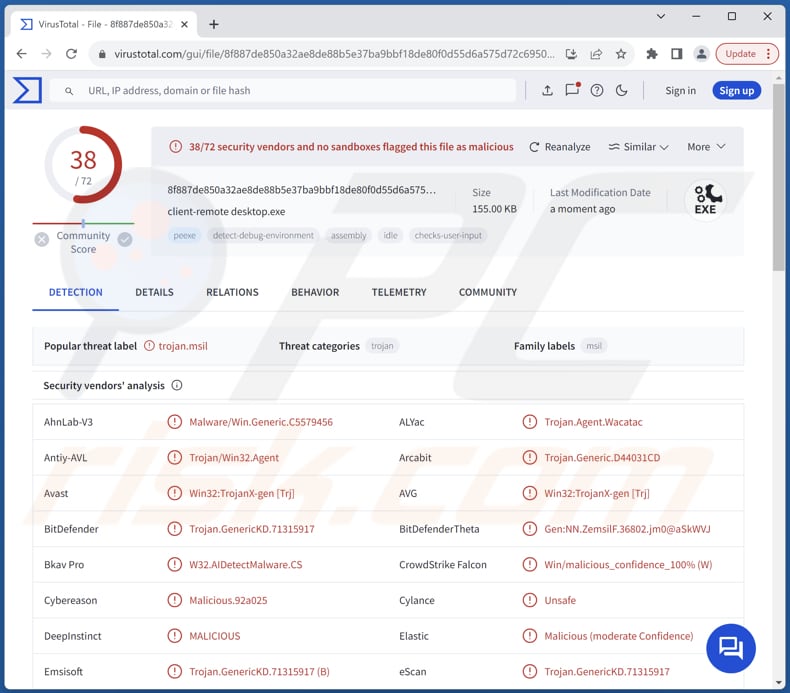
More about Narnia
Narnia RAT is capable of exfiltrating files from commonly accessed folders like Desktop, Documents, and Windows directories. It also gathers extensive computer information, including private and public IP addresses, country locations, installed antivirus products, and system uptime data.
Notably, Narnia meticulously monitors browser processes such as Chrome, Firefox, Edge, Internet Explorer, Opera, Brave, and Safari on the infected machine. Moreover, it utilizes a specialized command to retrieve a list of banking names from its command-and-control (C2) server.
Particularly concerning is the focus of this operation, as the list predominantly targets banking entities operating within Latin American countries, accentuating the malware's targeted approach to financial data theft.
Furthermore, Narnia has the capability to log keystrokes, meaning it can record and capture all keystrokes made by the user on the infected machine. This includes sensitive information such as usernames, passwords, credit card numbers, and other confidential data entered by the user while using the compromised system.
Additionally, Narnia possesses the ability to capture screenshots of the infected computer's desktop. By capturing screenshots, Narnia can gather visual information about the user's activities, including browsing sessions, application usage, and other on-screen interactions.
| Name | Narnia remote access trojan |
| Threat Type | Remote Administration Trojan (RAT) |
| Detection Names | Avast (Win32:TrojanX-gen [Trj]), Combo Cleaner (Trojan.GenericKD.71315917), Emsisoft (Trojan.GenericKD.71315917 (B)), Kaspersky (HEUR:Trojan.MSIL.Agent.gen), Microsoft (Trojan:Win32/Wacatac.B!ml), Full List (VirusTotal) |
| Symptoms | Remote Access Trojans are designed to stealthily infiltrate the victim's computer and remain silent, and thus no particular symptoms are clearly visible on an infected machine. |
| Distribution methods | Malicious ZIP files, fake government websites, infected email attachments, malicious online advertisements, social engineering, software 'cracks'. |
| Damage | Stolen passwords and banking information, monetary loss, identity theft, the victim's computer added to a botnet. |
| Malware Removal (Windows) |
To eliminate possible malware infections, scan your computer with legitimate antivirus software. Our security researchers recommend using Combo Cleaner. Download Combo CleanerTo use full-featured product, you have to purchase a license for Combo Cleaner. 7 days free trial available. Combo Cleaner is owned and operated by RCS LT, the parent company of PCRisk.com. |
Conclusion
In conclusion, Narnia RAT represents a significant threat to users' privacy, security, and financial well-being. With its multifaceted capabilities, this malware can stealthily infiltrate and compromise infected systems. Users are at risk of experiencing severe consequences, including identity theft, financial fraud, data breaches, and unauthorized access to sensitive information.
It is imperative for users to remain vigilant, employ robust cybersecurity measures, and promptly remove any signs of Narnia infection to mitigate the potential harms posed by this malicious software.
How did Narnia infiltrate my computer?
Cybercriminals camouflage a malicious zip archive as a legitimate tool accessible on a website impersonating the Government of Mexico. Unaware of the ruse, victims are enticed into downloading the malicious file and deceived into believing it is a genuine resource. Once executed, the payload triggers the installation of the Narnia remote access Trojan (RAT).
Other common malware distribution methods include phishing emails with malicious attachments or links, malvertising through online ads, drive-by downloads from compromised websites, and social engineering tactics like fake software updates or enticing offers. Pirated software and vulnerabilities in outdated software are also used to deliver malware.
How to avoid installation of malware?
Ensure that software, files, and updates are acquired exclusively from trusted sources like official websites or reputable app stores. Steer clear of downloading from third-party sources, P2P networks, or suspicious websites. Exercise caution when handling email attachments or clicking links in unexpected emails from unfamiliar senders.
Keep your operating system, software, and security applications updated regularly to bolster protection against potential threats. Avoid interacting with suspicious links, pop-ups, or advertisements, particularly those offering dubious downloads or presenting urgent system alerts.
Refrain from downloading pirated or cracked software, and conduct regular scans of your computer using reputable antivirus or anti-malware software to detect and eradicate any potential threats. If you believe that your computer is already infected, we recommend running a scan with Combo Cleaner Antivirus for Windows to automatically eliminate infiltrated malware.
Instant automatic malware removal:
Manual threat removal might be a lengthy and complicated process that requires advanced IT skills. Combo Cleaner is a professional automatic malware removal tool that is recommended to get rid of malware. Download it by clicking the button below:
DOWNLOAD Combo CleanerBy downloading any software listed on this website you agree to our Privacy Policy and Terms of Use. To use full-featured product, you have to purchase a license for Combo Cleaner. 7 days free trial available. Combo Cleaner is owned and operated by RCS LT, the parent company of PCRisk.com.
Quick menu:
How to remove malware manually?
Manual malware removal is a complicated task - usually it is best to allow antivirus or anti-malware programs to do this automatically. To remove this malware we recommend using Combo Cleaner Antivirus for Windows.
If you wish to remove malware manually, the first step is to identify the name of the malware that you are trying to remove. Here is an example of a suspicious program running on a user's computer:

If you checked the list of programs running on your computer, for example, using task manager, and identified a program that looks suspicious, you should continue with these steps:
 Download a program called Autoruns. This program shows auto-start applications, Registry, and file system locations:
Download a program called Autoruns. This program shows auto-start applications, Registry, and file system locations:

 Restart your computer into Safe Mode:
Restart your computer into Safe Mode:
Windows XP and Windows 7 users: Start your computer in Safe Mode. Click Start, click Shut Down, click Restart, click OK. During your computer start process, press the F8 key on your keyboard multiple times until you see the Windows Advanced Option menu, and then select Safe Mode with Networking from the list.

Video showing how to start Windows 7 in "Safe Mode with Networking":
Windows 8 users: Start Windows 8 is Safe Mode with Networking - Go to Windows 8 Start Screen, type Advanced, in the search results select Settings. Click Advanced startup options, in the opened "General PC Settings" window, select Advanced startup.
Click the "Restart now" button. Your computer will now restart into the "Advanced Startup options menu". Click the "Troubleshoot" button, and then click the "Advanced options" button. In the advanced option screen, click "Startup settings".
Click the "Restart" button. Your PC will restart into the Startup Settings screen. Press F5 to boot in Safe Mode with Networking.

Video showing how to start Windows 8 in "Safe Mode with Networking":
Windows 10 users: Click the Windows logo and select the Power icon. In the opened menu click "Restart" while holding "Shift" button on your keyboard. In the "choose an option" window click on the "Troubleshoot", next select "Advanced options".
In the advanced options menu select "Startup Settings" and click on the "Restart" button. In the following window you should click the "F5" button on your keyboard. This will restart your operating system in safe mode with networking.

Video showing how to start Windows 10 in "Safe Mode with Networking":
 Extract the downloaded archive and run the Autoruns.exe file.
Extract the downloaded archive and run the Autoruns.exe file.

 In the Autoruns application, click "Options" at the top and uncheck "Hide Empty Locations" and "Hide Windows Entries" options. After this procedure, click the "Refresh" icon.
In the Autoruns application, click "Options" at the top and uncheck "Hide Empty Locations" and "Hide Windows Entries" options. After this procedure, click the "Refresh" icon.

 Check the list provided by the Autoruns application and locate the malware file that you want to eliminate.
Check the list provided by the Autoruns application and locate the malware file that you want to eliminate.
You should write down its full path and name. Note that some malware hides process names under legitimate Windows process names. At this stage, it is very important to avoid removing system files. After you locate the suspicious program you wish to remove, right click your mouse over its name and choose "Delete".

After removing the malware through the Autoruns application (this ensures that the malware will not run automatically on the next system startup), you should search for the malware name on your computer. Be sure to enable hidden files and folders before proceeding. If you find the filename of the malware, be sure to remove it.

Reboot your computer in normal mode. Following these steps should remove any malware from your computer. Note that manual threat removal requires advanced computer skills. If you do not have these skills, leave malware removal to antivirus and anti-malware programs.
These steps might not work with advanced malware infections. As always it is best to prevent infection than try to remove malware later. To keep your computer safe, install the latest operating system updates and use antivirus software. To be sure your computer is free of malware infections, we recommend scanning it with Combo Cleaner Antivirus for Windows.
Frequently Asked Questions (FAQ)
My computer is infected with Narnia malware, should I format my storage device to get rid of it?
Formatting your storage device can indeed remove the Narnia malware, but it is a drastic measure that should be considered as a last resort. Before resorting to formatting, try using reputable security software to scan and remove the malware.
What are the biggest issues that malware can cause?
Malware can lead to data breaches, monetary losses, and compromised privacy, causing identity theft, fraud, reputational damage, and other issues. Additionally, it can disrupt computer operations, impacting productivity.
What is the purpose of Narnia malware?
The purpose of NarniaRAT is to infiltrate and compromise computers for malicious activities orchestrated by cybercriminals. This includes stealing sensitive information such as passwords, banking details, and personal data through capabilities like keystroke logging and screen capturing.
How did Narnia infiltrate my computer?
Narnia likely infiltrated your computer through deceptive tactics by cybercriminals. They disguised a malicious file as a legitimate tool on a fake Government of Mexico website, tricking you into downloading it. Upon execution, the malware likely injected the Narnia remote access Trojan (RAT) on your system.
Will Combo Cleaner protect me from malware?
Combo Cleaner can detect and remove nearly all known malware. Since sophisticated malware often conceals itself deeply within the system, conducting a full system scan is essential to thoroughly eradicate any lurking threats.
Share:

Tomas Meskauskas
Expert security researcher, professional malware analyst
I am passionate about computer security and technology. I have an experience of over 10 years working in various companies related to computer technical issue solving and Internet security. I have been working as an author and editor for pcrisk.com since 2010. Follow me on Twitter and LinkedIn to stay informed about the latest online security threats.
PCrisk security portal is brought by a company RCS LT.
Joined forces of security researchers help educate computer users about the latest online security threats. More information about the company RCS LT.
Our malware removal guides are free. However, if you want to support us you can send us a donation.
DonatePCrisk security portal is brought by a company RCS LT.
Joined forces of security researchers help educate computer users about the latest online security threats. More information about the company RCS LT.
Our malware removal guides are free. However, if you want to support us you can send us a donation.
Donate
▼ Show Discussion