Get free scan and check if your device is infected.
Remove it nowTo use full-featured product, you have to purchase a license for Combo Cleaner. Seven days free trial available. Combo Cleaner is owned and operated by RCS LT, the parent company of PCRisk.com.
What kind of application is IndexerTask?
Upon thorough analysis, it has been determined that IndexerTask is a deceitful application designed to flood users with intrusive advertisements. As a result, IndexerTask has been categorized as adware. Users commonly unknowingly download and install such software, unaware of its tendency to showcase unwanted ads.
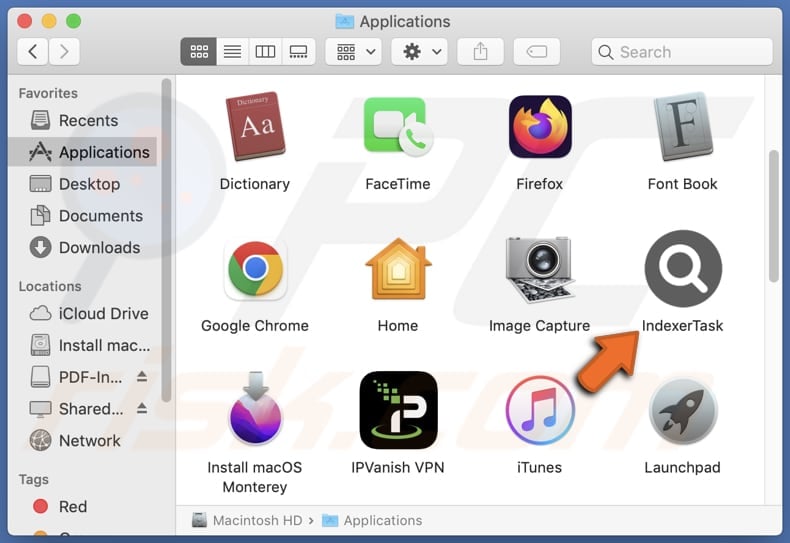
IndexerTask adware in detail
IndexerTask is engineered with the primary objective of bombarding users with intrusive advertisements. These ads can manifest in various forms, ranging from pop-ups and banners to coupons and in-text ads, disrupting users' browsing activities and compromising their online privacy. Ads generated by IndexerTask can lead users to a variety of unreliable web pages.
Users may be directed to fraudulent websites designed to deceive them into disclosing personal information (e.g., credit card details or passwords) or downloading unwanted (potentially malicious) software. Also, users may land on pages hosting technical support scams, fake lotteries, giveaways, or other deceptive content.
Moreover, users may encounter pages laden with more advertisements or deceptive content, perpetuating the cycle of unwanted interruptions and undermining their browsing experience. Some ads may lead users to legitimate websites, albeit ones of dubious quality or relevance. These sites may feature low-quality content and misleading offers, contributing to user frustration and dissatisfaction.
Overall, the web pages opened by ads from IndexerTask can range from fraudulent and malicious to merely irritating, highlighting the importance of exercising caution and implementing robust security measures while browsing online. In addition to showing ads, IndexerTask may be capable of accessing various data.
This may include browsing history, search queries, website visits, IP addresses, device identifiers, and even personal information entered on websites. Such data gathering may expose users to risks of identity theft, targeted advertising, and other malicious activities.
| Name | Ads by IndexerTask |
| Threat Type | Adware, Mac malware, Mac virus |
| Detection Names | Avast (MacOS:Adload-AB [Trj]), Combo Cleaner (Gen:Variant.Adware.MAC.Adload.5), ESET-NOD32 (A Variant Of OSX/Adware.Synataeb.C), Kaspersky (Not-a-virus:HEUR:AdWare.OSX.Adload.g), Full List (VirusTotal) |
| Additional Information | This application belongs to Adload malware family. |
| Symptoms | Your Mac becomes slower than normal, you see unwanted pop-up ads, you are redirected to dubious websites. |
| Distribution methods | Deceptive pop-up ads, free software installers (bundling), torrent file downloads. |
| Damage | Internet browser tracking (potential privacy issues), display of unwanted ads, redirects to dubious websites, loss of private information. |
| Malware Removal (Windows) |
To eliminate possible malware infections, scan your computer with legitimate antivirus software. Our security researchers recommend using Combo Cleaner. Download Combo CleanerTo use full-featured product, you have to purchase a license for Combo Cleaner. 7 days free trial available. Combo Cleaner is owned and operated by RCS LT, the parent company of PCRisk.com. |
More about adware
Despite its seemingly innocuous nature, adware can significantly degrade device performance and expose users to various online threats. Beyond inundating screens with unwanted advertisements, adware has the capability to compromise users' privacy by surreptitiously collecting personal information and browsing data.
Therefore, vigilance and proactive measures against adware are essential to safeguarding both device functionality and personal security in the digital realm. More examples of adware-type apps that should not be trusted are SyncProcess, PracticalDisplay, and ActivityOverall.
How did IndexerTask install on my computer?
Adware frequently sneaks into systems through unsuspecting users who hastily install free or questionable software without thoroughly reviewing installation options to reject unwanted offers/apps. Furthermore, deceptive websites posing as trusted software providers can trick users into downloading adware.
Obtaining downloads from unofficial sources like third-party app stores, peer-to-peer networks, or unreliable downloaders also increases the risk of adware infiltration. Moreover, users may inadvertently install adware by falling for fake update alerts, misleading ads, or deceptive pop-ups. Even phishing emails can unwittingly lead to adware installation.
How to avoid installation of unwanted applications?
Prioritize downloading applications and files exclusively from official pages and app stores. Prior to installation, thoroughly examine program ratings and user reviews to estimate reliability. During installations, decline unwanted offers for additional software using the provided checkboxes or settings.
Maintain up-to-date operating systems, web browsers, and installed software to bolster your system's defenses against potential vulnerabilities. Regularly conduct comprehensive scans on your computer to identify and eliminate adware or other unwanted applications. Exercise caution when encountering suspicious ads or pop-ups on untrustworthy websites, refraining from interacting with them.
If your computer is already infected with IndexerTask, we recommend running a scan with Combo Cleaner Antivirus for Windows to automatically eliminate this adware.
A message that appears after the installation of IndexerTask adware:
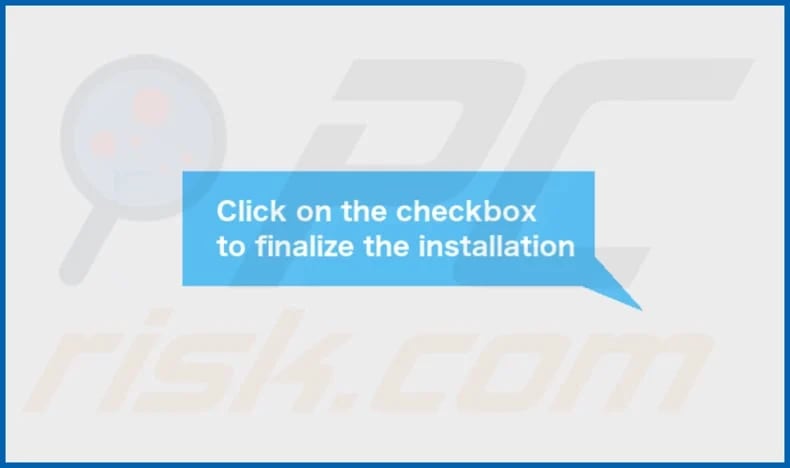
IndexerTask's installation folder:
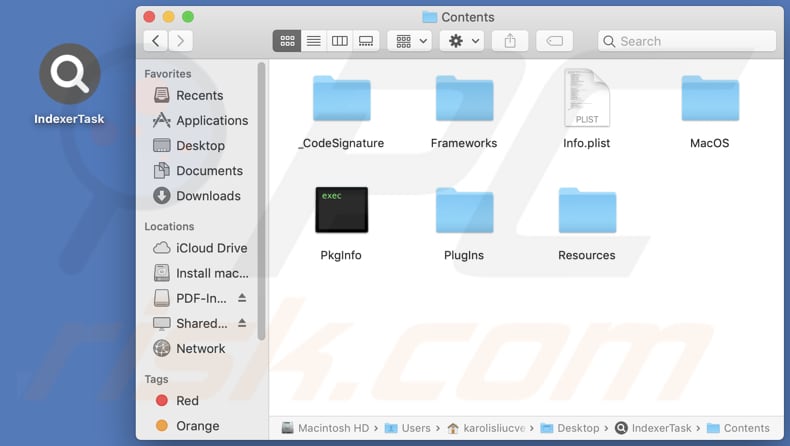
Instant automatic malware removal:
Manual threat removal might be a lengthy and complicated process that requires advanced IT skills. Combo Cleaner is a professional automatic malware removal tool that is recommended to get rid of malware. Download it by clicking the button below:
DOWNLOAD Combo CleanerBy downloading any software listed on this website you agree to our Privacy Policy and Terms of Use. To use full-featured product, you have to purchase a license for Combo Cleaner. 7 days free trial available. Combo Cleaner is owned and operated by RCS LT, the parent company of PCRisk.com.
Quick menu:
- What is IndexerTask?
- STEP 1. Remove IndexerTask related files and folders from OSX.
- STEP 2. Remove IndexerTask ads from Safari.
- STEP 3. Remove IndexerTask adware from Google Chrome.
- STEP 4. Remove IndexerTask ads from Mozilla Firefox.
Video showing how to remove IndexerTask adware using Combo Cleaner:
IndexerTask adware removal:
Remove IndexerTask-related potentially unwanted applications from your "Applications" folder:

Click the Finder icon. In the Finder window, select "Applications". In the applications folder, look for "MPlayerX", "NicePlayer", or other suspicious applications and drag them to the Trash. After removing the potentially unwanted application(s) that cause online ads, scan your Mac for any remaining unwanted components.
DOWNLOAD remover for malware infections
Combo Cleaner checks if your computer is infected with malware. To use full-featured product, you have to purchase a license for Combo Cleaner. 7 days free trial available. Combo Cleaner is owned and operated by RCS LT, the parent company of PCRisk.com.
Remove adware-related files and folders

Click the Finder icon, from the menu bar. Choose Go, and click Go to Folder...
 Check for adware generated files in the /Library/LaunchAgents/ folder:
Check for adware generated files in the /Library/LaunchAgents/ folder:

In the Go to Folder... bar, type: /Library/LaunchAgents/

In the "LaunchAgents" folder, look for any recently-added suspicious files and move them to the Trash. Examples of files generated by adware - "installmac.AppRemoval.plist", "myppes.download.plist", "mykotlerino.ltvbit.plist", "kuklorest.update.plist", etc. Adware commonly installs several files with the exact same string.
 Check for adware generated files in the ~/Library/Application Support/ folder:
Check for adware generated files in the ~/Library/Application Support/ folder:

In the Go to Folder... bar, type: ~/Library/Application Support/

In the "Application Support" folder, look for any recently-added suspicious folders. For example, "MplayerX" or "NicePlayer", and move these folders to the Trash.
 Check for adware generated files in the ~/Library/LaunchAgents/ folder:
Check for adware generated files in the ~/Library/LaunchAgents/ folder:

In the Go to Folder... bar, type: ~/Library/LaunchAgents/

In the "LaunchAgents" folder, look for any recently-added suspicious files and move them to the Trash. Examples of files generated by adware - "installmac.AppRemoval.plist", "myppes.download.plist", "mykotlerino.ltvbit.plist", "kuklorest.update.plist", etc. Adware commonly installs several files with the exact same string.
 Check for adware generated files in the /Library/LaunchDaemons/ folder:
Check for adware generated files in the /Library/LaunchDaemons/ folder:

In the "Go to Folder..." bar, type: /Library/LaunchDaemons/

In the "LaunchDaemons" folder, look for recently-added suspicious files. For example "com.aoudad.net-preferences.plist", "com.myppes.net-preferences.plist", "com.kuklorest.net-preferences.plist", "com.avickUpd.plist", etc., and move them to the Trash.
 Scan your Mac with Combo Cleaner:
Scan your Mac with Combo Cleaner:
If you have followed all the steps correctly, your Mac should be clean of infections. To ensure your system is not infected, run a scan with Combo Cleaner Antivirus. Download it HERE. After downloading the file, double click combocleaner.dmg installer. In the opened window, drag and drop the Combo Cleaner icon on top of the Applications icon. Now open your launchpad and click on the Combo Cleaner icon. Wait until Combo Cleaner updates its virus definition database and click the "Start Combo Scan" button.

Combo Cleaner will scan your Mac for malware infections. If the antivirus scan displays "no threats found" - this means that you can continue with the removal guide; otherwise, it's recommended to remove any found infections before continuing.

After removing files and folders generated by the adware, continue to remove rogue extensions from your Internet browsers.
Remove malicious extensions from Internet browsers
 Remove malicious Safari extensions:
Remove malicious Safari extensions:

Open the Safari browser, from the menu bar, select "Safari" and click "Preferences...".

In the preferences window, select "Extensions" and look for any recently-installed suspicious extensions. When located, click the "Uninstall" button next to it/them. Note that you can safely uninstall all extensions from your Safari browser - none are crucial for regular browser operation.
- If you continue to have problems with browser redirects and unwanted advertisements - Reset Safari.
 Remove malicious extensions from Google Chrome:
Remove malicious extensions from Google Chrome:

Click the Chrome menu icon ![]() (at the top right corner of Google Chrome), select "More Tools" and click "Extensions". Locate all recently-installed suspicious extensions, select these entries and click "Remove".
(at the top right corner of Google Chrome), select "More Tools" and click "Extensions". Locate all recently-installed suspicious extensions, select these entries and click "Remove".

- If you continue to have problems with browser redirects and unwanted advertisements - Reset Google Chrome.
 Remove malicious extensions from Mozilla Firefox:
Remove malicious extensions from Mozilla Firefox:

Click the Firefox menu ![]() (at the top right corner of the main window) and select "Add-ons and themes". Click "Extensions", in the opened window locate all recently-installed suspicious extensions, click on the three dots and then click "Remove".
(at the top right corner of the main window) and select "Add-ons and themes". Click "Extensions", in the opened window locate all recently-installed suspicious extensions, click on the three dots and then click "Remove".

- If you continue to have problems with browser redirects and unwanted advertisements - Reset Mozilla Firefox.
Frequently Asked Questions (FAQ)
What harm can adware cause?
Adware can disrupt user experience with intrusive ads, compromise privacy by collecting data, slow down device performance, and expose users to security risks such as malware infections.
What does adware do?
The primary objective of adware is to generate earnings for its developers by displaying intrusive advertisements to users. Addtionally, adware can be used to gather information and promote fake search engines or other addresses.
How do adware developers generate revenue?
Adware serves as a means for developers to generate income by promoting a wide array of products, websites, or services. This revenue is primarily derived from affiliate programs, where developers earn commissions based on user interactions such as purchases, sign-ups, or clicks on advertised content.
Will Combo Cleaner remove IndexerTask adware?
It is important to acknowledge that manual removal might not always be foolproof, as residual files could linger within the system undetected. Combo Cleaner is designed to scan your computer thoroughly and remove all installed adware-type applications.
Share:

Tomas Meskauskas
Expert security researcher, professional malware analyst
I am passionate about computer security and technology. I have an experience of over 10 years working in various companies related to computer technical issue solving and Internet security. I have been working as an author and editor for pcrisk.com since 2010. Follow me on Twitter and LinkedIn to stay informed about the latest online security threats.
PCrisk security portal is brought by a company RCS LT.
Joined forces of security researchers help educate computer users about the latest online security threats. More information about the company RCS LT.
Our malware removal guides are free. However, if you want to support us you can send us a donation.
DonatePCrisk security portal is brought by a company RCS LT.
Joined forces of security researchers help educate computer users about the latest online security threats. More information about the company RCS LT.
Our malware removal guides are free. However, if you want to support us you can send us a donation.
Donate
▼ Show Discussion