How to remove hogarlainz.com from your browser
Browser HijackerAlso Known As: hogarlainz.com browser hijacker
Get free scan and check if your device is infected.
Remove it nowTo use full-featured product, you have to purchase a license for Combo Cleaner. Seven days free trial available. Combo Cleaner is owned and operated by RCS LT, the parent company of PCRisk.com.
What is hogarlainz.com?
Upon analyzing hogarlainz.com, we ascertained that it functions as a fake search engine. Our discovery of hogarlainz.com occurred during the examination of a malicious installer. Commonly, fake search engines like hogarlainz.com are propagated through browser hijackers. However, the installer associated with hogarlainz.com does not add any extensions to a browser.
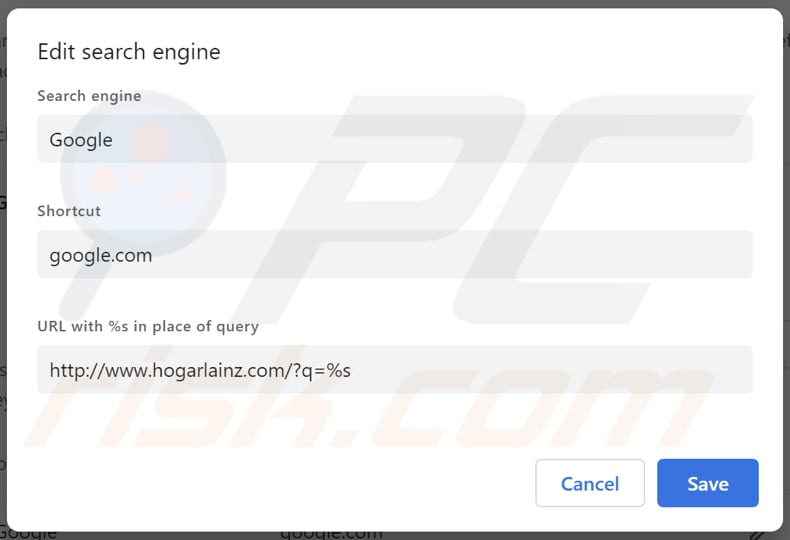
How do browser hijackers promote hogarlainz.com?
The malicious installer promoting hogarlainz.com alters the default search engine settings and eliminates all default search engines present in Chrome browsers upon installation. Thus, users of hijacked browsers are forced to use hogarlainz.com as their default search engine. This can be undone by resetting a web browser.
Additionally, installer creates a Startup App entry to re-run itself every time the computer is booted. This is probably being done to re-apply all the changes to the browser in case user changes something. Therefore, you should firstly remove the startup entry (instructions below) as well as the installer itself before resetting the browser.
When users input a search query, hogarlainz.com redirects them sequentially to trustedsear.ch and srchinoc.com before ultimately directing them to search.yahoo.com or bing.com. In some cases the domains in-between hogarlainz.com and the Yahoo/Bing were different. Nonetheless, the end result is exactly the same.
Evidently, hogarlainz.com is a fake search engine that does not produce search results. Instead, users are presented with search results from reputable search engines owned by Yahoo and Bing.
Users should avoid using fake search engines, especially the ones promoted via malicious installers. Fake search engines can pose significant risks to users' online security and privacy. They may redirect users to untrustworthy websites, expose them to malicious content, or collect their personal information without consent.
Fake search engines can collect various types of user data, including search queries, browsing history, IP addresses, device information, and geolocation data. Additionally, they may track user interactions with search results and advertisements, as well as gather personal information entered into search fields or forms.
Furthermore, fake search engines often lack reliable search algorithms, providing inaccurate or manipulated search results. By avoiding these fraudulent platforms, users can mitigate the potential threats and ensure a safer browsing experience.
| Name | hogarlainz.com browser hijacker |
| Threat Type | Browser Hijacker, Redirect, Search Hijacker, Toolbar, Unwanted New Tab |
| Supposed Functionality | Improved browsing experience |
| Affected Browser Settings | Default search engine |
| Detection Names (Installer) | Arcabit (Trojan.GenericS.D3A3350A), Combo Cleaner (Trojan.GenericKDS.61027594), Dr.Web (Trojan.DownLoader46.56858), Kaspersky (HEUR:Trojan.Win32.Agent.gen), MAX (Malware (ai Score=83)), Full List Of Detections (VirusTotal) |
| Detection Names (hogarlainz.com) | N/A (VirusTotal) |
| Domains Used In The Redirect Chain | trustedsear.ch, srchinoc.com, seekatonce.com, searchbase.xyz, securesear.ch, abidter.com, searchbrowser-now.com, brownmile.com, search-days.com, punctualresult.com, searchherenow.com, searchingsfm.net |
| Symptoms | Manipulated Internet browser settings (default Internet search engine). Users are forced to visit the hijacker's website and search the Internet using their search engines. |
| Distribution methods | Malicious installer, deceptive pop-up ads, dubious websites, and similar channels. |
| Damage | Internet browser tracking (potential privacy issues), display of unwanted ads, redirects to dubious websites. |
| Malware Removal (Windows) |
To eliminate possible malware infections, scan your computer with legitimate antivirus software. Our security researchers recommend using Combo Cleaner. Download Combo CleanerTo use full-featured product, you have to purchase a license for Combo Cleaner. 7 days free trial available. Combo Cleaner is owned and operated by RCS LT, the parent company of PCRisk.com. |
Conclusion
Functioning as a fake search engine, hogarlainz.com redirects users through intermediary sites before ultimately directing them to legitimate search engines. Despite its seemingly innocuous appearance, hogarlainz.com poses risks to users' online security and privacy. Thus, affected users should remove hogarlainz.com from browsers as soon as possible.
More examples of fake search engines are ysearcher.com, resultsearch.net, and bangsearch.pro.
How did hogarlainz.com promoting software install on my computer?
Hogarlainz.com is promoted using a malicious installer that changes the settings of a web browser. This modification includes changing the default search engine and removing any others that are present in the browser upon its installation.
This installer was often distributed via illegal Torrent sites which were designed to rename the malicious executable to the respective name of the file that user is supposedly downloading (a movie, software, or whatever the torrent file is claiming to contain).
Also, browser hijacking can occur by downloading apps via P2P networks or from third-party app stores, shady websites, and similar sources.
It is also common for browser hijackers to be included in installers as additional offers. Users agree to add or install browser hijackers by leaving the default settings unchanged. Sometimes, browser hijacking can occur via malicious ads and pop-ups.
How to avoid installation of browser hijackers?
Obtain apps only from official app stores or reputable websites. Before downloading an app, read reviews and ratings from other users. During installations, check all the provided settings in installers and deselect unwanted offers. Be wary of pop-ups, ads, or prompts on dubious pages that encourage you to download or install software, updates, or other content.
Keep your operating system, apps, and antivirus software up to date. Use a reputable security tool and perform regular system scans. If your computer is already infected with browser hijackers, we recommend running a scan with Combo Cleaner Antivirus for Windows to automatically eliminate them.
Hogarlainz.com redirects to trustedsear.ch, srchinoc.com, and then search.yahoo.com (GIF):
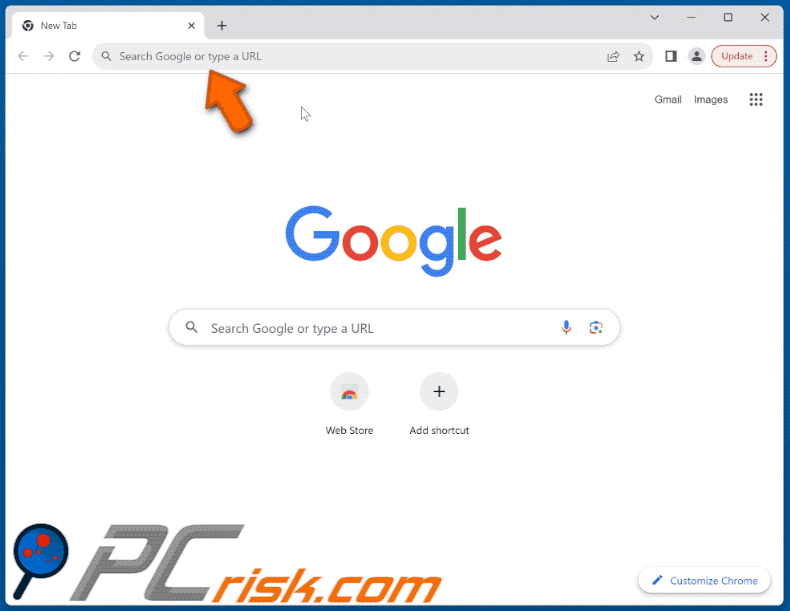
Instructions on how to eliminate the malicious installer and remove it from the Startup Apps:
1. Open the Task Manager, find the malicious process (as mentioned above, the process name will correspond the file user has downloaded from the malicious Torrent site) select it and click the "End task" button:
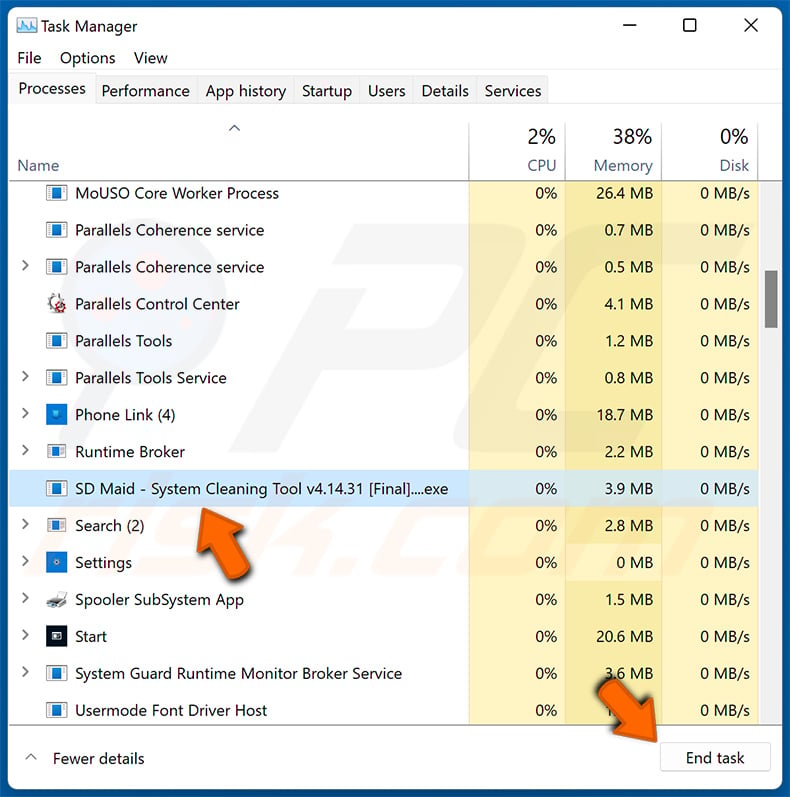
2. Locate the malicious installer in the list of Startup Apps and disable it (toggle to "Off"):
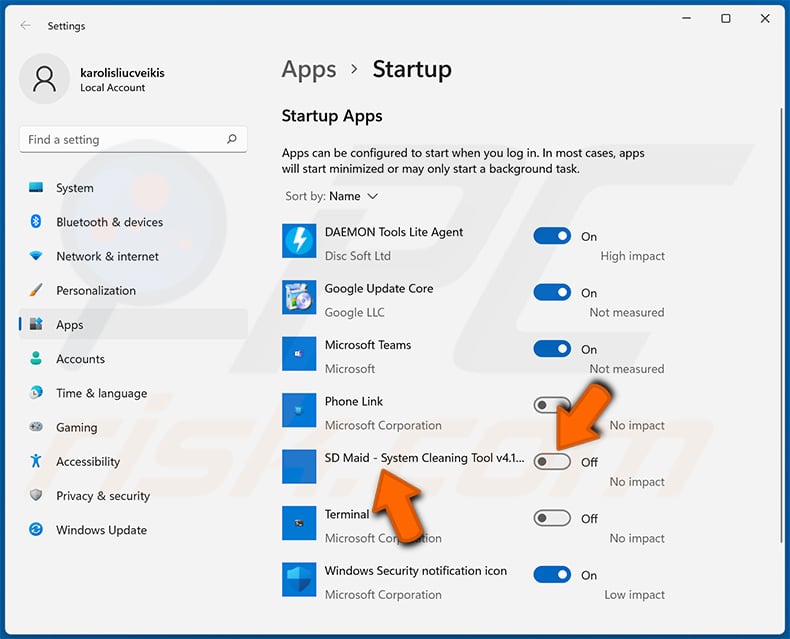
3. Locate the malicious file in the "C:\Users\[user_name]\AppData\Roaming\Microsoft\Windows\Start Menu\Programs\Startup" folder (if not present, enable the display of hidden files) and delete it:
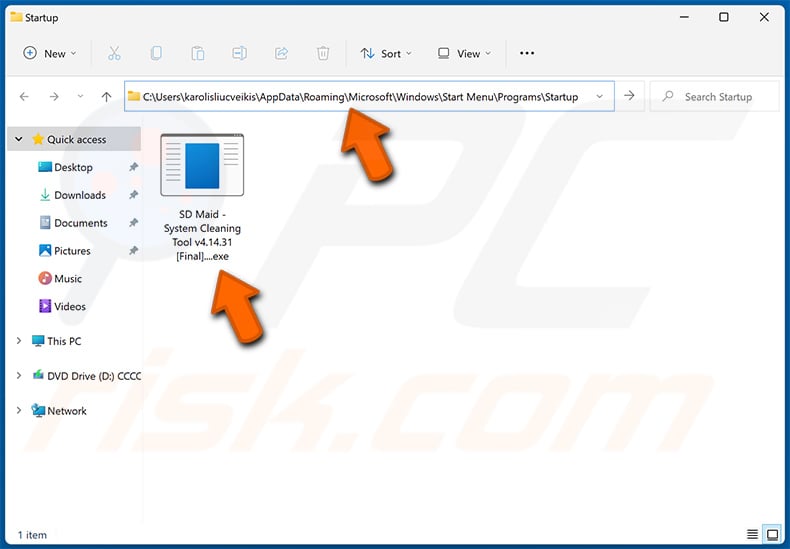
4. Restart your computer.
Instant automatic malware removal:
Manual threat removal might be a lengthy and complicated process that requires advanced IT skills. Combo Cleaner is a professional automatic malware removal tool that is recommended to get rid of malware. Download it by clicking the button below:
DOWNLOAD Combo CleanerBy downloading any software listed on this website you agree to our Privacy Policy and Terms of Use. To use full-featured product, you have to purchase a license for Combo Cleaner. 7 days free trial available. Combo Cleaner is owned and operated by RCS LT, the parent company of PCRisk.com.
Quick menu:
- What is hogarlainz.com?
- STEP 1. Uninstall unwanted applications using Control Panel.
- STEP 2. Remove hogarlainz.com browser hijacker from Google Chrome.
- STEP 3. Remove hogarlainz.com homepage and default search engine from Mozilla Firefox.
- STEP 4. Remove hogarlainz.com redirect from Safari.
- STEP 5. Remove rogue plug-ins from Microsoft Edge.
hogarlainz.com redirect removal:
Windows 11 users:

Right-click on the Start icon, select Apps and Features. In the opened window search for the application you want to uninstall, after locating it, click on the three vertical dots and select Uninstall.
Windows 10 users:

Right-click in the lower left corner of the screen, in the Quick Access Menu select Control Panel. In the opened window choose Programs and Features.
Windows 7 users:

Click Start (Windows Logo at the bottom left corner of your desktop), choose Control Panel. Locate Programs and click Uninstall a program.
macOS (OSX) users:

Click Finder, in the opened screen select Applications. Drag the app from the Applications folder to the Trash (located in your Dock), then right click the Trash icon and select Empty Trash.
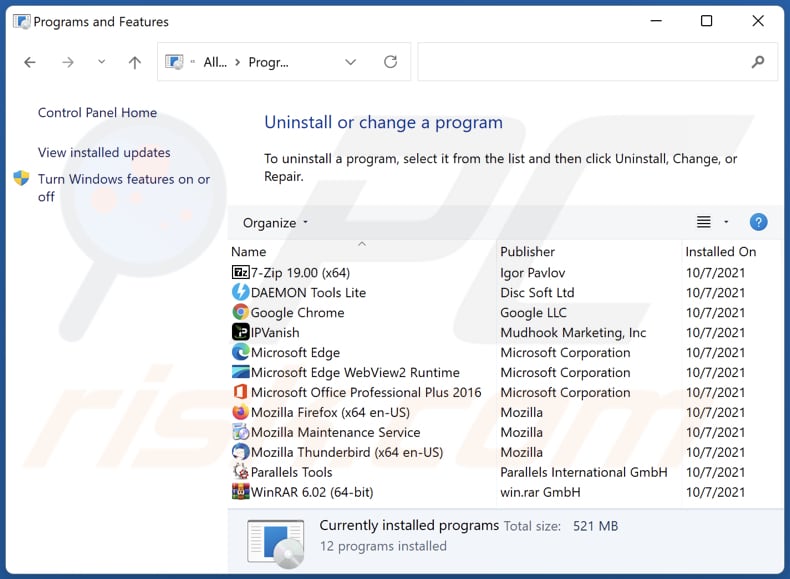
In the uninstall programs window: look for any recently installed suspicious applications, select these entries and click "Uninstall" or "Remove".
After uninstalling the potentially unwanted applications (which cause browser redirects to the hogarlainz.com website), scan your computer for any remaining unwanted components. To scan your computer, use recommended malware removal software.
DOWNLOAD remover for malware infections
Combo Cleaner checks if your computer is infected with malware. To use full-featured product, you have to purchase a license for Combo Cleaner. 7 days free trial available. Combo Cleaner is owned and operated by RCS LT, the parent company of PCRisk.com.
hogarlainz.com redirect removal from Internet browsers:
Video showing how to remove browser redirects:
 Remove malicious extensions from Google Chrome:
Remove malicious extensions from Google Chrome:
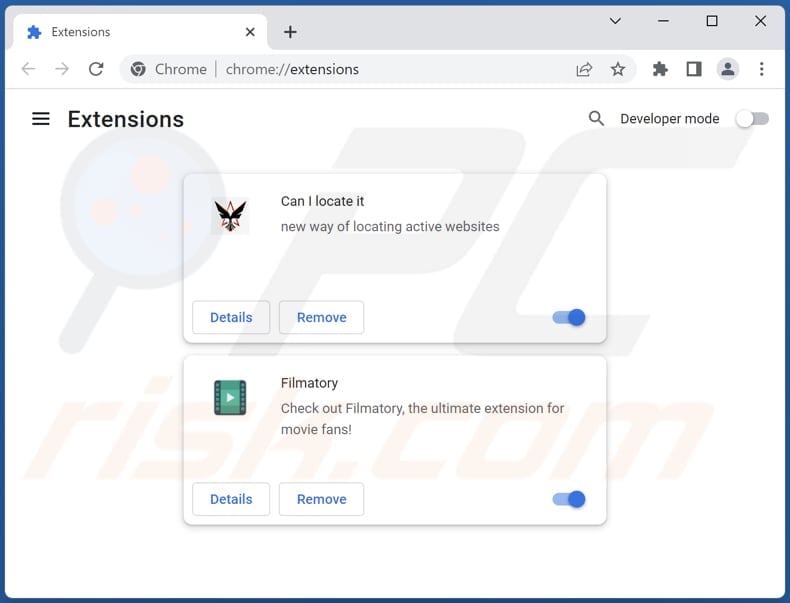
Click the Chrome menu icon ![]() (at the top right corner of Google Chrome), select "Extensions" and click "Manage Extensions". Locate all recently-installed suspicious extensions, select these entries and click "Remove".
(at the top right corner of Google Chrome), select "Extensions" and click "Manage Extensions". Locate all recently-installed suspicious extensions, select these entries and click "Remove".
Change your homepage:
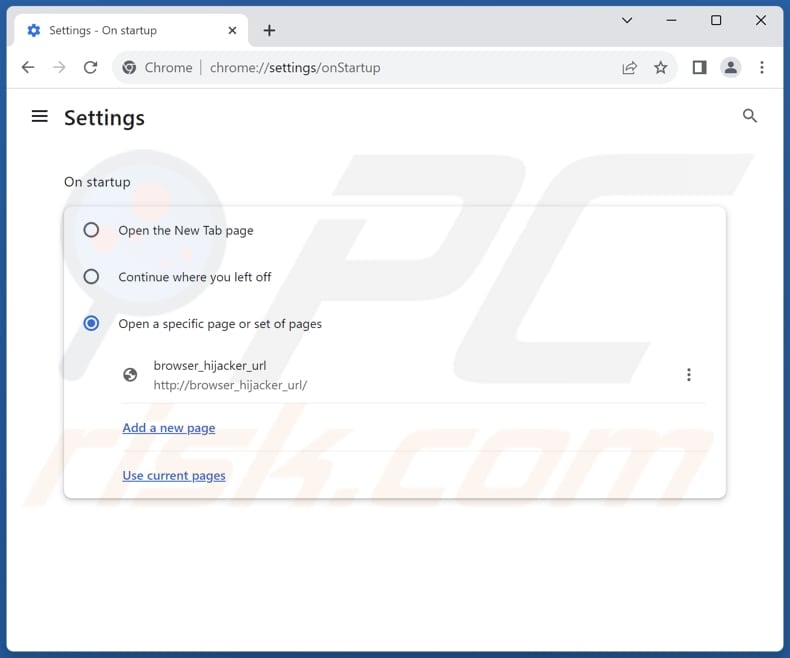
Click the Chrome menu icon ![]() (at the top right corner of Google Chrome), select "Settings". In the "On startup" section, disable the malicious extension (if present), look for a browser hijacker URL (hxxp://www.hogarlainz.com) below the "Open a specific or set of pages" option. If present click on the three vertical dots icon and select "Remove".
(at the top right corner of Google Chrome), select "Settings". In the "On startup" section, disable the malicious extension (if present), look for a browser hijacker URL (hxxp://www.hogarlainz.com) below the "Open a specific or set of pages" option. If present click on the three vertical dots icon and select "Remove".
Change your default search engine:
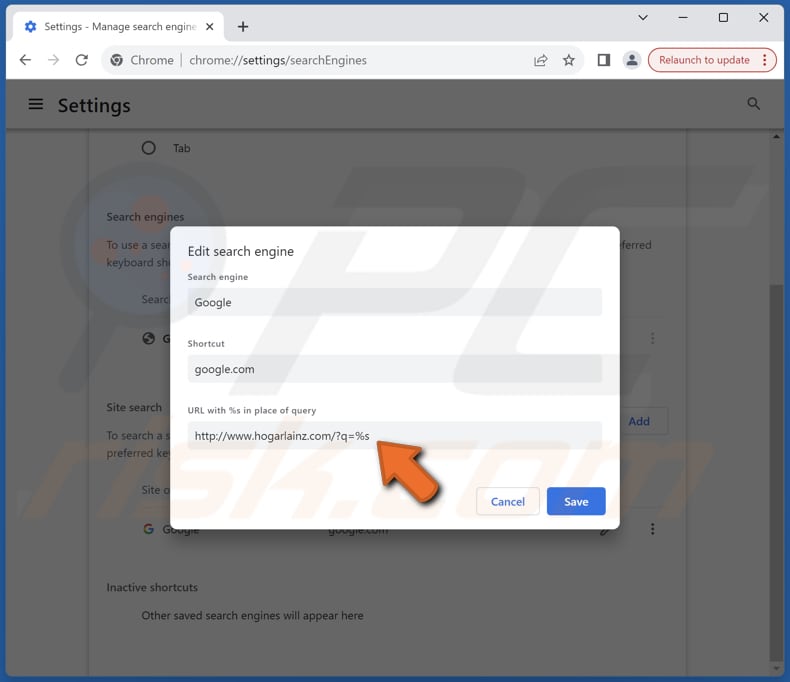
To change your default search engine in Google Chrome: Click the Chrome menu icon ![]() (at the top right corner of Google Chrome), select "Settings", in the "Search engine" section, click "Manage search engines...", in the opened list look for "hogarlainz.com", when located click the three vertical dots near this URL and select "Delete".
(at the top right corner of Google Chrome), select "Settings", in the "Search engine" section, click "Manage search engines...", in the opened list look for "hogarlainz.com", when located click the three vertical dots near this URL and select "Delete".
- If you continue to have problems with browser redirects and unwanted advertisements - Reset Google Chrome.
Optional method:
If you continue to have problems with removal of the hogarlainz.com browser hijacker, reset your Google Chrome browser settings. Click the Chrome menu icon ![]() (at the top right corner of Google Chrome) and select Settings. Scroll down to the bottom of the screen. Click the Advanced… link.
(at the top right corner of Google Chrome) and select Settings. Scroll down to the bottom of the screen. Click the Advanced… link.

After scrolling to the bottom of the screen, click the Reset (Restore settings to their original defaults) button.

In the opened window, confirm that you wish to reset Google Chrome settings to default by clicking the Reset button.

 Remove malicious plugins from Mozilla Firefox:
Remove malicious plugins from Mozilla Firefox:
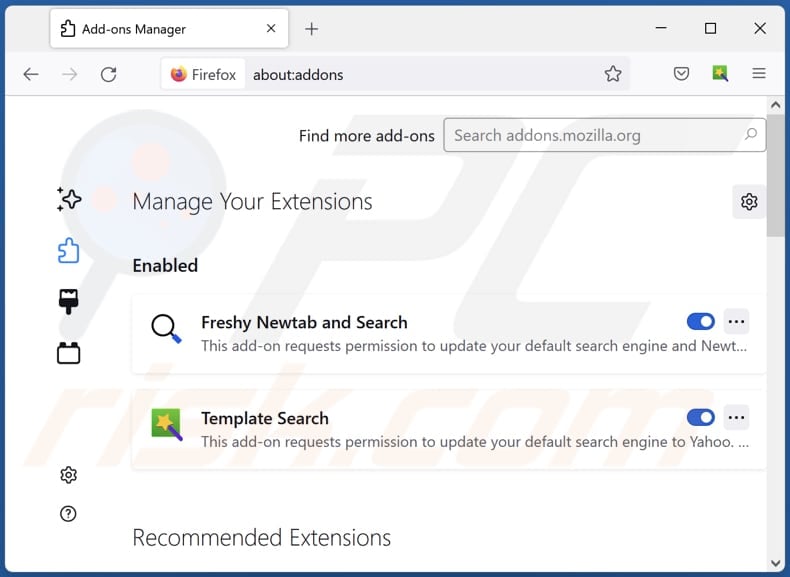
Click the Firefox menu ![]() (at the top right corner of the main window), select "Add-ons and themes". Click "Extensions", in the opened window locate all recently-installed suspicious extensions, click on the three dots and then click "Remove".
(at the top right corner of the main window), select "Add-ons and themes". Click "Extensions", in the opened window locate all recently-installed suspicious extensions, click on the three dots and then click "Remove".
Change your homepage:
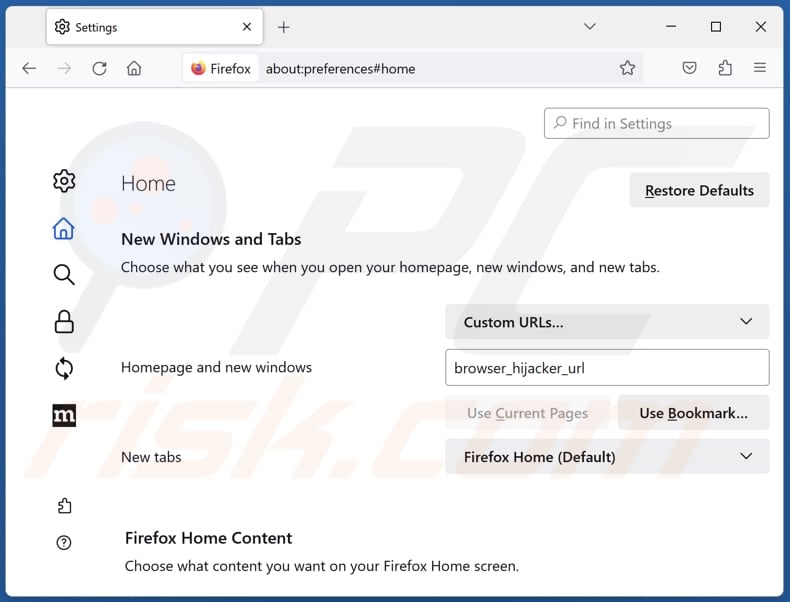
To reset your homepage, click the Firefox menu ![]() (at the top right corner of the main window), then select "Settings", in the opened window disable malicious extension (if present), remove hxxp://hogarlainz.com and enter your preferred domain, which will open each time you start Mozilla Firefox.
(at the top right corner of the main window), then select "Settings", in the opened window disable malicious extension (if present), remove hxxp://hogarlainz.com and enter your preferred domain, which will open each time you start Mozilla Firefox.
Change your default search engine:
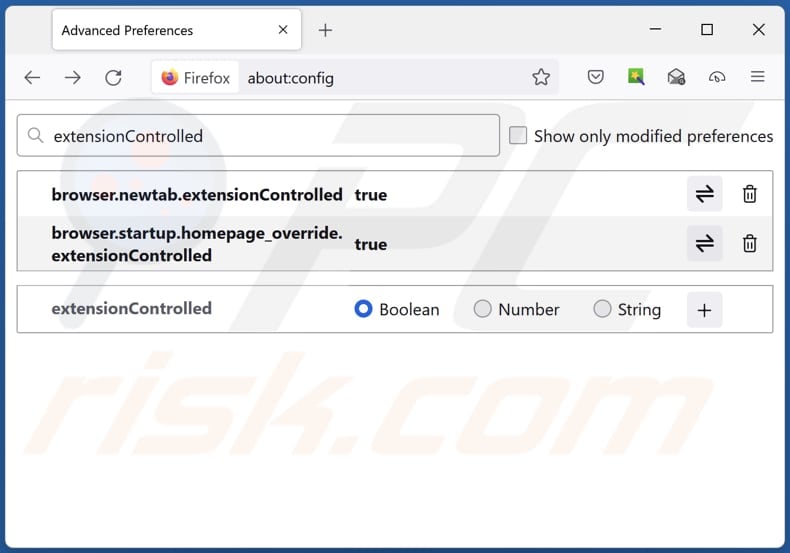
In the URL address bar, type "about:config" and press Enter. Click "Accept the Risk and Continue".
In the search filter at the top, type: "extensionControlled". Set both results to "false" by either double-clicking each entry or clicking the ![]() button.
button.
Optional method:
Computer users who have problems with hogarlainz.com browser hijacker removal can reset their Mozilla Firefox settings.
Open Mozilla Firefox, at the top right corner of the main window, click the Firefox menu, ![]() in the opened menu, click Help.
in the opened menu, click Help.

Select Troubleshooting Information.

In the opened window, click the Refresh Firefox button.

In the opened window, confirm that you wish to reset Mozilla Firefox settings to default by clicking the Refresh Firefox button.

 Remove malicious extensions from Safari:
Remove malicious extensions from Safari:

Make sure your Safari browser is active and click Safari menu, then select Preferences...

In the preferences window select the Extensions tab. Look for any recently installed suspicious extensions and uninstall them.

In the preferences window select General tab and make sure that your homepage is set to a preferred URL, if its altered by a browser hijacker - change it.

In the preferences window select Search tab and make sure that your preferred Internet search engine is selected.
Optional method:
Make sure your Safari browser is active and click on Safari menu. From the drop down menu select Clear History and Website Data...

In the opened window select all history and click the Clear History button.

 Remove malicious extensions from Microsoft Edge:
Remove malicious extensions from Microsoft Edge:

Click the Edge menu icon ![]() (at the top right corner of Microsoft Edge), select "Extensions". Locate any recently-installed suspicious browser add-ons, and remove them.
(at the top right corner of Microsoft Edge), select "Extensions". Locate any recently-installed suspicious browser add-ons, and remove them.
Change your homepage and new tab settings:

Click the Edge menu icon ![]() (at the top right corner of Microsoft Edge), select "Settings". In the "On startup" section look for the name of the browser hijacker and click "Disable".
(at the top right corner of Microsoft Edge), select "Settings". In the "On startup" section look for the name of the browser hijacker and click "Disable".
Change your default Internet search engine:

To change your default search engine in Microsoft Edge: Click the Edge menu icon ![]() (at the top right corner of Microsoft Edge), select "Privacy and services", scroll to bottom of the page and select "Address bar". In the "Search engines used in address bar" section look for the name of the unwanted Internet search engine, when located click the "Disable" button near it. Alternatively you can click on "Manage search engines", in the opened menu look for unwanted Internet search engine. Click on the puzzle icon
(at the top right corner of Microsoft Edge), select "Privacy and services", scroll to bottom of the page and select "Address bar". In the "Search engines used in address bar" section look for the name of the unwanted Internet search engine, when located click the "Disable" button near it. Alternatively you can click on "Manage search engines", in the opened menu look for unwanted Internet search engine. Click on the puzzle icon ![]() near it and select "Disable".
near it and select "Disable".
Optional method:
If you continue to have problems with removal of the hogarlainz.com browser hijacker, reset your Microsoft Edge browser settings. Click the Edge menu icon ![]() (at the top right corner of Microsoft Edge) and select Settings.
(at the top right corner of Microsoft Edge) and select Settings.

In the opened settings menu select Reset settings.

Select Restore settings to their default values. In the opened window, confirm that you wish to reset Microsoft Edge settings to default by clicking the Reset button.

- If this did not help, follow these alternative instructions explaining how to reset the Microsoft Edge browser.
Summary:
 A browser hijacker is a type of adware infection that modifies Internet browser settings by assigning the homepage and default Internet search engine settings to some other (unwanted) website URL. Commonly, this type of adware infiltrates operating systems through free software downloads. If your download is managed by a download client, ensure that you decline offers to install advertised toolbars or applications that seek to change your homepage and default Internet search engine settings.
A browser hijacker is a type of adware infection that modifies Internet browser settings by assigning the homepage and default Internet search engine settings to some other (unwanted) website URL. Commonly, this type of adware infiltrates operating systems through free software downloads. If your download is managed by a download client, ensure that you decline offers to install advertised toolbars or applications that seek to change your homepage and default Internet search engine settings.
Post a comment:
If you have additional information on hogarlainz.com browser hijacker or it's removal please share your knowledge in the comments section below.
Frequently Asked Questions (FAQ)
What is the purpose of forcing users visit hogarlainz.com website?
Forcing users to visit hogarlainz.com serves the interests of the website owner, whether it be for financial gain, data collection, or improving website visibility and ranking.
Is visiting hogarlainz.com a threat to my privacy?
Visiting hogarlainz.com may threaten your privacy due to potential data collection, tracking, and security risks associated with the website.
How did a browser hijacker infiltrate my computer?
Browser hijacking often stems from downloading apps through P2P networks, third-party app stores, or shady websites. It's common for hijackers to be bundled in installers as additional offers, with users unwittingly agreeing to install them by not changing the default settings. Malicious ads and pop-ups can also lead to browser hijacking.
Will Combo Cleaner help me remove a browser hijacker?
Combo Cleaner will scan your computer and remove browser-hijacking apps. Manual removal may not be perfect when multiple hijackers designed to reinstall each other are added. In these cases, they all need to be removed at once.
Share:

Tomas Meskauskas
Expert security researcher, professional malware analyst
I am passionate about computer security and technology. I have an experience of over 10 years working in various companies related to computer technical issue solving and Internet security. I have been working as an author and editor for pcrisk.com since 2010. Follow me on Twitter and LinkedIn to stay informed about the latest online security threats.
PCrisk security portal is brought by a company RCS LT.
Joined forces of security researchers help educate computer users about the latest online security threats. More information about the company RCS LT.
Our malware removal guides are free. However, if you want to support us you can send us a donation.
DonatePCrisk security portal is brought by a company RCS LT.
Joined forces of security researchers help educate computer users about the latest online security threats. More information about the company RCS LT.
Our malware removal guides are free. However, if you want to support us you can send us a donation.
Donate
▼ Show Discussion