Removal instructions for software causing redirects to puppiesnewtab.com
Browser HijackerAlso Known As: Puppies New Tab browser hijacker
Get free scan and check if your device is infected.
Remove it nowTo use full-featured product, you have to purchase a license for Combo Cleaner. Seven days free trial available. Combo Cleaner is owned and operated by RCS LT, the parent company of PCRisk.com.
What kind of software is Puppies New Tab?
While investigating deceptive websites, our researchers discovered a promotional page for Puppies New Tab. It is promoted as an extension that displays dog-themed browser wallpapers.
After installing Puppies New Tab on our test machine, we learned that it modifies browser settings to endorse (via redirects) the puppiesnewtab.com fake search engine. Due to this behavior, Puppies New Tab is classed as a browser hijacker. Note that this extension could promote different sites and vice versa for puppiesnewtab.com.
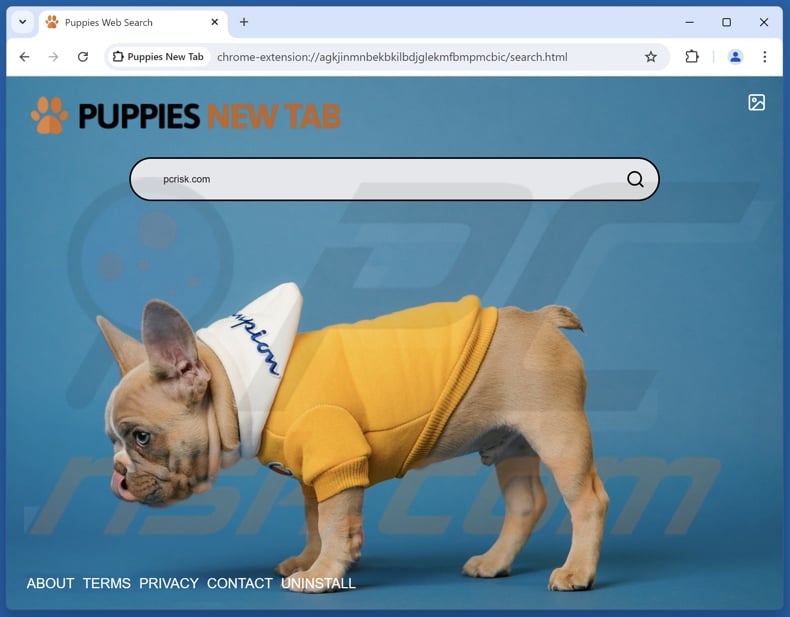
Puppies New Tab browser hijacker overview
Browser hijackers reassign browsers' default search engines, homepages, and new tab/window URLs to the addresses of endorsed websites.
In case of Puppies New Tab, these settings are changed to the puppiesnewtab.com page. Hence, whenever a Web search is performed via the URL bar or a new browser tab/window is opened – it results in redirects to puppiesnewtab.com.
It is pertinent to mention that some browser hijackers use persistence-ensuring mechanisms, such as blocking access to removal-related settings or undoing user-made changes – to prevent browser recovery.
Fake search engines usually cannot generate search results, so they lead users to legitimate Internet search sites. At the time of research, puppiesnewtab.com landed on the Yahoo search engine (search.yahoo.com). However, this webpage could lead elsewhere, as factors like user geolocation might influence redirects.
Additionally, browser-hijacking software usually has data-tracking abilities, and this may be true of Puppies New Tab. Target information may include: visited URLs, viewed webpages, searched queries, Internet cookies, log-in credentials, personally identifiable details, finance-related data, and so on. This vulnerable information can be shared with or sold to third-parties.
To summarize, the presence of software like Puppies New Tab on devices may result in system infections, serious privacy issues, financial losses, and even identity theft.
| Name | Puppies New Tab |
| Threat Type | Browser Hijacker, Redirect, Search Hijacker, Toolbar, Unwanted New Tab |
| Browser Extension(s) | Puppies New Tab |
| Supposed Functionality | Puppy-themed browser wallpapers |
| Promoted URL | puppiesnewtab.com |
| Detection Names (puppiesnewtab.com) | N/A (VirusTotal) |
| Serving IP Address (puppiesnewtab.com) | 13.226.225.80 |
| Affected Browser Settings | Homepage, new tab URL, default search engine |
| Symptoms | Manipulated Internet browser settings (homepage, default Internet search engine, new tab settings). Users are forced to visit the hijacker's website and search the Internet using their search engines. |
| Distribution methods | Deceptive pop-up ads, free software installers (bundling). |
| Damage | Internet browser tracking (potential privacy issues), display of unwanted ads, redirects to dubious websites. |
| Malware Removal (Windows) |
To eliminate possible malware infections, scan your computer with legitimate antivirus software. Our security researchers recommend using Combo Cleaner. Download Combo CleanerTo use full-featured product, you have to purchase a license for Combo Cleaner. 7 days free trial available. Combo Cleaner is owned and operated by RCS LT, the parent company of PCRisk.com. |
Browser hijacker and fake search engine examples
Protectio7, search.mycooltab.com, vecum, AISEARCHS, searchresultsadblocker.com, and adqor.io are just some of our latest articles on browser hijackers and fake search engines. This software and the websites it promotes tend to appear legitimate and harmless.
Users may be enticed by promises of handy features, which are usually nonoperational. However, it must be stressed that even if an extension/app or website functions exactly as detailed by its promotional material – that is not a guarantee of legitimacy or safety.
How did Puppies New Tab install on my computer?
We obtained Puppies New Tab from its "official" promotional webpage. In addition to such innocent-looking pages, browser hijackers are endorsed on scam websites.
Most visitors to these webpages access them via redirects caused by sites employing rogue advertising networks, intrusive ads, spam browser notifications, mistyped URLs, and installed adware.
Browser-hijacking software can also be bundled with (packed alongside) regular programs. The threat of unintentionally allowing bundled content into the device is increased by downloading from suspicious sources (e.g., freeware and free file-hosting websites, P2P sharing networks, etc.) and by inattentiveness when installing (e.g., ignoring terms, using "Quick/Easy" settings, etc.).
Intrusive adverts proliferate this software as well. Once clicked on, some of these advertisements can execute scripts to perform sneaky downloads/installations.
How to avoid installation of browser hijackers?
It is important to always research software prior to downloading or purchasing it. We recommend downloading only from official and verified channels. When installing, we advise reading terms, exploring available options, using the "Custom/Advanced" settings, and opting out of all additional apps, extensions, features, etc.
Another recommendation is to be vigilant while browsing since fake and malicious online content usually appears genuine and harmless. For example, despite their innocuous appearance – intrusive ads redirect to highly questionable websites (e.g., scam-promoting, pornography, gambling, etc.).
In case of continuous encounters with such adverts/redirects, inspect the system and immediately remove all dubious applications and browser extensions/plug-ins. If your computer is already infected with Puppies New Tab, we recommend running a scan with Combo Cleaner Antivirus for Windows to automatically eliminate this browser hijacker.
Appearance of puppiesnewtab.com redirecting to the Yahoo search engine (GIF):
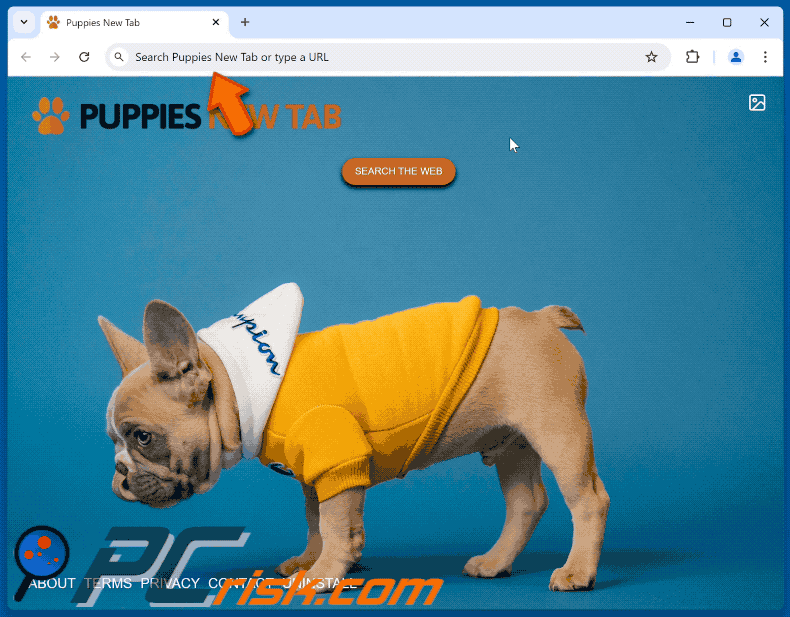
Website promoting Puppies New Tab browser hijacker:
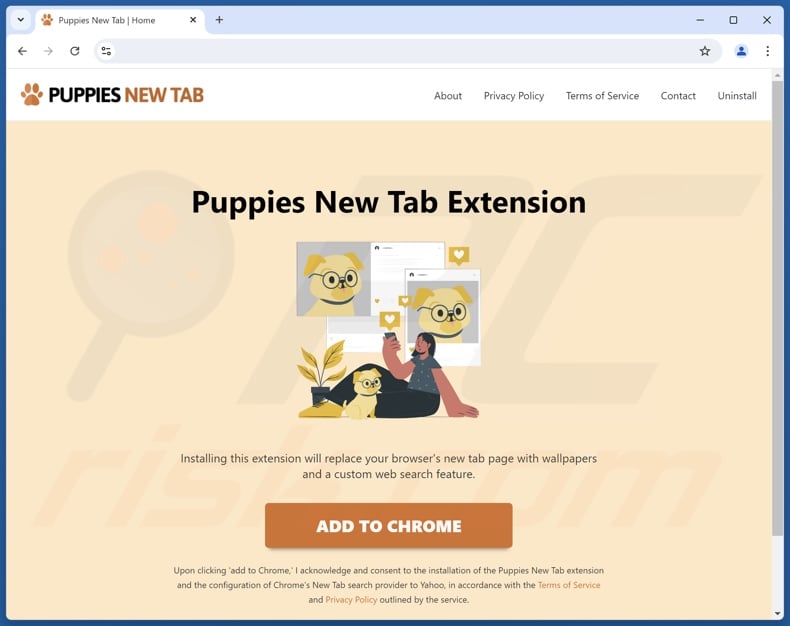
Instant automatic malware removal:
Manual threat removal might be a lengthy and complicated process that requires advanced IT skills. Combo Cleaner is a professional automatic malware removal tool that is recommended to get rid of malware. Download it by clicking the button below:
DOWNLOAD Combo CleanerBy downloading any software listed on this website you agree to our Privacy Policy and Terms of Use. To use full-featured product, you have to purchase a license for Combo Cleaner. 7 days free trial available. Combo Cleaner is owned and operated by RCS LT, the parent company of PCRisk.com.
Quick menu:
- What is Puppies New Tab?
- STEP 1. Uninstall unwanted applications using Control Panel.
- STEP 2. Remove Puppies New Tab browser hijacker from Google Chrome.
- STEP 3. Remove puppiesnewtab.com homepage and default search engine from Mozilla Firefox.
- STEP 4. Remove puppiesnewtab.com redirect from Safari.
- STEP 5. Remove rogue plug-ins from Microsoft Edge.
Puppies New Tab browser hijacker removal:
Windows 11 users:

Right-click on the Start icon, select Apps and Features. In the opened window search for the application you want to uninstall, after locating it, click on the three vertical dots and select Uninstall.
Windows 10 users:

Right-click in the lower left corner of the screen, in the Quick Access Menu select Control Panel. In the opened window choose Programs and Features.
Windows 7 users:

Click Start (Windows Logo at the bottom left corner of your desktop), choose Control Panel. Locate Programs and click Uninstall a program.
macOS (OSX) users:

Click Finder, in the opened screen select Applications. Drag the app from the Applications folder to the Trash (located in your Dock), then right click the Trash icon and select Empty Trash.
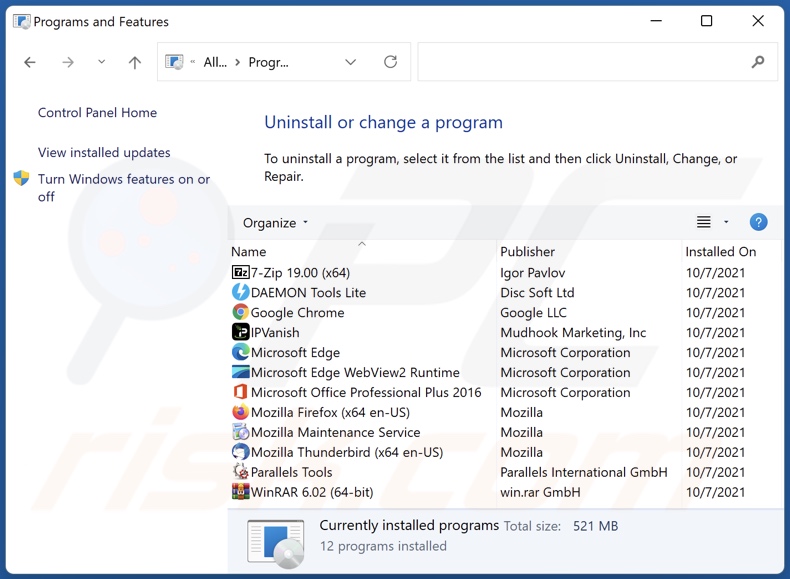
In the uninstall programs window: look for any recently installed suspicious applications, select these entries and click "Uninstall" or "Remove".
After uninstalling the potentially unwanted applications, scan your computer for any remaining unwanted components. To scan your computer, use recommended malware removal software.
DOWNLOAD remover for malware infections
Combo Cleaner checks if your computer is infected with malware. To use full-featured product, you have to purchase a license for Combo Cleaner. 7 days free trial available. Combo Cleaner is owned and operated by RCS LT, the parent company of PCRisk.com.
Puppies New Tab browser hijacker removal from Internet browsers:
Video showing how to remove Puppies New Tab browser hijacker using Combo Cleaner:
 Remove malicious extensions from Google Chrome:
Remove malicious extensions from Google Chrome:
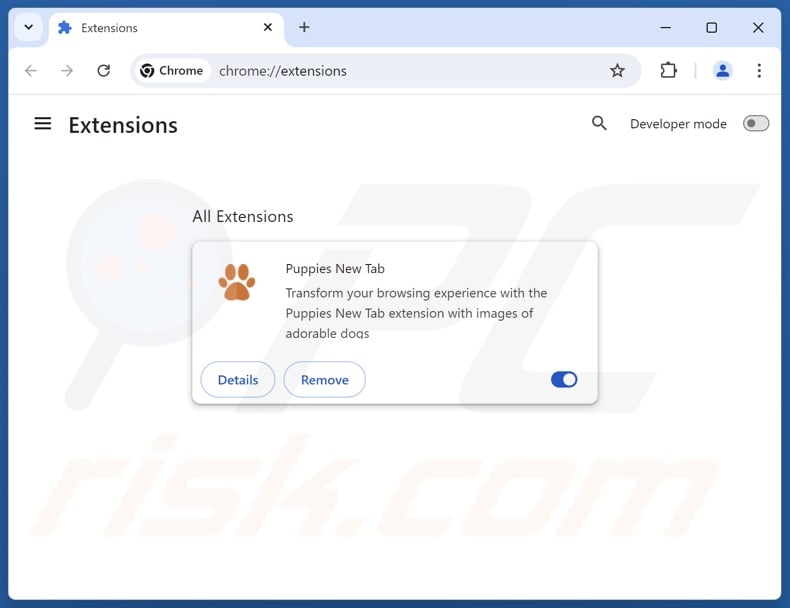
Click the Chrome menu icon ![]() (at the top right corner of Google Chrome), select "Extensions" and click "Manage Extensions". Locate "Puppies New Tab" and other recently-installed suspicious extensions, select these entries and click "Remove".
(at the top right corner of Google Chrome), select "Extensions" and click "Manage Extensions". Locate "Puppies New Tab" and other recently-installed suspicious extensions, select these entries and click "Remove".
Change your homepage:
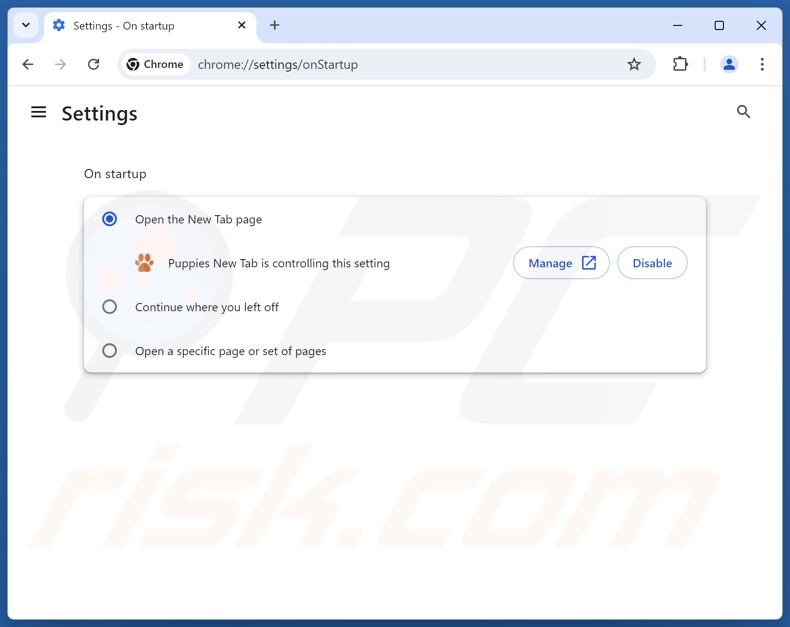
Click the Chrome menu icon ![]() (at the top right corner of Google Chrome), select "Settings". In the "On startup" section, disable "Puppies New Tab", look for a browser hijacker URL (hxxp://www.puppiesnewtab.com) below the "Open a specific or set of pages" option. If present click on the three vertical dots icon and select "Remove".
(at the top right corner of Google Chrome), select "Settings". In the "On startup" section, disable "Puppies New Tab", look for a browser hijacker URL (hxxp://www.puppiesnewtab.com) below the "Open a specific or set of pages" option. If present click on the three vertical dots icon and select "Remove".
Change your default search engine:
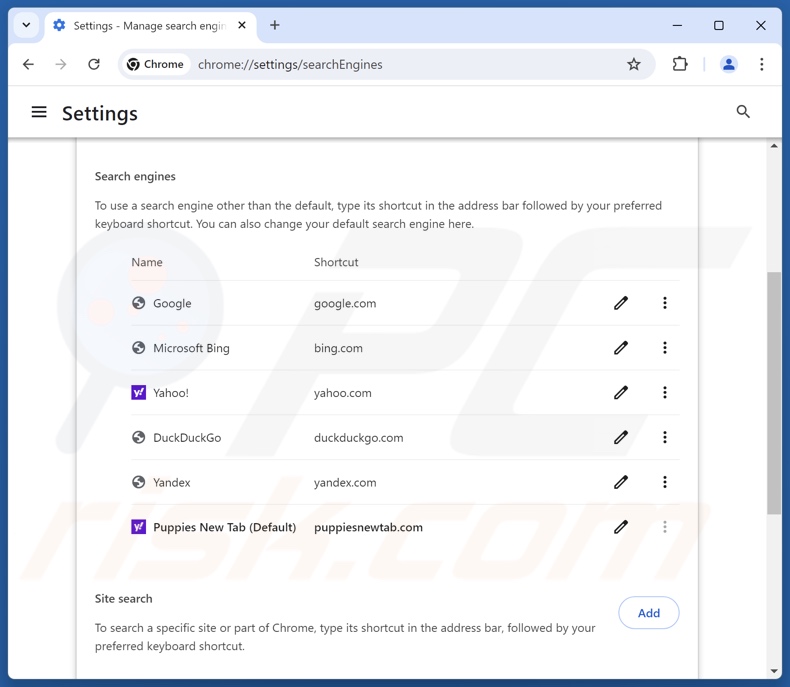
To change your default search engine in Google Chrome: Click the Chrome menu icon ![]() (at the top right corner of Google Chrome), select "Settings", in the "Search engine" section, click "Manage search engines...", in the opened list look for "puppiesnewtab.com", when located click the three vertical dots near this URL and select "Delete".
(at the top right corner of Google Chrome), select "Settings", in the "Search engine" section, click "Manage search engines...", in the opened list look for "puppiesnewtab.com", when located click the three vertical dots near this URL and select "Delete".
- If you continue to have problems with browser redirects and unwanted advertisements - Reset Google Chrome.
Optional method:
If you continue to have problems with removal of the puppies new tab browser hijacker, reset your Google Chrome browser settings. Click the Chrome menu icon ![]() (at the top right corner of Google Chrome) and select Settings. Scroll down to the bottom of the screen. Click the Advanced… link.
(at the top right corner of Google Chrome) and select Settings. Scroll down to the bottom of the screen. Click the Advanced… link.

After scrolling to the bottom of the screen, click the Reset (Restore settings to their original defaults) button.

In the opened window, confirm that you wish to reset Google Chrome settings to default by clicking the Reset button.

 Remove malicious extensions from Mozilla Firefox:
Remove malicious extensions from Mozilla Firefox:
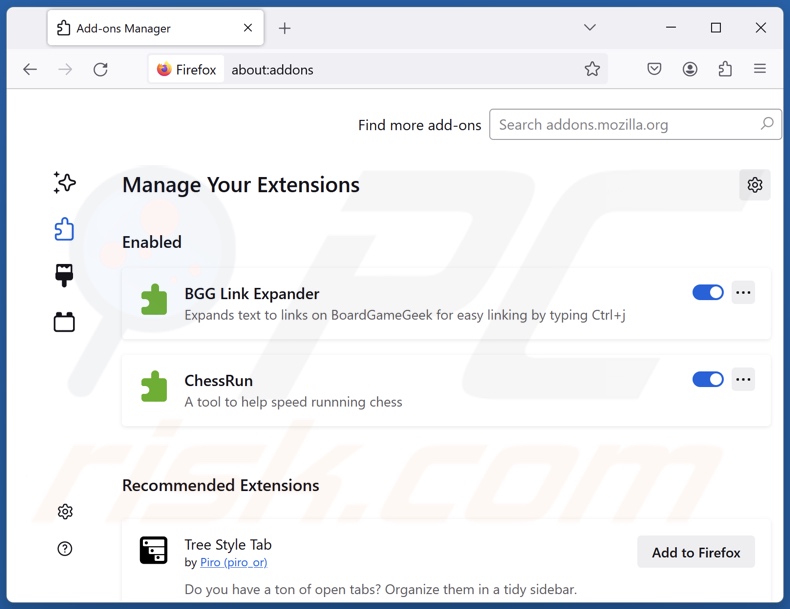
Click the Firefox menu ![]() (at the top right corner of the main window), select "Add-ons and themes". Click "Extensions", in the opened window locate "Puppies New Tab", as well as all recently-installed suspicious extensions, click on the three dots and then click "Remove".
(at the top right corner of the main window), select "Add-ons and themes". Click "Extensions", in the opened window locate "Puppies New Tab", as well as all recently-installed suspicious extensions, click on the three dots and then click "Remove".
Change your homepage:
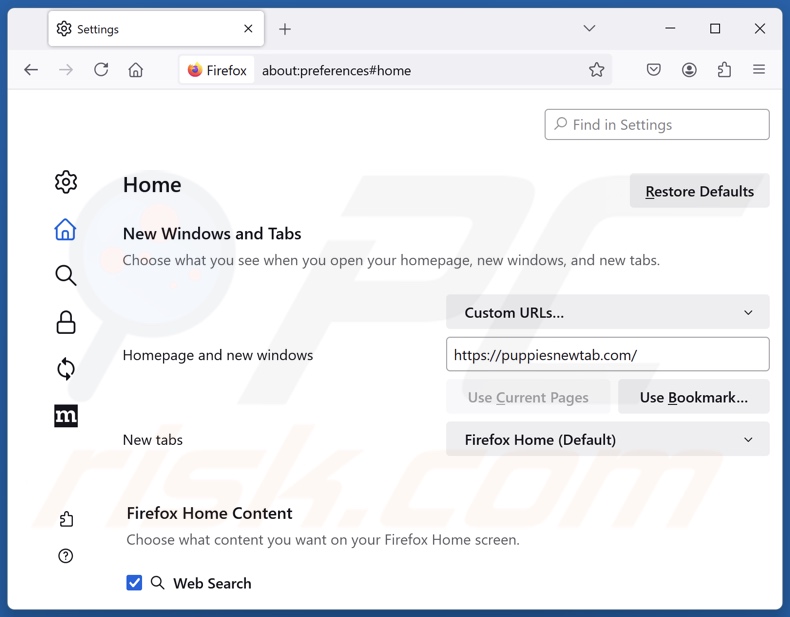
To reset your homepage, click the Firefox menu ![]() (at the top right corner of the main window), then select "Settings", in the opened window disable "Puppies New Tab", remove hxxp://puppiesnewtab.com and enter your preferred domain, which will open each time you start Mozilla Firefox.
(at the top right corner of the main window), then select "Settings", in the opened window disable "Puppies New Tab", remove hxxp://puppiesnewtab.com and enter your preferred domain, which will open each time you start Mozilla Firefox.
Change your default search engine:
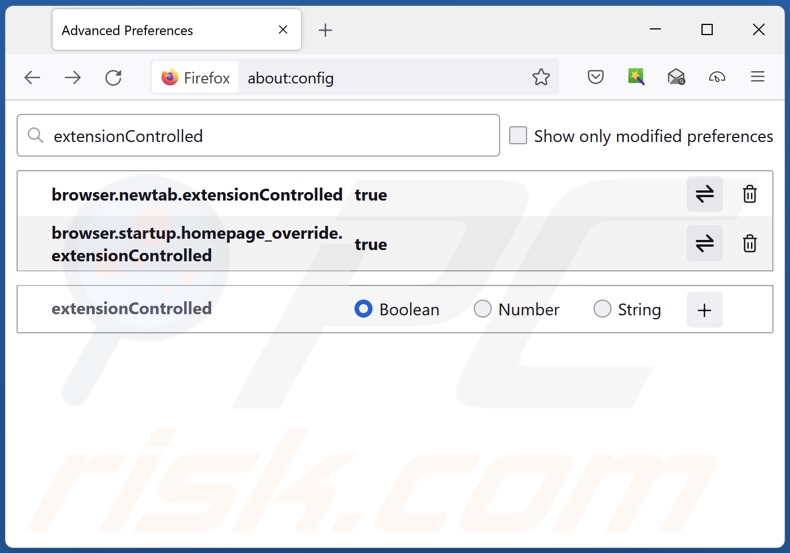
In the URL address bar, type "about:config" and press Enter. Click "Accept the Risk and Continue".
In the search filter at the top, type: "extensionControlled". Set both results to "false" by either double-clicking each entry or clicking the ![]() button.
button.
Optional method:
Computer users who have problems with puppies new tab browser hijacker removal can reset their Mozilla Firefox settings.
Open Mozilla Firefox, at the top right corner of the main window, click the Firefox menu, ![]() in the opened menu, click Help.
in the opened menu, click Help.

Select Troubleshooting Information.

In the opened window, click the Refresh Firefox button.

In the opened window, confirm that you wish to reset Mozilla Firefox settings to default by clicking the Refresh Firefox button.

 Remove malicious extensions from Safari:
Remove malicious extensions from Safari:

Make sure your Safari browser is active and click Safari menu, then select Preferences...

In the preferences window select the Extensions tab. Look for any recently installed suspicious extensions and uninstall them.

In the preferences window select General tab and make sure that your homepage is set to a preferred URL, if its altered by a browser hijacker - change it.

In the preferences window select Search tab and make sure that your preferred Internet search engine is selected.
Optional method:
Make sure your Safari browser is active and click on Safari menu. From the drop down menu select Clear History and Website Data...

In the opened window select all history and click the Clear History button.

 Remove malicious extensions from Microsoft Edge:
Remove malicious extensions from Microsoft Edge:

Click the Edge menu icon ![]() (at the top right corner of Microsoft Edge), select "Extensions". Locate any recently-installed suspicious browser add-ons, and remove them.
(at the top right corner of Microsoft Edge), select "Extensions". Locate any recently-installed suspicious browser add-ons, and remove them.
Change your homepage and new tab settings:

Click the Edge menu icon ![]() (at the top right corner of Microsoft Edge), select "Settings". In the "On startup" section look for the name of the browser hijacker and click "Disable".
(at the top right corner of Microsoft Edge), select "Settings". In the "On startup" section look for the name of the browser hijacker and click "Disable".
Change your default Internet search engine:

To change your default search engine in Microsoft Edge: Click the Edge menu icon ![]() (at the top right corner of Microsoft Edge), select "Privacy and services", scroll to bottom of the page and select "Address bar". In the "Search engines used in address bar" section look for the name of the unwanted Internet search engine, when located click the "Disable" button near it. Alternatively you can click on "Manage search engines", in the opened menu look for unwanted Internet search engine. Click on the puzzle icon
(at the top right corner of Microsoft Edge), select "Privacy and services", scroll to bottom of the page and select "Address bar". In the "Search engines used in address bar" section look for the name of the unwanted Internet search engine, when located click the "Disable" button near it. Alternatively you can click on "Manage search engines", in the opened menu look for unwanted Internet search engine. Click on the puzzle icon ![]() near it and select "Disable".
near it and select "Disable".
Optional method:
If you continue to have problems with removal of the puppies new tab browser hijacker, reset your Microsoft Edge browser settings. Click the Edge menu icon ![]() (at the top right corner of Microsoft Edge) and select Settings.
(at the top right corner of Microsoft Edge) and select Settings.

In the opened settings menu select Reset settings.

Select Restore settings to their default values. In the opened window, confirm that you wish to reset Microsoft Edge settings to default by clicking the Reset button.

- If this did not help, follow these alternative instructions explaining how to reset the Microsoft Edge browser.
Summary:
 A browser hijacker is a type of adware infection that modifies Internet browser settings by assigning the homepage and default Internet search engine settings to some other (unwanted) website URL. Commonly, this type of adware infiltrates operating systems through free software downloads. If your download is managed by a download client, ensure that you decline offers to install advertised toolbars or applications that seek to change your homepage and default Internet search engine settings.
A browser hijacker is a type of adware infection that modifies Internet browser settings by assigning the homepage and default Internet search engine settings to some other (unwanted) website URL. Commonly, this type of adware infiltrates operating systems through free software downloads. If your download is managed by a download client, ensure that you decline offers to install advertised toolbars or applications that seek to change your homepage and default Internet search engine settings.
Post a comment:
If you have additional information on puppies new tab browser hijacker or it's removal please share your knowledge in the comments section below.
Frequently Asked Questions (FAQ)
What is the purpose of forcing users to visit puppiesnewtab.com website?
The motivation behind developing software that causes such redirects is profit. In other words, the developers generate revenue through redirects to websites like puppiesnewtab.com.
Is visiting puppiesnewtab.com a threat to my privacy?
To a certain extent, yes. Fake search engines (e.g., puppiesnewtab.com, etc.) usually collect and sell information about their visitors.
How did a browser hijacker infiltrate my computer?
Browser hijackers are primarily distributed via deceptive promotional webpages, bundled installers, online scams, freeware and free file-hosting sites, Peer-to-Peer sharing networks, intrusive advertisements, and spam browser notifications.
Will Combo Cleaner help me remove Puppies New Tab browser hijacker?
Yes, Combo Cleaner can scan computers and eliminate detected browser-hijacking applications. Keep in mind that manual removal (unaided by security programs) might be ineffective, especially when multiple browser hijackers are present. In these cases, after one is removed – the others may reinstall it. What is more, removal-related settings might be inaccessible when this software is installed. Therefore, it is paramount to eliminate browser hijackers thoroughly and all at once.
Share:

Tomas Meskauskas
Expert security researcher, professional malware analyst
I am passionate about computer security and technology. I have an experience of over 10 years working in various companies related to computer technical issue solving and Internet security. I have been working as an author and editor for pcrisk.com since 2010. Follow me on Twitter and LinkedIn to stay informed about the latest online security threats.
PCrisk security portal is brought by a company RCS LT.
Joined forces of security researchers help educate computer users about the latest online security threats. More information about the company RCS LT.
Our malware removal guides are free. However, if you want to support us you can send us a donation.
DonatePCrisk security portal is brought by a company RCS LT.
Joined forces of security researchers help educate computer users about the latest online security threats. More information about the company RCS LT.
Our malware removal guides are free. However, if you want to support us you can send us a donation.
Donate
▼ Show Discussion