Removal instructions for the "Ad Blocker Elite" adware-type extension
AdwareAlso Known As: Ads by "Ad Blocker Elite"
Get free scan and check if your device is infected.
Remove it nowTo use full-featured product, you have to purchase a license for Combo Cleaner. Seven days free trial available. Combo Cleaner is owned and operated by RCS LT, the parent company of PCRisk.com.
What kind of software is Ad Blocker Elite?
Ad Blocker Elite is an adware that pretends to be an ad-blocker. However, instead of removing online advertisements, this software displays them. Furthermore, the Ad Blocker Elite browser extension spies on users' browsing activity.
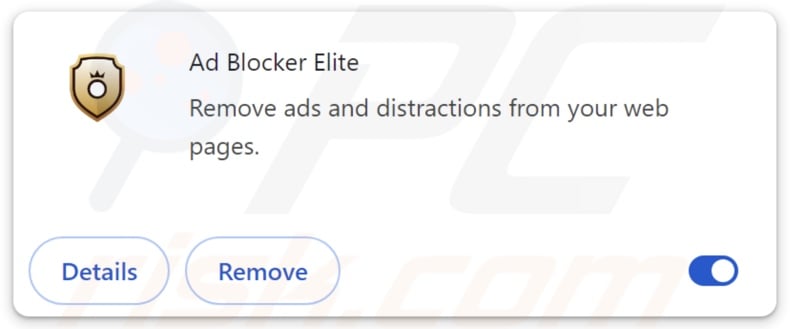
Ad Blocker Elite adware overview
Adware stands for advertising-supported software. Its purpose is to generate revenue for its developers/publishers through advertising. Typically, the software achieves this by displaying ads on visited websites or other interfaces.
However, certain conditions may be necessary for adware to function as designed (e.g., compatible browser/system or user geolocation, visits to specific sites, etc.). Regardless of whether Ad Blocker Elite delivers advertisements – it remains a threat to device safety and user privacy.
Adverts displayed by adware commonly endorse online scams, unreliable/hazardous software, and malware. Stealthy downloads/installations are another concern, as some of the ads can carry them out upon being clicked.
Note that while genuine products/services may be encountered via these advertisements – they are unlikely to be promoted by any official parties. This promotion is most likely undertaken by scammers who abuse the endorsed content's affiliate programs to obtain illegitimate commissions.
Ad Blocker Elite also has data-tracking functionalities, which are standard for advertising-supported software. Information of interest may include: browsing and search engine histories, Internet cookies, account log-in credentials, personally identifiable details, finance-related data, and so forth. This sensitive information can be sold to third-parties or otherwise abused for profit.
In summary, the presence of software like Ad Blocker Elite on devices may lead to system infections, severe privacy issues, financial losses, and even identity theft.
| Name | Ads by "Ad Blocker Elite" |
| Threat Type | Adware, Unwanted ads, Pop-up Virus |
| Browser Extension(s) | Ad Blocker Elite |
| Supposed Functionality | Ad-blocking |
| Symptoms | Seeing advertisements not originating from the sites you are browsing. Intrusive pop-up ads. Decreased Internet browsing speed. |
| Distribution Methods | Deceptive pop-up ads, free software installers (bundling). |
| Damage | Decreased computer performance, browser tracking - privacy issues, possible additional malware infections. |
| Malware Removal (Windows) |
To eliminate possible malware infections, scan your computer with legitimate antivirus software. Our security researchers recommend using Combo Cleaner. Download Combo CleanerTo use full-featured product, you have to purchase a license for Combo Cleaner. 7 days free trial available. Combo Cleaner is owned and operated by RCS LT, the parent company of PCRisk.com. |
Adware examples
Adblock Castle - ad-free browser, Ad Squasher adware, and No More 404 are just a couple of our newest articles on adware. Software within this classification usually appears legitimate and offers various useful features. However, it rarely operates as promised; typically, its functionalities serve the purpose of bait that tricks users into downloading/installing.
Remember that even if a browser extension or an application works exactly as indicated by its promotional material – that alone does not prove legitimacy or safety.
How did Ad Blocker Elite install on my computer?
We acquired Ad Blocker Elite from its "official" promotional webpage, which our researchers discovered during a routine investigation of suspicious websites.
Innocent-looking download pages and scam sites are often used to endorse advertising-supported software. Most users access them via redirects generated by intrusive ads, websites using rogue advertising networks, spam browser notifications, misspelled URLs, and installed adware (with browser force-opening capabilities).
Additionally, this software can be bundled with ordinary programs. The risk of inadvertently permitting access for bundled content into the system is increased by downloading from untrustworthy channels (e.g., freeware and free file-hosting sites, P2P sharing networks, etc.) and by treating installation processes with negligence (e.g., ignoring terms, using "Quick/Easy" settings, etc.).
Intrusive advertisements also proliferate adware. Some of the adverts can be triggered (i.e., by being clicked) to execute scripts that perform downloads/installations without user permission.
How to avoid installation of adware?
It is important to research software and download it only from official/verified sources. When installing, we recommend studying terms and options, using the "Custom/Advanced" settings, and opting out of all supplements (e.g., apps, extensions, tools, features, etc.).
We also advise vigilance when browsing, as the Internet is rife with well-disguised fraudulent and malicious content. For example, despite their ordinary/innocuous appearance – intrusive ads redirect users to highly questionable websites (e.g., pornography, adult dating, scam-promoting, gambling, etc.).
Should you keep encountering adverts/redirects of this kind, inspect the system and immediately remove all dubious applications and browser extensions/plug-ins. If your computer is already infected with Ad Blocker Elite, we recommend running a scan with Combo Cleaner Antivirus for Windows to automatically eliminate this adware.
Screenshot of the permissions asked by Ad Blocker Elite adware:
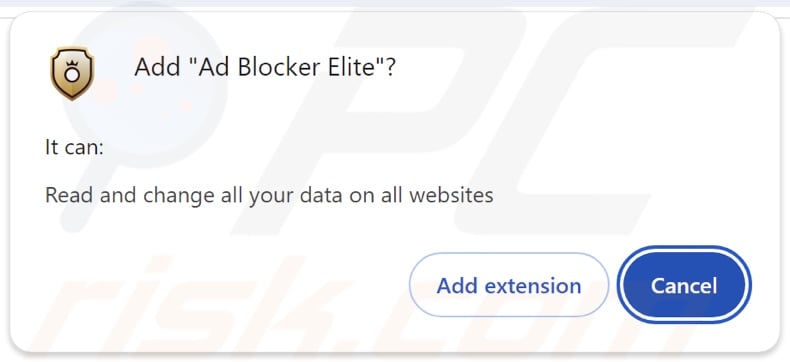
Screenshot of the website used to promote Ad Blocker Elite adware:
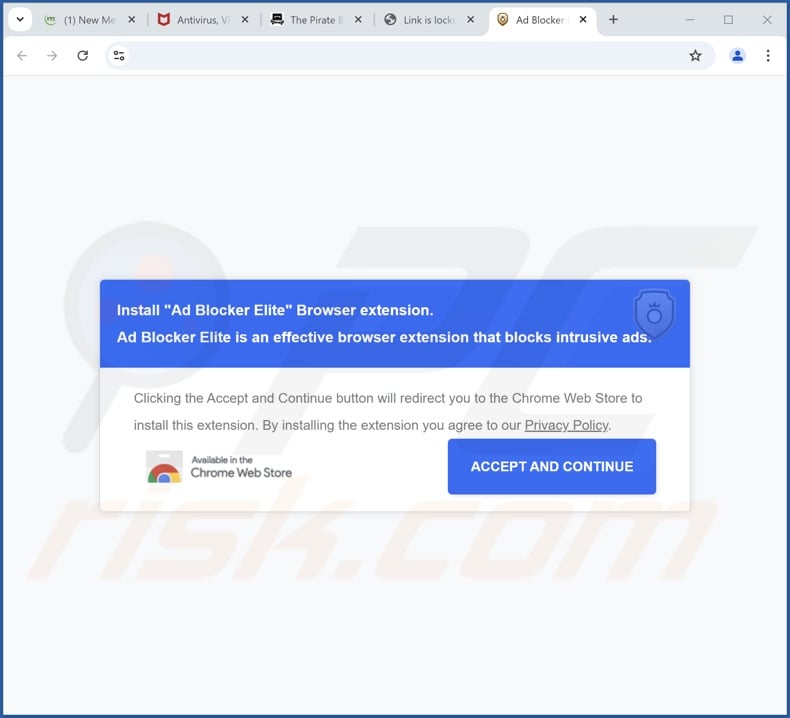
Instant automatic malware removal:
Manual threat removal might be a lengthy and complicated process that requires advanced IT skills. Combo Cleaner is a professional automatic malware removal tool that is recommended to get rid of malware. Download it by clicking the button below:
DOWNLOAD Combo CleanerBy downloading any software listed on this website you agree to our Privacy Policy and Terms of Use. To use full-featured product, you have to purchase a license for Combo Cleaner. 7 days free trial available. Combo Cleaner is owned and operated by RCS LT, the parent company of PCRisk.com.
Quick menu:
- What is Ad Blocker Elite?
- STEP 1. Uninstall adware applications using Control Panel.
- STEP 2. Remove rogue extensions from Google Chrome.
- STEP 3. Remove rogue extensions from Mozilla Firefox.
- STEP 4. Remove rogue extensions from Safari.
- STEP 5. Remove rogue plug-ins from Microsoft Edge.
Adware removal:
Windows 11 users:

Right-click on the Start icon, select Apps and Features. In the opened window search for the application you want to uninstall, after locating it, click on the three vertical dots and select Uninstall.
Windows 10 users:

Right-click in the lower left corner of the screen, in the Quick Access Menu select Control Panel. In the opened window choose Programs and Features.
Windows 7 users:

Click Start (Windows Logo at the bottom left corner of your desktop), choose Control Panel. Locate Programs and click Uninstall a program.
macOS (OSX) users:

Click Finder, in the opened screen select Applications. Drag the app from the Applications folder to the Trash (located in your Dock), then right click the Trash icon and select Empty Trash.
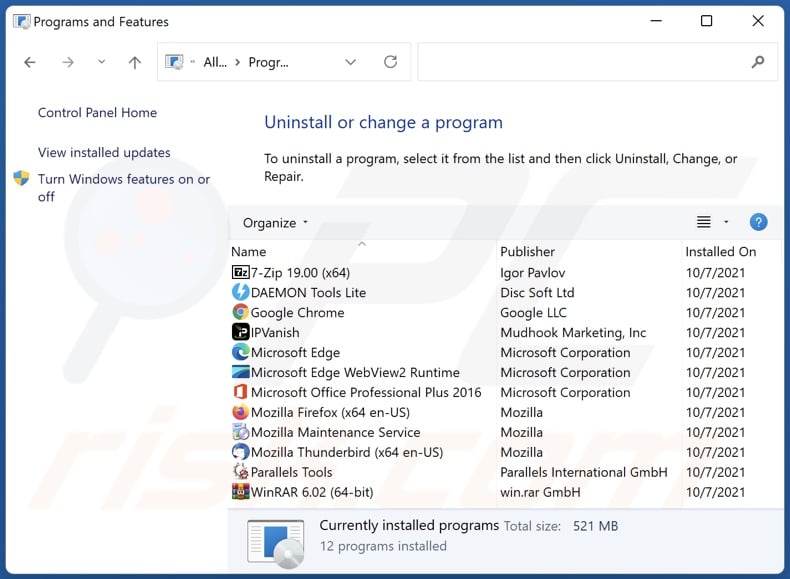
In the uninstall programs window, look for any unwanted applications, select these entries and click "Uninstall" or "Remove".
After uninstalling the unwanted applications, scan your computer for any remaining unwanted components or possible malware infections. To scan your computer, use recommended malware removal software.
DOWNLOAD remover for malware infections
Combo Cleaner checks if your computer is infected with malware. To use full-featured product, you have to purchase a license for Combo Cleaner. 7 days free trial available. Combo Cleaner is owned and operated by RCS LT, the parent company of PCRisk.com.
Remove adware from Internet browsers:
Video showing how to remove Ad Blocker Elite adware using Combo Cleaner:
 Remove malicious extensions from Google Chrome:
Remove malicious extensions from Google Chrome:
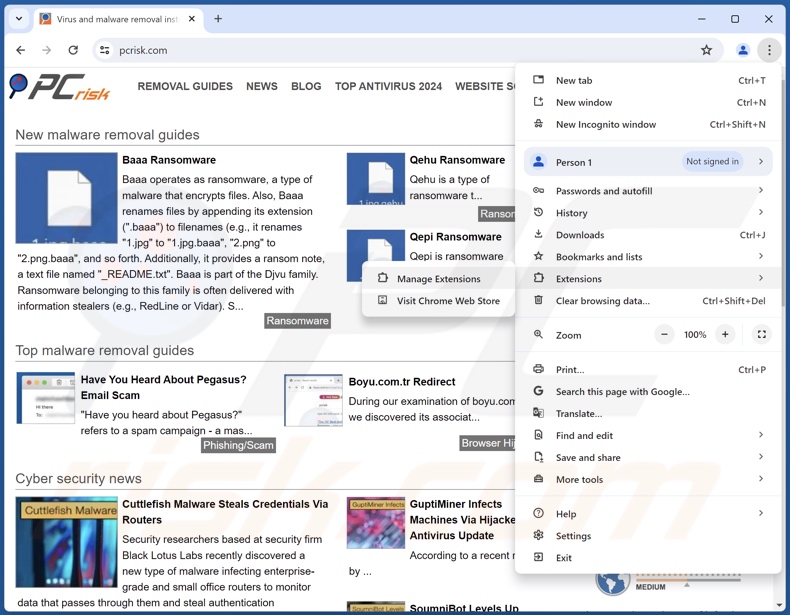
Click the Chrome menu icon ![]() (at the top right corner of Google Chrome), select "Extensions" and click "Manage Extensions". Locate "Ad Blocker Elite" and all other recently-installed suspicious extensions, select these entries and click "Remove".
(at the top right corner of Google Chrome), select "Extensions" and click "Manage Extensions". Locate "Ad Blocker Elite" and all other recently-installed suspicious extensions, select these entries and click "Remove".
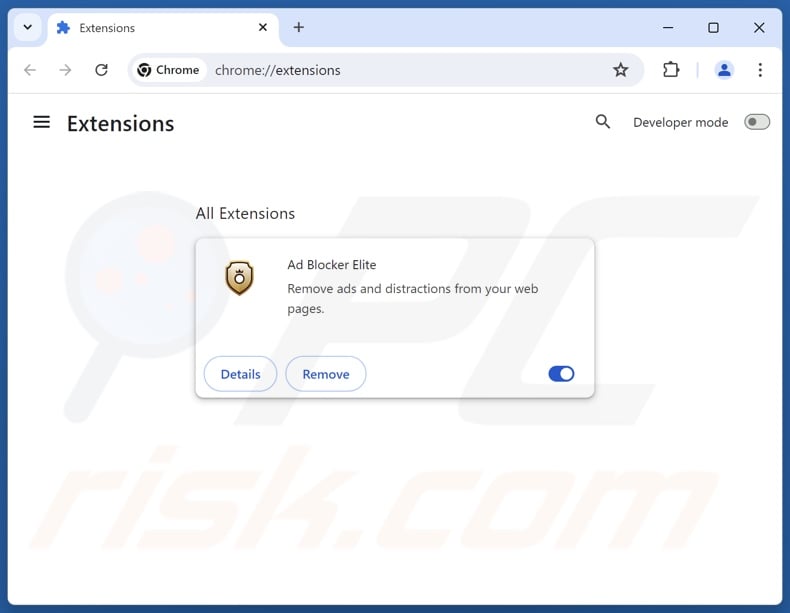
Optional method:
If you continue to have problems with removal of the ads by "ad blocker elite", reset your Google Chrome browser settings. Click the Chrome menu icon ![]() (at the top right corner of Google Chrome) and select Settings. Scroll down to the bottom of the screen. Click the Advanced… link.
(at the top right corner of Google Chrome) and select Settings. Scroll down to the bottom of the screen. Click the Advanced… link.

After scrolling to the bottom of the screen, click the Reset (Restore settings to their original defaults) button.

In the opened window, confirm that you wish to reset Google Chrome settings to default by clicking the Reset button.

 Remove malicious plugins from Mozilla Firefox:
Remove malicious plugins from Mozilla Firefox:
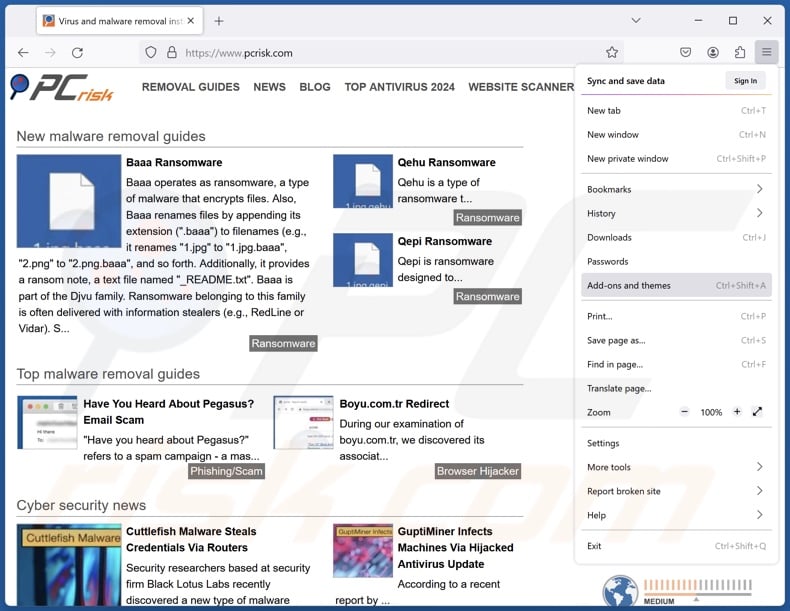
Click the Firefox menu ![]() (at the top right corner of the main window), select "Add-ons and themes". Click "Extensions", in the opened window locate recently-installed suspicious extensions, click on the three dots and then click "Remove".
(at the top right corner of the main window), select "Add-ons and themes". Click "Extensions", in the opened window locate recently-installed suspicious extensions, click on the three dots and then click "Remove".
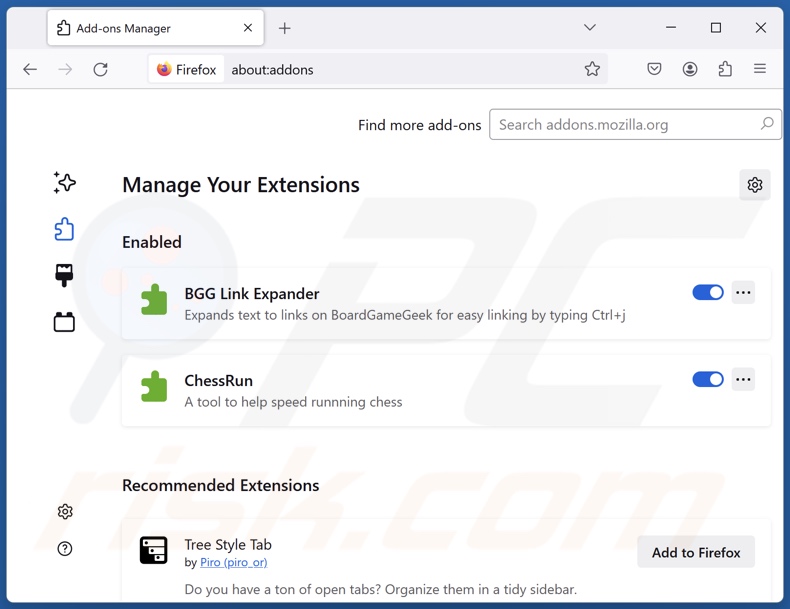
Optional method:
Computer users who have problems with ads by "ad blocker elite" removal can reset their Mozilla Firefox settings.
Open Mozilla Firefox, at the top right corner of the main window, click the Firefox menu, ![]() in the opened menu, click Help.
in the opened menu, click Help.

Select Troubleshooting Information.

In the opened window, click the Refresh Firefox button.

In the opened window, confirm that you wish to reset Mozilla Firefox settings to default by clicking the Refresh Firefox button.

 Remove malicious extensions from Safari:
Remove malicious extensions from Safari:

Make sure your Safari browser is active, click Safari menu, and select Preferences....

In the opened window click Extensions, locate any recently installed suspicious extension, select it and click Uninstall.
Optional method:
Make sure your Safari browser is active and click on Safari menu. From the drop down menu select Clear History and Website Data...

In the opened window select all history and click the Clear History button.

 Remove malicious extensions from Microsoft Edge:
Remove malicious extensions from Microsoft Edge:

Click the Edge menu icon ![]() (at the upper-right corner of Microsoft Edge), select "Extensions". Locate all recently-installed suspicious browser add-ons and click "Remove" below their names.
(at the upper-right corner of Microsoft Edge), select "Extensions". Locate all recently-installed suspicious browser add-ons and click "Remove" below their names.

Optional method:
If you continue to have problems with removal of the ads by "ad blocker elite", reset your Microsoft Edge browser settings. Click the Edge menu icon ![]() (at the top right corner of Microsoft Edge) and select Settings.
(at the top right corner of Microsoft Edge) and select Settings.

In the opened settings menu select Reset settings.

Select Restore settings to their default values. In the opened window, confirm that you wish to reset Microsoft Edge settings to default by clicking the Reset button.

- If this did not help, follow these alternative instructions explaining how to reset the Microsoft Edge browser.
Summary:
 Commonly, adware or potentially unwanted applications infiltrate Internet browsers through free software downloads. Note that the safest source for downloading free software is via developers' websites only. To avoid installation of adware, be very attentive when downloading and installing free software. When installing previously-downloaded free programs, choose the custom or advanced installation options – this step will reveal any potentially unwanted applications listed for installation together with your chosen free program.
Commonly, adware or potentially unwanted applications infiltrate Internet browsers through free software downloads. Note that the safest source for downloading free software is via developers' websites only. To avoid installation of adware, be very attentive when downloading and installing free software. When installing previously-downloaded free programs, choose the custom or advanced installation options – this step will reveal any potentially unwanted applications listed for installation together with your chosen free program.
Post a comment:
If you have additional information on ads by "ad blocker elite" or it's removal please share your knowledge in the comments section below.
Frequently Asked Questions (FAQ)
What harm can adware cause?
Adware can diminish the browsing experience and system performance. It delivers advertisements that promote content capable of causing system infections, privacy issues, financial losses, and other serious problems. Additionally, advertising-supporters software usually has data-tracking abilities – hence, it is classed as a privacy threat.
What does adware do?
Adware is designed to generate revenue for its developers through advertising. This goal is achieved through nefarious means, such as displaying undesirable/harmful ads on various interfaces, generating redirects to deceptive/malicious sites, and collecting private information.
How do adware developers generate revenue?
Adware developers profit primarily through affiliate programs by promoting content. They may earn commissions from ad clicks, website visits, file downloads, product purchases, service subscriptions, or similar.
Will Combo Cleaner remove Ad Blocker Elite adware?
Yes, Combo Cleaner can scan computers and eliminate all adware-type apps that are installed. Note that manual removal (unaided by security programs) might not be a perfect solution. In some instances, file leftovers remain hidden within the system after the adware has been manually removed. What is more, these remnants might continue to run and cause issues. Therefore, it is paramount to eliminate advertising-supported software thoroughly.
Share:

Tomas Meskauskas
Expert security researcher, professional malware analyst
I am passionate about computer security and technology. I have an experience of over 10 years working in various companies related to computer technical issue solving and Internet security. I have been working as an author and editor for pcrisk.com since 2010. Follow me on Twitter and LinkedIn to stay informed about the latest online security threats.
PCrisk security portal is brought by a company RCS LT.
Joined forces of security researchers help educate computer users about the latest online security threats. More information about the company RCS LT.
Our malware removal guides are free. However, if you want to support us you can send us a donation.
DonatePCrisk security portal is brought by a company RCS LT.
Joined forces of security researchers help educate computer users about the latest online security threats. More information about the company RCS LT.
Our malware removal guides are free. However, if you want to support us you can send us a donation.
Donate
▼ Show Discussion