How to uninstall RoxiApp unwanted application
Potentially unwanted applicationAlso Known As: RoxiApp suspicious application
Get free scan and check if your device is infected.
Remove it nowTo use full-featured product, you have to purchase a license for Combo Cleaner. Seven days free trial available. Combo Cleaner is owned and operated by RCS LT, the parent company of PCRisk.com.
What is RoxiApp?
During our inspection, we could not determine what exactly the RoxiApp application does. However, we discovered that it installs alongside other unwanted components, and multiple security vendors have flagged the installer distributing RoxiApp as malicious. Therefore, users should avoid installing RoxiApp.
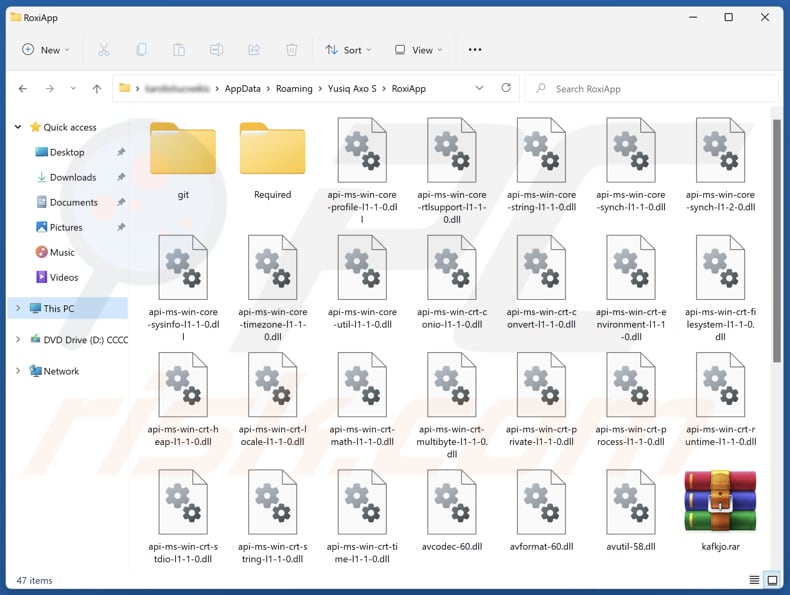
RoxiApp unwanted application overview
RoxiApp may display intrusive and potentially misleading pop-ups, banners, coupons, and other ads. These ads may direct users to questionable or unsafe websites that could expose users to malware, scams, and other threats. Also, RoxiApp may collect user data, such as browsing history, search queries, and other information, compromising privacy.
Moreover, this unwanted application may cause unwanted changes to system settings, degrade system performance, and lead to security risks. Since RoxiApp is distributed with other unwanted apps, users may have adware, browser hijackers, or even more malicious programs installed on their computers.
As we mentioned in the introduction, the installer distributing RoxiApp is malicious. This means that the app may be capable of performing other malicious actions, such as collecting sensitive data (e.g., credit card details and passwords), mining cryptocurrency, directing users to malicious pages, and more.
For these reasons, it is highly advisable to remove RoxiApp as soon as possible using reputable security software or manually to avoid potential negative consequences.
| Name | RoxiApp suspicious application |
| Threat Type | Unwanted program, Unwanted application |
| Supposed Functionality | Unknown |
| Detection Names | ESET-NOD32 (Win32/Agent.AGOE), Tencent (Unk.Win32.Script.404795), TrendMicro (PUA.Win32.NoqotApp.IU), Full List Of Detections (VirusTotal) |
| Symptoms | A program that you do not recall installing suddenly appeared on your computer. A new application is performing computer scans and displays warning messages about 'found issues'. Asks for payment to eliminate the supposedly found errors. |
| Distribution Methods | Deceptive pop-up ads, free software installers (bundling), unofficial websites. |
| Possible Damage | Monetary loss (unnecessary purchase of fake software), unwanted warning pop-ups, slow computer performance, identity theft. |
| Malware Removal (Windows) |
To eliminate possible malware infections, scan your computer with legitimate antivirus software. Our security researchers recommend using Combo Cleaner. Download Combo CleanerTo use full-featured product, you have to purchase a license for Combo Cleaner. 7 days free trial available. Combo Cleaner is owned and operated by RCS LT, the parent company of PCRisk.com. |
Conclusion
Unwanted apps typically get installed on computers without users' knowledge or consent. These apps can cause unwanted changes to system settings, slow down performance, display intrusive ads, collect various data, and more. While not all of them are harmful, they can pose privacy and security risks.
Users should avoid installing such applications. More examples of unwanted apps are KcozApp, NoqotApp, and JoopApp.
How did unwanted applications install on my computer?
Users often unknowingly install unwanted apps through methods like software bundling, where unwanted programs are packaged with other downloads. These apps are pre-checked during the installation and get installed unless manually deselected. Typically, unwanted offers are put under "Advanced", "Custom", or similar settings in installers.
Additionally, users might be tricked into installing unwanted apps via misleading download buttons, fake software updates, unofficial app stores, P2P networks, deceptive advertisements, notifications from shady web pages, and similar channels.
How to avoid installation of unwanted applications?
Always download software from official websites or trusted app stores. During installation, carefully read each step and use "Custom" or "Advanced" (or similar) settings to uncheck any bundled apps/unwanted offers. Avoid clicking ads, pop-ups, or fake download buttons on questionable websites.
Refrain from downloading pirated software, use a reliable security tool to scan your system for unwanted apps and other threats, and keep all apps (and the operating system) up to date. If your computer is already infected with rogue apps, we recommend running a scan with Combo Cleaner Antivirus for Windows to automatically eliminate them.
Website used to distribute RoxiApp application:
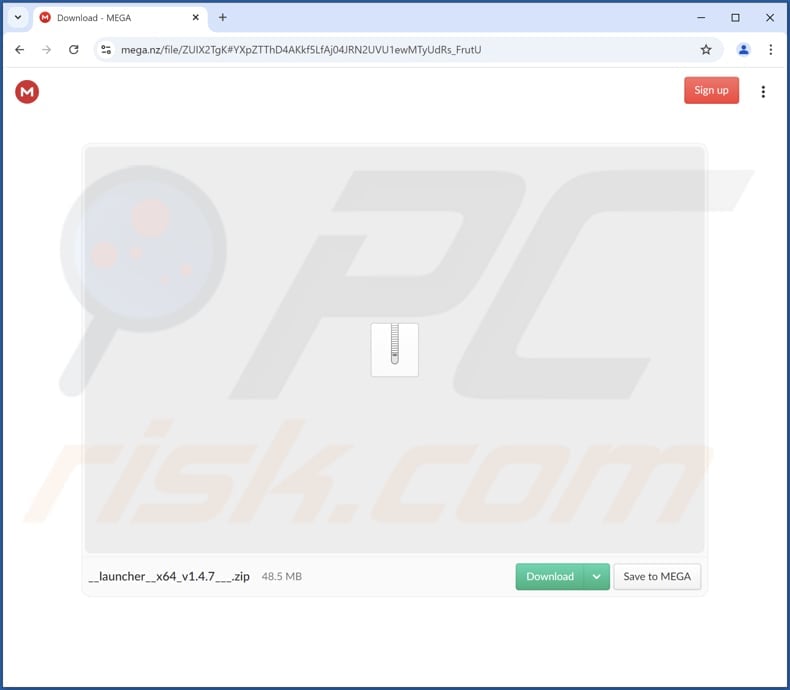
Instant automatic malware removal:
Manual threat removal might be a lengthy and complicated process that requires advanced IT skills. Combo Cleaner is a professional automatic malware removal tool that is recommended to get rid of malware. Download it by clicking the button below:
DOWNLOAD Combo CleanerBy downloading any software listed on this website you agree to our Privacy Policy and Terms of Use. To use full-featured product, you have to purchase a license for Combo Cleaner. 7 days free trial available. Combo Cleaner is owned and operated by RCS LT, the parent company of PCRisk.com.
Quick menu:
- What is RoxiApp?
- STEP 1. Uninstall deceptive applications using Control Panel.
- STEP 2. Remove rogue extensions from Google Chrome.
- STEP 3. Remove potentially unwanted plug-ins from Mozilla Firefox.
- STEP 4. Remove rogue extensions from Safari.
- STEP 5. Remove rogue plug-ins from Microsoft Edge.
Removal of unwanted applications:
Windows 11 users:

Right-click on the Start icon, select Apps and Features. In the opened window search for the application you want to uninstall, after locating it, click on the three vertical dots and select Uninstall.
Windows 10 users:

Right-click in the lower left corner of the screen, in the Quick Access Menu select Control Panel. In the opened window choose Programs and Features.
Windows 7 users:

Click Start (Windows Logo at the bottom left corner of your desktop), choose Control Panel. Locate Programs and click Uninstall a program.
macOS (OSX) users:

Click Finder, in the opened screen select Applications. Drag the app from the Applications folder to the Trash (located in your Dock), then right click the Trash icon and select Empty Trash.
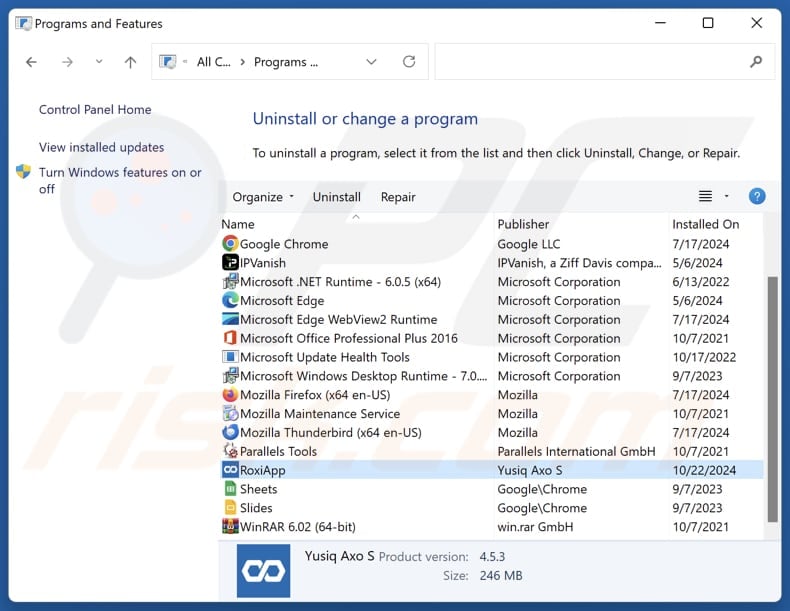
In the uninstall programs window, look for suspicious applications, select these entries and click "Uninstall" or "Remove".
After uninstalling the potentially unwanted application, scan your computer for any remaining unwanted components or possible malware infections. To scan your computer, use recommended malware removal software.
DOWNLOAD remover for malware infections
Combo Cleaner checks if your computer is infected with malware. To use full-featured product, you have to purchase a license for Combo Cleaner. 7 days free trial available. Combo Cleaner is owned and operated by RCS LT, the parent company of PCRisk.com.
Remove rogue extensions from Internet browsers:
At time of research, RoxiApp did not install any unwanted browser extensions, however, some unwanted applications can be installed together with adware and browser hijackers. If you experience unwanted ads or redirects when browsing the Internet, continue with the removal guide below.
Video showing how to remove potentially unwanted browser add-ons:
 Remove malicious extensions from Google Chrome:
Remove malicious extensions from Google Chrome:
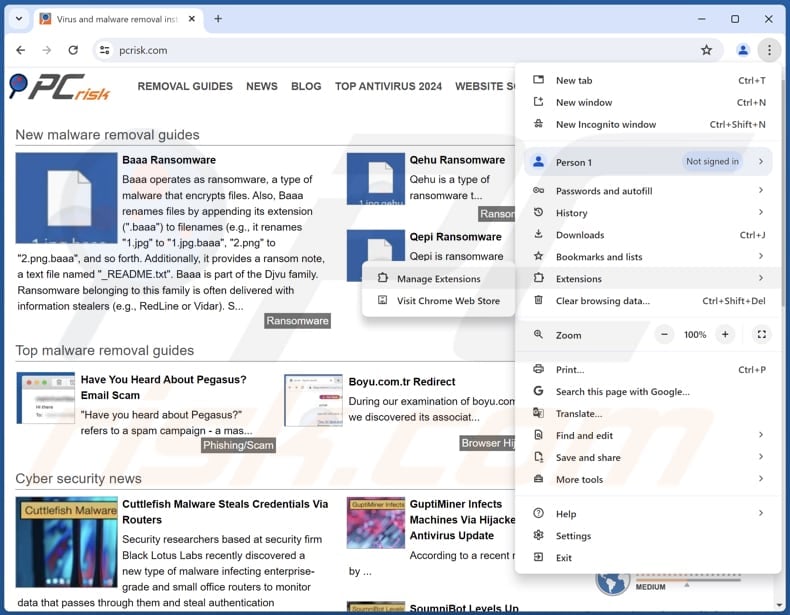
Click the Chrome menu icon ![]() (at the top right corner of Google Chrome), select "Extensions" and click "Manage Extensions". Locate all recently-installed suspicious extensions, select these entries and click "Remove".
(at the top right corner of Google Chrome), select "Extensions" and click "Manage Extensions". Locate all recently-installed suspicious extensions, select these entries and click "Remove".
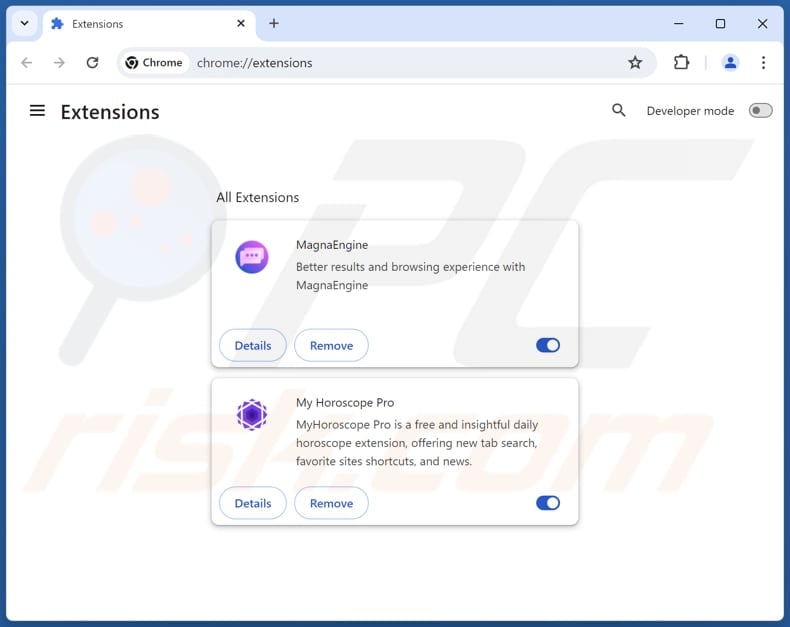
Optional method:
If you continue to have problems with removal of the roxiapp suspicious application, reset your Google Chrome browser settings. Click the Chrome menu icon ![]() (at the top right corner of Google Chrome) and select Settings. Scroll down to the bottom of the screen. Click the Advanced… link.
(at the top right corner of Google Chrome) and select Settings. Scroll down to the bottom of the screen. Click the Advanced… link.

After scrolling to the bottom of the screen, click the Reset (Restore settings to their original defaults) button.

In the opened window, confirm that you wish to reset Google Chrome settings to default by clicking the Reset button.

 Remove malicious plugins from Mozilla Firefox:
Remove malicious plugins from Mozilla Firefox:
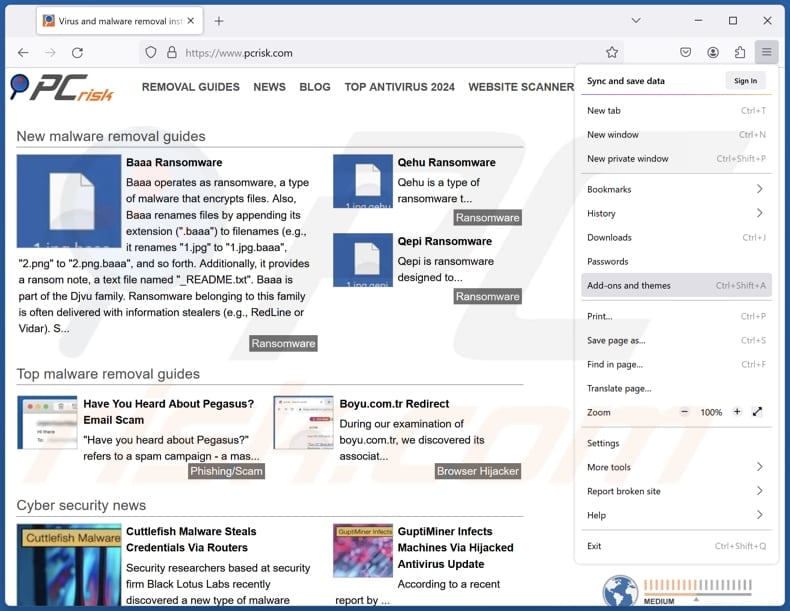
Click the Firefox menu ![]() (at the top right corner of the main window), select "Add-ons and themes". Click "Extensions", in the opened window locate all recently-installed suspicious extensions, click on the three dots and then click "Remove".
(at the top right corner of the main window), select "Add-ons and themes". Click "Extensions", in the opened window locate all recently-installed suspicious extensions, click on the three dots and then click "Remove".
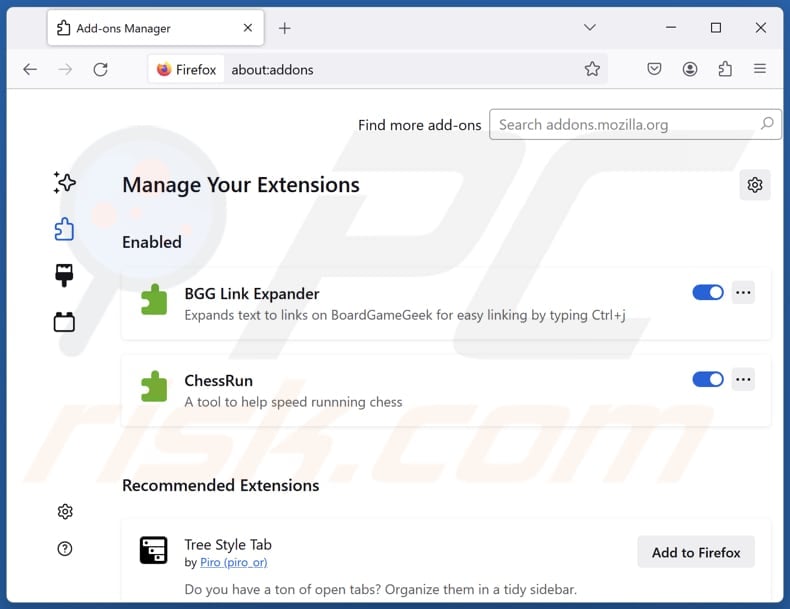
Optional method:
Computer users who have problems with roxiapp suspicious application removal can reset their Mozilla Firefox settings.
Open Mozilla Firefox, at the top right corner of the main window, click the Firefox menu, ![]() in the opened menu, click Help.
in the opened menu, click Help.

Select Troubleshooting Information.

In the opened window, click the Refresh Firefox button.

In the opened window, confirm that you wish to reset Mozilla Firefox settings to default by clicking the Refresh Firefox button.

 Remove malicious extensions from Safari:
Remove malicious extensions from Safari:

Make sure your Safari browser is active, click Safari menu, and select Preferences....

In the opened window click Extensions, locate any recently installed suspicious extension, select it and click Uninstall.
Optional method:
Make sure your Safari browser is active and click on Safari menu. From the drop down menu select Clear History and Website Data...

In the opened window select all history and click the Clear History button.

 Remove malicious extensions from Microsoft Edge:
Remove malicious extensions from Microsoft Edge:

Click the Edge menu icon ![]() (at the upper-right corner of Microsoft Edge), select "Extensions". Locate all recently-installed suspicious browser add-ons and click "Remove" below their names.
(at the upper-right corner of Microsoft Edge), select "Extensions". Locate all recently-installed suspicious browser add-ons and click "Remove" below their names.

Optional method:
If you continue to have problems with removal of the roxiapp suspicious application, reset your Microsoft Edge browser settings. Click the Edge menu icon ![]() (at the top right corner of Microsoft Edge) and select Settings.
(at the top right corner of Microsoft Edge) and select Settings.

In the opened settings menu select Reset settings.

Select Restore settings to their default values. In the opened window, confirm that you wish to reset Microsoft Edge settings to default by clicking the Reset button.

- If this did not help, follow these alternative instructions explaining how to reset the Microsoft Edge browser.
Summary:
 Commonly, adware or potentially unwanted applications infiltrate Internet browsers through free software downloads. Note that the safest source for downloading free software is via developers' websites only. To avoid installation of adware, be very attentive when downloading and installing free software. When installing previously-downloaded free programs, choose the custom or advanced installation options – this step will reveal any potentially unwanted applications listed for installation together with your chosen free program.
Commonly, adware or potentially unwanted applications infiltrate Internet browsers through free software downloads. Note that the safest source for downloading free software is via developers' websites only. To avoid installation of adware, be very attentive when downloading and installing free software. When installing previously-downloaded free programs, choose the custom or advanced installation options – this step will reveal any potentially unwanted applications listed for installation together with your chosen free program.
Post a comment:
If you have additional information on roxiapp suspicious application or it's removal please share your knowledge in the comments section below.
Frequently Asked Questions (FAQ)
What is the purpose of an unwanted application?
The purpose of an unwanted application is usually to generate revenue for its developers by displaying ads, collecting user data, and (or) promoting additional unwanted software or websites.
Is RoxiApp unwanted application legal?
Unwanted applications are generally considered legal because their End User License Agreements (EULA) usually disclose their potential behavior to users, outlining the actions the software may take once installed.
Is having RoxiApp installed on my computer dangerous?
Having RoxiApp installed on your computer can be risky, as it may display intrusive ads, alter system settings, and collect personal data without your consent. It can lead to privacy concerns and expose you to unsafe websites or even computer infections.
Will Combo Cleaner help me remove RoxiApp application?
Yes, Combo Cleaner can thoroughly scan your computer and remove all unwanted applications. Manual removal may not be entirely effective, as remnants of the app can remain hidden within the system. Thus, it is advisable to use tools like Combo Cleaner for complete removal.
Share:

Tomas Meskauskas
Expert security researcher, professional malware analyst
I am passionate about computer security and technology. I have an experience of over 10 years working in various companies related to computer technical issue solving and Internet security. I have been working as an author and editor for pcrisk.com since 2010. Follow me on Twitter and LinkedIn to stay informed about the latest online security threats.
PCrisk security portal is brought by a company RCS LT.
Joined forces of security researchers help educate computer users about the latest online security threats. More information about the company RCS LT.
Our malware removal guides are free. However, if you want to support us you can send us a donation.
DonatePCrisk security portal is brought by a company RCS LT.
Joined forces of security researchers help educate computer users about the latest online security threats. More information about the company RCS LT.
Our malware removal guides are free. However, if you want to support us you can send us a donation.
Donate
▼ Show Discussion