How to remove Prime Cinema browser hijacker
Browser HijackerAlso Known As: searching.primecinemaapp.com redirect
Get free scan and check if your device is infected.
Remove it nowTo use full-featured product, you have to purchase a license for Combo Cleaner. Seven days free trial available. Combo Cleaner is owned and operated by RCS LT, the parent company of PCRisk.com.
What kind of extension is Prime Cinema?
Our inspection of Prime Cinema has revealed that it is an unwanted extension that functions as a browser hijacker. The purpose of this browser hijacker is to promote searching.primecinemaapp.com. The extension forces users to visit searching.primecinemaapp.com by changing the settings of a web browser.
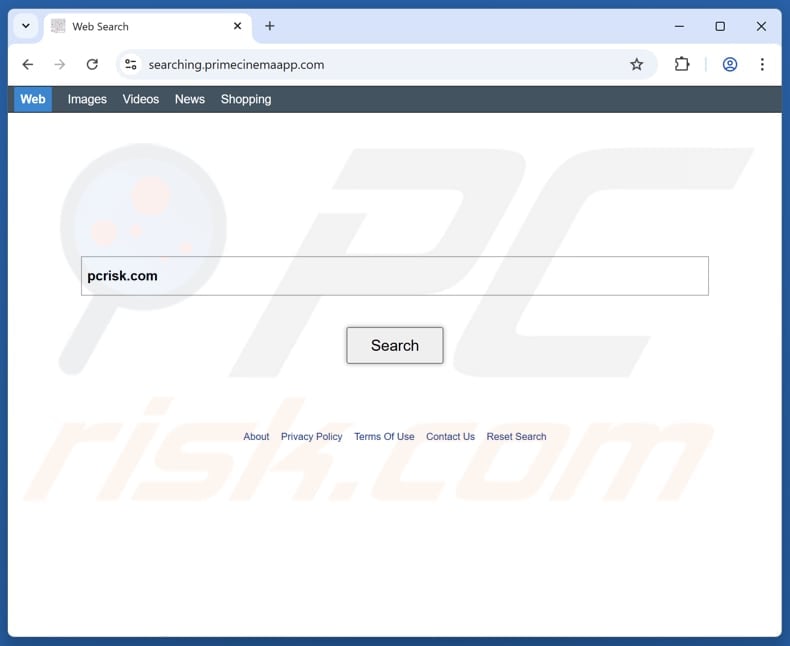
Prime Cinema browser hijacker overview
Once added, Prime Cinema makes searching.primecinemaapp.com as the default search engine, homepage, and new tab URL. When users perform searches using the hijacked browser, they are redirected to search.yahoo.com, a legitimate search engine. However, searching.primecinemaapp.com may also lead users to unreliable pages and shady search engines.
Searching.primecinemaapp.com may promote phishing websites, various scams (e.g., technical support scams, fake lotteries, giveaways), and potentially malicious software. It may lead users to websites designed to steal sensitive information (e.g., passwords or credit card details) or money and pages that may trick them into executing malware or installing unwanted apps.
Also, Prime Cinema may monitor the websites users visit, the searches they perform, and the content they interact with. This data could include personally identifiable information, preferences, interests, IP addresses, and browsing habits. The developers of Prime Cinema may misuse the collected information for malicious purposes and sell it to third parties.
Thus, if Prime Cinema is added to a web browser, it (and searching.primecinemaapp.com) should be removed as soon as possible. If this cannot be achieved manually, a tool like Combo Cleaner can help with the removal.
| Name | Prime Cinema |
| Threat Type | Browser Hijacker, Redirect, Search Hijacker, Toolbar, Unwanted New Tab |
| Browser Extension(s) | Prime Cinema |
| Supposed Functionality | Improved browsing experience |
| Promoted URL | searching.primecinemaapp.com |
| Detection Names (searching.primecinemaapp.com) | N/A (VirusTotal) |
| Serving IP Address (searching.primecinemaapp.com) | 198.71.59.216 |
| Affected Browser Settings | Homepage, new tab URL, default search engine |
| Symptoms | Manipulated Internet browser settings (homepage, default Internet search engine, new tab settings). Users are forced to visit the hijacker's website and search the Internet using their search engines. |
| Distribution methods | Deceptive pop-up ads, free software installers (bundling), fake Flash Player installers. |
| Damage | Internet browser tracking (potential privacy issues), display of unwanted ads, redirects to dubious websites. |
| Malware Removal (Windows) |
To eliminate possible malware infections, scan your computer with legitimate antivirus software. Our security researchers recommend using Combo Cleaner. Download Combo CleanerTo use full-featured product, you have to purchase a license for Combo Cleaner. 7 days free trial available. Combo Cleaner is owned and operated by RCS LT, the parent company of PCRisk.com. |
Browser hijacker examples
Browser hijackers are unwanted extensions or apps that alter a user’s browser settings, often changing the homepage, default search engine, and new tab page. They may redirect users to unwanted websites and track browsing activity. These hijackers can slow down the system, disrupt browsing, and expose users to scams and other threats.
Examples of browser hijackers are Clarity Tab, Tab Of Nature, and QuickSeek.
How did Prime Cinema install on my computer?
Browser hijackers are commonly bundled with other software. Users may unknowingly add or install them by accepting the default settings during installation (e.g., by leaving "Advanced" or "Custom" options unchanged). Browser hijackers tend to be bundled with free or shady software.
Browser hijackers can also be unintentionally added (or installed) through unofficial websites, peer-to-peer networks, third-party downloaders, or unofficial app stores. Sometimes, browsers can be hijacked via misleading ads, pop-ups, or suspicious links.
How to avoid installation of browser hijackers?
Always download software from trusted sources (official websites or well-known app stores), and never download pirated software. During installation, carefully review the settings and uncheck any boxes for additional programs or apps. Do not interact with pop-ups, ads, and suspicious links on unreliable sites, and never allow notifications from questionable websites.
Regularly update your operating system and applications, and run routine scans with trusted security software to keep your system protected. If your computer is already infected with Prime Cinema, we recommend running a scan with Combo Cleaner Antivirus for Windows to automatically eliminate this browser hijacker.
Searching.primecinemaapp.com redirects to search.yahoo.com (GIF):
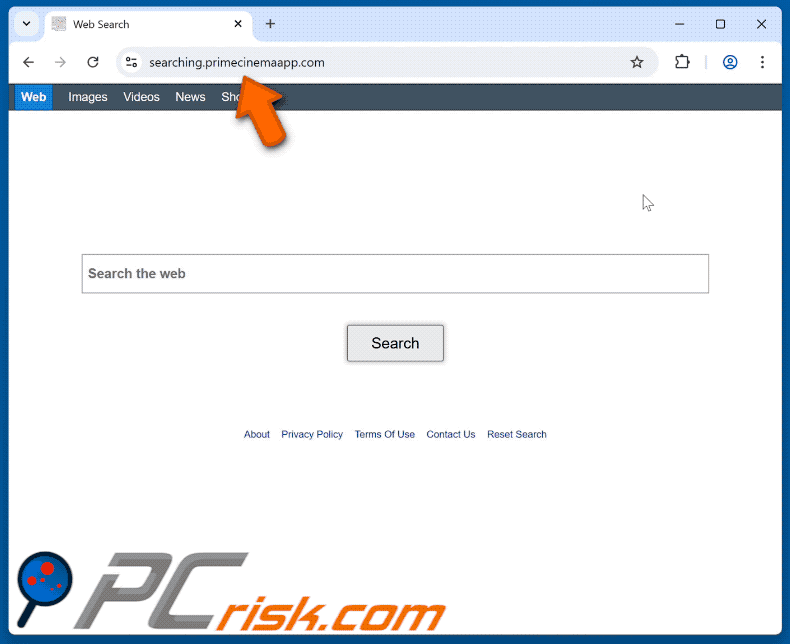
Permissions asked by Prime Cinema browser hijacker:
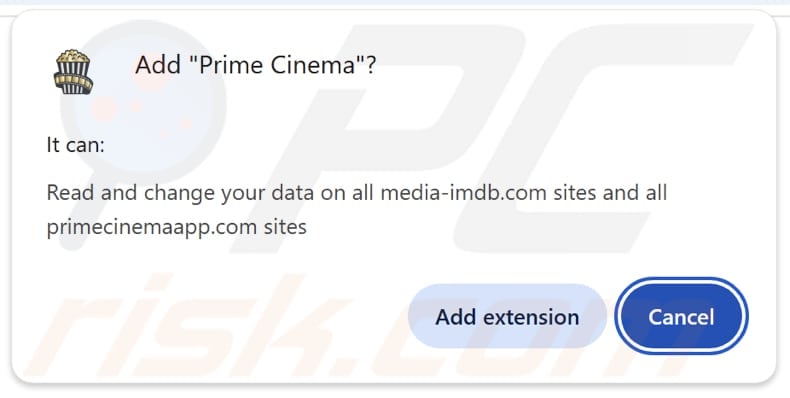
Website promoting Prime Cinema browser hijacker:
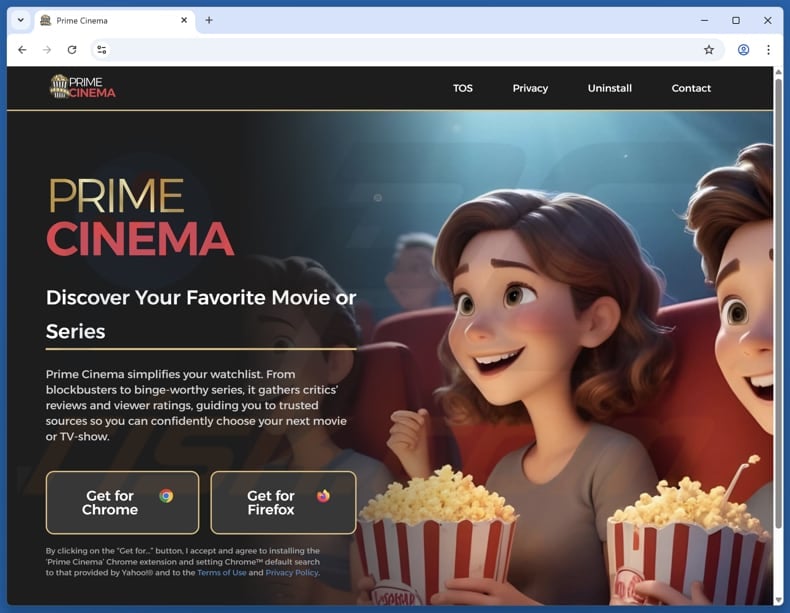
Another screenshot of the website promoting the hijacker:
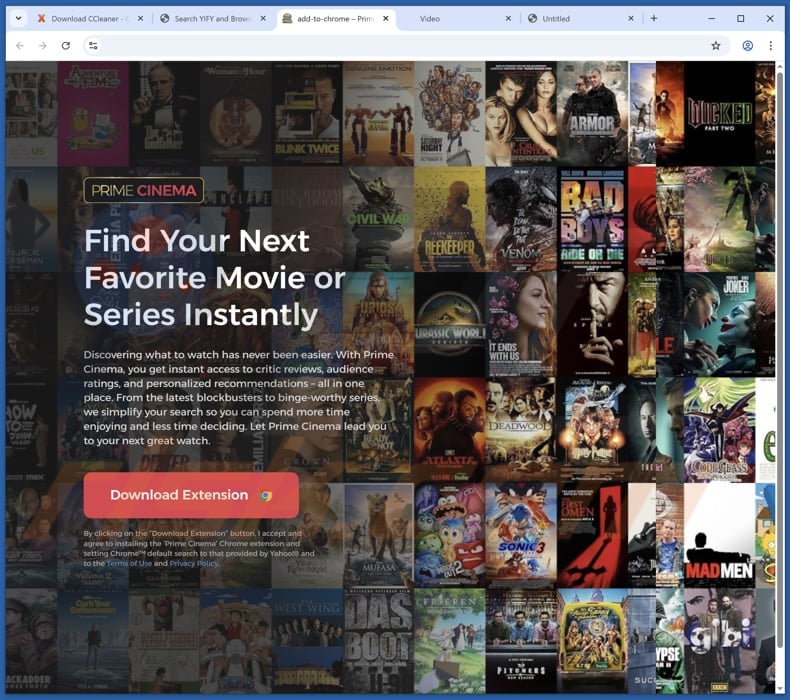
Instant automatic malware removal:
Manual threat removal might be a lengthy and complicated process that requires advanced IT skills. Combo Cleaner is a professional automatic malware removal tool that is recommended to get rid of malware. Download it by clicking the button below:
DOWNLOAD Combo CleanerBy downloading any software listed on this website you agree to our Privacy Policy and Terms of Use. To use full-featured product, you have to purchase a license for Combo Cleaner. 7 days free trial available. Combo Cleaner is owned and operated by RCS LT, the parent company of PCRisk.com.
Quick menu:
- What is Prime Cinema?
- STEP 1. Uninstall Prime Cinema application using Control Panel.
- STEP 2. Remove Prime Cinema browser hijacker from Google Chrome.
- STEP 3. Remove searching.primecinemaapp.com homepage and default search engine from Mozilla Firefox.
- STEP 4. Remove searching.primecinemaapp.com redirect from Safari.
- STEP 5. Remove rogue plug-ins from Microsoft Edge.
Prime Cinema browser hijacker removal:
Windows 11 users:

Right-click on the Start icon, select Apps and Features. In the opened window search for the application you want to uninstall, after locating it, click on the three vertical dots and select Uninstall.
Windows 10 users:

Right-click in the lower left corner of the screen, in the Quick Access Menu select Control Panel. In the opened window choose Programs and Features.
Windows 7 users:

Click Start (Windows Logo at the bottom left corner of your desktop), choose Control Panel. Locate Programs and click Uninstall a program.
macOS (OSX) users:

Click Finder, in the opened screen select Applications. Drag the app from the Applications folder to the Trash (located in your Dock), then right click the Trash icon and select Empty Trash.
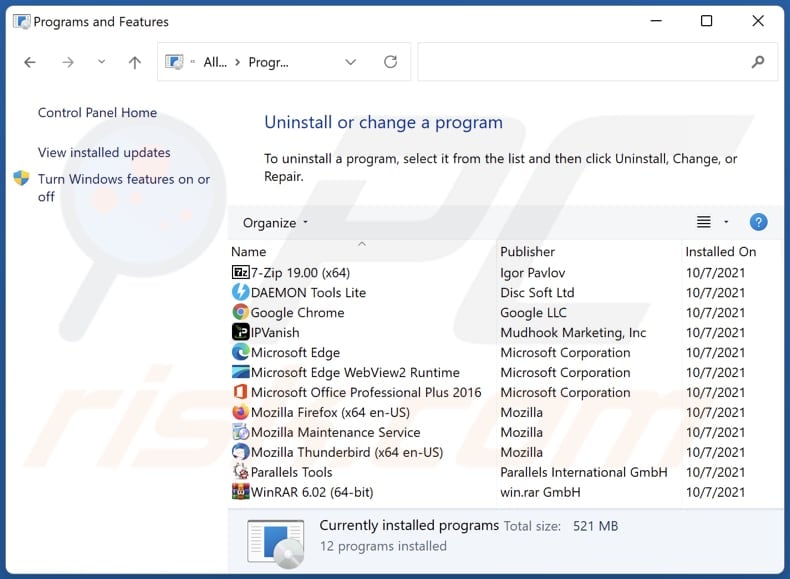
In the uninstall programs window: look for any recently installed suspicious applications, select these entries and click "Uninstall" or "Remove".
After uninstalling the potentially unwanted applications (which cause browser redirects to the searching.primecinemaapp.com website), scan your computer for any remaining unwanted components. To scan your computer, use recommended malware removal software.
DOWNLOAD remover for malware infections
Combo Cleaner checks if your computer is infected with malware. To use full-featured product, you have to purchase a license for Combo Cleaner. 7 days free trial available. Combo Cleaner is owned and operated by RCS LT, the parent company of PCRisk.com.
Prime Cinema browser hijacker removal from Internet browsers:
Video showing how to remove Prime Cinema browser hijacker using Combo Cleaner:
 Remove malicious extensions from Google Chrome:
Remove malicious extensions from Google Chrome:
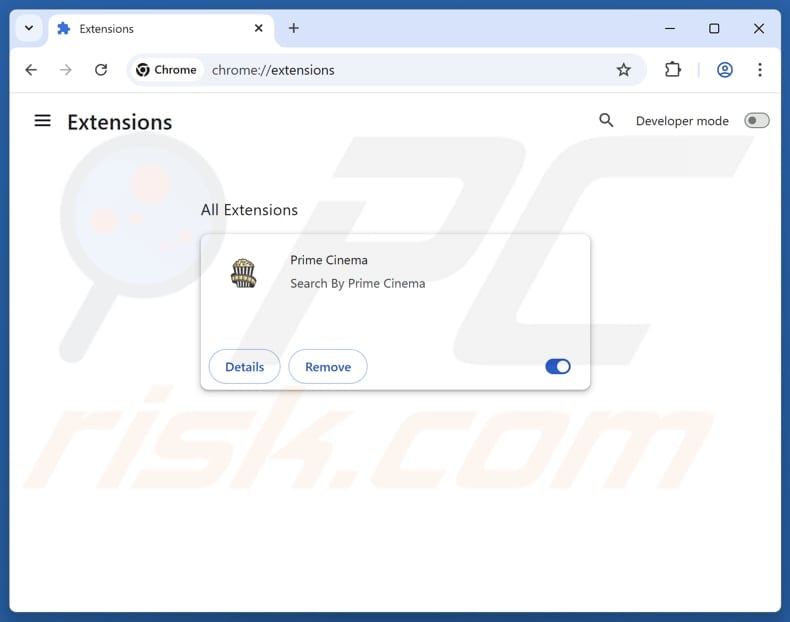
Click the Chrome menu icon ![]() (at the top right corner of Google Chrome), select "Extensions" and click "Manage Extensions". Locate "Prime Cinema" and other recently-installed suspicious extensions, select these entries and click "Remove".
(at the top right corner of Google Chrome), select "Extensions" and click "Manage Extensions". Locate "Prime Cinema" and other recently-installed suspicious extensions, select these entries and click "Remove".
Change your homepage:
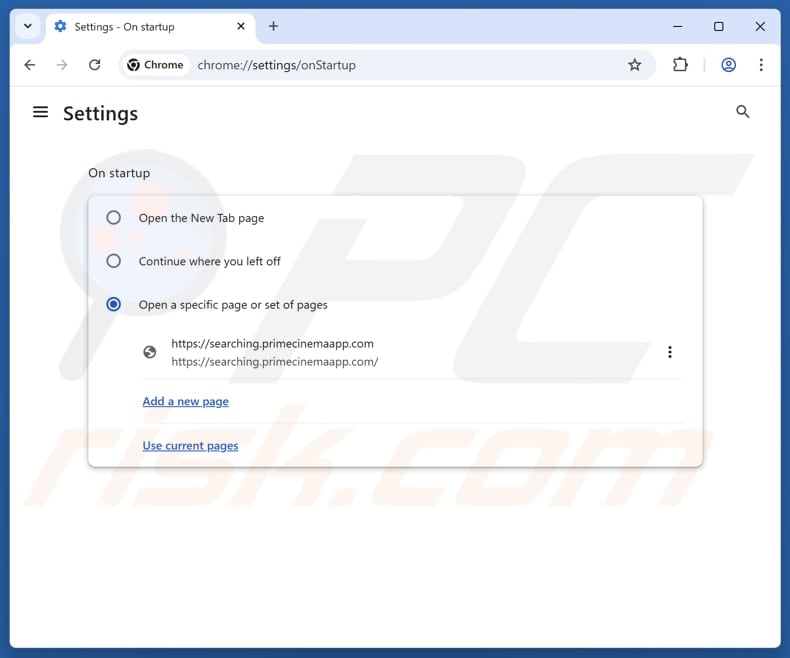
Click the Chrome menu icon ![]() (at the top right corner of Google Chrome), select "Settings". In the "On startup" section, disable "Prime Cinema", look for a browser hijacker URL (hxxp://www.searching.primecinemaapp.com) below the "Open a specific or set of pages" option. If present click on the three vertical dots icon and select "Remove".
(at the top right corner of Google Chrome), select "Settings". In the "On startup" section, disable "Prime Cinema", look for a browser hijacker URL (hxxp://www.searching.primecinemaapp.com) below the "Open a specific or set of pages" option. If present click on the three vertical dots icon and select "Remove".
Change your default search engine:
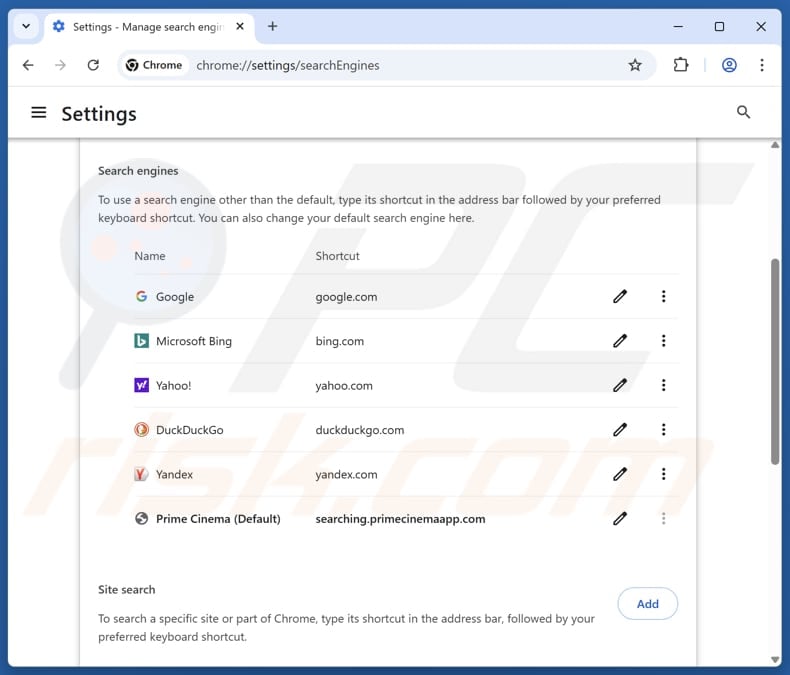
To change your default search engine in Google Chrome: Click the Chrome menu icon ![]() (at the top right corner of Google Chrome), select "Settings", in the "Search engine" section, click "Manage search engines...", in the opened list look for "searching.primecinemaapp.com", when located click the three vertical dots near this URL and select "Delete".
(at the top right corner of Google Chrome), select "Settings", in the "Search engine" section, click "Manage search engines...", in the opened list look for "searching.primecinemaapp.com", when located click the three vertical dots near this URL and select "Delete".
- If you continue to have problems with browser redirects and unwanted advertisements - Reset Google Chrome.
Optional method:
If you continue to have problems with removal of the searching.primecinemaapp.com redirect, reset your Google Chrome browser settings. Click the Chrome menu icon ![]() (at the top right corner of Google Chrome) and select Settings. Scroll down to the bottom of the screen. Click the Advanced… link.
(at the top right corner of Google Chrome) and select Settings. Scroll down to the bottom of the screen. Click the Advanced… link.

After scrolling to the bottom of the screen, click the Reset (Restore settings to their original defaults) button.

In the opened window, confirm that you wish to reset Google Chrome settings to default by clicking the Reset button.

 Remove malicious extensions from Mozilla Firefox:
Remove malicious extensions from Mozilla Firefox:
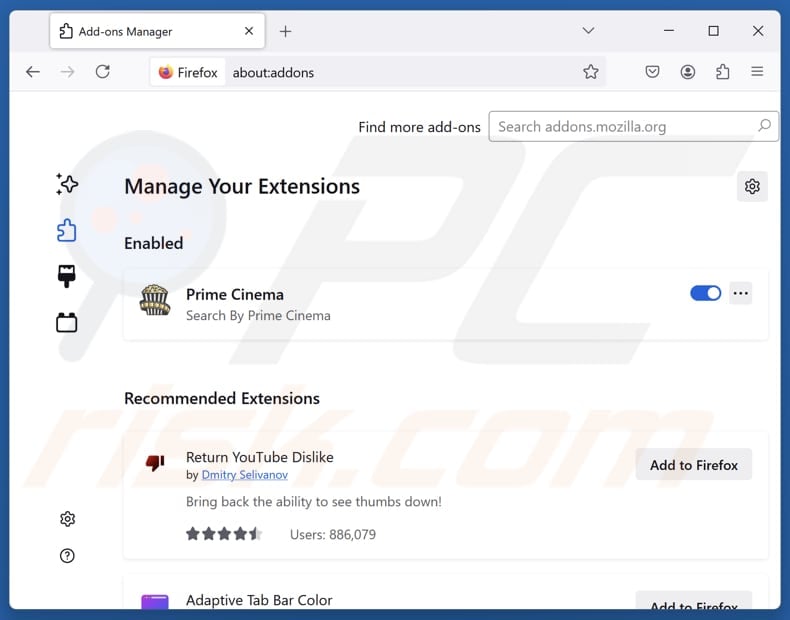
Click the Firefox menu ![]() (at the top right corner of the main window), select "Add-ons and themes". Click "Extensions", in the opened window locate "Prime Cinema", as well as all recently-installed suspicious extensions, click on the three dots and then click "Remove".
(at the top right corner of the main window), select "Add-ons and themes". Click "Extensions", in the opened window locate "Prime Cinema", as well as all recently-installed suspicious extensions, click on the three dots and then click "Remove".
Change your homepage:
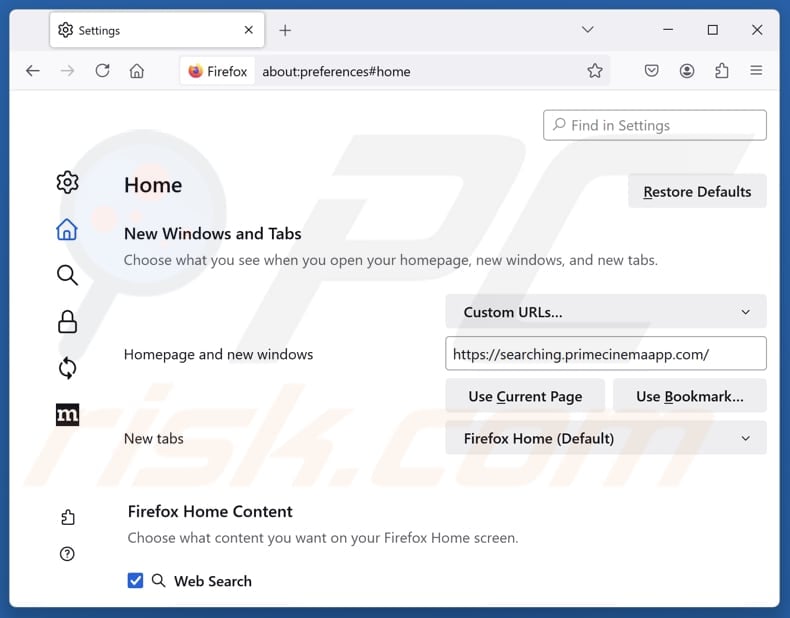
To reset your homepage, click the Firefox menu ![]() (at the top right corner of the main window), then select "Settings", in the opened window disable "Prime Cinema", remove hxxp://searching.primecinemaapp.com and enter your preferred domain, which will open each time you start Mozilla Firefox.
(at the top right corner of the main window), then select "Settings", in the opened window disable "Prime Cinema", remove hxxp://searching.primecinemaapp.com and enter your preferred domain, which will open each time you start Mozilla Firefox.
Change your default search engine:
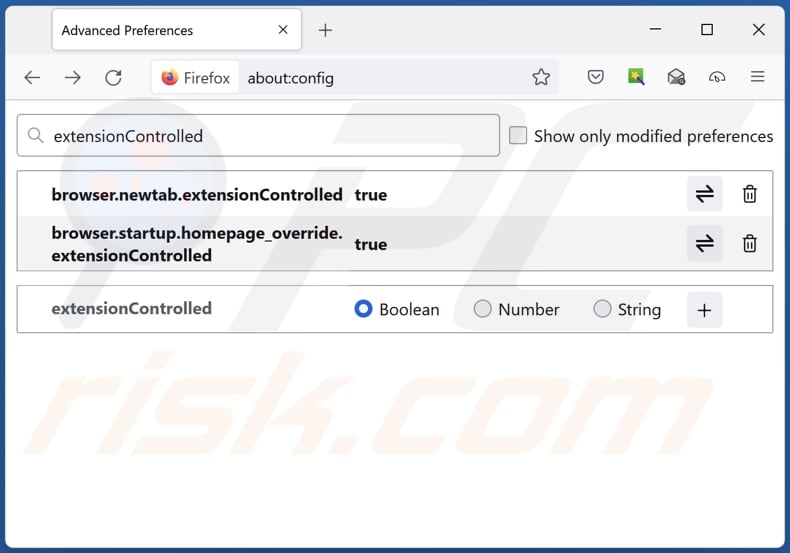
In the URL address bar, type "about:config" and press Enter. Click "Accept the Risk and Continue".
In the search filter at the top, type: "extensionControlled". Set both results to "false" by either double-clicking each entry or clicking the ![]() button.
button.
Optional method:
Computer users who have problems with searching.primecinemaapp.com redirect removal can reset their Mozilla Firefox settings.
Open Mozilla Firefox, at the top right corner of the main window, click the Firefox menu, ![]() in the opened menu, click Help.
in the opened menu, click Help.

Select Troubleshooting Information.

In the opened window, click the Refresh Firefox button.

In the opened window, confirm that you wish to reset Mozilla Firefox settings to default by clicking the Refresh Firefox button.

 Remove malicious extensions from Safari:
Remove malicious extensions from Safari:

Make sure your Safari browser is active and click Safari menu, then select Preferences...

In the preferences window select the Extensions tab. Look for any recently installed suspicious extensions and uninstall them.

In the preferences window select General tab and make sure that your homepage is set to a preferred URL, if its altered by a browser hijacker - change it.

In the preferences window select Search tab and make sure that your preferred Internet search engine is selected.
Optional method:
Make sure your Safari browser is active and click on Safari menu. From the drop down menu select Clear History and Website Data...

In the opened window select all history and click the Clear History button.

 Remove malicious extensions from Microsoft Edge:
Remove malicious extensions from Microsoft Edge:

Click the Edge menu icon ![]() (at the top right corner of Microsoft Edge), select "Extensions". Locate any recently-installed suspicious browser add-ons, and remove them.
(at the top right corner of Microsoft Edge), select "Extensions". Locate any recently-installed suspicious browser add-ons, and remove them.
Change your homepage and new tab settings:

Click the Edge menu icon ![]() (at the top right corner of Microsoft Edge), select "Settings". In the "On startup" section look for the name of the browser hijacker and click "Disable".
(at the top right corner of Microsoft Edge), select "Settings". In the "On startup" section look for the name of the browser hijacker and click "Disable".
Change your default Internet search engine:

To change your default search engine in Microsoft Edge: Click the Edge menu icon ![]() (at the top right corner of Microsoft Edge), select "Privacy and services", scroll to bottom of the page and select "Address bar". In the "Search engines used in address bar" section look for the name of the unwanted Internet search engine, when located click the "Disable" button near it. Alternatively you can click on "Manage search engines", in the opened menu look for unwanted Internet search engine. Click on the puzzle icon
(at the top right corner of Microsoft Edge), select "Privacy and services", scroll to bottom of the page and select "Address bar". In the "Search engines used in address bar" section look for the name of the unwanted Internet search engine, when located click the "Disable" button near it. Alternatively you can click on "Manage search engines", in the opened menu look for unwanted Internet search engine. Click on the puzzle icon ![]() near it and select "Disable".
near it and select "Disable".
Optional method:
If you continue to have problems with removal of the searching.primecinemaapp.com redirect, reset your Microsoft Edge browser settings. Click the Edge menu icon ![]() (at the top right corner of Microsoft Edge) and select Settings.
(at the top right corner of Microsoft Edge) and select Settings.

In the opened settings menu select Reset settings.

Select Restore settings to their default values. In the opened window, confirm that you wish to reset Microsoft Edge settings to default by clicking the Reset button.

- If this did not help, follow these alternative instructions explaining how to reset the Microsoft Edge browser.
Summary:
 A browser hijacker is a type of adware infection that modifies Internet browser settings by assigning the homepage and default Internet search engine settings to some other (unwanted) website URL. Commonly, this type of adware infiltrates operating systems through free software downloads. If your download is managed by a download client, ensure that you decline offers to install advertised toolbars or applications that seek to change your homepage and default Internet search engine settings.
A browser hijacker is a type of adware infection that modifies Internet browser settings by assigning the homepage and default Internet search engine settings to some other (unwanted) website URL. Commonly, this type of adware infiltrates operating systems through free software downloads. If your download is managed by a download client, ensure that you decline offers to install advertised toolbars or applications that seek to change your homepage and default Internet search engine settings.
Post a comment:
If you have additional information on searching.primecinemaapp.com redirect or it's removal please share your knowledge in the comments section below.
Frequently Asked Questions (FAQ)
What is the purpose of forcing users visit searching.primecinemaapp.com website?
The goal of forcing users to visit searching.primecinemaapp.com is to boost traffic to the site. More visitors enable the site's owners to generate increased revenue.
Is visiting searching.primecinemaapp.com a threat to my privacy?
Fake search engines can be used to gather various data. Thus, visiting and using searching.primecinemaapp.com can cause privacy issues.
How did a browser hijacker infiltrate my computer?
Browser hijackers are often bundled with free or questionable software and can be unintentionally installed by accepting default settings during installation. They can also be added or installed through unofficial websites, peer-to-peer networks, third-party downloaders, or misleading ads and links.
Will Combo Cleaner help me remove Prime Cinema browser hijacker?
Yes, Combo Cleaner will scan your computer and remove any browser-hijacking applications. Manual removal may not always be effective, as hijackers can sometimes reinstall themselves (or one another if multiple hijackers are present).
Share:

Tomas Meskauskas
Expert security researcher, professional malware analyst
I am passionate about computer security and technology. I have an experience of over 10 years working in various companies related to computer technical issue solving and Internet security. I have been working as an author and editor for pcrisk.com since 2010. Follow me on Twitter and LinkedIn to stay informed about the latest online security threats.
PCrisk security portal is brought by a company RCS LT.
Joined forces of security researchers help educate computer users about the latest online security threats. More information about the company RCS LT.
Our malware removal guides are free. However, if you want to support us you can send us a donation.
DonatePCrisk security portal is brought by a company RCS LT.
Joined forces of security researchers help educate computer users about the latest online security threats. More information about the company RCS LT.
Our malware removal guides are free. However, if you want to support us you can send us a donation.
Donate
▼ Show Discussion