How to uninstall the PDFast unwanted application
Potentially unwanted applicationAlso Known As: PDFast potentially unwanted application
Get free scan and check if your device is infected.
Remove it nowTo use full-featured product, you have to purchase a license for Combo Cleaner. Seven days free trial available. Combo Cleaner is owned and operated by RCS LT, the parent company of PCRisk.com.
What kind of application is PDFast?
PDFast is an app promoted as a tool capable of converting file formats, such as turning Microsoft Office files into PDF documents. This piece of software is classed as a PUA (Potentially Unwanted Application). PDFast has been observed being used to distribute malware.
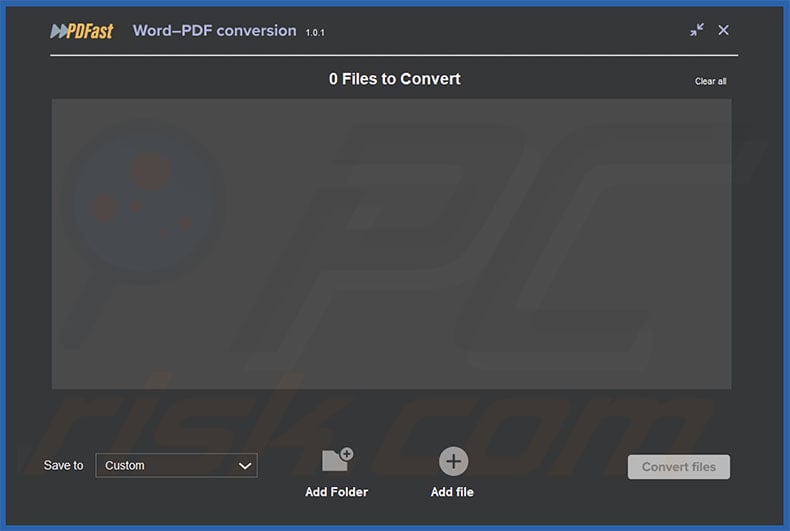
PDFast overview
PDFast is a Potentially Unwanted Application (PUA). Typically, software within this classification has harmful capabilities or is used for nefarious purposes. It has been noted that the presence of PDFast on devices has led to malware infiltration.
Malicious PowerShell scripts have been found in "upd.exe" – an update executable intended for PDFast. Upon execution, these scripts download malware from the Web; the known URLs were hosted in China. It is currently unknown whether PDFast was designed to cause chain infections and contained the scripts from inception or whether the PowerShell scripts were introduced at some point in the app's distribution chain.
Theoretically, any type of malware could be downloaded onto the system, including trojans, ransomware, cryptominers, etc. In practice, chain infections occur within certain specifications or limitations.
It is pertinent to mention that PDFast has been installed onto devices with legitimate certificates; known ones have been revoked but new ones (or different infiltration tactics) may be utilized. Evidence has been discovered that suggests active efforts to prevent PDFast's malicious activity detections by security software.
To summarize, the presence of unwanted software on devices can lead to system infections, severe privacy issues, financial losses, and identity theft.
| Name | PDFast potentially unwanted application |
| Threat Type | PUP (Potentially Unwanted Program), PUA (Potentially Unwanted Application) |
| Supposed Functionality | File format conversion |
| Detection Names (app) | Avast (Win32:MalwareX-gen [Misc]), Fortinet (PossibleThreat), GData (Win32.Trojan.Agent.15RDKA), Ikarus (PUA.Agent), Malwarebytes (PUP.Optional.MediaArena), Full List Of Detections (VirusTotal) |
| Detection Names (installer) | Avast (FileRepMalware), ESET-NOD32 (A Variant Of Win64/Adware.BrowserAssista), Fortinet (Adware/BrowserAssistant_AGen), Ikarus (Trojan.Win32.Kepavll), Microsoft (Trojan:Win32/Kepavll!rfn), Full List Of Detections (VirusTotal) |
| Detection Names (upd.exe) | Avast (Win32:Malware-gen), ESET-NOD32 (A Variant Of Win64/Adware.BrowserAssista), Ikarus (Trojan.Win32.Kepavll), Malwarebytes (PUP.Optional.MediaArena), Microsoft (Trojan:Win32/Kepavll!rfn), Full List Of Detections (VirusTotal) |
| Distribution Methods | Deceptive pop-up ads, free software installers (bundling). |
| Damage | System infections, potential monetary loss, privacy issues, slow computer performance. |
| Malware Removal (Windows) |
To eliminate possible malware infections, scan your computer with legitimate antivirus software. Our security researchers recommend using Combo Cleaner. Download Combo CleanerTo use full-featured product, you have to purchase a license for Combo Cleaner. 7 days free trial available. Combo Cleaner is owned and operated by RCS LT, the parent company of PCRisk.com. |
Potentially unwanted application examples
We have investigated numerous unwanted apps; Crowq Utils Sol, Ginapc Quor Utils, WatchThisOnline, Tasjoc Tools Quato, and Heizer Kroop Sortic are merely some of our latest articles.
Usually, PUAs possess hazardous functionalities, such as causing chain infections, data tracking, displaying ads or causing redirects (adware), modifying browsers to promote fake search engines (browser hijackers), and so on. These apps are also often installed alongside multiple pieces of unwanted/malicious software.
Unwanted applications tend to be presented as legitimate and harmless tools. However, these features seldom work as promised, and in most cases – they do not work at all. Keep in mind that even if a piece of software operates as indicated by its promotional material – that is not definitive proof of legitimacy or safety.
How did potentially unwanted applications install on my computer?
We downloaded PDFast from an "official" download page. In addition to such legitimate-looking webpages, PUAs are often promoted by scam sites. Most visitors access these websites via redirects produced by intrusive ads, pages using rogue advertising networks, mistyped URLs, spam browser notifications, and installed adware.
"Bundling" – packing regular program installers with unwanted/malicious additions – is another prevalent distribution technique. Downloading from dubious channels (e.g., freeware and third-party sites, P2P sharing networks, etc.) and rushing through installations (e.g., ignoring terms, skipping steps, using "Easy/Quick" settings, etc.) – increase the risk of inadvertently allowing bundled content into the system.
Intrusive advertisements proliferate unwanted software as well. Once clicked on, some of the ads can execute scripts to perform sneaky downloads/installations.
How to avoid installation of potentially unwanted applications?
We strongly recommend researching software and downloading it only from official/verified sources. When installing, we advise studying terms and options, using "Custom/Advanced" settings, and opting out of all additional apps, extensions, tools, etc.
Another recommendation is to be careful while browsing since fraudulent and malicious online content usually appears legitimate and harmless. For example, while intrusive adverts may look innocuous – they redirect to highly questionable sites (e.g., scam-promoting, gambling, adult dating, etc.).
In case of continuous encounters with such ads/redirects, check the system and immediately remove all suspicious applications and browser extensions/plug-ins. If your computer is already infected with PUAs, we recommend running a scan with Combo Cleaner Antivirus for Windows to automatically eliminate them.
Website promoting PDFast application:
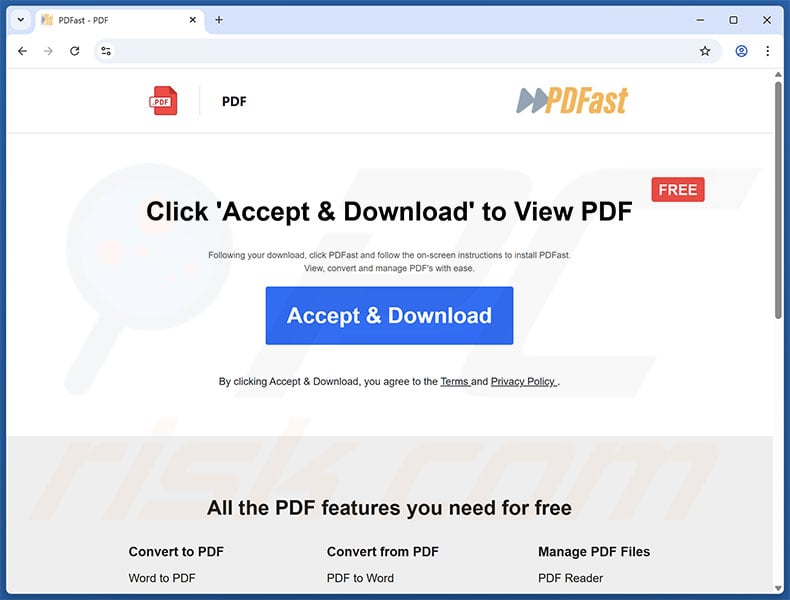
Instant automatic malware removal:
Manual threat removal might be a lengthy and complicated process that requires advanced IT skills. Combo Cleaner is a professional automatic malware removal tool that is recommended to get rid of malware. Download it by clicking the button below:
DOWNLOAD Combo CleanerBy downloading any software listed on this website you agree to our Privacy Policy and Terms of Use. To use full-featured product, you have to purchase a license for Combo Cleaner. 7 days free trial available. Combo Cleaner is owned and operated by RCS LT, the parent company of PCRisk.com.
Quick menu:
- What is PDFast?
- STEP 1. Uninstall deceptive applications using Control Panel.
- STEP 2. Remove rogue extensions from Google Chrome.
- STEP 3. Remove potentially unwanted plug-ins from Mozilla Firefox.
- STEP 4. Remove rogue extensions from Safari.
- STEP 5. Remove rogue plug-ins from Microsoft Edge.
Removal of potentially unwanted applications:
Windows 11 users:

Right-click on the Start icon, select Apps and Features. In the opened window search for the application you want to uninstall, after locating it, click on the three vertical dots and select Uninstall.
Windows 10 users:

Right-click in the lower left corner of the screen, in the Quick Access Menu select Control Panel. In the opened window choose Programs and Features.
Windows 7 users:

Click Start (Windows Logo at the bottom left corner of your desktop), choose Control Panel. Locate Programs and click Uninstall a program.
macOS (OSX) users:

Click Finder, in the opened screen select Applications. Drag the app from the Applications folder to the Trash (located in your Dock), then right click the Trash icon and select Empty Trash.
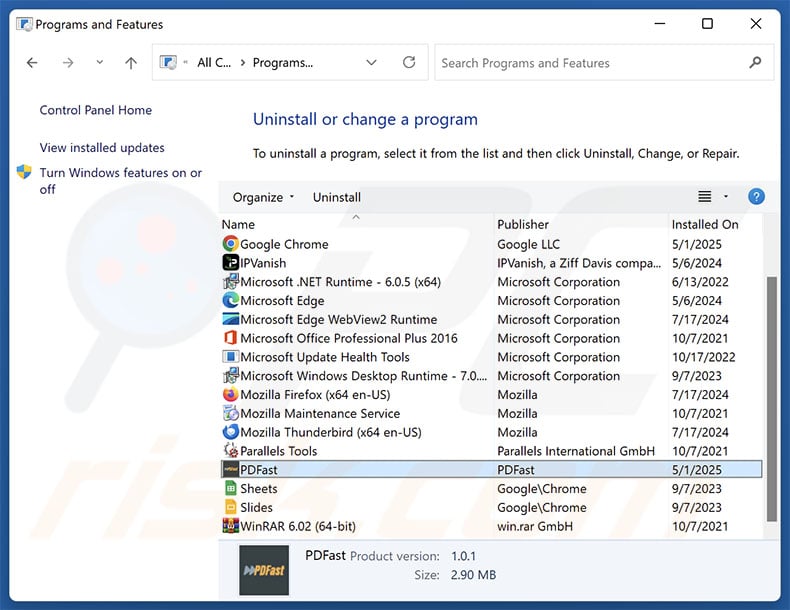
In the uninstall programs window, look for "PDFast" and other suspicious/recently-installed applications, select these entries and click "Uninstall" or "Remove".
After uninstalling the potentially unwanted application, scan your computer for any remaining unwanted components or possible malware infections. To scan your computer, use recommended malware removal software.
DOWNLOAD remover for malware infections
Combo Cleaner checks if your computer is infected with malware. To use full-featured product, you have to purchase a license for Combo Cleaner. 7 days free trial available. Combo Cleaner is owned and operated by RCS LT, the parent company of PCRisk.com.
Remove rogue extensions from Internet browsers:
At time of research, PDFast did not install any unwanted browser extensions, however, some unwanted applications can be installed together with adware and browser hijackers. If you experience unwanted ads or redirects when browsing the Internet, continue with the removal guide below.
Video showing how to remove potentially unwanted browser add-ons:
 Remove malicious extensions from Google Chrome:
Remove malicious extensions from Google Chrome:
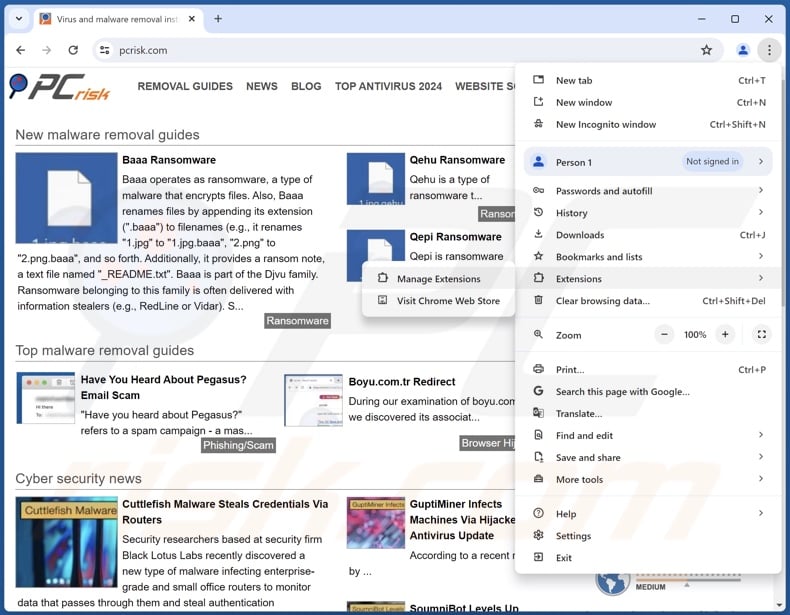
Click the Chrome menu icon ![]() (at the top right corner of Google Chrome), select "More Tools" and click "Extensions". Locate all recently-installed suspicious extensions, select these entries and click "Remove".
(at the top right corner of Google Chrome), select "More Tools" and click "Extensions". Locate all recently-installed suspicious extensions, select these entries and click "Remove".
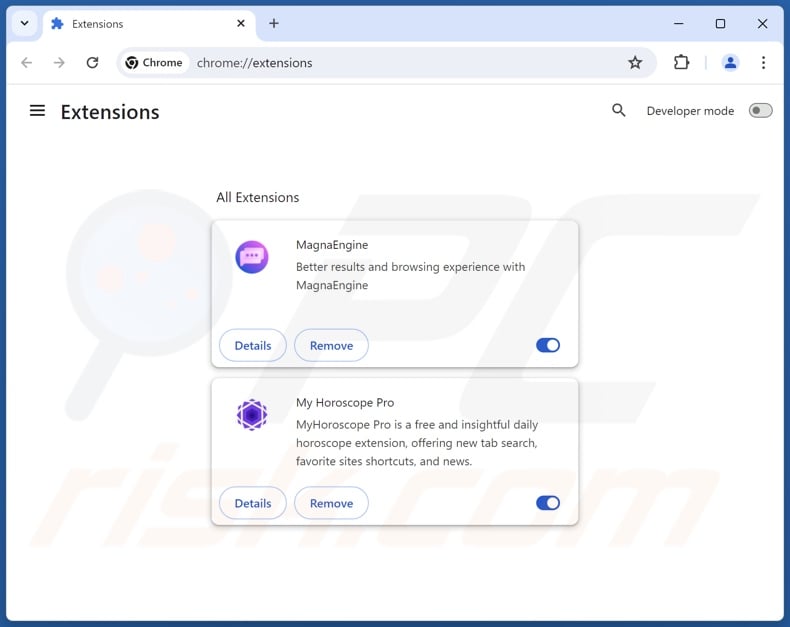
Optional method:
If you continue to have problems with removal of the pdfast potentially unwanted application, reset your Google Chrome browser settings. Click the Chrome menu icon ![]() (at the top right corner of Google Chrome) and select Settings. Scroll down to the bottom of the screen. Click the Advanced… link.
(at the top right corner of Google Chrome) and select Settings. Scroll down to the bottom of the screen. Click the Advanced… link.

After scrolling to the bottom of the screen, click the Reset (Restore settings to their original defaults) button.

In the opened window, confirm that you wish to reset Google Chrome settings to default by clicking the Reset button.

 Remove malicious plugins from Mozilla Firefox:
Remove malicious plugins from Mozilla Firefox:
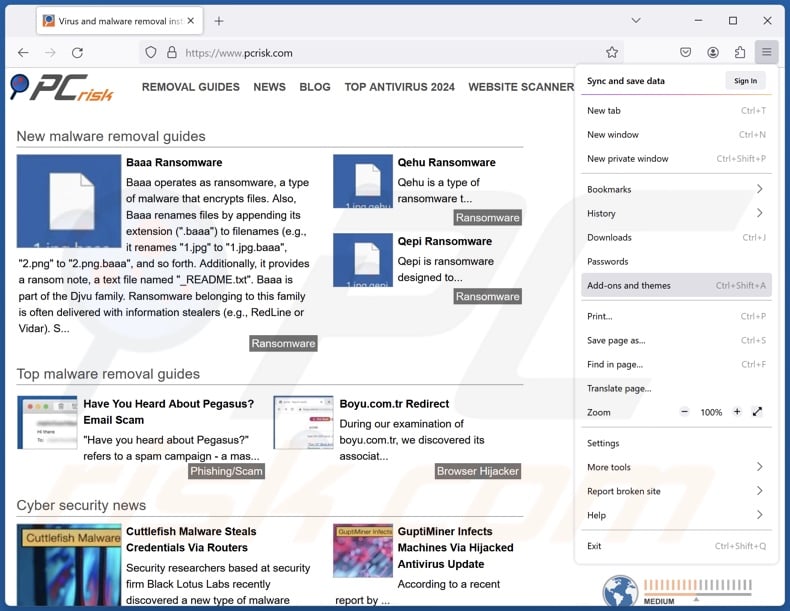
Click the Firefox menu ![]() (at the top right corner of the main window), select "Add-ons and themes". Click "Extensions", in the opened window locate all recently-installed suspicious extensions, click on the three dots and then click "Remove".
(at the top right corner of the main window), select "Add-ons and themes". Click "Extensions", in the opened window locate all recently-installed suspicious extensions, click on the three dots and then click "Remove".

Optional method:
Computer users who have problems with pdfast potentially unwanted application removal can reset their Mozilla Firefox settings.
Open Mozilla Firefox, at the top right corner of the main window, click the Firefox menu, ![]() in the opened menu, click Help.
in the opened menu, click Help.

Select Troubleshooting Information.

In the opened window, click the Refresh Firefox button.

In the opened window, confirm that you wish to reset Mozilla Firefox settings to default by clicking the Refresh Firefox button.

 Remove malicious extensions from Safari:
Remove malicious extensions from Safari:

Make sure your Safari browser is active, click Safari menu, and select Preferences....

In the opened window click Extensions, locate any recently installed suspicious extension, select it and click Uninstall.
Optional method:
Make sure your Safari browser is active and click on Safari menu. From the drop down menu select Clear History and Website Data...

In the opened window select all history and click the Clear History button.

 Remove malicious extensions from Microsoft Edge:
Remove malicious extensions from Microsoft Edge:

Click the Edge menu icon ![]() (at the upper-right corner of Microsoft Edge), select "Extensions". Locate all recently-installed suspicious browser add-ons and click "Remove" below their names.
(at the upper-right corner of Microsoft Edge), select "Extensions". Locate all recently-installed suspicious browser add-ons and click "Remove" below their names.

Optional method:
If you continue to have problems with removal of the pdfast potentially unwanted application, reset your Microsoft Edge browser settings. Click the Edge menu icon ![]() (at the top right corner of Microsoft Edge) and select Settings.
(at the top right corner of Microsoft Edge) and select Settings.

In the opened settings menu select Reset settings.

Select Restore settings to their default values. In the opened window, confirm that you wish to reset Microsoft Edge settings to default by clicking the Reset button.

- If this did not help, follow these alternative instructions explaining how to reset the Microsoft Edge browser.
Summary:
 Commonly, adware or potentially unwanted applications infiltrate Internet browsers through free software downloads. Note that the safest source for downloading free software is via developers' websites only. To avoid installation of adware, be very attentive when downloading and installing free software. When installing previously-downloaded free programs, choose the custom or advanced installation options – this step will reveal any potentially unwanted applications listed for installation together with your chosen free program.
Commonly, adware or potentially unwanted applications infiltrate Internet browsers through free software downloads. Note that the safest source for downloading free software is via developers' websites only. To avoid installation of adware, be very attentive when downloading and installing free software. When installing previously-downloaded free programs, choose the custom or advanced installation options – this step will reveal any potentially unwanted applications listed for installation together with your chosen free program.
Post a comment:
If you have additional information on pdfast potentially unwanted application or it's removal please share your knowledge in the comments section below.
Frequently Asked Questions (FAQ)
What is the purpose of an unwanted application?
The purpose of unwanted applications is to generate revenue for their developers/publishers through nefarious means. For example, these apps may cause chain infections, trick users into buying fake activation keys, endorse content (via ads, redirects, etc.), promote in-app purchases, and so on.
Are unwanted applications legal?
In many cases, yes, unwanted applications are considered legal because their EULAs (End User License Agreements) inform users of the software's behavior.
Is having PDFast installed on my computer dangerous?
An update executable found in PDFast has been used to download malware onto systems. Thus, the presence of this app on a device can cause system infections that may lead to severe privacy issues, financial losses, and identity theft.
Will Combo Cleaner help me remove PDFast unwanted application?
Yes, Combo Cleaner will scan your computer and remove unwanted/malicious applications that are installed. It is noteworthy that manual removal (unaided by security tools) might not be ideal, as it can leave behind components that may continue running and causing issues. Combo Cleaner can also detect and eliminate most of the known malware infections. Keep in mind that running a full system scan is crucial since sophisticated malicious software usually hides deep within systems.
Share:

Tomas Meskauskas
Expert security researcher, professional malware analyst
I am passionate about computer security and technology. I have an experience of over 10 years working in various companies related to computer technical issue solving and Internet security. I have been working as an author and editor for pcrisk.com since 2010. Follow me on Twitter and LinkedIn to stay informed about the latest online security threats.
PCrisk security portal is brought by a company RCS LT.
Joined forces of security researchers help educate computer users about the latest online security threats. More information about the company RCS LT.
Our malware removal guides are free. However, if you want to support us you can send us a donation.
DonatePCrisk security portal is brought by a company RCS LT.
Joined forces of security researchers help educate computer users about the latest online security threats. More information about the company RCS LT.
Our malware removal guides are free. However, if you want to support us you can send us a donation.
Donate
▼ Show Discussion