How to remove TerraLogger malware from your operating system
TrojanAlso Known As: TerraLogger keylogger
Get free scan and check if your device is infected.
Remove it nowTo use full-featured product, you have to purchase a license for Combo Cleaner. Seven days free trial available. Combo Cleaner is owned and operated by RCS LT, the parent company of PCRisk.com.
What kind of malware is TerraLogger?
TerraLogger is a keylogger. Five versions of this malicious program were developed between January and April of 2025; the frequency and the developers' modus operandi suggest that TerraLogger is still in active development. As the classification implies, this malware is designed to record keystrokes.
The keylogger has been linked to a threat actor dubbed "Golden Chickens" (aka Venom Spider). This group has an extensive MaaS (Malware-as-a-Service) operation, which has provided malicious tools for infamous threat actors that target large, high-value entities.
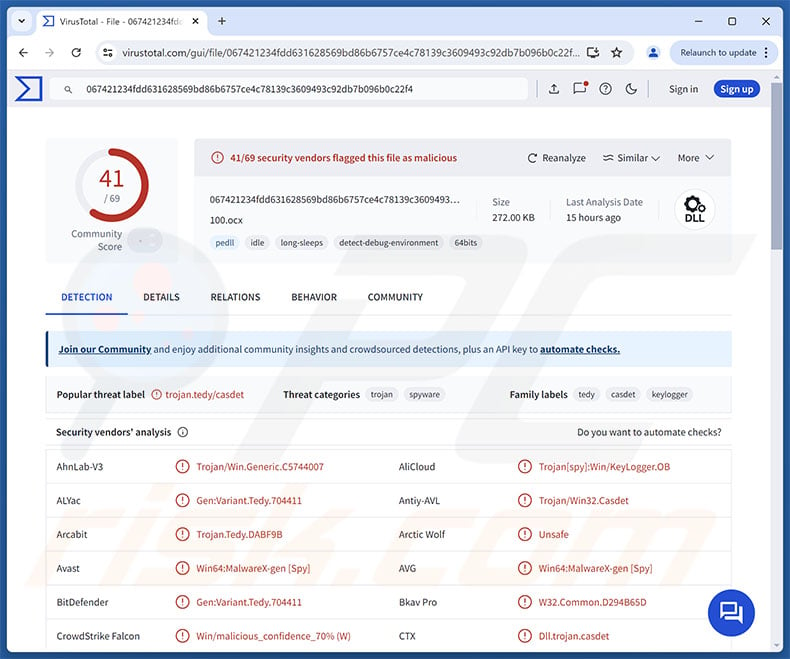
TerraLogger malware overview
TerraLogger is a keylogger – a type of malware that records keyboard input on infected machines. Keystrokes recorded by this program are written into an open log file. In addition to the Latin alphabet, it can interpret certain symbols and special characters – however, its library is not particularly extensive.
Throughout the five known versions of TerraLogger, changes were made to the interpretation of special characters, and a feature was introduced to detect when the Shift key is used (i.e., to determine uppercase/lowercase or which symbol was used).
Keyloggers are often employed to collect sensitive data like log-in credentials (usernames/passwords) of various accounts and platforms, such as emails, social media, social networking, messengers, VPNs, FTPs, entertainment services, gaming-related software, e-commerce, online banking, cryptocurrency wallets, etc.
Currently, TerraLogger cannot exfiltrate recorded data or connect to a C&C (Command and Control) server. This could be by design, and said ability will not be added to the keylogger. Regardless, it is likely that, as of the time of writing, TerraLogger is still in active development.
TerraLogger was developed by the Golden Chickens threat actor. This group is known for its MaaS (Malware-as-a-Service) operation, which offers a wide variety of malicious tools for purchase. Software developed by Golden Chickens emphasizes stealth, which TerraLogger did not match at the time of research.
It is not unlikely that this keylogger is intended to be but a module used in complex infections, as its developers have previously created modular software. The Golden Chickens group has provided threat actors with a broad range of tools, including loaders (for causing chain infections), stealers (data extraction/exfiltration), and even ransomware (file encryption to demand ransoms).
Hence, infections involving TerraLogger may be multi-faceted and pose various severe threats. Generally, high-risk infections can lead to serious privacy issues, financial losses, and identity theft.
| Name | TerraLogger keylogger |
| Threat Type | Trojan, keylogger, password-stealing virus. |
| Detection Names | Avast (Win64:MalwareX-gen [Spy]), Combo Cleaner (Gen:Variant.Tedy.704411), ESET-NOD32 (Win64/Spy.KeyLogger.OS), Malwarebytes (Malware.AI.965284091), Microsoft (Trojan:Win32/Casdet!rfn), Full List Of Detections (VirusTotal) |
| Symptoms | Trojans are designed to stealthily infiltrate the victim's computer and remain silent, and thus no particular symptoms are clearly visible on an infected machine. |
| Distribution methods | Infected email attachments, malicious online advertisements, social engineering, software 'cracks'. |
| Damage | Severe privacy issue, stolen passwords and banking information. |
| Malware Removal (Windows) |
To eliminate possible malware infections, scan your computer with legitimate antivirus software. Our security researchers recommend using Combo Cleaner. Download Combo CleanerTo use full-featured product, you have to purchase a license for Combo Cleaner. 7 days free trial available. Combo Cleaner is owned and operated by RCS LT, the parent company of PCRisk.com. |
Keylogger-type malware examples
We have written about countless malicious programs; PAKLOG, Nova, VipKeyLogger, Kraken, and Viotto are merely some of our latest articles on keyloggers.
This type of software is often used as a supplement, or keylogging can be but one feature of versatile malware. Yet regardless of how a malicious program operates – its presence on a system endangers device integrity and user safety. Therefore, all threats must be eliminated immediately upon detection.
How did TerraLogger infiltrate my computer?
As previously mentioned, TerraLogger was developed by the Golden Chickens threat actor. This group develops tools for its MaaS (Malware-as-a-Service) infrastructure. The threat actor's wares are available for various cyber criminals, who may use different techniques to proliferate them.
Golden Chickens' tools were observed in attacks undertaken by threat actor groups tracked as "Cobalt Group", "Evilnum", and "FIN 6". The group's software has been extensively used in attacks targeting high-value organizations. Some of this activity was facilitated through phishing campaigns using lures centered on job offers and similar themes. However, TerraLogger may be distributed using other methods as well.
In general, the most prevalent malware proliferation techniques include: loader/backdoor-type trojans, drive-by (stealthy/deceptive) downloads, untrustworthy download sources (e.g., unofficial and free file-hosting websites, Peer-to-Peer sharing networks, etc.), online scams, malicious attachments/links, in spam mail (e.g., emails, DMs/PMs, SMSes, etc.), malvertising, pirated programs/media, illegal software activation ("cracking") tools, and fake updates.
Furthermore, some malicious programs can self-spread through local networks and removable storage devices (e.g., external hard drives, USB flash drives, etc.).
Malware is usually disguised as or bundled with ordinary software/media files. They come in various formats, e.g., executables (.exe, .run, etc.), archives (RAR, ZIP, etc.), documents (Microsoft Office, Microsoft OneNote, PDF, etc.), JavaScript, and so on. Merely opening a malicious file can be enough to trigger the infection chain.
How to avoid installation of malware?
We highly recommend exercising caution when browsing since the Internet is rife with deceptive and malicious content. Incoming emails and other messages must be approached with care. Attachments or links present in dubious/irrelevant mail must not be opened, as they can be virulent.
Another recommendation is to download only from official and verified channels. Additionally, all programs must be activated and updated using functions/tools provided by genuine developers, as those acquired from third-parties may contain malware.
It is essential for device integrity and user safety to have a reputable antivirus installed and kept updated. This software must be used to perform regular system scans and to remove detected threats and issues. If you believe that your computer is already infected, we recommend running a scan with Combo Cleaner Antivirus for Windows to automatically eliminate infiltrated malware.
Instant automatic malware removal:
Manual threat removal might be a lengthy and complicated process that requires advanced IT skills. Combo Cleaner is a professional automatic malware removal tool that is recommended to get rid of malware. Download it by clicking the button below:
DOWNLOAD Combo CleanerBy downloading any software listed on this website you agree to our Privacy Policy and Terms of Use. To use full-featured product, you have to purchase a license for Combo Cleaner. 7 days free trial available. Combo Cleaner is owned and operated by RCS LT, the parent company of PCRisk.com.
Quick menu:
- What is TerraLogger?
- STEP 1. Manual removal of TerraLogger malware.
- STEP 2. Check if your computer is clean.
How to remove malware manually?
Manual malware removal is a complicated task - usually it is best to allow antivirus or anti-malware programs to do this automatically. To remove this malware we recommend using Combo Cleaner Antivirus for Windows.
If you wish to remove malware manually, the first step is to identify the name of the malware that you are trying to remove. Here is an example of a suspicious program running on a user's computer:

If you checked the list of programs running on your computer, for example, using task manager, and identified a program that looks suspicious, you should continue with these steps:
 Download a program called Autoruns. This program shows auto-start applications, Registry, and file system locations:
Download a program called Autoruns. This program shows auto-start applications, Registry, and file system locations:

 Restart your computer into Safe Mode:
Restart your computer into Safe Mode:
Windows XP and Windows 7 users: Start your computer in Safe Mode. Click Start, click Shut Down, click Restart, click OK. During your computer start process, press the F8 key on your keyboard multiple times until you see the Windows Advanced Option menu, and then select Safe Mode with Networking from the list.

Video showing how to start Windows 7 in "Safe Mode with Networking":
Windows 8 users: Start Windows 8 is Safe Mode with Networking - Go to Windows 8 Start Screen, type Advanced, in the search results select Settings. Click Advanced startup options, in the opened "General PC Settings" window, select Advanced startup.
Click the "Restart now" button. Your computer will now restart into the "Advanced Startup options menu". Click the "Troubleshoot" button, and then click the "Advanced options" button. In the advanced option screen, click "Startup settings".
Click the "Restart" button. Your PC will restart into the Startup Settings screen. Press F5 to boot in Safe Mode with Networking.

Video showing how to start Windows 8 in "Safe Mode with Networking":
Windows 10 users: Click the Windows logo and select the Power icon. In the opened menu click "Restart" while holding "Shift" button on your keyboard. In the "choose an option" window click on the "Troubleshoot", next select "Advanced options".
In the advanced options menu select "Startup Settings" and click on the "Restart" button. In the following window you should click the "F5" button on your keyboard. This will restart your operating system in safe mode with networking.

Video showing how to start Windows 10 in "Safe Mode with Networking":
 Extract the downloaded archive and run the Autoruns.exe file.
Extract the downloaded archive and run the Autoruns.exe file.

 In the Autoruns application, click "Options" at the top and uncheck "Hide Empty Locations" and "Hide Windows Entries" options. After this procedure, click the "Refresh" icon.
In the Autoruns application, click "Options" at the top and uncheck "Hide Empty Locations" and "Hide Windows Entries" options. After this procedure, click the "Refresh" icon.

 Check the list provided by the Autoruns application and locate the malware file that you want to eliminate.
Check the list provided by the Autoruns application and locate the malware file that you want to eliminate.
You should write down its full path and name. Note that some malware hides process names under legitimate Windows process names. At this stage, it is very important to avoid removing system files. After you locate the suspicious program you wish to remove, right click your mouse over its name and choose "Delete".

After removing the malware through the Autoruns application (this ensures that the malware will not run automatically on the next system startup), you should search for the malware name on your computer. Be sure to enable hidden files and folders before proceeding. If you find the filename of the malware, be sure to remove it.

Reboot your computer in normal mode. Following these steps should remove any malware from your computer. Note that manual threat removal requires advanced computer skills. If you do not have these skills, leave malware removal to antivirus and anti-malware programs.
These steps might not work with advanced malware infections. As always it is best to prevent infection than try to remove malware later. To keep your computer safe, install the latest operating system updates and use antivirus software. To be sure your computer is free of malware infections, we recommend scanning it with Combo Cleaner Antivirus for Windows.
Frequently Asked Questions (FAQ)
My computer is infected with TerraLogger malware, should I format my storage device to get rid of it?
No, the removal of the TerraLogger keylogger does not necessitate such drastic measures.
What are the biggest issues that TerraLogger malware can cause?
The threats posed by an infection, depend on the malware's abilities and the cyber criminals' modus operandi. TerraLogger is designed to record keystrokes. However, it is not unlikely that this keylogger is intended to be a module used in modular infections or be otherwise utilized as a supplementary tool. Generally, high-risk infections can result in severe privacy issues, financial losses, and identity theft.
What is the purpose of TerraLogger malware?
The primary motivation for most malware infections is financial gain. However, malicious software can also be used to amuse the attackers or realize their grudges, disrupt processes (e.g., websites, services, companies, etc.), engage in hacktivism, and launch politically/geopolitically motivated attacks.
How did TerraLogger malware infiltrate my computer?
Malware is primarily distributed via spam emails/messages, trojans, drive-by downloads, online scams, malvertising, dubious download channels (e.g., freeware and third-party sites, P2P sharing networks, etc.), illegal program activation tools ("cracks"), pirated content, and fake updates. Some malicious programs can even self-proliferate through local networks and removable storage devices.
Will Combo Cleaner protect me from malware?
Yes, Combo Cleaner is capable of detecting and removing practically all known malware infections. It must be emphasized that running a complete system scan is paramount since high-end malicious software tends to hide deep within systems.
Share:

Tomas Meskauskas
Expert security researcher, professional malware analyst
I am passionate about computer security and technology. I have an experience of over 10 years working in various companies related to computer technical issue solving and Internet security. I have been working as an author and editor for pcrisk.com since 2010. Follow me on Twitter and LinkedIn to stay informed about the latest online security threats.
PCrisk security portal is brought by a company RCS LT.
Joined forces of security researchers help educate computer users about the latest online security threats. More information about the company RCS LT.
Our malware removal guides are free. However, if you want to support us you can send us a donation.
DonatePCrisk security portal is brought by a company RCS LT.
Joined forces of security researchers help educate computer users about the latest online security threats. More information about the company RCS LT.
Our malware removal guides are free. However, if you want to support us you can send us a donation.
Donate
▼ Show Discussion