How to stop redirects to search.noted-it.com
Browser HijackerAlso Known As: NotedIt browser hijacker
Get free scan and check if your device is infected.
Remove it nowTo use full-featured product, you have to purchase a license for Combo Cleaner. Seven days free trial available. Combo Cleaner is owned and operated by RCS LT, the parent company of PCRisk.com.
What is search.noted-it.com?
After testing search.noted-it.com, we concluded that it is a fake search engine. Moreover, we discovered that it is promoted through a browser hijacker, an unwanted extension called NotedIt. Thus, it is highly advisable not to use search.noted-it.com and remove the associated extension if it is present as soon as possible.
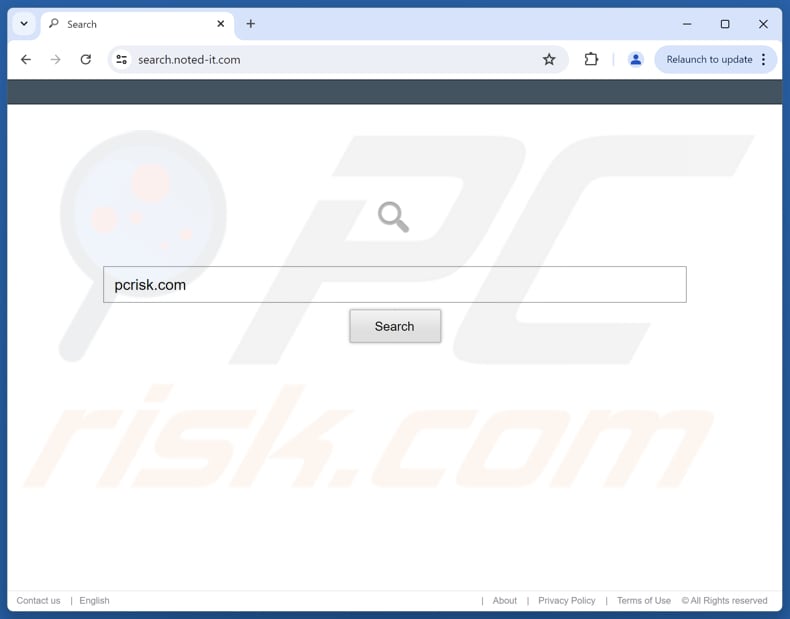
Search.noted-it.com and the associated browser hijacker overview
Our examination has revealed that search.noted-it.com does not generate results. It is designed to redirect users to search.yahoo.com. For this reason, we classified search.noted-it.com as a fake search engine. Users should avoid using such search engines because they can redirect them to dubious search engines and other unreliable websites.
Using fake search engines like search.noted-it.com can lead users to scam websites designed to trick them into transferring money to scammers (e.g., paying for fake or unnecessary products or services) or disclosing sensitive information (e.g., passwords or ID card details). These search engines can expose users to unwanted downloads, installations, and even computer infections.
Furthermore, search.noted-it.com is promoted through an extension called NotedIt that hijacks web browsers. This extension promotes search.noted-it.com by making it the default search engine, homepage, and new tab page. It is likely that NotedIt does not allow users to remove search.noted-it.com unless users remove the extension first.
Additionally, NotedIt can read and change user data on all noted-it.com sites. This can lead to unwanted changes, data leaks, or manipulated content without the user's knowledge. Such access can pose a privacy and security risk, especially if sensitive information is involved.
Overall, it is highly advisable to avoid adding NotedIt to web browsers and remove the extension (and search.noted-it.com) if it is already present.
| Name | NotedIt |
| Threat Type | Browser Hijacker, Redirect, Search Hijacker, Toolbar, Unwanted New Tab |
| Browser Extension(s) | NotedIt |
| Supposed Functionality | The extension is supposed to make browsing easier |
| Promoted URL | search.noted-it.com |
| Detection Names (search.noted-it.com) | N/A (VirusTotal) |
| Serving IP Address (search.noted-it.com) | 18.154.110.25 |
| Affected Browser Settings | Homepage, new tab URL, default search engine |
| Symptoms | Manipulated Internet browser settings (homepage, default Internet search engine, new tab settings). Users are forced to visit the hijacker's website and search the Internet using their search engines. |
| Distribution methods | Deceptive pop-up ads, free software installers (bundling), fake Flash Player installers. |
| Damage | Internet browser tracking (potential privacy issues), display of unwanted ads, redirects to dubious websites. |
| Malware Removal (Windows) |
To eliminate possible malware infections, scan your computer with legitimate antivirus software. Our security researchers recommend using Combo Cleaner. Download Combo CleanerTo use full-featured product, you have to purchase a license for Combo Cleaner. 7 days free trial available. Combo Cleaner is owned and operated by RCS LT, the parent company of PCRisk.com. |
Conclusion
Fake search engines often do not generate any search results, making them useless. They can also direct users to unreliable pages where they could be exposed to various online threats. Thus, users should use only legitimate search engines and remove suspicious addresses from the settings of their browsers and the associated extensions responsible for promoting them.
More examples of fake search engines are orbitinginsights.com, searchonsite.com, and searchthatweb.com.
How did NotedIt install on my computer?
Browser hijackers are often hidden inside free software installers. If users rush through the setup process and stick with default settings, they may unknowingly agree to install or add extra components, like hijackers or unwanted apps. This distribution method is known as bundling.
These hijackers can also spread through deceptive ads, fake pop-ups, unreliable app stores, file-sharing platforms, and untrustworthy download sites. Generally, users are often unaware that they are installing or adding browser hijackers to their systems or browsers.
How to avoid installation of browser hijackers?
Avoid clicking on pop-ups, ads, or suspicious links from untrustworthy websites, and block notification requests when visiting questionable sites. Always choose the “Custom”, “Advanced”, or similar installation options to spot and reject unwanted extras when installing new (especially free) software.
Download programs only from trusted sources, such as official websites or reputable app stores. Keep your operating system and applications up to date, and protect your system with reliable security software. If your computer is already infected with NotedIt, we recommend running a scan with Combo Cleaner Antivirus for Windows to automatically eliminate this browser hijacker.
Search.noted-it.com redirects to search.yahoo.com (GIF):
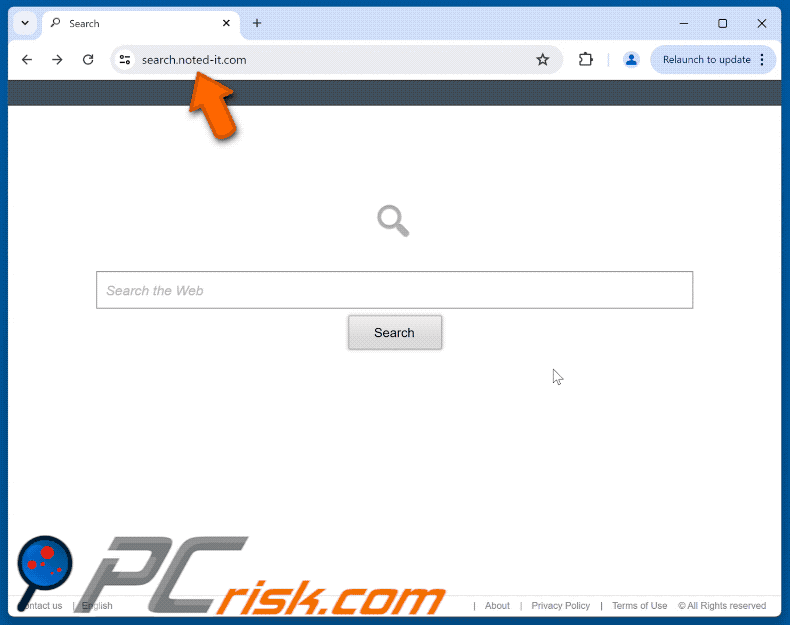
Permissions asked by NotedIt browser hijacker:
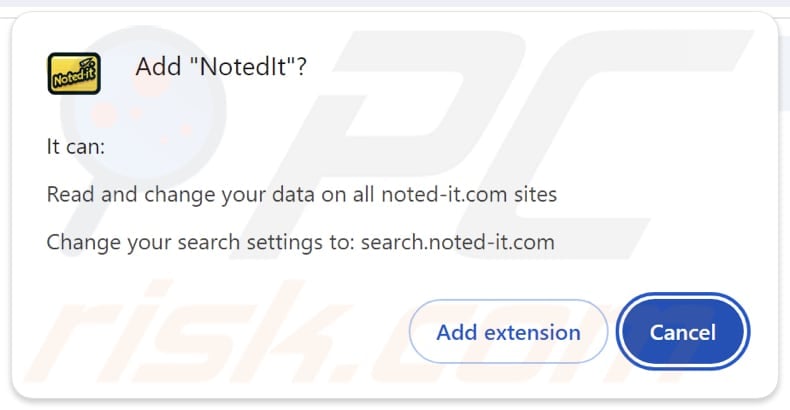
Website promoting NotedIt browser hijacker:
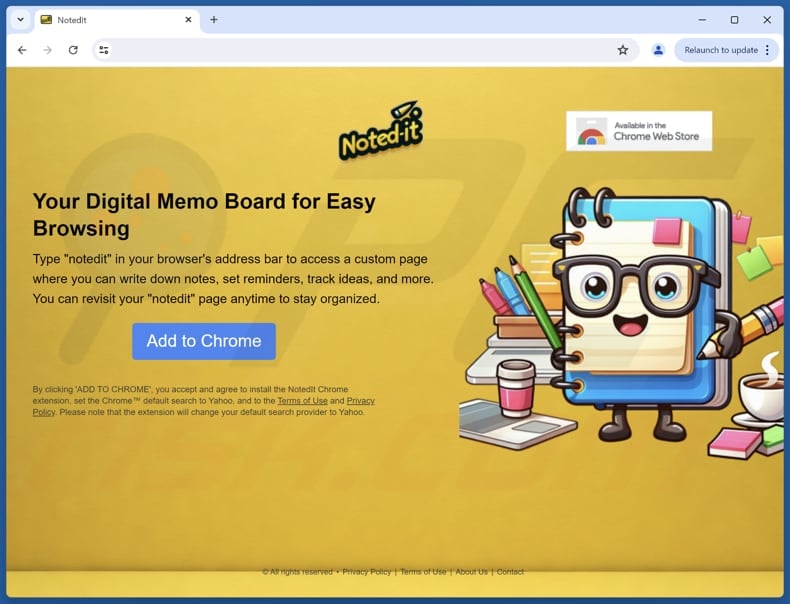
Instant automatic malware removal:
Manual threat removal might be a lengthy and complicated process that requires advanced IT skills. Combo Cleaner is a professional automatic malware removal tool that is recommended to get rid of malware. Download it by clicking the button below:
DOWNLOAD Combo CleanerBy downloading any software listed on this website you agree to our Privacy Policy and Terms of Use. To use full-featured product, you have to purchase a license for Combo Cleaner. 7 days free trial available. Combo Cleaner is owned and operated by RCS LT, the parent company of PCRisk.com.
Quick menu:
- What is NotedIt?
- STEP 1. Uninstall NotedIt application using Control Panel.
- STEP 2. Remove NotedIt browser hijacker from Google Chrome.
- STEP 3. Remove search.noted-it.com homepage and default search engine from Mozilla Firefox.
- STEP 4. Remove search.noted-it.com redirect from Safari.
- STEP 5. Remove rogue plug-ins from Microsoft Edge.
NotedIt browser hijacker removal:
Windows 11 users:

Right-click on the Start icon, select Apps and Features. In the opened window search for the application you want to uninstall, after locating it, click on the three vertical dots and select Uninstall.
Windows 10 users:

Right-click in the lower left corner of the screen, in the Quick Access Menu select Control Panel. In the opened window choose Programs and Features.
Windows 7 users:

Click Start (Windows Logo at the bottom left corner of your desktop), choose Control Panel. Locate Programs and click Uninstall a program.
macOS (OSX) users:

Click Finder, in the opened screen select Applications. Drag the app from the Applications folder to the Trash (located in your Dock), then right click the Trash icon and select Empty Trash.
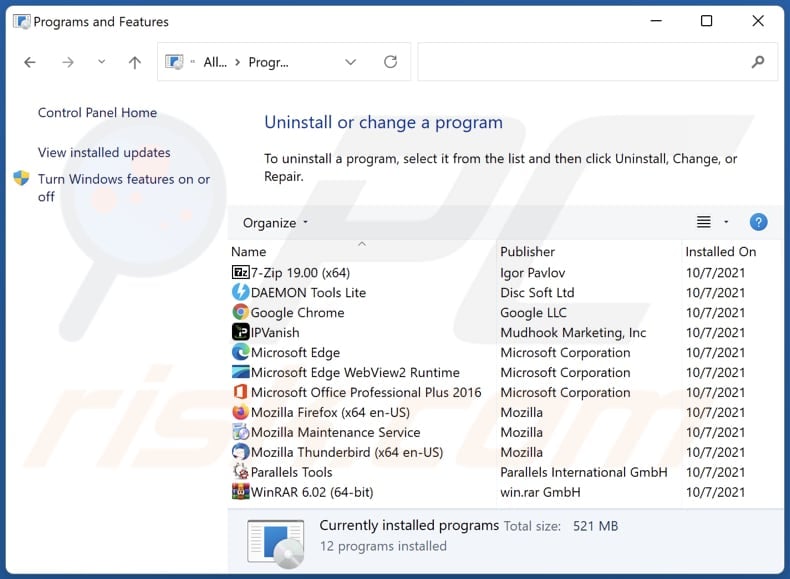
In the uninstall programs window: look for any recently installed suspicious applications, select these entries and click "Uninstall" or "Remove".
After uninstalling the potentially unwanted applications (which cause browser redirects to the search.noted-it.com website), scan your computer for any remaining unwanted components. To scan your computer, use recommended malware removal software.
DOWNLOAD remover for malware infections
Combo Cleaner checks if your computer is infected with malware. To use full-featured product, you have to purchase a license for Combo Cleaner. 7 days free trial available. Combo Cleaner is owned and operated by RCS LT, the parent company of PCRisk.com.
NotedIt browser hijacker removal from Internet browsers:
Video showing how to remove browser redirects:
 Remove malicious extensions from Google Chrome:
Remove malicious extensions from Google Chrome:
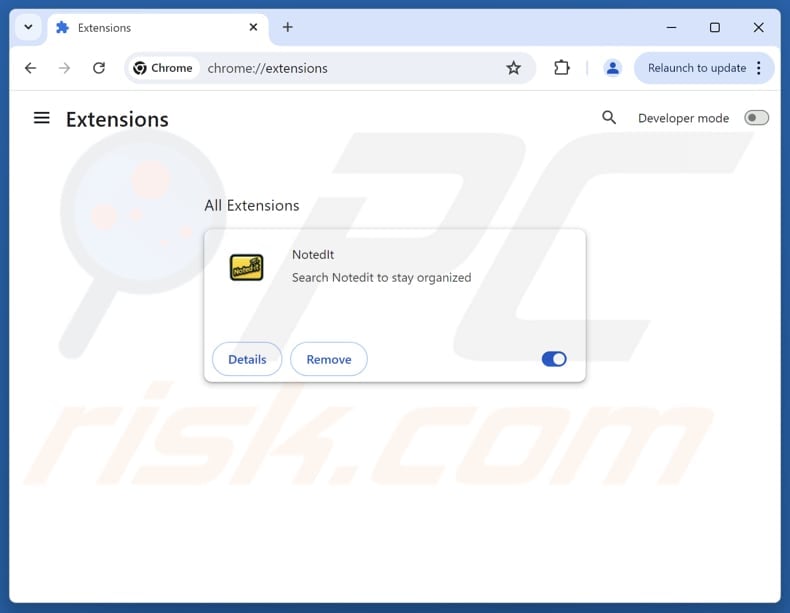
Click the Chrome menu icon ![]() (at the top right corner of Google Chrome), select "Extensions" and click "Manage Extensions". Locate "NotedIt" and other recently-installed suspicious extensions, select these entries and click "Remove".
(at the top right corner of Google Chrome), select "Extensions" and click "Manage Extensions". Locate "NotedIt" and other recently-installed suspicious extensions, select these entries and click "Remove".
Change your homepage:
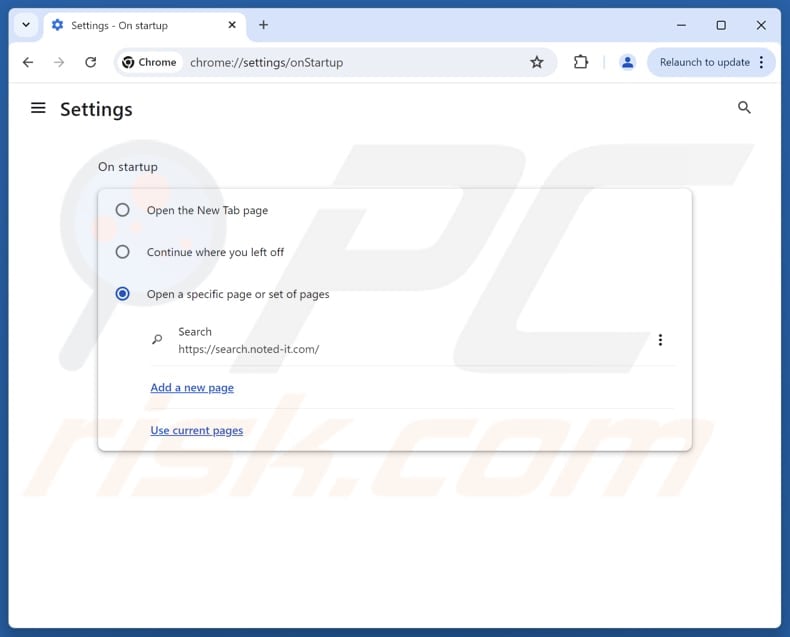
Click the Chrome menu icon ![]() (at the top right corner of Google Chrome), select "Settings". In the "On startup" section, disable "NotedIt", look for a browser hijacker URL (hxxp://www.search.noted-it.com) below the "Open a specific or set of pages" option. If present click on the three vertical dots icon and select "Remove".
(at the top right corner of Google Chrome), select "Settings". In the "On startup" section, disable "NotedIt", look for a browser hijacker URL (hxxp://www.search.noted-it.com) below the "Open a specific or set of pages" option. If present click on the three vertical dots icon and select "Remove".
Change your default search engine:
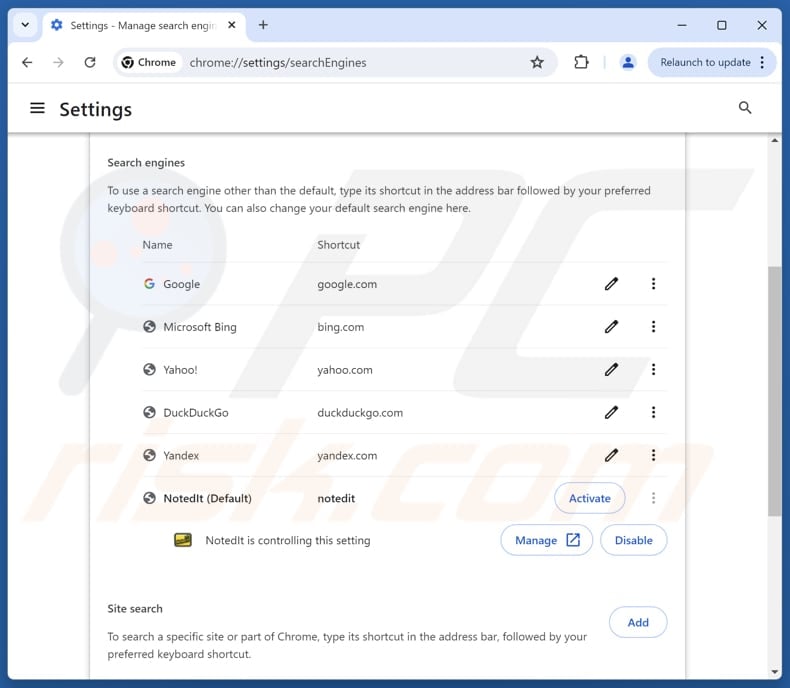
To change your default search engine in Google Chrome: Click the Chrome menu icon ![]() (at the top right corner of Google Chrome), select "Settings", in the "Search engine" section, click "Manage search engines...", in the opened list look for "search.noted-it.com", when located click the three vertical dots near this URL and select "Delete".
(at the top right corner of Google Chrome), select "Settings", in the "Search engine" section, click "Manage search engines...", in the opened list look for "search.noted-it.com", when located click the three vertical dots near this URL and select "Delete".
- If you continue to have problems with browser redirects and unwanted advertisements - Reset Google Chrome.
Optional method:
If you continue to have problems with removal of the notedit browser hijacker, reset your Google Chrome browser settings. Click the Chrome menu icon ![]() (at the top right corner of Google Chrome) and select Settings. Scroll down to the bottom of the screen. Click the Advanced… link.
(at the top right corner of Google Chrome) and select Settings. Scroll down to the bottom of the screen. Click the Advanced… link.

After scrolling to the bottom of the screen, click the Reset (Restore settings to their original defaults) button.

In the opened window, confirm that you wish to reset Google Chrome settings to default by clicking the Reset button.

 Remove malicious extensions from Mozilla Firefox:
Remove malicious extensions from Mozilla Firefox:
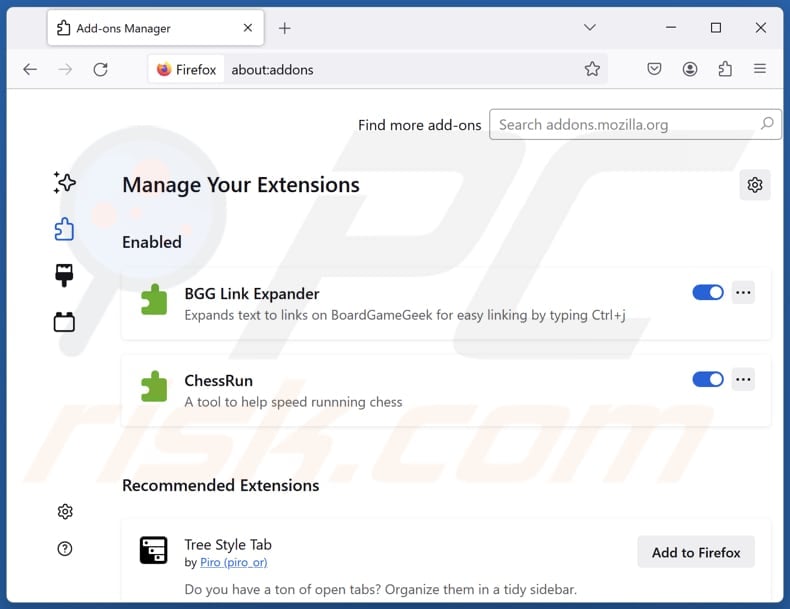
Click the Firefox menu ![]() (at the top right corner of the main window), select "Add-ons and themes". Click "Extensions", in the opened window locate "NotedIt", as well as all recently-installed suspicious extensions, click on the three dots and then click "Remove".
(at the top right corner of the main window), select "Add-ons and themes". Click "Extensions", in the opened window locate "NotedIt", as well as all recently-installed suspicious extensions, click on the three dots and then click "Remove".
Change your homepage:
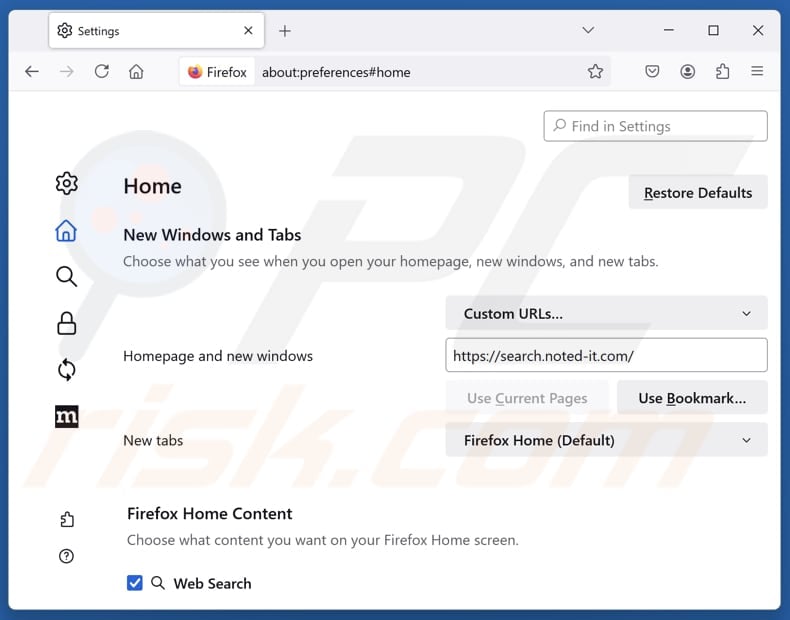
To reset your homepage, click the Firefox menu ![]() (at the top right corner of the main window), then select "Settings", in the opened window disable "NotedIt", remove hxxp://search.noted-it.com and enter your preferred domain, which will open each time you start Mozilla Firefox.
(at the top right corner of the main window), then select "Settings", in the opened window disable "NotedIt", remove hxxp://search.noted-it.com and enter your preferred domain, which will open each time you start Mozilla Firefox.
Change your default search engine:
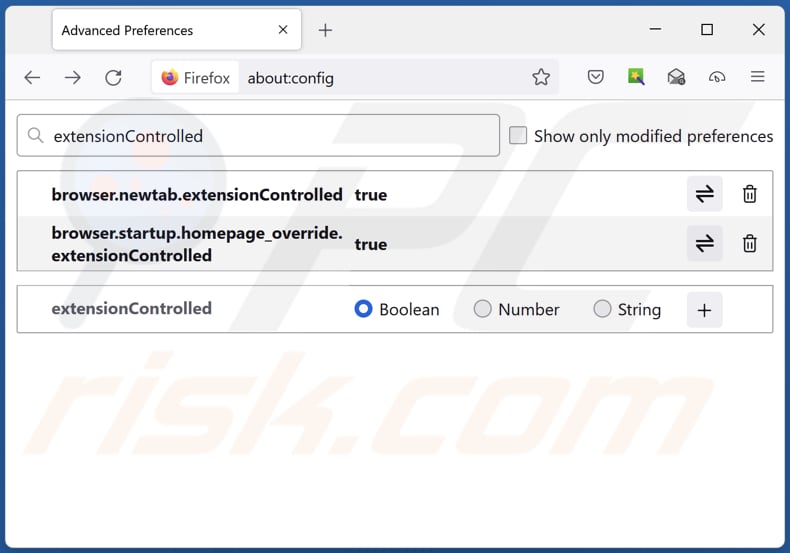
In the URL address bar, type "about:config" and press Enter. Click "Accept the Risk and Continue".
In the search filter at the top, type: "extensionControlled". Set both results to "false" by either double-clicking each entry or clicking the ![]() button.
button.
Optional method:
Computer users who have problems with notedit browser hijacker removal can reset their Mozilla Firefox settings.
Open Mozilla Firefox, at the top right corner of the main window, click the Firefox menu, ![]() in the opened menu, click Help.
in the opened menu, click Help.

Select Troubleshooting Information.

In the opened window, click the Refresh Firefox button.

In the opened window, confirm that you wish to reset Mozilla Firefox settings to default by clicking the Refresh Firefox button.

 Remove malicious extensions from Safari:
Remove malicious extensions from Safari:

Make sure your Safari browser is active and click Safari menu, then select Preferences...

In the preferences window select the Extensions tab. Look for any recently installed suspicious extensions and uninstall them.

In the preferences window select General tab and make sure that your homepage is set to a preferred URL, if its altered by a browser hijacker - change it.

In the preferences window select Search tab and make sure that your preferred Internet search engine is selected.
Optional method:
Make sure your Safari browser is active and click on Safari menu. From the drop down menu select Clear History and Website Data...

In the opened window select all history and click the Clear History button.

 Remove malicious extensions from Microsoft Edge:
Remove malicious extensions from Microsoft Edge:

Click the Edge menu icon ![]() (at the top right corner of Microsoft Edge), select "Extensions". Locate any recently-installed suspicious browser add-ons, and remove them.
(at the top right corner of Microsoft Edge), select "Extensions". Locate any recently-installed suspicious browser add-ons, and remove them.
Change your homepage and new tab settings:

Click the Edge menu icon ![]() (at the top right corner of Microsoft Edge), select "Settings". In the "On startup" section look for the name of the browser hijacker and click "Disable".
(at the top right corner of Microsoft Edge), select "Settings". In the "On startup" section look for the name of the browser hijacker and click "Disable".
Change your default Internet search engine:

To change your default search engine in Microsoft Edge: Click the Edge menu icon ![]() (at the top right corner of Microsoft Edge), select "Privacy and services", scroll to bottom of the page and select "Address bar". In the "Search engines used in address bar" section look for the name of the unwanted Internet search engine, when located click the "Disable" button near it. Alternatively you can click on "Manage search engines", in the opened menu look for unwanted Internet search engine. Click on the puzzle icon
(at the top right corner of Microsoft Edge), select "Privacy and services", scroll to bottom of the page and select "Address bar". In the "Search engines used in address bar" section look for the name of the unwanted Internet search engine, when located click the "Disable" button near it. Alternatively you can click on "Manage search engines", in the opened menu look for unwanted Internet search engine. Click on the puzzle icon ![]() near it and select "Disable".
near it and select "Disable".
Optional method:
If you continue to have problems with removal of the notedit browser hijacker, reset your Microsoft Edge browser settings. Click the Edge menu icon ![]() (at the top right corner of Microsoft Edge) and select Settings.
(at the top right corner of Microsoft Edge) and select Settings.

In the opened settings menu select Reset settings.

Select Restore settings to their default values. In the opened window, confirm that you wish to reset Microsoft Edge settings to default by clicking the Reset button.

- If this did not help, follow these alternative instructions explaining how to reset the Microsoft Edge browser.
Summary:
 A browser hijacker is a type of adware infection that modifies Internet browser settings by assigning the homepage and default Internet search engine settings to some other (unwanted) website URL. Commonly, this type of adware infiltrates operating systems through free software downloads. If your download is managed by a download client, ensure that you decline offers to install advertised toolbars or applications that seek to change your homepage and default Internet search engine settings.
A browser hijacker is a type of adware infection that modifies Internet browser settings by assigning the homepage and default Internet search engine settings to some other (unwanted) website URL. Commonly, this type of adware infiltrates operating systems through free software downloads. If your download is managed by a download client, ensure that you decline offers to install advertised toolbars or applications that seek to change your homepage and default Internet search engine settings.
Post a comment:
If you have additional information on notedit browser hijacker or it's removal please share your knowledge in the comments section below.
Frequently Asked Questions (FAQ)
What is the purpose of forcing users visit search.noted-it.com website?
Forcing users to visit search.noted-it.com is likely part of a strategy to generate traffic for the site, which can increase revenue for its creators.
Is visiting search.noted-it.com a threat to my privacy?
Search.noted-it.com may be used to collect user data, track browsing habits, or redirect users to other sites with malicious content or unwanted ads. Thus, using it can cause privacy issues.
How did a browser hijacker infiltrate my computer?
Browser hijackers are often bundled with free software, and users may unknowingly add or install them by rushing through installations without changing the provided settings. They can also spread through misleading ads, fake pop-ups, unreliable app stores, and untrustworthy download sites.
Will Combo Cleaner help me remove NotedIt browser hijacker?
Yes, Combo Cleaner can scan your computer and remove browser hijackers. Manual removal may not always work, especially when multiple hijackers are involved. Combo Cleaner can eliminate all detected browser hijackers at once.
Share:

Tomas Meskauskas
Expert security researcher, professional malware analyst
I am passionate about computer security and technology. I have an experience of over 10 years working in various companies related to computer technical issue solving and Internet security. I have been working as an author and editor for pcrisk.com since 2010. Follow me on Twitter and LinkedIn to stay informed about the latest online security threats.
PCrisk security portal is brought by a company RCS LT.
Joined forces of security researchers help educate computer users about the latest online security threats. More information about the company RCS LT.
Our malware removal guides are free. However, if you want to support us you can send us a donation.
DonatePCrisk security portal is brought by a company RCS LT.
Joined forces of security researchers help educate computer users about the latest online security threats. More information about the company RCS LT.
Our malware removal guides are free. However, if you want to support us you can send us a donation.
Donate
▼ Show Discussion