How to remove searchonsite.com from web browsers
Browser HijackerAlso Known As: SearchOnSite browser hijacker
Get free scan and check if your device is infected.
Remove it nowTo use full-featured product, you have to purchase a license for Combo Cleaner. Seven days free trial available. Combo Cleaner is owned and operated by RCS LT, the parent company of PCRisk.com.
What is searchonsite.com?
Our analysis of searchonsite.com has revealed that it is a fake search engine promoted through an unwanted browser extension (a browser hijacker) known as SearchOnSite. The site itself does not generate search results, and the extension associated with it appears to offer no real value to users. Thus, searchonsite.com and SearchOnSite should be avoided.
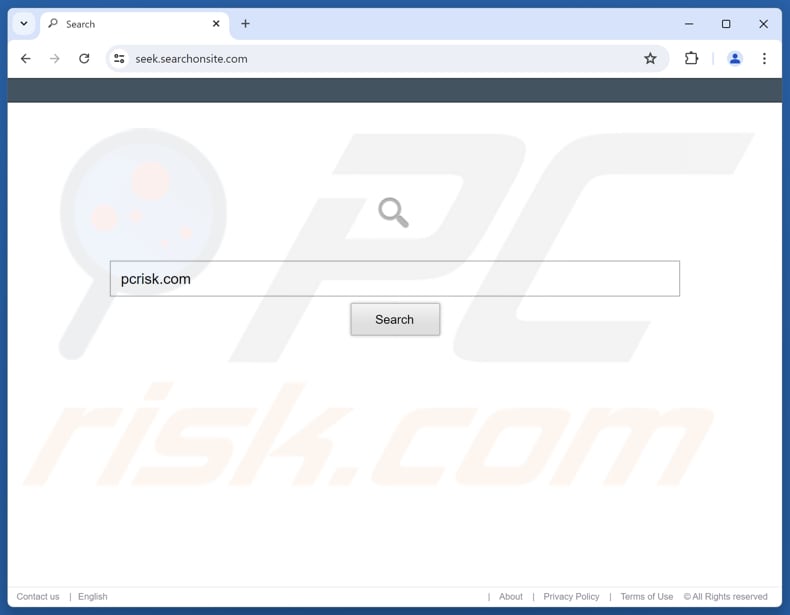
Searchonsite.com overview
When a user submits a search query on searchonsite.com, the site redirects them to bing.com, a legitimate search engine, rather than delivering its own results. This behavior indicates that searchonsite.com lacks genuine search functionality and operates as a fake search engine.
It is also important to mention that fake search engines may sometimes redirect users to unsafe or untrustworthy websites. Users can be taken to scam websites designed to steal personal information (e.g., login credentials, credit card details, or ID card information). They can also encounter sites crafted to extract money from users to distribute unwanted and potentially malicious software.
Moreover, the extension promoting searchonsite.com (SearchOnSite) functions as a browser hijacker. It modifies browser settings, such as the default search engine, homepage, and new tab page. The extension changes them to searchonsite.com. SearchOnSite may also be designed to block users from reverting these changes while it is present/added.
Additionally, the SearchOnSite extension has the capability to block content on any website, which may be used to conceal important elements during browsing. A further concern is that the extension may collect various types of data, including browsing history, search queries, IP addresses, geolocation details, and more—information that could potentially be misused.
| Name | SearchOnSite |
| Threat Type | Browser Hijacker, Redirect, Search Hijacker, Toolbar, Unwanted New Tab |
| Browser Extension(s) | SearchOnSite |
| Supposed Functionality | The extension is supposed to make browsing easier |
| Promoted URL | searchonsite.com |
| Detection Names (searchonsite.com) | N/A (VirusTotal) |
| Serving IP Address (searchonsite.com) | 3.169.202.74 |
| Affected Browser Settings | Homepage, new tab URL, default search engine |
| Symptoms | Manipulated Internet browser settings (homepage, default Internet search engine, new tab settings). Users are forced to visit the hijacker's website and search the Internet using their search engines. |
| Distribution methods | Deceptive pop-up ads, free software installers (bundling), fake Flash Player installers. |
| Damage | Internet browser tracking (potential privacy issues), display of unwanted ads, redirects to dubious websites. |
| Malware Removal (Windows) |
To eliminate possible malware infections, scan your computer with legitimate antivirus software. Our security researchers recommend using Combo Cleaner. Download Combo CleanerTo use full-featured product, you have to purchase a license for Combo Cleaner. 7 days free trial available. Combo Cleaner is owned and operated by RCS LT, the parent company of PCRisk.com. |
Conclusion
Fake search engines are promoted mainly through browser hijackers. They do not generate search results and can expose users to scams and security risks. Users should avoid browser hijackers and fake search engines and remove them if they are already present. Some examples of search engines of this type are searchthatweb.com, search.live-history.com, and webplannerview.com.
How did SearchOnSite install on my computer?
Unwanted applications or extensions often infiltrate computers or browsers through software bundling, where they are injected alongside free or shady programs. Typically, this happens when users rush through installations using "Express" settings without deselecting unwanted offers.
These applications may also come from fake download buttons, misleading ads, or browser extensions that appear legitimate. In some cases, they are delivered through downloads from compromised or deceptive websites, P2P networks, third-party downloaders, etc. Social engineering tactics, like pop-up warnings, are also used to trick users into downloading unwanted apps or extensions.
How to avoid installation of browser hijackers?
Download software only from trusted sources: use official websites or reputable platforms (e.g., Apple App Store, Microsoft Store). When installing software, always choose "Custom" or "Advanced" installation settings and deselect additional offers you do not need. Avoid clicking on pop-ups or fake download buttons encountered on shady sites.
Regularly update installed programs and the operating system and use a reputable security tool. Additionally, do not agree to receive notifications from questionable websites. If your computer is already infected with SearchOnSite, we recommend running a scan with Combo Cleaner Antivirus for Windows to automatically eliminate this browser hijacker.
Searchonsite.com redirects to bing.com (GIF):
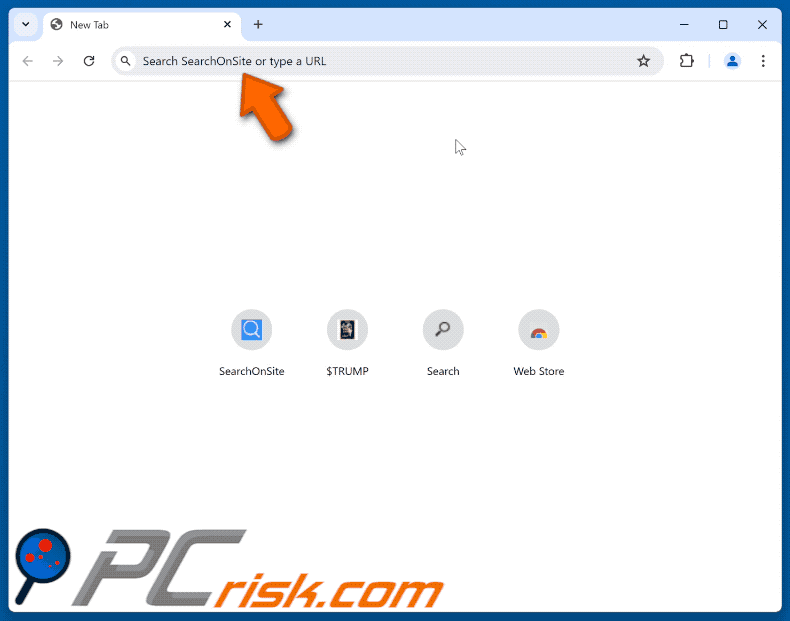
Permissions asked by SearchOnSite browser hijacker:
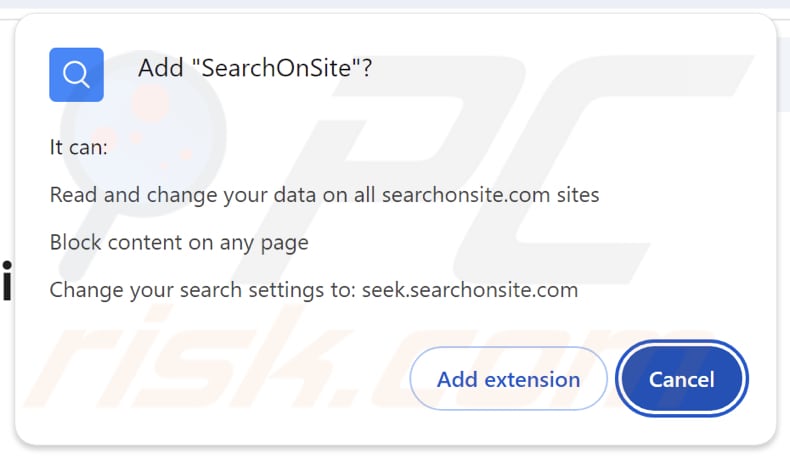
Website promoting SearchOnSite browser hijacker:
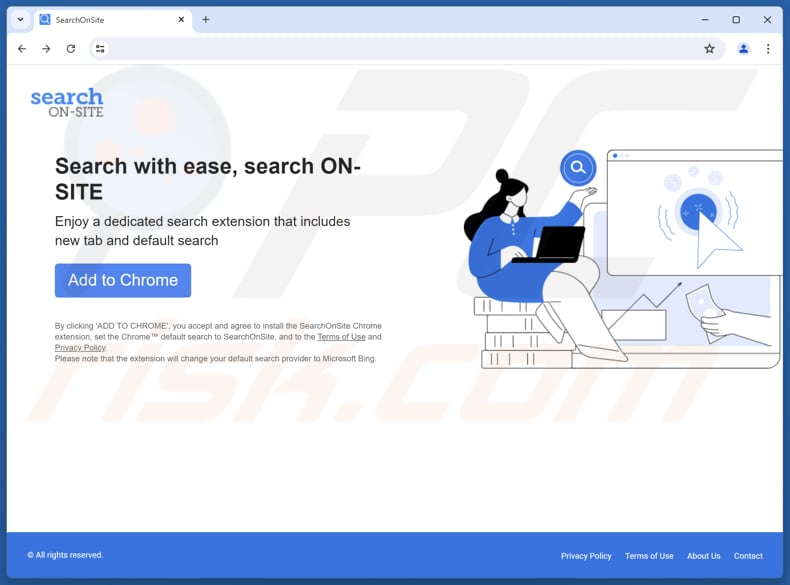
Instant automatic malware removal:
Manual threat removal might be a lengthy and complicated process that requires advanced IT skills. Combo Cleaner is a professional automatic malware removal tool that is recommended to get rid of malware. Download it by clicking the button below:
DOWNLOAD Combo CleanerBy downloading any software listed on this website you agree to our Privacy Policy and Terms of Use. To use full-featured product, you have to purchase a license for Combo Cleaner. 7 days free trial available. Combo Cleaner is owned and operated by RCS LT, the parent company of PCRisk.com.
Quick menu:
- What is SearchOnSite?
- STEP 1. Uninstall SearchOnSite application using Control Panel.
- STEP 2. Remove SearchOnSite browser hijacker from Google Chrome.
- STEP 3. Remove searchonsite.com homepage and default search engine from Mozilla Firefox.
- STEP 4. Remove searchonsite.com redirect from Safari.
- STEP 5. Remove rogue plug-ins from Microsoft Edge.
SearchOnSite browser hijacker removal:
Windows 11 users:

Right-click on the Start icon, select Apps and Features. In the opened window search for the application you want to uninstall, after locating it, click on the three vertical dots and select Uninstall.
Windows 10 users:

Right-click in the lower left corner of the screen, in the Quick Access Menu select Control Panel. In the opened window choose Programs and Features.
Windows 7 users:

Click Start (Windows Logo at the bottom left corner of your desktop), choose Control Panel. Locate Programs and click Uninstall a program.
macOS (OSX) users:

Click Finder, in the opened screen select Applications. Drag the app from the Applications folder to the Trash (located in your Dock), then right click the Trash icon and select Empty Trash.
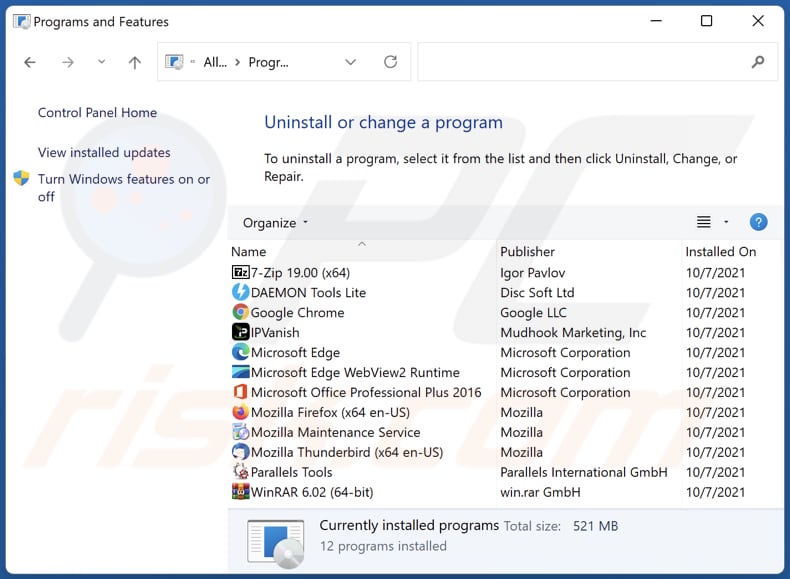
In the uninstall programs window: look for any recently installed suspicious applications, select these entries and click "Uninstall" or "Remove".
After uninstalling the potentially unwanted applications (which cause browser redirects to the searchonsite.com website), scan your computer for any remaining unwanted components. To scan your computer, use recommended malware removal software.
DOWNLOAD remover for malware infections
Combo Cleaner checks if your computer is infected with malware. To use full-featured product, you have to purchase a license for Combo Cleaner. 7 days free trial available. Combo Cleaner is owned and operated by RCS LT, the parent company of PCRisk.com.
SearchOnSite browser hijacker removal from Internet browsers:
Video showing how to remove SearchOnSite browser hijacker using Combo Cleaner:
 Remove malicious extensions from Google Chrome:
Remove malicious extensions from Google Chrome:

Click the Chrome menu icon ![]() (at the top right corner of Google Chrome), select "Extensions" and click "Manage Extensions". Locate "SearchOnSite" and other recently-installed suspicious extensions, select these entries and click "Remove".
(at the top right corner of Google Chrome), select "Extensions" and click "Manage Extensions". Locate "SearchOnSite" and other recently-installed suspicious extensions, select these entries and click "Remove".
Change your homepage:
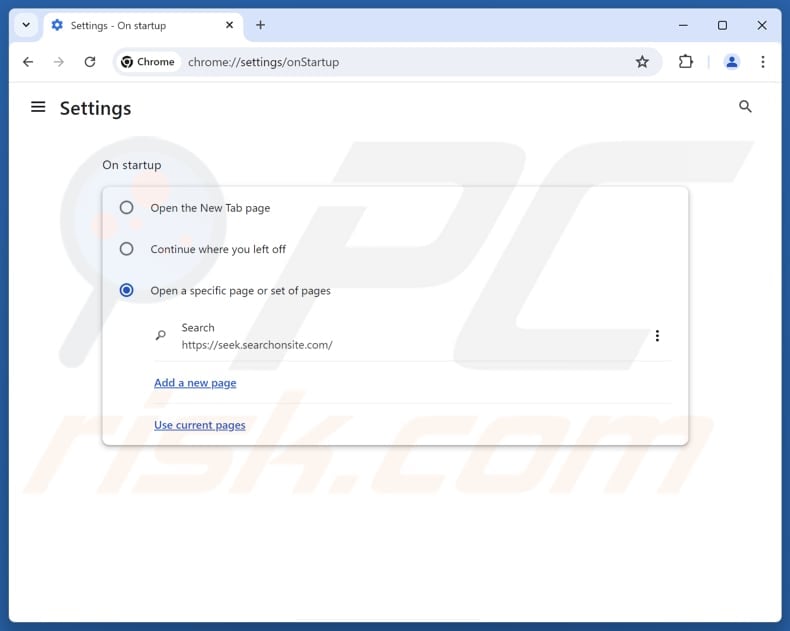
Click the Chrome menu icon ![]() (at the top right corner of Google Chrome), select "Settings". In the "On startup" section, disable "SearchOnSite", look for a browser hijacker URL (hxxp://www.searchonsite.com) below the "Open a specific or set of pages" option. If present click on the three vertical dots icon and select "Remove".
(at the top right corner of Google Chrome), select "Settings". In the "On startup" section, disable "SearchOnSite", look for a browser hijacker URL (hxxp://www.searchonsite.com) below the "Open a specific or set of pages" option. If present click on the three vertical dots icon and select "Remove".
Change your default search engine:
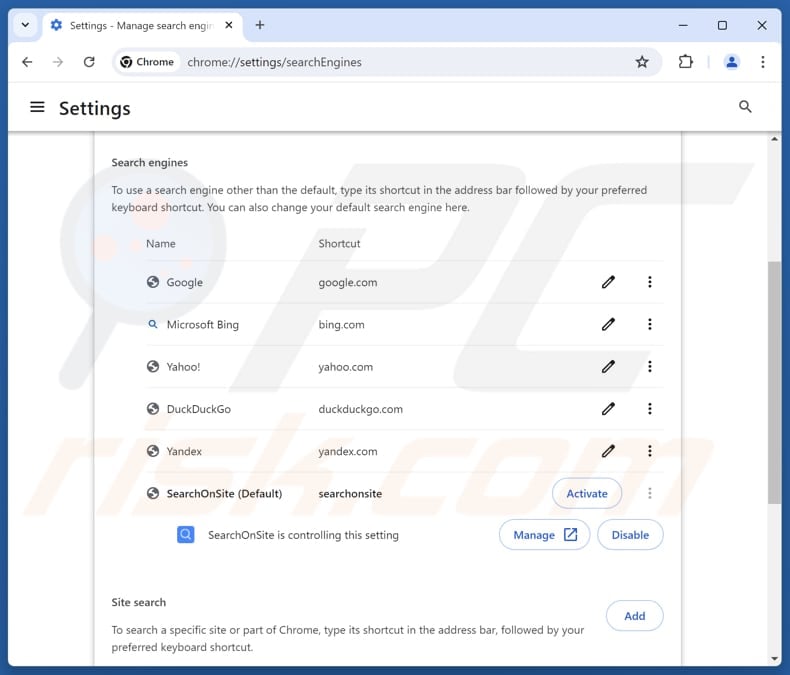
To change your default search engine in Google Chrome: Click the Chrome menu icon ![]() (at the top right corner of Google Chrome), select "Settings", in the "Search engine" section, click "Manage search engines...", in the opened list look for "searchonsite.com", when located click the three vertical dots near this URL and select "Delete".
(at the top right corner of Google Chrome), select "Settings", in the "Search engine" section, click "Manage search engines...", in the opened list look for "searchonsite.com", when located click the three vertical dots near this URL and select "Delete".
- If you continue to have problems with browser redirects and unwanted advertisements - Reset Google Chrome.
Optional method:
If you continue to have problems with removal of the searchonsite browser hijacker, reset your Google Chrome browser settings. Click the Chrome menu icon ![]() (at the top right corner of Google Chrome) and select Settings. Scroll down to the bottom of the screen. Click the Advanced… link.
(at the top right corner of Google Chrome) and select Settings. Scroll down to the bottom of the screen. Click the Advanced… link.

After scrolling to the bottom of the screen, click the Reset (Restore settings to their original defaults) button.

In the opened window, confirm that you wish to reset Google Chrome settings to default by clicking the Reset button.

 Remove malicious extensions from Mozilla Firefox:
Remove malicious extensions from Mozilla Firefox:
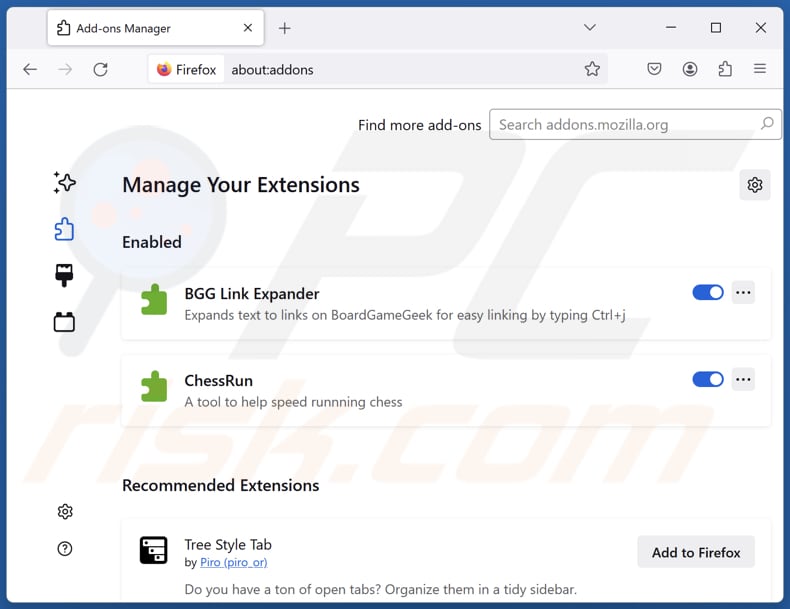
Click the Firefox menu ![]() (at the top right corner of the main window), select "Add-ons and themes". Click "Extensions", in the opened window locate "SearchOnSite", as well as all recently-installed suspicious extensions, click on the three dots and then click "Remove".
(at the top right corner of the main window), select "Add-ons and themes". Click "Extensions", in the opened window locate "SearchOnSite", as well as all recently-installed suspicious extensions, click on the three dots and then click "Remove".
Change your homepage:
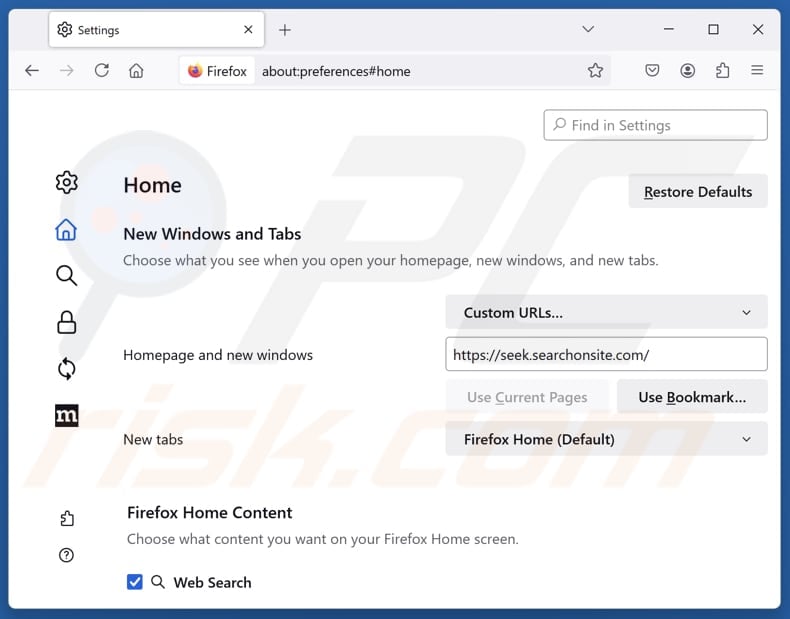
To reset your homepage, click the Firefox menu ![]() (at the top right corner of the main window), then select "Settings", in the opened window disable "SearchOnSite", remove hxxp://searchonsite.com and enter your preferred domain, which will open each time you start Mozilla Firefox.
(at the top right corner of the main window), then select "Settings", in the opened window disable "SearchOnSite", remove hxxp://searchonsite.com and enter your preferred domain, which will open each time you start Mozilla Firefox.
Change your default search engine:
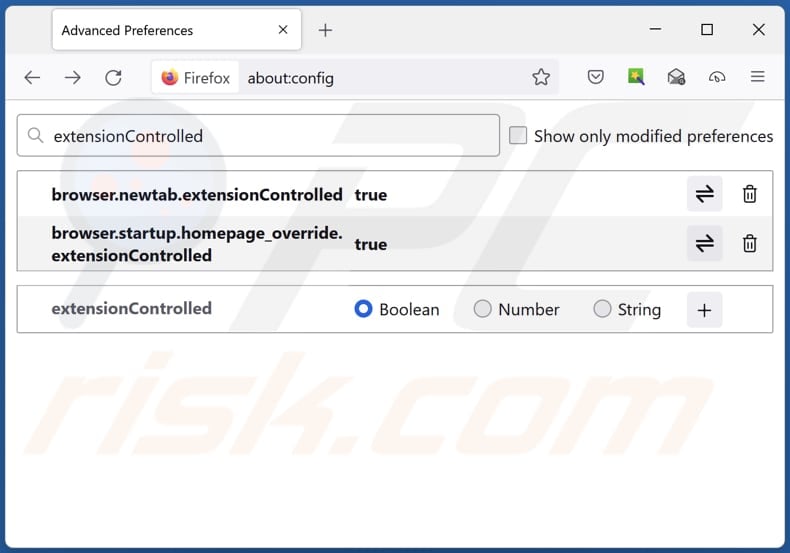
In the URL address bar, type "about:config" and press Enter. Click "Accept the Risk and Continue".
In the search filter at the top, type: "extensionControlled". Set both results to "false" by either double-clicking each entry or clicking the ![]() button.
button.
Optional method:
Computer users who have problems with searchonsite browser hijacker removal can reset their Mozilla Firefox settings.
Open Mozilla Firefox, at the top right corner of the main window, click the Firefox menu, ![]() in the opened menu, click Help.
in the opened menu, click Help.

Select Troubleshooting Information.

In the opened window, click the Refresh Firefox button.

In the opened window, confirm that you wish to reset Mozilla Firefox settings to default by clicking the Refresh Firefox button.

 Remove malicious extensions from Safari:
Remove malicious extensions from Safari:

Make sure your Safari browser is active and click Safari menu, then select Preferences...

In the preferences window select the Extensions tab. Look for any recently installed suspicious extensions and uninstall them.

In the preferences window select General tab and make sure that your homepage is set to a preferred URL, if its altered by a browser hijacker - change it.

In the preferences window select Search tab and make sure that your preferred Internet search engine is selected.
Optional method:
Make sure your Safari browser is active and click on Safari menu. From the drop down menu select Clear History and Website Data...

In the opened window select all history and click the Clear History button.

 Remove malicious extensions from Microsoft Edge:
Remove malicious extensions from Microsoft Edge:

Click the Edge menu icon ![]() (at the top right corner of Microsoft Edge), select "Extensions". Locate any recently-installed suspicious browser add-ons, and remove them.
(at the top right corner of Microsoft Edge), select "Extensions". Locate any recently-installed suspicious browser add-ons, and remove them.
Change your homepage and new tab settings:

Click the Edge menu icon ![]() (at the top right corner of Microsoft Edge), select "Settings". In the "On startup" section look for the name of the browser hijacker and click "Disable".
(at the top right corner of Microsoft Edge), select "Settings". In the "On startup" section look for the name of the browser hijacker and click "Disable".
Change your default Internet search engine:

To change your default search engine in Microsoft Edge: Click the Edge menu icon ![]() (at the top right corner of Microsoft Edge), select "Privacy and services", scroll to bottom of the page and select "Address bar". In the "Search engines used in address bar" section look for the name of the unwanted Internet search engine, when located click the "Disable" button near it. Alternatively you can click on "Manage search engines", in the opened menu look for unwanted Internet search engine. Click on the puzzle icon
(at the top right corner of Microsoft Edge), select "Privacy and services", scroll to bottom of the page and select "Address bar". In the "Search engines used in address bar" section look for the name of the unwanted Internet search engine, when located click the "Disable" button near it. Alternatively you can click on "Manage search engines", in the opened menu look for unwanted Internet search engine. Click on the puzzle icon ![]() near it and select "Disable".
near it and select "Disable".
Optional method:
If you continue to have problems with removal of the searchonsite browser hijacker, reset your Microsoft Edge browser settings. Click the Edge menu icon ![]() (at the top right corner of Microsoft Edge) and select Settings.
(at the top right corner of Microsoft Edge) and select Settings.

In the opened settings menu select Reset settings.

Select Restore settings to their default values. In the opened window, confirm that you wish to reset Microsoft Edge settings to default by clicking the Reset button.

- If this did not help, follow these alternative instructions explaining how to reset the Microsoft Edge browser.
Summary:
 A browser hijacker is a type of adware infection that modifies Internet browser settings by assigning the homepage and default Internet search engine settings to some other (unwanted) website URL. Commonly, this type of adware infiltrates operating systems through free software downloads. If your download is managed by a download client, ensure that you decline offers to install advertised toolbars or applications that seek to change your homepage and default Internet search engine settings.
A browser hijacker is a type of adware infection that modifies Internet browser settings by assigning the homepage and default Internet search engine settings to some other (unwanted) website URL. Commonly, this type of adware infiltrates operating systems through free software downloads. If your download is managed by a download client, ensure that you decline offers to install advertised toolbars or applications that seek to change your homepage and default Internet search engine settings.
Post a comment:
If you have additional information on searchonsite browser hijacker or it's removal please share your knowledge in the comments section below.
Frequently Asked Questions (FAQ)
What is the purpose of forcing users visit searchonsite.com website?
The primary goal is to generate revenue from user traffic. As more users are redirected to searchonsite.com, its creators can increase their profits through higher traffic volume.
Is visiting searchonsite.com a threat to my privacy?
Searchonsite.com may collect details such as search queries, IP addresses, and potentially other personal information. Consequently, using or visiting searchonsite.com could raise privacy concerns.
How did a browser hijacker infiltrate my computer?
Browser hijackers infiltrate browsers (or computers) through software bundling, where they are packaged with free or suspicious programs. These extensions or apps can also come from fake download buttons, misleading ads, compromised websites, unofficial app stores, P2P networks, or social engineering tactics like pop-up warnings.
Will Combo Cleaner help me remove SearchOnSite browser hijacker?
Combo Cleaner can scan your computers and remove any browser hijackers. Manual removal is often ineffective, particularly when multiple hijackers are present, as they may reinstall one another. In such cases, it is essential to remove all hijackers at once.
Share:

Tomas Meskauskas
Expert security researcher, professional malware analyst
I am passionate about computer security and technology. I have an experience of over 10 years working in various companies related to computer technical issue solving and Internet security. I have been working as an author and editor for pcrisk.com since 2010. Follow me on Twitter and LinkedIn to stay informed about the latest online security threats.
PCrisk security portal is brought by a company RCS LT.
Joined forces of security researchers help educate computer users about the latest online security threats. More information about the company RCS LT.
Our malware removal guides are free. However, if you want to support us you can send us a donation.
DonatePCrisk security portal is brought by a company RCS LT.
Joined forces of security researchers help educate computer users about the latest online security threats. More information about the company RCS LT.
Our malware removal guides are free. However, if you want to support us you can send us a donation.
Donate
▼ Show Discussion