Get free scan and check if your device is infected.
Remove it nowTo use full-featured product, you have to purchase a license for Combo Cleaner. Seven days free trial available. Combo Cleaner is owned and operated by RCS LT, the parent company of PCRisk.com.
What kind of extension is Surfer Search?
Our analysis of Surfer Search has revealed that it is an extension that operates as a browser hijacker. We came to this conclusion after noticing that it changes the settings of a web browser to promote a fake search engine. Users should avoid extensions like Surfer Search and use only legitimate search engines.
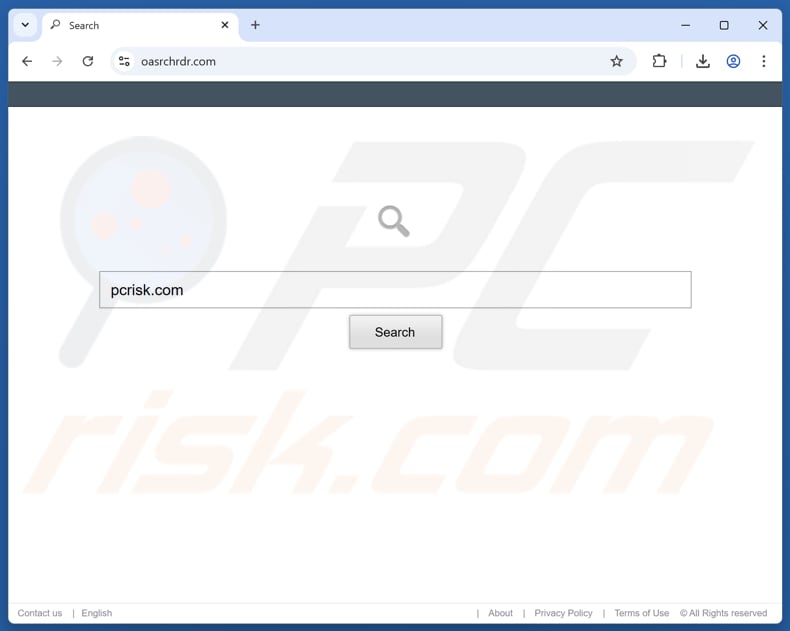
Surfer Search browser hijacker overview
Surfer Search hijacks a web browser by modifying the homepage, default search engine, and new tab page (their URL). The extension changes them to oasrchrdr.com, which is a fake search engine. Oasrchrdr.com does not generate results. Instead, it redirects users to search.yahoo.com, a legitimate search engine.
It is important to note that not all fake search engines redirect users to reliable search engines like Yahoo!. Sometimes, they can direct users to shady search engines that can promote untrustworthy web pages. These sites can be used to trick visitors into sending personal information to scammers, paying for fake services, downloading unwanted software, and taking other actions.
Moreover, Surfer Search can read and change user data on all oarchrdr.com sites. This means it can view the information users enter on those sites (which may include search terms, login details, or visited pages) and potentially alter content, insert ads, track activity, posing a risk to privacy and security.
It is also worth mentioning that manually removing browser hijackers can sometimes be complex. In such cases, using trusted security tools like Combo Cleaner often helps. If Surfer Search is already present on a browser, the extension should be eliminated as soon as possible.
| Name | Surfer Search |
| Threat Type | Browser Hijacker, Redirect, Search Hijacker, Toolbar, Unwanted New Tab |
| Browser Extension(s) | Surfer Search |
| Supposed Functionality | The extension is supposed to provide an advanced search |
| Promoted URL | oasrchrdr.com |
| Detection Names (oasrchrdr.com) | N/A (VirusTotal) |
| Serving IP Address (oasrchrdr.com) | 3.168.2.74 |
| Affected Browser Settings | Homepage, new tab URL, default search engine |
| Symptoms | Manipulated Internet browser settings (homepage, default Internet search engine, new tab settings). Users are forced to visit the hijacker's website and search the Internet using their search engines. |
| Distribution methods | Deceptive pop-up ads, free software installers (bundling), fake Flash Player installers. |
| Damage | Internet browser tracking (potential privacy issues), display of unwanted ads, redirects to dubious websites. |
| Malware Removal (Windows) |
To eliminate possible malware infections, scan your computer with legitimate antivirus software. Our security researchers recommend using Combo Cleaner. Download Combo CleanerTo use full-featured product, you have to purchase a license for Combo Cleaner. 7 days free trial available. Combo Cleaner is owned and operated by RCS LT, the parent company of PCRisk.com. |
Conclusion
Most browser hijackers modify browser settings, such as the homepage or default search engine, to force users to visit questionable sites or fake search engines. Additionally, they tend to be capable of monitoring online activity, which can lead to compromised user privacy. If any browser hijacker is present, it should be removed as soon as possible.
Here are examples of browser hijackers: Shopping Helper+, Vera, and SearchVPN.
How did Surfer Search install on my computer?
Browser hijackers are often bundled with other (usually free) software. If users install these programs using the default settings and do not review the included extras (like those under “Advanced” or “Custom” settings), they might unknowingly allow hijackers or other unwanted offers to be added or installed along with the main software.
In addition to bundling, browser hijackers can be distributed through deceptive pop-ups, misleading ads, peer-to-peer (P2P) networks, shady websites, unofficial app stores, third-party download managers, and similar sources. Typically, these extensions or apps are delivered using questionable or deceptive methods.
How to avoid installation of browser hijackers?
Always download software from trusted sources, such as official websites or reputable app stores. During installation, select the “Advanced” or “Custom” option to review and decline any bundled offers or unwanted components. Avoid interacting with suspicious pop-ups, ads, or links on suspicious websites and deny notification requests from such websites.
Additionally, keep your operating system and applications up to date, and protect your device with reliable security software. If your computer is already infected with Surfer Search, we recommend running a scan with Combo Cleaner Antivirus for Windows to automatically eliminate this browser hijacker.
Oasrchrdr.com redirects to search.yahoo.com (GIF):
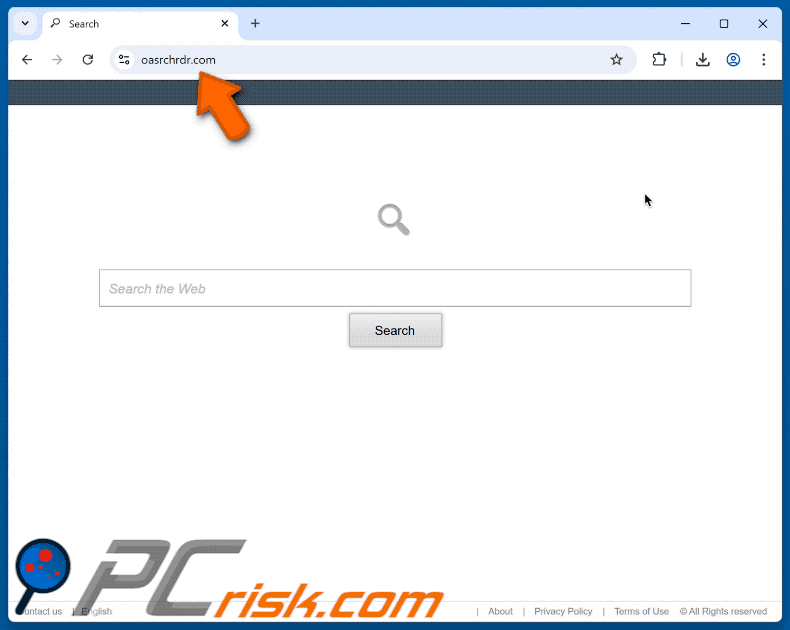
Permissions asked by Surfer Search browser hijacker:
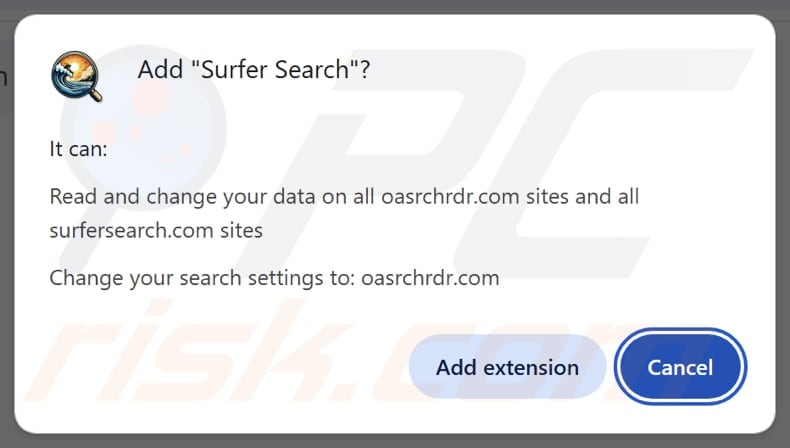
Website promoting Surfer Search browser hijacker:
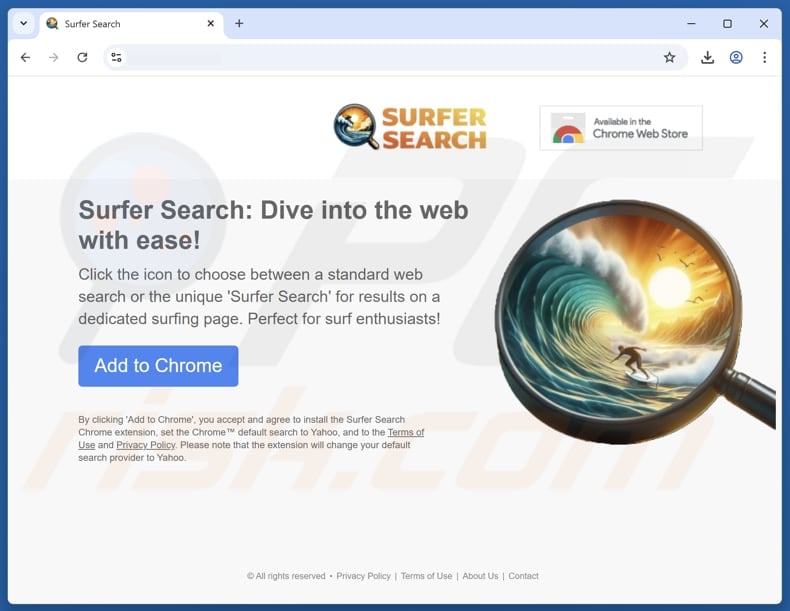
Instant automatic malware removal:
Manual threat removal might be a lengthy and complicated process that requires advanced IT skills. Combo Cleaner is a professional automatic malware removal tool that is recommended to get rid of malware. Download it by clicking the button below:
DOWNLOAD Combo CleanerBy downloading any software listed on this website you agree to our Privacy Policy and Terms of Use. To use full-featured product, you have to purchase a license for Combo Cleaner. 7 days free trial available. Combo Cleaner is owned and operated by RCS LT, the parent company of PCRisk.com.
Quick menu:
- What is Surfer Search?
- STEP 1. Uninstall Surfer Search application using Control Panel.
- STEP 2. Remove Surfer Search browser hijacker from Google Chrome.
- STEP 3. Remove oasrchrdr.com homepage and default search engine from Mozilla Firefox.
- STEP 4. Remove oasrchrdr.com redirect from Safari.
- STEP 5. Remove rogue plug-ins from Microsoft Edge.
Surfer Search browser hijacker removal:
Windows 11 users:

Right-click on the Start icon, select Apps and Features. In the opened window search for the application you want to uninstall, after locating it, click on the three vertical dots and select Uninstall.
Windows 10 users:

Right-click in the lower left corner of the screen, in the Quick Access Menu select Control Panel. In the opened window choose Programs and Features.
Windows 7 users:

Click Start (Windows Logo at the bottom left corner of your desktop), choose Control Panel. Locate Programs and click Uninstall a program.
macOS (OSX) users:

Click Finder, in the opened screen select Applications. Drag the app from the Applications folder to the Trash (located in your Dock), then right click the Trash icon and select Empty Trash.
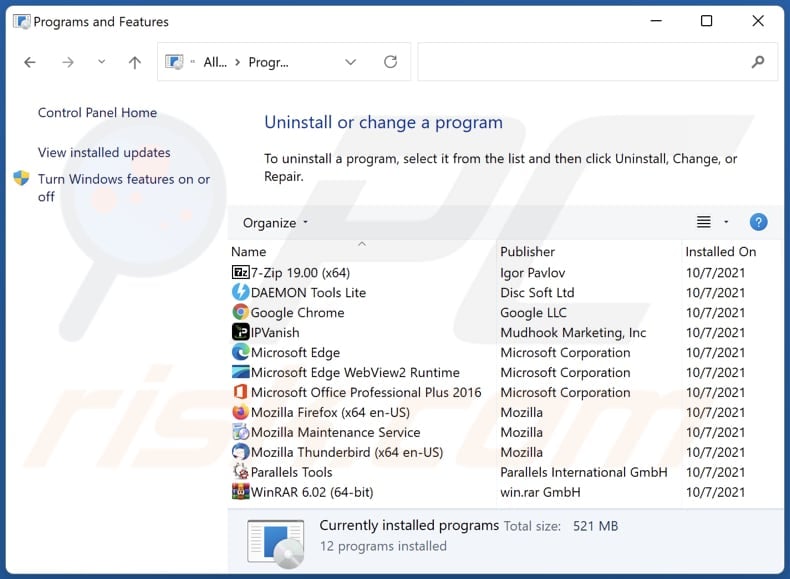
In the uninstall programs window: look for any recently installed suspicious applications, select these entries and click "Uninstall" or "Remove".
After uninstalling the potentially unwanted applications (which cause browser redirects to the oasrchrdr.com website), scan your computer for any remaining unwanted components. To scan your computer, use recommended malware removal software.
DOWNLOAD remover for malware infections
Combo Cleaner checks if your computer is infected with malware. To use full-featured product, you have to purchase a license for Combo Cleaner. 7 days free trial available. Combo Cleaner is owned and operated by RCS LT, the parent company of PCRisk.com.
Surfer Search browser hijacker removal from Internet browsers:
Video showing how to remove Surfer Search browser hijacker using Combo Cleaner:
 Remove malicious extensions from Google Chrome:
Remove malicious extensions from Google Chrome:
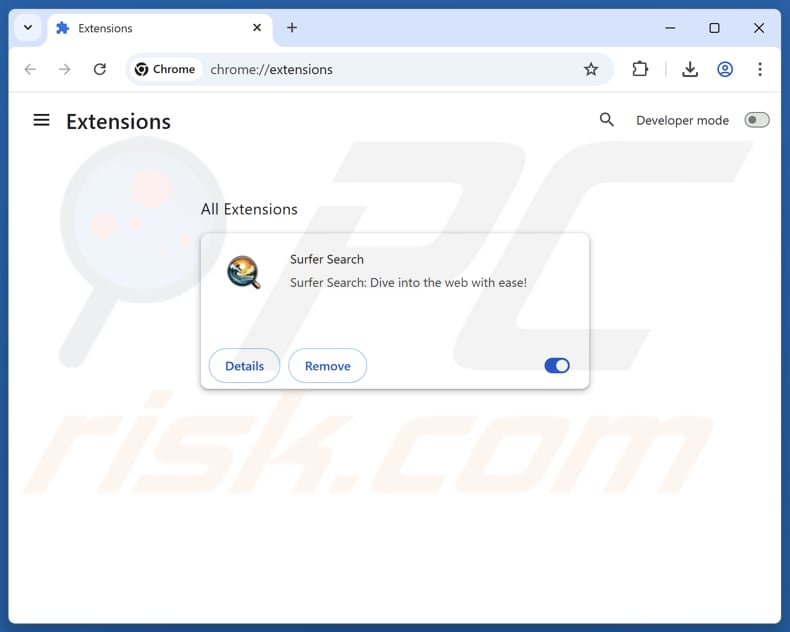
Click the Chrome menu icon ![]() (at the top right corner of Google Chrome), select "Extensions" and click "Manage Extensions". Locate "Surfer Search" and other recently-installed suspicious extensions, select these entries and click "Remove".
(at the top right corner of Google Chrome), select "Extensions" and click "Manage Extensions". Locate "Surfer Search" and other recently-installed suspicious extensions, select these entries and click "Remove".
Change your homepage:
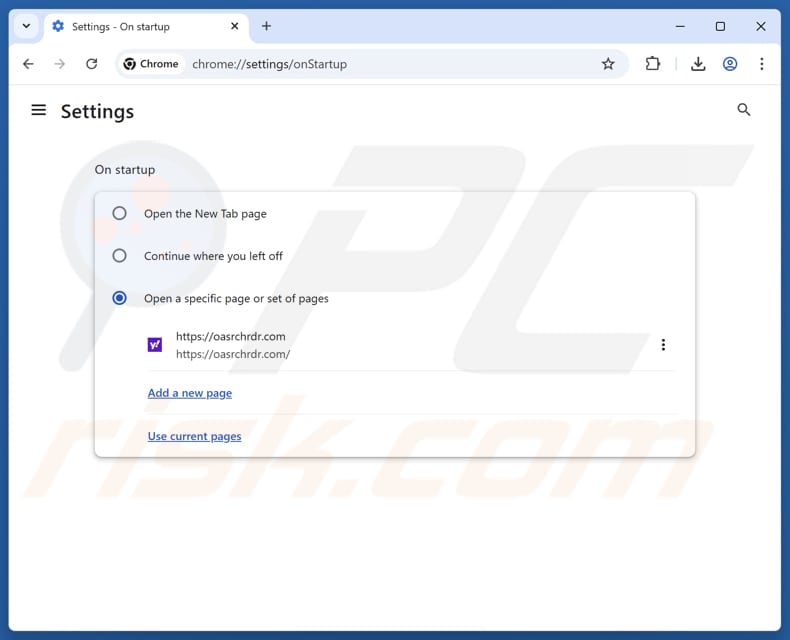
Click the Chrome menu icon ![]() (at the top right corner of Google Chrome), select "Settings". In the "On startup" section, disable "Surfer Search", look for a browser hijacker URL (hxxp://www.oasrchrdr.com) below the "Open a specific or set of pages" option. If present click on the three vertical dots icon and select "Remove".
(at the top right corner of Google Chrome), select "Settings". In the "On startup" section, disable "Surfer Search", look for a browser hijacker URL (hxxp://www.oasrchrdr.com) below the "Open a specific or set of pages" option. If present click on the three vertical dots icon and select "Remove".
Change your default search engine:
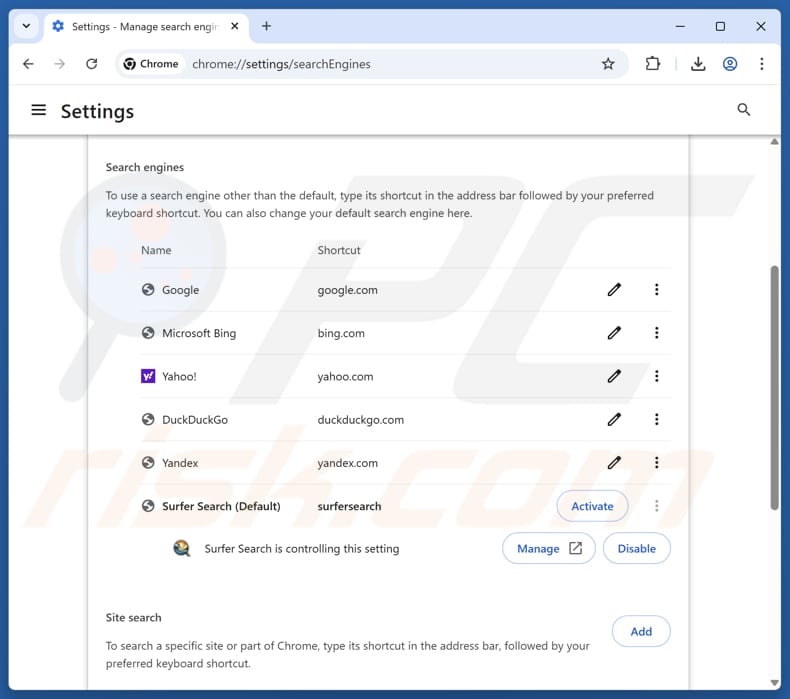
To change your default search engine in Google Chrome: Click the Chrome menu icon ![]() (at the top right corner of Google Chrome), select "Settings", in the "Search engine" section, click "Manage search engines...", in the opened list look for "oasrchrdr.com", when located click the three vertical dots near this URL and select "Delete".
(at the top right corner of Google Chrome), select "Settings", in the "Search engine" section, click "Manage search engines...", in the opened list look for "oasrchrdr.com", when located click the three vertical dots near this URL and select "Delete".
- If you continue to have problems with browser redirects and unwanted advertisements - Reset Google Chrome.
Optional method:
If you continue to have problems with removal of the oasrchrdr.com redirect, reset your Google Chrome browser settings. Click the Chrome menu icon ![]() (at the top right corner of Google Chrome) and select Settings. Scroll down to the bottom of the screen. Click the Advanced… link.
(at the top right corner of Google Chrome) and select Settings. Scroll down to the bottom of the screen. Click the Advanced… link.

After scrolling to the bottom of the screen, click the Reset (Restore settings to their original defaults) button.

In the opened window, confirm that you wish to reset Google Chrome settings to default by clicking the Reset button.

 Remove malicious extensions from Mozilla Firefox:
Remove malicious extensions from Mozilla Firefox:
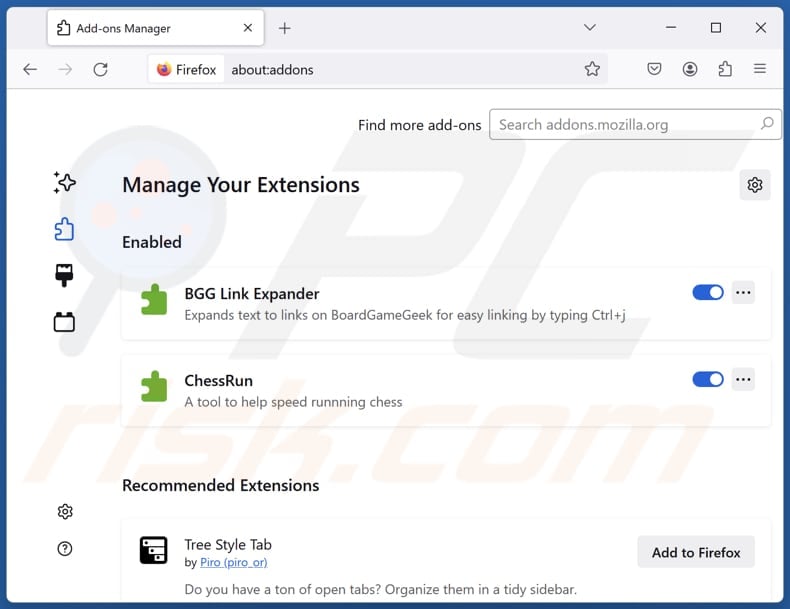
Click the Firefox menu ![]() (at the top right corner of the main window), select "Add-ons and themes". Click "Extensions", in the opened window locate "Surfer Search", as well as all recently-installed suspicious extensions, click on the three dots and then click "Remove".
(at the top right corner of the main window), select "Add-ons and themes". Click "Extensions", in the opened window locate "Surfer Search", as well as all recently-installed suspicious extensions, click on the three dots and then click "Remove".
Change your homepage:
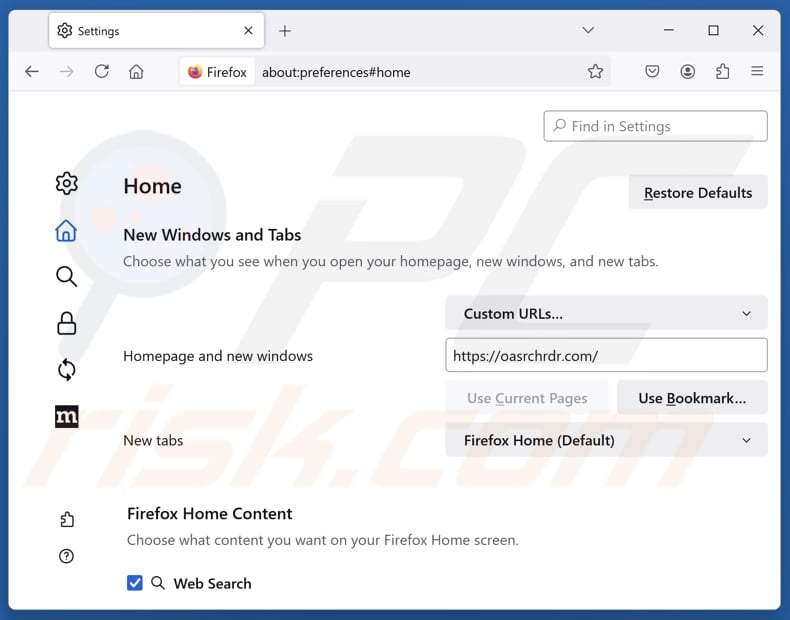
To reset your homepage, click the Firefox menu ![]() (at the top right corner of the main window), then select "Settings", in the opened window disable "Surfer Search", remove hxxp://oasrchrdr.com and enter your preferred domain, which will open each time you start Mozilla Firefox.
(at the top right corner of the main window), then select "Settings", in the opened window disable "Surfer Search", remove hxxp://oasrchrdr.com and enter your preferred domain, which will open each time you start Mozilla Firefox.
Change your default search engine:
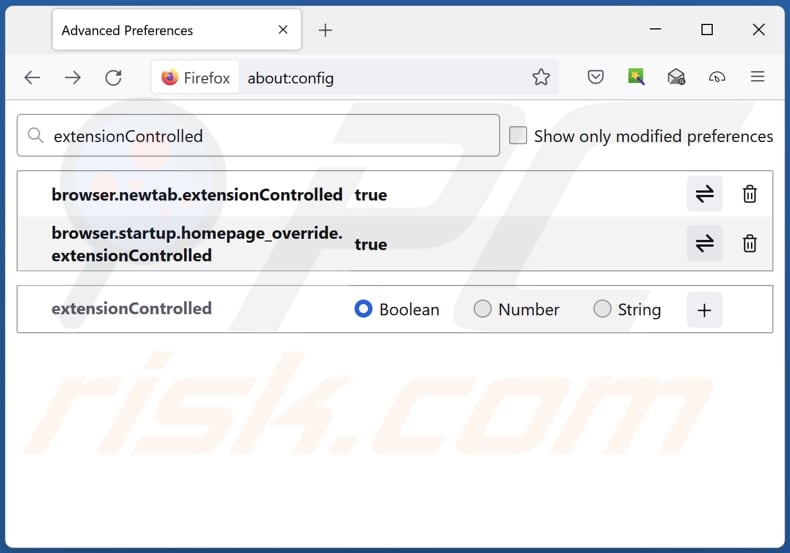
In the URL address bar, type "about:config" and press Enter. Click "Accept the Risk and Continue".
In the search filter at the top, type: "extensionControlled". Set both results to "false" by either double-clicking each entry or clicking the ![]() button.
button.
Optional method:
Computer users who have problems with oasrchrdr.com redirect removal can reset their Mozilla Firefox settings.
Open Mozilla Firefox, at the top right corner of the main window, click the Firefox menu, ![]() in the opened menu, click Help.
in the opened menu, click Help.

Select Troubleshooting Information.

In the opened window, click the Refresh Firefox button.

In the opened window, confirm that you wish to reset Mozilla Firefox settings to default by clicking the Refresh Firefox button.

 Remove malicious extensions from Safari:
Remove malicious extensions from Safari:

Make sure your Safari browser is active and click Safari menu, then select Preferences...

In the preferences window select the Extensions tab. Look for any recently installed suspicious extensions and uninstall them.

In the preferences window select General tab and make sure that your homepage is set to a preferred URL, if its altered by a browser hijacker - change it.

In the preferences window select Search tab and make sure that your preferred Internet search engine is selected.
Optional method:
Make sure your Safari browser is active and click on Safari menu. From the drop down menu select Clear History and Website Data...

In the opened window select all history and click the Clear History button.

 Remove malicious extensions from Microsoft Edge:
Remove malicious extensions from Microsoft Edge:

Click the Edge menu icon ![]() (at the top right corner of Microsoft Edge), select "Extensions". Locate any recently-installed suspicious browser add-ons, and remove them.
(at the top right corner of Microsoft Edge), select "Extensions". Locate any recently-installed suspicious browser add-ons, and remove them.
Change your homepage and new tab settings:

Click the Edge menu icon ![]() (at the top right corner of Microsoft Edge), select "Settings". In the "On startup" section look for the name of the browser hijacker and click "Disable".
(at the top right corner of Microsoft Edge), select "Settings". In the "On startup" section look for the name of the browser hijacker and click "Disable".
Change your default Internet search engine:

To change your default search engine in Microsoft Edge: Click the Edge menu icon ![]() (at the top right corner of Microsoft Edge), select "Privacy and services", scroll to bottom of the page and select "Address bar". In the "Search engines used in address bar" section look for the name of the unwanted Internet search engine, when located click the "Disable" button near it. Alternatively you can click on "Manage search engines", in the opened menu look for unwanted Internet search engine. Click on the puzzle icon
(at the top right corner of Microsoft Edge), select "Privacy and services", scroll to bottom of the page and select "Address bar". In the "Search engines used in address bar" section look for the name of the unwanted Internet search engine, when located click the "Disable" button near it. Alternatively you can click on "Manage search engines", in the opened menu look for unwanted Internet search engine. Click on the puzzle icon ![]() near it and select "Disable".
near it and select "Disable".
Optional method:
If you continue to have problems with removal of the oasrchrdr.com redirect, reset your Microsoft Edge browser settings. Click the Edge menu icon ![]() (at the top right corner of Microsoft Edge) and select Settings.
(at the top right corner of Microsoft Edge) and select Settings.

In the opened settings menu select Reset settings.

Select Restore settings to their default values. In the opened window, confirm that you wish to reset Microsoft Edge settings to default by clicking the Reset button.

- If this did not help, follow these alternative instructions explaining how to reset the Microsoft Edge browser.
Summary:
 A browser hijacker is a type of adware infection that modifies Internet browser settings by assigning the homepage and default Internet search engine settings to some other (unwanted) website URL. Commonly, this type of adware infiltrates operating systems through free software downloads. If your download is managed by a download client, ensure that you decline offers to install advertised toolbars or applications that seek to change your homepage and default Internet search engine settings.
A browser hijacker is a type of adware infection that modifies Internet browser settings by assigning the homepage and default Internet search engine settings to some other (unwanted) website URL. Commonly, this type of adware infiltrates operating systems through free software downloads. If your download is managed by a download client, ensure that you decline offers to install advertised toolbars or applications that seek to change your homepage and default Internet search engine settings.
Post a comment:
If you have additional information on oasrchrdr.com redirect or it's removal please share your knowledge in the comments section below.
Frequently Asked Questions (FAQ)
What is the purpose of forcing users visit oasrchrdr.com website?
Forcing users to visit oasrchrdr.com is done to increase traffic, allowing the developers to generate more revenue through ads or other methods.
Is visiting oasrchrdr.com a threat to my privacy?
Yes, visiting oasrchrdr.com could pose a privacy risk as it may collect various data and redirect users to potentially malicious websites.
How did a browser hijacker infiltrate my computer?
Browser hijackers are often bundled with free software, and users agree to add/install them if they do not change the available installation settings. They can also be spread through deceptive pop-ups, ads, P2P networks, shady websites, unofficial app stores, third-party downloaders, etc.
Will Combo Cleaner help me remove Surfer Search browser hijacker?
Combo Cleaner can thoroughly scan your system and remove browser hijackers. Manual removal may not be sufficient, particularly if multiple hijackers are present and can reinstall each other. In these cases, it is necessary to eliminate all hijackers simultaneously for complete removal.
Share:

Tomas Meskauskas
Expert security researcher, professional malware analyst
I am passionate about computer security and technology. I have an experience of over 10 years working in various companies related to computer technical issue solving and Internet security. I have been working as an author and editor for pcrisk.com since 2010. Follow me on Twitter and LinkedIn to stay informed about the latest online security threats.
PCrisk security portal is brought by a company RCS LT.
Joined forces of security researchers help educate computer users about the latest online security threats. More information about the company RCS LT.
Our malware removal guides are free. However, if you want to support us you can send us a donation.
DonatePCrisk security portal is brought by a company RCS LT.
Joined forces of security researchers help educate computer users about the latest online security threats. More information about the company RCS LT.
Our malware removal guides are free. However, if you want to support us you can send us a donation.
Donate
▼ Show Discussion