Get free scan and check if your device is infected.
Remove it nowTo use full-featured product, you have to purchase a license for Combo Cleaner. Seven days free trial available. Combo Cleaner is owned and operated by RCS LT, the parent company of PCRisk.com.
What kind of malware is TerraStealerV2?
TerraStealerV2 is a malware designed to steal vulnerable data from infected devices. This stealer was developed by a threat actor dubbed "Golden Chickens" (also known as Venom Spider). As of the time of writing, it is likely that TerraStealerV2 is still under development since its stealth capabilities are not on par with software created by Golden Chickens.
This group is running a MaaS (Malware-as-a-Service) operation offering various tools. It is noteworthy that Golden Chickens' wares have been used in attacks targeting large organizations, which were undertaken by well-known threat actors.
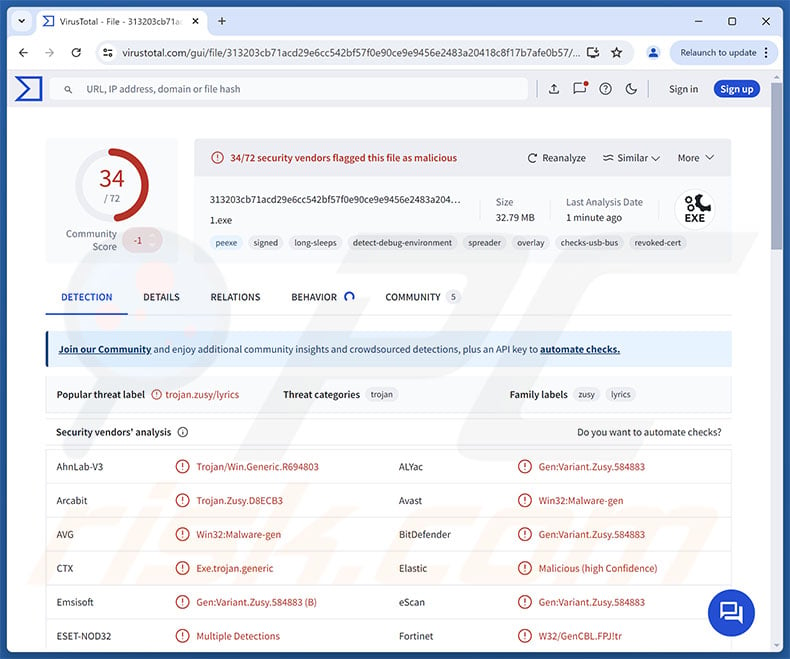
TerraStealerV2 malware overview
TerraStealerV2 is a stealer-type malware capable of extracting and exfiltrating sensitive data from devices. It can obtain information from browsers. Typically, targeted data by such malware can include browsing and search engine histories, Internet cookies, log-in credentials (usernames/passwords), personally identifiable details, credit/debit card numbers, etc.
However, TerraStealerV2 cannot bypass the Application Bound Encryption (ABE) protections implemented in July 2024 updates to Google Chrome browsers. Basically, while this stealer can extract passwords from Chrome – it cannot decrypt them. This means that said functionality of TerraStealerV2 is outdated or still in development. Regardless, this could be rectified in potential future iterations of this program.
The stealer can also obtain data associated with certain browser extensions and cryptocurrency wallets. TerraStealerV2 exfiltrates information through Telegram or to a domain (which was hosted using the Cloudflare service at the time of research).
TerraStealerV2 stealer's inability to bypass Chrome ABE protections and underemphasized stealth capabilities suggest that it is under active development. This malicious program has been linked to the Golden Chickens threat actor – a group offering an extensive MaaS (Malware-as-a-Service) infrastructure. Hence, cyber criminals using this stealer may rely on other software, such as programs provided by Golden Chickens.
The group offers many tools – loaders (designed to cause chain infections), keyloggers (to record keystrokes), and ransomware (to encrypt data and demand ransoms for decryption) – to name a few.
To summarize, high-risk infections can result in severe privacy issues, financial losses, and identity theft. The threats associated with infections leveraged against high-sensitivity targets are even greater.
| Name | TerraStealerV2 virus |
| Threat Type | Trojan, stealer, password-stealing virus. |
| Detection Names | Avast (Win32:Malware-gen), Combo Cleaner (Gen:Variant.Zusy.584883), ESET-NOD32 (Multiple Detections), Kaspersky (UDS:Trojan.Win64.DBadur.gen), Microsoft (Trojan:Win32/Wacatac.B!ml), Full List Of Detections (VirusTotal) |
| Symptoms | Trojans are designed to stealthily infiltrate the victim's computer and remain silent, and thus no particular symptoms are clearly visible on an infected machine. |
| Distribution methods | Infected email attachments, malicious online advertisements, social engineering, software 'cracks'. |
| Damage | Stolen passwords and banking information, identity theft, the victim's computer added to a botnet. |
| Malware Removal (Windows) |
To eliminate possible malware infections, scan your computer with legitimate antivirus software. Our security researchers recommend using Combo Cleaner. Download Combo CleanerTo use full-featured product, you have to purchase a license for Combo Cleaner. 7 days free trial available. Combo Cleaner is owned and operated by RCS LT, the parent company of PCRisk.com. |
Stealer-type malware examples
Gremlin, GIFTEDCROOK, Stealc_v2, TROX, and RustySpy are just some of our newest articles on stealers. Programs that target information can seek only specific details or a broad range of data. It is worth mentioning that stealers are often used in combination with other malicious software. In fact, data-stealing functionalities are prevalent in all kinds of malware.
It must be stressed that no matter how a malicious program operates – its presence on a system threatens device integrity and user safety. Therefore, all threats must be removed immediately upon detection.
How did TerraStealerV2 infiltrate my computer?
As previously detailed in this article, TerraStealerV2 was developed by Golden Chickens, a threat actor known for their extensive MaaS (Malware-as-a-Service) operation. Hence, how TerraStealerV2 is spread can depend on the modus operandi of the cyber criminals using it (i.e., methods may vary between attacks).
This stealer has been distributed in different formats, including executables (EXE), dynamic link libraries (DLL), Windows shortcuts (LNK), and Windows installer package (MSI). There is evidence suggesting that one of the LNK files proliferating TerraStealerV2 was spread using ClickFix scams. This LNK file dropped its payload under the guise of an MP4 file.
The MaaS provided by Golden Chickens has been used by the Cobalt Group, Evilnum, and FIN 6 threat actor groups. These tools were used in attacks leveraged against high-value entities, and some originated from phishing spam campaigns using work-related lures (e.g., job offers, resumes, etc.).
Other techniques could be used to proliferate TerraStealerV2. Infectious files come in various formats, e.g., executables (EXE, RUN, etc.), archives (ZIP, RAR, etc.), documents (Microsoft Office, Microsoft OneNote, PDF, etc.), JavaScript, and so forth. Malware download/installation can be triggered by merely opening a virulent file.
The most widespread distribution methods include: online scams, malicious attachments or links in spam emails/messages, backdoor/loader-type trojans, drive-by (stealthy/deceptive) downloads, dubious download sources (e.g., freeware and free file-hosting websites, Peer-to-Peer sharing networks, etc.), malvertising, illegal software activation tools ("cracks"), and fake updates.
Furthermore, some malicious programs can self-spread via local networks and removable storage devices (e.g., USB flash drives, external hard drives, etc.).
How to avoid installation of malware?
We strongly recommend vigilance when browsing since fake and malicious online content usually appears legitimate and harmless. Incoming mail must be approached with caution; attachments/links found in suspicious emails or other messages must not be opened, as they can be infectious.
Additionally, all downloads must be made from official and trustworthy channels. Another recommendation is to activate and update software using genuine functions/tools, as those obtained from third-parties can contain malware.
It is paramount to have a reputable antivirus installed and kept updated. Security programs must be used to perform regular system scans and to remove threats and issues. If you believe that your computer is already infected, we recommend running a scan with Combo Cleaner Antivirus for Windows to automatically eliminate infiltrated malware.
Instant automatic malware removal:
Manual threat removal might be a lengthy and complicated process that requires advanced IT skills. Combo Cleaner is a professional automatic malware removal tool that is recommended to get rid of malware. Download it by clicking the button below:
DOWNLOAD Combo CleanerBy downloading any software listed on this website you agree to our Privacy Policy and Terms of Use. To use full-featured product, you have to purchase a license for Combo Cleaner. 7 days free trial available. Combo Cleaner is owned and operated by RCS LT, the parent company of PCRisk.com.
Quick menu:
- What is TerraStealerV2?
- STEP 1. Manual removal of TerraStealerV2 malware.
- STEP 2. Check if your computer is clean.
How to remove malware manually?
Manual malware removal is a complicated task - usually it is best to allow antivirus or anti-malware programs to do this automatically. To remove this malware we recommend using Combo Cleaner Antivirus for Windows.
If you wish to remove malware manually, the first step is to identify the name of the malware that you are trying to remove. Here is an example of a suspicious program running on a user's computer:

If you checked the list of programs running on your computer, for example, using task manager, and identified a program that looks suspicious, you should continue with these steps:
 Download a program called Autoruns. This program shows auto-start applications, Registry, and file system locations:
Download a program called Autoruns. This program shows auto-start applications, Registry, and file system locations:

 Restart your computer into Safe Mode:
Restart your computer into Safe Mode:
Windows XP and Windows 7 users: Start your computer in Safe Mode. Click Start, click Shut Down, click Restart, click OK. During your computer start process, press the F8 key on your keyboard multiple times until you see the Windows Advanced Option menu, and then select Safe Mode with Networking from the list.

Video showing how to start Windows 7 in "Safe Mode with Networking":
Windows 8 users: Start Windows 8 is Safe Mode with Networking - Go to Windows 8 Start Screen, type Advanced, in the search results select Settings. Click Advanced startup options, in the opened "General PC Settings" window, select Advanced startup.
Click the "Restart now" button. Your computer will now restart into the "Advanced Startup options menu". Click the "Troubleshoot" button, and then click the "Advanced options" button. In the advanced option screen, click "Startup settings".
Click the "Restart" button. Your PC will restart into the Startup Settings screen. Press F5 to boot in Safe Mode with Networking.

Video showing how to start Windows 8 in "Safe Mode with Networking":
Windows 10 users: Click the Windows logo and select the Power icon. In the opened menu click "Restart" while holding "Shift" button on your keyboard. In the "choose an option" window click on the "Troubleshoot", next select "Advanced options".
In the advanced options menu select "Startup Settings" and click on the "Restart" button. In the following window you should click the "F5" button on your keyboard. This will restart your operating system in safe mode with networking.

Video showing how to start Windows 10 in "Safe Mode with Networking":
 Extract the downloaded archive and run the Autoruns.exe file.
Extract the downloaded archive and run the Autoruns.exe file.

 In the Autoruns application, click "Options" at the top and uncheck "Hide Empty Locations" and "Hide Windows Entries" options. After this procedure, click the "Refresh" icon.
In the Autoruns application, click "Options" at the top and uncheck "Hide Empty Locations" and "Hide Windows Entries" options. After this procedure, click the "Refresh" icon.

 Check the list provided by the Autoruns application and locate the malware file that you want to eliminate.
Check the list provided by the Autoruns application and locate the malware file that you want to eliminate.
You should write down its full path and name. Note that some malware hides process names under legitimate Windows process names. At this stage, it is very important to avoid removing system files. After you locate the suspicious program you wish to remove, right click your mouse over its name and choose "Delete".

After removing the malware through the Autoruns application (this ensures that the malware will not run automatically on the next system startup), you should search for the malware name on your computer. Be sure to enable hidden files and folders before proceeding. If you find the filename of the malware, be sure to remove it.

Reboot your computer in normal mode. Following these steps should remove any malware from your computer. Note that manual threat removal requires advanced computer skills. If you do not have these skills, leave malware removal to antivirus and anti-malware programs.
These steps might not work with advanced malware infections. As always it is best to prevent infection than try to remove malware later. To keep your computer safe, install the latest operating system updates and use antivirus software. To be sure your computer is free of malware infections, we recommend scanning it with Combo Cleaner Antivirus for Windows.
Frequently Asked Questions (FAQ)
My computer is infected with TerraStealerV2 malware, should I format my storage device to get rid of it?
Malware removal rarely requires formatting.
What are the biggest issues that TerraStealerV2 malware can cause?
The dangers associated with an infection depend on the malware's functionalities and the attackers' goals. TerraStealerV2 steals data (e.g., log-in credentials, cryptowallets, etc.). It is noteworthy that this stealer was developed by the Golden Chickens group, known for its Malware-as-a-Service (MaaS) operation. Hence, cyber criminals that use TerraStealerV2 might include other tools from this MaaS. Generally, high-risk infections can lead to serious privacy issues, financial losses, and identity theft.
What is the purpose of TerraStealerV2 malware?
Malware is mainly used for profit. However, attacks can also be motivated by cyber criminals seeking to amuse themselves or carry out personal grudges, process disruption (e.g., sites, services, companies, organizations, etc.), hacktivism, and political/geopolitical reasons.
How did TerraStealerV2 malware infiltrate my computer?
TerraStealerV2 has been spread in various formats and through ClickFix scams. Tools from its developers' MaaS were proliferated via phishing spam campaigns. Various distribution techniques are likely.
Generally, the most commonly used methods include: drive-by downloads, spam mail, online scams, malvertising, trojans, suspicious download sources (e.g., freeware and third-party sites, P2P sharing networks, etc.), illegal software activation tools ("cracks"), and fake updates. Some malicious programs can self-spread through local networks and removable storage devices.
Will Combo Cleaner protect me from malware?
Combo Cleaner is designed to scan systems and eliminate all manner of threats. It can detect and remove most of the known malware infections. Remember that running a complete system scan is essential since high-end malware usually hides deep within systems.
Share:

Tomas Meskauskas
Expert security researcher, professional malware analyst
I am passionate about computer security and technology. I have an experience of over 10 years working in various companies related to computer technical issue solving and Internet security. I have been working as an author and editor for pcrisk.com since 2010. Follow me on Twitter and LinkedIn to stay informed about the latest online security threats.
PCrisk security portal is brought by a company RCS LT.
Joined forces of security researchers help educate computer users about the latest online security threats. More information about the company RCS LT.
Our malware removal guides are free. However, if you want to support us you can send us a donation.
DonatePCrisk security portal is brought by a company RCS LT.
Joined forces of security researchers help educate computer users about the latest online security threats. More information about the company RCS LT.
Our malware removal guides are free. However, if you want to support us you can send us a donation.
Donate
▼ Show Discussion