How to remove Blaze Browser unwanted application
Potentially unwanted applicationAlso Known As: Blaze Browser suspicious web browser
Get free scan and check if your device is infected.
Remove it nowTo use full-featured product, you have to purchase a license for Combo Cleaner. Seven days free trial available. Combo Cleaner is owned and operated by RCS LT, the parent company of PCRisk.com.
What kind of application is Blaze Browser?
As its name suggests, Blaze Browser is a web browser. We discovered it on a shady website and, upon inspection, concluded that it is an unwanted application that promotes a fake search engine. Because of these findings, users should avoid installing Blaze Browser and uninstall it if it is already present on their devices.
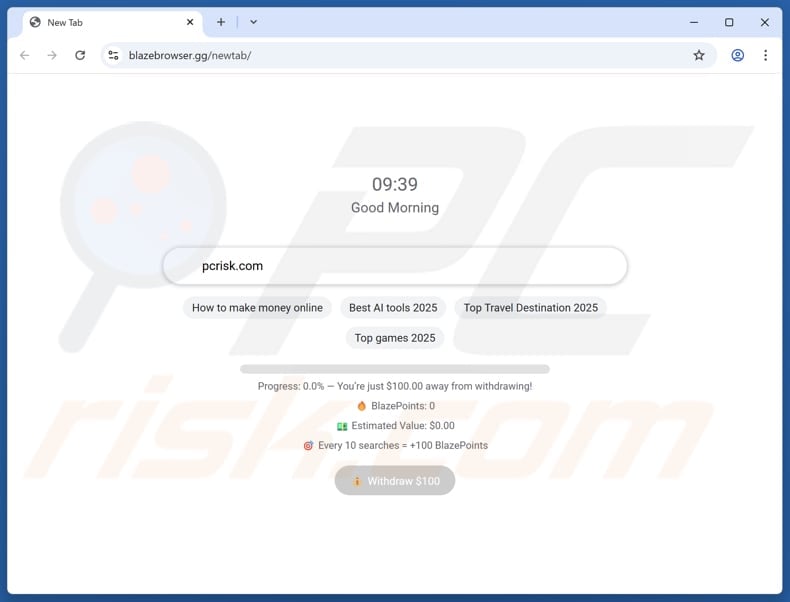
Blaze Browser overview
Blaze Browser is based on Chromium. It forces users to use its search engine, blazebrowser.gg, and does not allow users to use any other search engine. As mentioned in the introduction, blazebrowser.gg is a fake search engine because it does not generate any results. When performing a search, blazebrowser.gg redirects users to doxtox.com.
The results presented by doxtox.com may include unwanted ads and links to unreliable pages. Among these sites, there could be scam websites designed to trick users into paying for fake products or services, disclosing sensitive information, or taking other actions. Also, the promoted pages may host unwanted and malicious software.
Therefore, it is highly advisable not to use questionable search engines and always use reliable ones, such as Google, Yahoo, Bing, or others. In addition to pushing a fake search engine, Blaze Browser may gather browsing-related and other data. This can include IP addresses, search queries, browsing history, and even sensitive details like passwords.
Sometimes, the developers of apps like Blaze Browser misuse the collected data for malicious purposes or sell it to third parties, which can lead to privacy issues and other problems. Overall, it is highly advisable not to use Blaze Browser or the associated fake search engine, and remove them if already present.
| Name | Blaze Browser suspicious web browser |
| Threat Type | Unwanted Application |
| Supposed Functionality | Web browser |
| Related Domains | blazebrowser.gg |
| Detection Names (blazebrowser.gg) | alphaMountain.ai (Suspicious), Webroot (Malicious), Full List Of Detections (VirusTotal) |
| Detection Names (Application) | N/A (VirusTotal) |
| Detection Names (Installer) | N/A (VirusTotal) |
| Symptoms | Slow performance, frequent pop-up ads, unexpected redirects to unfamiliar websites, changes in browser settings, and the presence of unfamiliar programs or toolbars. |
| Distribution Methods | Deceptive websites, shady pop-up ads, free software installers. |
| Damage | Exposure to scams, unwanted downloads, unreliable websites, potential privacy and security risks. |
| Malware Removal (Windows) |
To eliminate possible malware infections, scan your computer with legitimate antivirus software. Our security researchers recommend using Combo Cleaner. Download Combo CleanerTo use full-featured product, you have to purchase a license for Combo Cleaner. 7 days free trial available. Combo Cleaner is owned and operated by RCS LT, the parent company of PCRisk.com. |
Conclusion
Blaze Browser is a Chromium-based application that forces users to rely on its fake search engine, which ultimately redirects to an unreliable site. Additionally, Blaze Browser may collect sensitive data that could be misused or sold, leading to further privacy concerns. For these reasons, it is strongly recommended to avoid using Blaze Browser.
More examples of browsers classified as unwanted apps are Ninja Browser, Universal Browser, and Ouroboros Browser.
How did unwanted applications install on my computer?
Blaze Browser is distributed using a shady website and can be installed through the installer downloaded from this site. Other unofficial websites and app stores can also be used to distribute apps like Blaze Browser. Additionally, clicking deceptive ads, pop-ups, notifications from shady pages, and similar content can lead to unwanted installations.
In other cases, users can download dubious apps via P2P networks, third-party downloaders, and software bundles. When unwanted apps are bundled with other programs, users install them by leaving the provided settings (e.g., "Advanced" or "Custom") unchanged.
How to avoid installation of unwanted applications?
Download software from official websites or app stores. When installing software, use the available options to decline any bundled extras (if included). Keep your system secure by regularly updating your operating system, applications, and security software. Do not trust ads and pop-ups on suspicious websites.
Never agree to receive notifications from shady sites. Additionally, use a reliable security tool and regularly scan your computer for threats. If your computer is already infected with rogue apps, we recommend running a scan with Combo Cleaner Antivirus for Windows to automatically eliminate them.
Blazebrowser.gg redirects to doxtox.com (GIF):
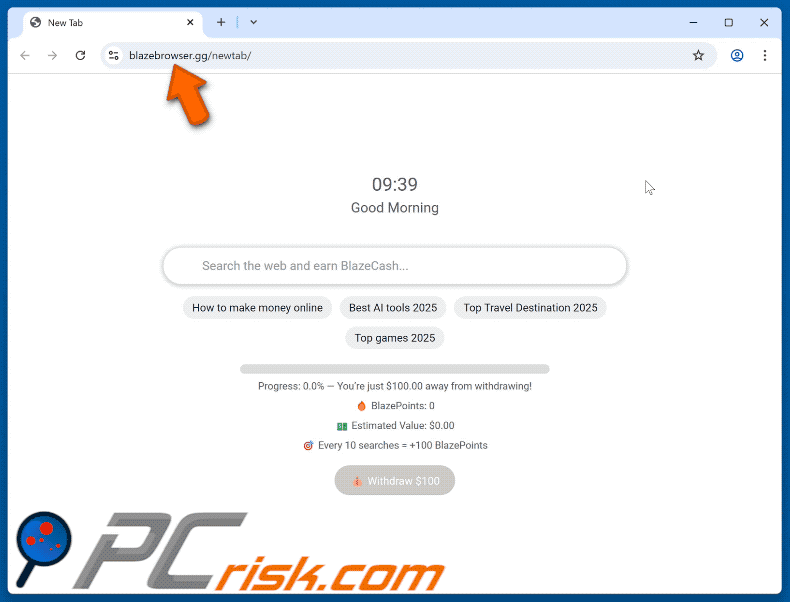
Suspicious website distributing Blaze Browser:
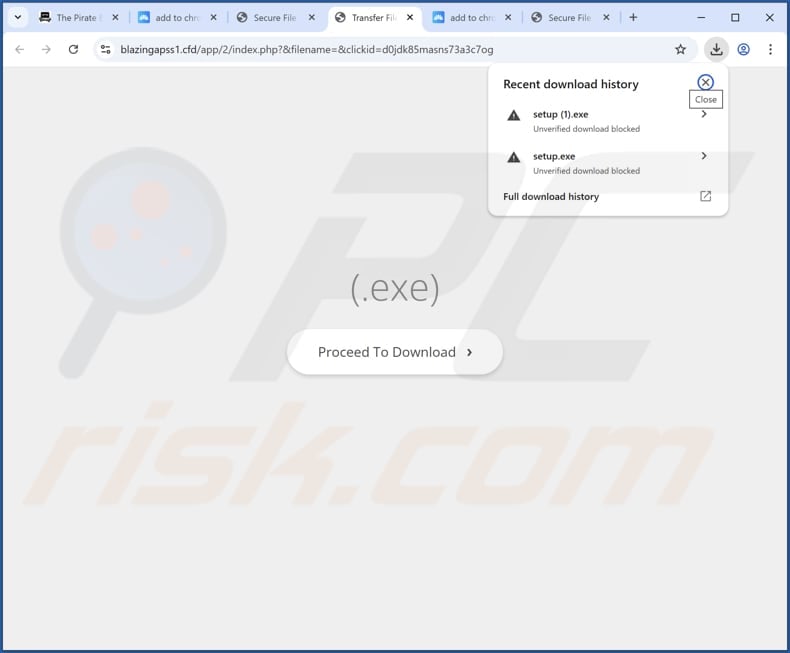
Blaze Browser's "About" section:
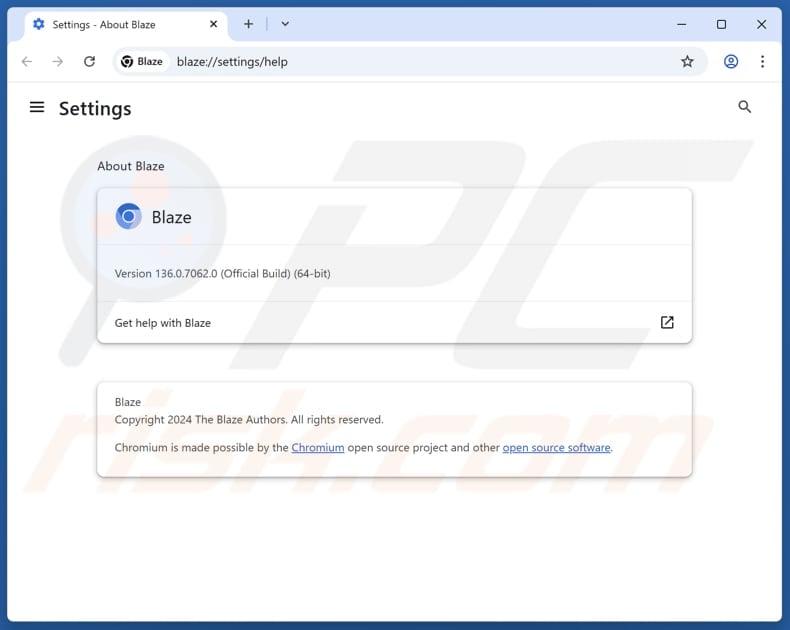
Blaze Browser does not allow to change the default search engine:
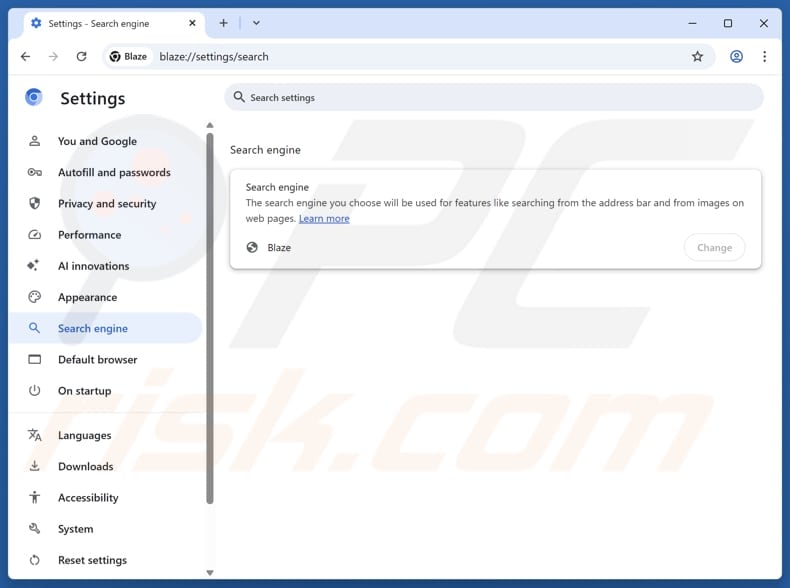
Instant automatic malware removal:
Manual threat removal might be a lengthy and complicated process that requires advanced IT skills. Combo Cleaner is a professional automatic malware removal tool that is recommended to get rid of malware. Download it by clicking the button below:
DOWNLOAD Combo CleanerBy downloading any software listed on this website you agree to our Privacy Policy and Terms of Use. To use full-featured product, you have to purchase a license for Combo Cleaner. 7 days free trial available. Combo Cleaner is owned and operated by RCS LT, the parent company of PCRisk.com.
Quick menu:
- What is Blaze Browser?
- STEP 1. Uninstall deceptive applications using Control Panel.
- STEP 2. Remove rogue extensions from Google Chrome.
- STEP 3. Remove unwanted plug-ins from Mozilla Firefox.
- STEP 4. Remove rogue extensions from Safari.
- STEP 5. Remove rogue plug-ins from Microsoft Edge.
Removal of unwanted applications:
Windows 11 users:

Right-click on the Start icon, select Apps and Features. In the opened window search for the application you want to uninstall, after locating it, click on the three vertical dots and select Uninstall.
Windows 10 users:

Right-click in the lower left corner of the screen, in the Quick Access Menu select Control Panel. In the opened window choose Programs and Features.
Windows 7 users:

Click Start (Windows Logo at the bottom left corner of your desktop), choose Control Panel. Locate Programs and click Uninstall a program.
macOS (OSX) users:

Click Finder, in the opened screen select Applications. Drag the app from the Applications folder to the Trash (located in your Dock), then right click the Trash icon and select Empty Trash.
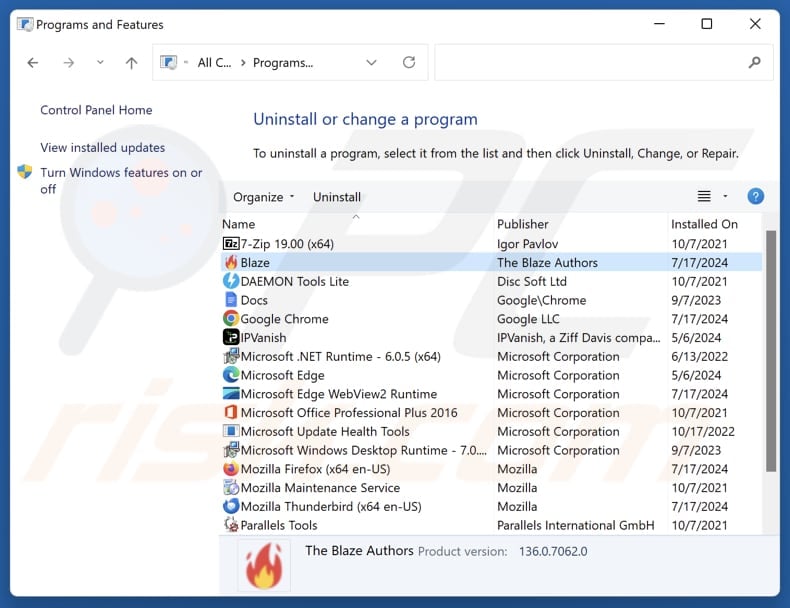
In the uninstall programs window, look for suspicious applications, select these entries and click "Uninstall" or "Remove".
After uninstalling the potentially unwanted application, scan your computer for any remaining unwanted components or possible malware infections. To scan your computer, use recommended malware removal software.
DOWNLOAD remover for malware infections
Combo Cleaner checks if your computer is infected with malware. To use full-featured product, you have to purchase a license for Combo Cleaner. 7 days free trial available. Combo Cleaner is owned and operated by RCS LT, the parent company of PCRisk.com.
Remove rogue extensions from Internet browsers:
At time of research, Blaze Browser did not install any unwanted browser extensions, however, some unwanted applications can be installed together with adware and browser hijackers. If you experience unwanted ads or redirects when browsing the Internet, continue with the removal guide below.
Video showing how to remove potentially unwanted browser add-ons:
 Remove malicious extensions from Google Chrome:
Remove malicious extensions from Google Chrome:
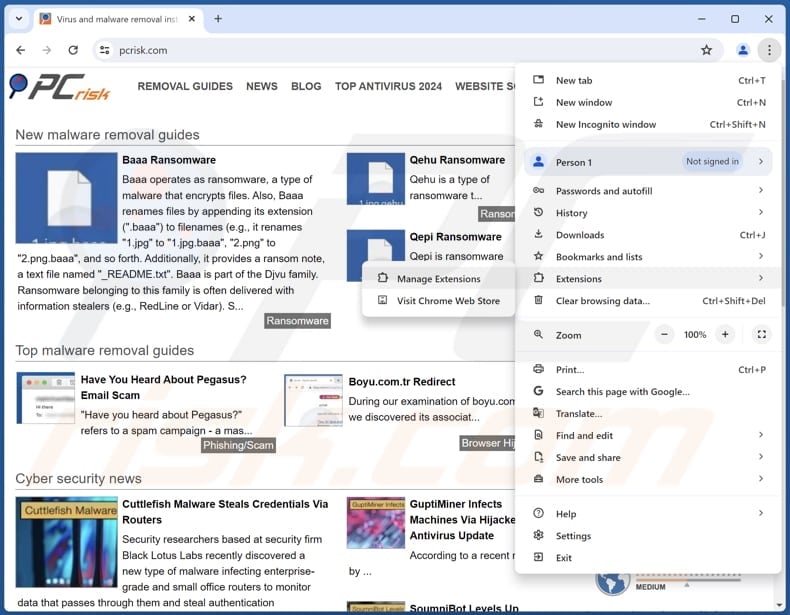
Click the Chrome menu icon ![]() (at the top right corner of Google Chrome), select "Extensions" and click "Manage Extensions". Locate all recently-installed suspicious extensions, select these entries and click "Remove".
(at the top right corner of Google Chrome), select "Extensions" and click "Manage Extensions". Locate all recently-installed suspicious extensions, select these entries and click "Remove".
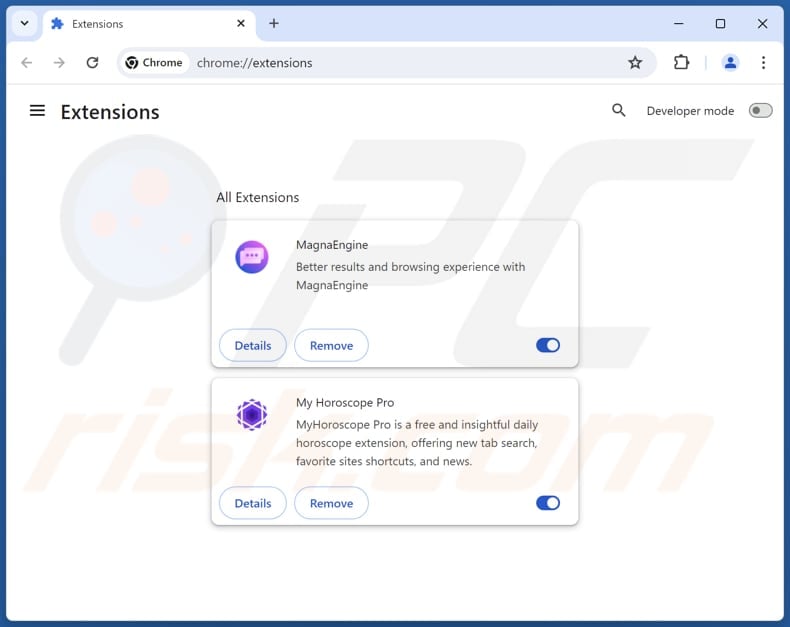
Optional method:
If you continue to have problems with removal of the blaze browser suspicious web browser, reset your Google Chrome browser settings. Click the Chrome menu icon ![]() (at the top right corner of Google Chrome) and select Settings. Scroll down to the bottom of the screen. Click the Advanced… link.
(at the top right corner of Google Chrome) and select Settings. Scroll down to the bottom of the screen. Click the Advanced… link.

After scrolling to the bottom of the screen, click the Reset (Restore settings to their original defaults) button.

In the opened window, confirm that you wish to reset Google Chrome settings to default by clicking the Reset button.

 Remove malicious plugins from Mozilla Firefox:
Remove malicious plugins from Mozilla Firefox:

Click the Firefox menu ![]() (at the top right corner of the main window), select "Add-ons and themes". Click "Extensions", in the opened window locate all recently-installed suspicious extensions, click on the three dots and then click "Remove".
(at the top right corner of the main window), select "Add-ons and themes". Click "Extensions", in the opened window locate all recently-installed suspicious extensions, click on the three dots and then click "Remove".
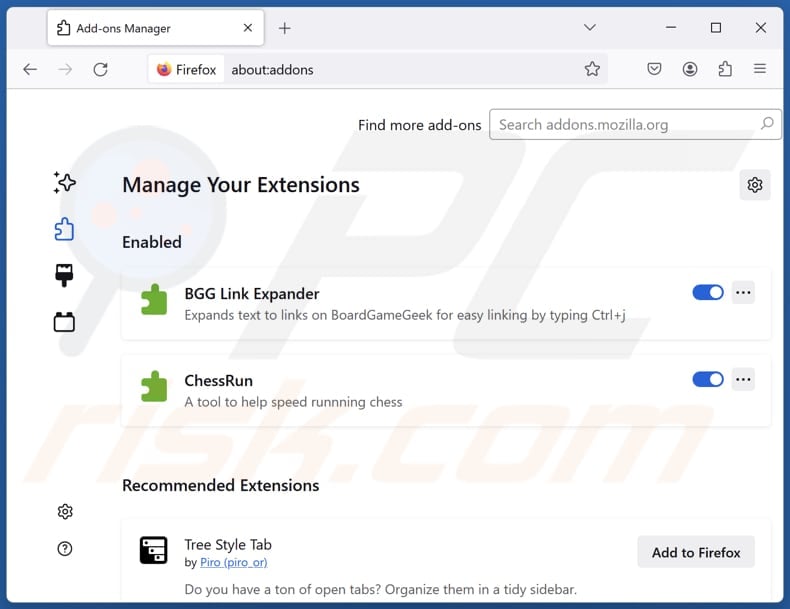
Optional method:
Computer users who have problems with blaze browser suspicious web browser removal can reset their Mozilla Firefox settings.
Open Mozilla Firefox, at the top right corner of the main window, click the Firefox menu, ![]() in the opened menu, click Help.
in the opened menu, click Help.

Select Troubleshooting Information.

In the opened window, click the Refresh Firefox button.

In the opened window, confirm that you wish to reset Mozilla Firefox settings to default by clicking the Refresh Firefox button.

 Remove malicious extensions from Safari:
Remove malicious extensions from Safari:

Make sure your Safari browser is active, click Safari menu, and select Preferences....

In the opened window click Extensions, locate any recently installed suspicious extension, select it and click Uninstall.
Optional method:
Make sure your Safari browser is active and click on Safari menu. From the drop down menu select Clear History and Website Data...

In the opened window select all history and click the Clear History button.

 Remove malicious extensions from Microsoft Edge:
Remove malicious extensions from Microsoft Edge:

Click the Edge menu icon ![]() (at the upper-right corner of Microsoft Edge), select "Extensions". Locate all recently-installed suspicious browser add-ons and click "Remove" below their names.
(at the upper-right corner of Microsoft Edge), select "Extensions". Locate all recently-installed suspicious browser add-ons and click "Remove" below their names.

Optional method:
If you continue to have problems with removal of the blaze browser suspicious web browser, reset your Microsoft Edge browser settings. Click the Edge menu icon ![]() (at the top right corner of Microsoft Edge) and select Settings.
(at the top right corner of Microsoft Edge) and select Settings.

In the opened settings menu select Reset settings.

Select Restore settings to their default values. In the opened window, confirm that you wish to reset Microsoft Edge settings to default by clicking the Reset button.

- If this did not help, follow these alternative instructions explaining how to reset the Microsoft Edge browser.
Summary:
 Commonly, adware or potentially unwanted applications infiltrate Internet browsers through free software downloads. Note that the safest source for downloading free software is via developers' websites only. To avoid installation of adware, be very attentive when downloading and installing free software. When installing previously-downloaded free programs, choose the custom or advanced installation options – this step will reveal any potentially unwanted applications listed for installation together with your chosen free program.
Commonly, adware or potentially unwanted applications infiltrate Internet browsers through free software downloads. Note that the safest source for downloading free software is via developers' websites only. To avoid installation of adware, be very attentive when downloading and installing free software. When installing previously-downloaded free programs, choose the custom or advanced installation options – this step will reveal any potentially unwanted applications listed for installation together with your chosen free program.
Post a comment:
If you have additional information on blaze browser suspicious web browser or it's removal please share your knowledge in the comments section below.
Frequently Asked Questions (FAQ)
What is the purpose of an unwanted application?
Unwanted applications often serve purposes that benefit their developers. They may take control of browser settings, flood the screen with disruptive advertisements, or trigger redirects to questionable websites. In more serious cases, these apps can cause issues related to system security or user privacy.
Is Blaze Browse unwanted application legal?
In many situations, unwanted applications are technically legal because their behavior is disclosed—at least in part—within their End User License Agreements (EULAs).
Is having Blaze Browse installed on my computer dangerous?
This app promotes a fake search engine that can take expose to unreliable websites (e.g., phishing websites or pages hosting malicious software).
Will Combo Cleaner help me remove Blaze Browser unwanted application?
Yes, Combo Cleaner can thoroughly scan your system and remove all types of malicious and unwanted applications. Unlike manual removal, which can leave behind hidden files or active components, Combo Cleaner ensures that all parts of the unwanted software are fully detected and eliminated.
Share:

Tomas Meskauskas
Expert security researcher, professional malware analyst
I am passionate about computer security and technology. I have an experience of over 10 years working in various companies related to computer technical issue solving and Internet security. I have been working as an author and editor for pcrisk.com since 2010. Follow me on Twitter and LinkedIn to stay informed about the latest online security threats.
PCrisk security portal is brought by a company RCS LT.
Joined forces of security researchers help educate computer users about the latest online security threats. More information about the company RCS LT.
Our malware removal guides are free. However, if you want to support us you can send us a donation.
DonatePCrisk security portal is brought by a company RCS LT.
Joined forces of security researchers help educate computer users about the latest online security threats. More information about the company RCS LT.
Our malware removal guides are free. However, if you want to support us you can send us a donation.
Donate
▼ Show Discussion