Get free scan and check if your device is infected.
Remove it nowTo use full-featured product, you have to purchase a license for Combo Cleaner. Seven days free trial available. Combo Cleaner is owned and operated by RCS LT, the parent company of PCRisk.com.
What kind of malware is PupkinStealer?
PupkinStealer is an information stealer developed using the .NET. This malware steals sensitive information from infected systems and transmits it to attackers through Telegram, a common exfiltration channel used by cybercriminals. Victims should remove PupkinStealer from infected computers immediately.
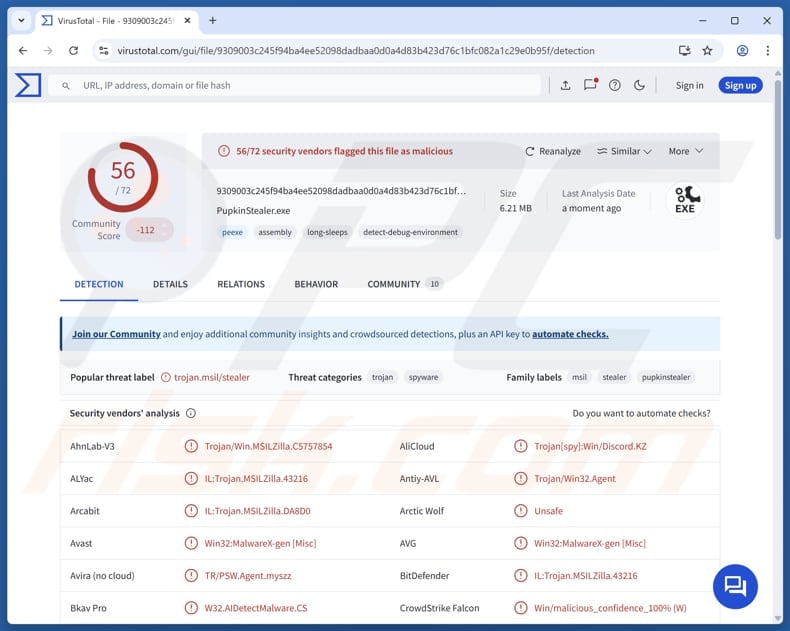
More about PupkinStealer
Upon execution, PupkinStealer launches multiple tasks, each targeting a specific type of information. One task is dedicated to extracting saved passwords from web browsers (Brave, Google Chrome, Microsoft Edge, Opera, OperaGX, and Vivaldi), giving attackers access to users' online accounts.
Another task is to scan the desktop for files that may contain valuable or sensitive information. The malware targets .pdf, .txt, .sql, .jpg, and .png files. The malware also targets active Telegram sessions and steals relevant session data.
Another task focuses on harvesting Discord tokens, which can be used to impersonate victims or access private messages. Lastly, PupkinStealer captures screenshots of the victim's screen. The attackers can use the obtained information to launch further attacks, commit identity theft and financial fraud, sell the compromised data to third parties, and more.
Unlike other malware that uses techniques to remain active after a reboot, PupkinStealer does not use persistence techniques. The malware executes its tasks and then exits. It also shuts down the targeted applications to ensure smooth data extraction.
| Name | PumpkinStealer infection |
| Threat Type | Stealer |
| Detection Names | Avast (Win32:MalwareX-gen [Misc]), Combo Cleaner (IL:Trojan.MSILZilla.43216), ESET-NOD32 (A Variant Of MSIL/PSW.Agent.SUX), Kaspersky (HEUR:Trojan-Spy.MSIL.Bobik.gen), Microsoft (PWS:Win32/Multiverze!rfn), Full List (VirusTotal) |
| Symptoms | Information stealers are designed to stealthily infiltrate the victim's computer and remain silent, and thus no particular symptoms are clearly visible on an infected machine. |
| Distribution methods | Infected email attachments, pirated software, malicious online advertisements, social engineering |
| Damage | Stolen passwords and banking information, identity theft, monetary loss, and possibly other issues. |
| Malware Removal (Windows) |
To eliminate possible malware infections, scan your computer with legitimate antivirus software. Our security researchers recommend using Combo Cleaner. Download Combo CleanerTo use full-featured product, you have to purchase a license for Combo Cleaner. 7 days free trial available. Combo Cleaner is owned and operated by RCS LT, the parent company of PCRisk.com. |
Conclusion
In conclusion, PupkinStealer is an efficient information-stealing malware. While it may not linger on infected systems, the damage it causes through stolen credentials and hijacked sessions can be immediate and severe, posing a significant threat to user privacy and security.
More examples of information stealers are MaksStealer, Noodlophile, and Chihuahua.
How did PupkinStealer infiltrate my computer?
PupkinStealer is likely delivered via deceptive emails containing harmful attachments or bundled with pirated software downloads. In these scenarios, attackers trick victims into executing the malware by disguising it as a trustworthy file, often hiding it within cracked programs or making it appear as a legitimate and harmless document.
Threat actors also use software vulnerabilities, technical support scams, malicious ads, P2P networks, third-party downloaders, deceptive (or hijacked) websites, and similar channels to trick users into executing information stealers or other malware.
How to avoid installation of malware?
Exercise caution when you receive unsolicited emails or messages from unknown addresses/senders, especially if they include attachments or links. Avoid downloading pirated software or illegal activation tools. Always obtain applications from reputable sources, such as official websites or established app stores.
Do not interact with advertisements, pop-up windows, or links on suspicious websites. Additionally, ensure your operating system, applications, and security software are regularly updated, and conduct malware scans to maintain your device’s safety.
If you believe that your computer is already infected, we recommend running a scan with Combo Cleaner Antivirus for Windows to automatically eliminate infiltrated malware.
Instant automatic malware removal:
Manual threat removal might be a lengthy and complicated process that requires advanced IT skills. Combo Cleaner is a professional automatic malware removal tool that is recommended to get rid of malware. Download it by clicking the button below:
DOWNLOAD Combo CleanerBy downloading any software listed on this website you agree to our Privacy Policy and Terms of Use. To use full-featured product, you have to purchase a license for Combo Cleaner. 7 days free trial available. Combo Cleaner is owned and operated by RCS LT, the parent company of PCRisk.com.
Quick menu:
- What is PupkinStealer?
- STEP 1. Manual removal of PupkinStealer malware.
- STEP 2. Check if your computer is clean.
How to remove malware manually?
Manual malware removal is a complicated task - usually it is best to allow antivirus or anti-malware programs to do this automatically. To remove this malware we recommend using Combo Cleaner Antivirus for Windows.
If you wish to remove malware manually, the first step is to identify the name of the malware that you are trying to remove. Here is an example of a suspicious program running on a user's computer:

If you checked the list of programs running on your computer, for example, using task manager, and identified a program that looks suspicious, you should continue with these steps:
 Download a program called Autoruns. This program shows auto-start applications, Registry, and file system locations:
Download a program called Autoruns. This program shows auto-start applications, Registry, and file system locations:

 Restart your computer into Safe Mode:
Restart your computer into Safe Mode:
Windows XP and Windows 7 users: Start your computer in Safe Mode. Click Start, click Shut Down, click Restart, click OK. During your computer start process, press the F8 key on your keyboard multiple times until you see the Windows Advanced Option menu, and then select Safe Mode with Networking from the list.

Video showing how to start Windows 7 in "Safe Mode with Networking":
Windows 8 users: Start Windows 8 is Safe Mode with Networking - Go to Windows 8 Start Screen, type Advanced, in the search results select Settings. Click Advanced startup options, in the opened "General PC Settings" window, select Advanced startup.
Click the "Restart now" button. Your computer will now restart into the "Advanced Startup options menu". Click the "Troubleshoot" button, and then click the "Advanced options" button. In the advanced option screen, click "Startup settings".
Click the "Restart" button. Your PC will restart into the Startup Settings screen. Press F5 to boot in Safe Mode with Networking.

Video showing how to start Windows 8 in "Safe Mode with Networking":
Windows 10 users: Click the Windows logo and select the Power icon. In the opened menu click "Restart" while holding "Shift" button on your keyboard. In the "choose an option" window click on the "Troubleshoot", next select "Advanced options".
In the advanced options menu select "Startup Settings" and click on the "Restart" button. In the following window you should click the "F5" button on your keyboard. This will restart your operating system in safe mode with networking.

Video showing how to start Windows 10 in "Safe Mode with Networking":
 Extract the downloaded archive and run the Autoruns.exe file.
Extract the downloaded archive and run the Autoruns.exe file.

 In the Autoruns application, click "Options" at the top and uncheck "Hide Empty Locations" and "Hide Windows Entries" options. After this procedure, click the "Refresh" icon.
In the Autoruns application, click "Options" at the top and uncheck "Hide Empty Locations" and "Hide Windows Entries" options. After this procedure, click the "Refresh" icon.

 Check the list provided by the Autoruns application and locate the malware file that you want to eliminate.
Check the list provided by the Autoruns application and locate the malware file that you want to eliminate.
You should write down its full path and name. Note that some malware hides process names under legitimate Windows process names. At this stage, it is very important to avoid removing system files. After you locate the suspicious program you wish to remove, right click your mouse over its name and choose "Delete".

After removing the malware through the Autoruns application (this ensures that the malware will not run automatically on the next system startup), you should search for the malware name on your computer. Be sure to enable hidden files and folders before proceeding. If you find the filename of the malware, be sure to remove it.

Reboot your computer in normal mode. Following these steps should remove any malware from your computer. Note that manual threat removal requires advanced computer skills. If you do not have these skills, leave malware removal to antivirus and anti-malware programs.
These steps might not work with advanced malware infections. As always it is best to prevent infection than try to remove malware later. To keep your computer safe, install the latest operating system updates and use antivirus software. To be sure your computer is free of malware infections, we recommend scanning it with Combo Cleaner Antivirus for Windows.
Frequently Asked Questions (FAQ)
My computer is infected with PupkinStealer malware, should I format my storage device to get rid of it?
Formatting your device will permanently delete all stored data. Thus, try using a trusted antivirus or malware removal programs such as Combo Cleaner to detect and remove the infection.
What are the biggest issues that malware can cause?
Malware infections can cause a wide range of issues, including financial loss, theft of personal data, system instability, file encryption, and the introduction of other harmful software.
What is the purpose of PupkinStealer?
The purpose of PupkinStealer is to steal sensitive information from infected devices. It targets data such as web browser passwords, application session tokens, and messaging platform credentials.
How did PupkinStealer infiltrate my computer?
PupkinStealer is believed to be distributed through deceptive emails with malicious attachments or bundled with pirated software. Additionally, threat actors can exploit software vulnerabilities and use technical support scams, malicious advertisements, peer-to-peer networks, third-party downloaders, and compromised websites to deliver malware. Computers become infected when users execute malware by themselves.
Will Combo Cleaner protect me from malware?
Yes, Combo Cleaner is capable of identifying and removing the majority of known threats. Since sophisticated malware may conceal itself deep within the system, performing a full system scan is advisable to ensure detection and elimination.
Share:

Tomas Meskauskas
Expert security researcher, professional malware analyst
I am passionate about computer security and technology. I have an experience of over 10 years working in various companies related to computer technical issue solving and Internet security. I have been working as an author and editor for pcrisk.com since 2010. Follow me on Twitter and LinkedIn to stay informed about the latest online security threats.
PCrisk security portal is brought by a company RCS LT.
Joined forces of security researchers help educate computer users about the latest online security threats. More information about the company RCS LT.
Our malware removal guides are free. However, if you want to support us you can send us a donation.
DonatePCrisk security portal is brought by a company RCS LT.
Joined forces of security researchers help educate computer users about the latest online security threats. More information about the company RCS LT.
Our malware removal guides are free. However, if you want to support us you can send us a donation.
Donate
▼ Show Discussion