How to remove Sorillus RAT from infected devices
TrojanAlso Known As: Sorillus remote access trojan
Get free scan and check if your device is infected.
Remove it nowTo use full-featured product, you have to purchase a license for Combo Cleaner. Seven days free trial available. Combo Cleaner is owned and operated by RCS LT, the parent company of PCRisk.com.
What kind of malware is Sorillus RAT?
Sorillus is a multifunctional remote administration trojan (RAT) based on Java that is offered as malware-as-a-service. The attackers behind Sorillus RAT use fake invoice-themed emails as their main method of delivering the malware. The developers offer the RAT for sale at €59.99 for lifetime access or at a discounted rate of €19.99.
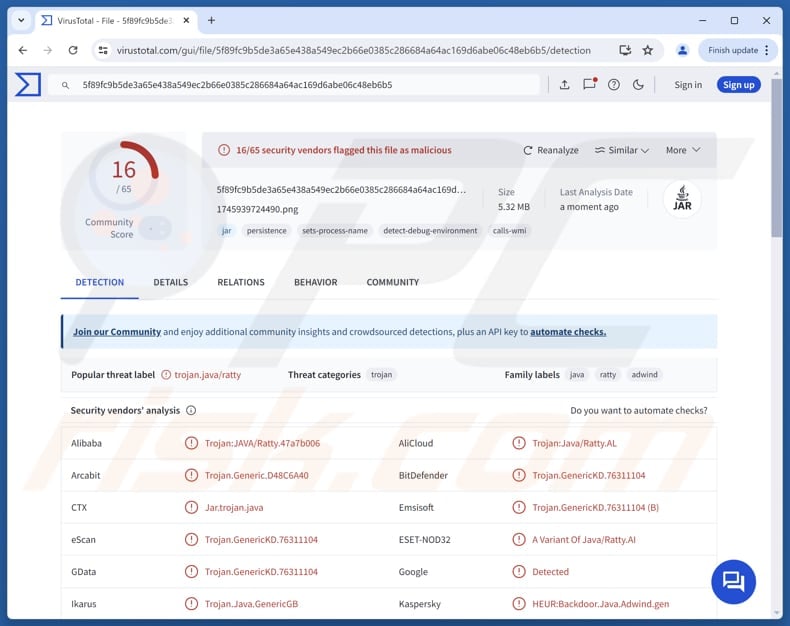
More about Sorillus RAT
Sorillus RAT is capable of infecting Linux, macOS, and Windows systems and is designed to gather specific types of information from its targets, including hardware ID, webcam recordings, operating system information, software client version, and country and language settings.
Also, Sorillus RAT allows attackers to execute commands, manage files and processes, and gather extensive information from the victim’s device, including running applications, screen size, and public IP address.
The RAT also includes surveillance features such as taking webcam photos and videos, recording audio through the microphone, capturing screenshots and screen recordings, and logging keystrokes. Furthermore, Sorillus RAT can read clipboard contents and even use the text-to-speech tool.
Additionally, it supports file transfers over HTTP, zips data for exfiltration, and can uninstall itself or shut down/reboot the system on command, making it a versatile and dangerous tool for cybercriminals.
| Name | Sorillus remote access trojan |
| Threat Type | Trojan, password-stealing virus, banking malware, spyware. |
| Detection Names | AliCloud (Trojan:Java/Ratty.AL), Combo Cleaner (Trojan.GenericKD.76311104), ESET-NOD32 (A Variant Of Java/Ratty.AI), Kaspersky (HEUR:Backdoor.Java.Adwind.gen), Tencent (Java.Backdoor.Adwind.Kajl), Full List (VirusTotal) |
| Symptoms | Trojans are designed to stealthily infiltrate the victim's computer and remain silent, and thus no particular symptoms are clearly visible on an infected machine. |
| Distribution methods | Infected email attachments, malicious online advertisements, social engineering, software 'cracks'. |
| Damage | Stolen passwords and banking information, identity theft, the victim's computer added to a botnet. |
| Malware Removal (Windows) |
To eliminate possible malware infections, scan your computer with legitimate antivirus software. Our security researchers recommend using Combo Cleaner. Download Combo CleanerTo use full-featured product, you have to purchase a license for Combo Cleaner. 7 days free trial available. Combo Cleaner is owned and operated by RCS LT, the parent company of PCRisk.com. |
Possible damage
This malware can cause severe damage by giving attackers full control over an infected system. They can steal sensitive data such as passwords and personal files, and use them to steal identities, hijack personal accounts, and more. Sorillus RAT may also be used to infect computers with other malware.
Overall, victims may experience financial loss, have their identities stolen, files encrypted (if an additional payload is injected), lose access to accounts, and encounter other issues. If detected on systems, Sorillus RAT should be removed as soon as possible.
More examples of RATs are Chaos RAT, NodeSnake RAT, and PureHVNC RAT.
How did Sorillus RAT infiltrate my computer?
In the known cases, the attack starts with a deceptive email that has a fake invoice (PDF file) attached to it. When the user opens the PDF and clicks on it, a OneDrive link opens in the browser. The opened page shows another PDF with a button that leads the user to a harmful website. This site downloads a hidden file disguised as an image.
When this file is opened, Sorillus RAT infiltrates the system.
How to avoid installation of malware?
Always carefully check emails before opening attachments or clicking links, especially if the message is unexpected, irrelevant, or from an unknown sender. Only download software from official websites or trusted app stores, and avoid using pirated programs, cracking tools, or keygens. Keep your operating system and applications up to date.
Additionally, avoid suspicious ads, pop-ups, links, and buttons on unreliable websites, and do not allow untrustworthy sites to send you notifications. Make sure to regularly scan your computer with a reputable security program to detect and remove any threats.
If you believe that your computer is already infected, we recommend running a scan with Combo Cleaner Antivirus for Windows to automatically eliminate infiltrated malware.
Several examples of lure PDF documents used to distribute Sorillus RAT:
Instant automatic malware removal:
Manual threat removal might be a lengthy and complicated process that requires advanced IT skills. Combo Cleaner is a professional automatic malware removal tool that is recommended to get rid of malware. Download it by clicking the button below:
DOWNLOAD Combo CleanerBy downloading any software listed on this website you agree to our Privacy Policy and Terms of Use. To use full-featured product, you have to purchase a license for Combo Cleaner. 7 days free trial available. Combo Cleaner is owned and operated by RCS LT, the parent company of PCRisk.com.
Quick menu:
- What is Sorillus RAT?
- STEP 1. Manual removal of Sorillus RAT malware.
- STEP 2. Check if your computer is clean.
How to remove malware manually?
Manual malware removal is a complicated task - usually it is best to allow antivirus or anti-malware programs to do this automatically. To remove this malware we recommend using Combo Cleaner Antivirus for Windows.
If you wish to remove malware manually, the first step is to identify the name of the malware that you are trying to remove. Here is an example of a suspicious program running on a user's computer:

If you checked the list of programs running on your computer, for example, using task manager, and identified a program that looks suspicious, you should continue with these steps:
 Download a program called Autoruns. This program shows auto-start applications, Registry, and file system locations:
Download a program called Autoruns. This program shows auto-start applications, Registry, and file system locations:

 Restart your computer into Safe Mode:
Restart your computer into Safe Mode:
Windows XP and Windows 7 users: Start your computer in Safe Mode. Click Start, click Shut Down, click Restart, click OK. During your computer start process, press the F8 key on your keyboard multiple times until you see the Windows Advanced Option menu, and then select Safe Mode with Networking from the list.

Video showing how to start Windows 7 in "Safe Mode with Networking":
Windows 8 users: Start Windows 8 is Safe Mode with Networking - Go to Windows 8 Start Screen, type Advanced, in the search results select Settings. Click Advanced startup options, in the opened "General PC Settings" window, select Advanced startup.
Click the "Restart now" button. Your computer will now restart into the "Advanced Startup options menu". Click the "Troubleshoot" button, and then click the "Advanced options" button. In the advanced option screen, click "Startup settings".
Click the "Restart" button. Your PC will restart into the Startup Settings screen. Press F5 to boot in Safe Mode with Networking.

Video showing how to start Windows 8 in "Safe Mode with Networking":
Windows 10 users: Click the Windows logo and select the Power icon. In the opened menu click "Restart" while holding "Shift" button on your keyboard. In the "choose an option" window click on the "Troubleshoot", next select "Advanced options".
In the advanced options menu select "Startup Settings" and click on the "Restart" button. In the following window you should click the "F5" button on your keyboard. This will restart your operating system in safe mode with networking.

Video showing how to start Windows 10 in "Safe Mode with Networking":
 Extract the downloaded archive and run the Autoruns.exe file.
Extract the downloaded archive and run the Autoruns.exe file.

 In the Autoruns application, click "Options" at the top and uncheck "Hide Empty Locations" and "Hide Windows Entries" options. After this procedure, click the "Refresh" icon.
In the Autoruns application, click "Options" at the top and uncheck "Hide Empty Locations" and "Hide Windows Entries" options. After this procedure, click the "Refresh" icon.

 Check the list provided by the Autoruns application and locate the malware file that you want to eliminate.
Check the list provided by the Autoruns application and locate the malware file that you want to eliminate.
You should write down its full path and name. Note that some malware hides process names under legitimate Windows process names. At this stage, it is very important to avoid removing system files. After you locate the suspicious program you wish to remove, right click your mouse over its name and choose "Delete".

After removing the malware through the Autoruns application (this ensures that the malware will not run automatically on the next system startup), you should search for the malware name on your computer. Be sure to enable hidden files and folders before proceeding. If you find the filename of the malware, be sure to remove it.

Reboot your computer in normal mode. Following these steps should remove any malware from your computer. Note that manual threat removal requires advanced computer skills. If you do not have these skills, leave malware removal to antivirus and anti-malware programs.
These steps might not work with advanced malware infections. As always it is best to prevent infection than try to remove malware later. To keep your computer safe, install the latest operating system updates and use antivirus software. To be sure your computer is free of malware infections, we recommend scanning it with Combo Cleaner Antivirus for Windows.
Frequently Asked Questions (FAQ)
My computer is infected with Sorillus RAT malware, should I format my storage device to get rid of it?
Since formatting deletes everything on the drive, it will remove the malware along with all other data. It is recommended to first try removing the malware using a trusted security tool like Combo Cleaner before choosing to format.
What are the biggest issues that malware can cause?
Malware can steal personal data, damage files, slow down or crash the system, cause monetary loss and identity theft, spy on user activity, and give attackers remote control of infected devices.
What is the purpose of Sorillus RAT?
The purpose of Sorillus RAT is to give attackers remote control over an infected device, allowing them to spy on the user, steal data, and perform malicious actions like recording keystrokes and exfiltrating files.
How did Sorillus RAT infiltrate my computer?
Sorillus RAT likely infiltrated your computer through a deceptive email (a file attached to it). Malware can also be delivered using tech support scams, pirated software, malicious ads, software vulnerabilities, and similar channels.
Will Combo Cleaner protect me from malware?
Yes, Combo Cleaner can detect and remove most known malware threats. However, advanced malware often hides deep within the system, so it is important to perform a full system scan to ensure complete detection and removal.
Share:

Tomas Meskauskas
Expert security researcher, professional malware analyst
I am passionate about computer security and technology. I have an experience of over 10 years working in various companies related to computer technical issue solving and Internet security. I have been working as an author and editor for pcrisk.com since 2010. Follow me on Twitter and LinkedIn to stay informed about the latest online security threats.
PCrisk security portal is brought by a company RCS LT.
Joined forces of security researchers help educate computer users about the latest online security threats. More information about the company RCS LT.
Our malware removal guides are free. However, if you want to support us you can send us a donation.
DonatePCrisk security portal is brought by a company RCS LT.
Joined forces of security researchers help educate computer users about the latest online security threats. More information about the company RCS LT.
Our malware removal guides are free. However, if you want to support us you can send us a donation.
Donate

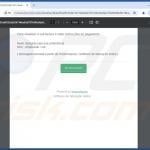
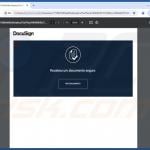

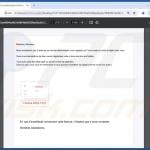
▼ Show Discussion