Get free scan and check if your device is infected.
Remove it nowTo use full-featured product, you have to purchase a license for Combo Cleaner. Seven days free trial available. Combo Cleaner is owned and operated by RCS LT, the parent company of PCRisk.com.
What kind of malware is Chaos RAT?
Chaos RAT is a remote access tool built using the Go programming language. It works on both Windows and Linux systems. Chaos RAT includes a control panel that lets attackers create malware payloads, manage active connections, and remotely control infected devices. If detected on a device, the RAT should be eliminated as soon as possible.
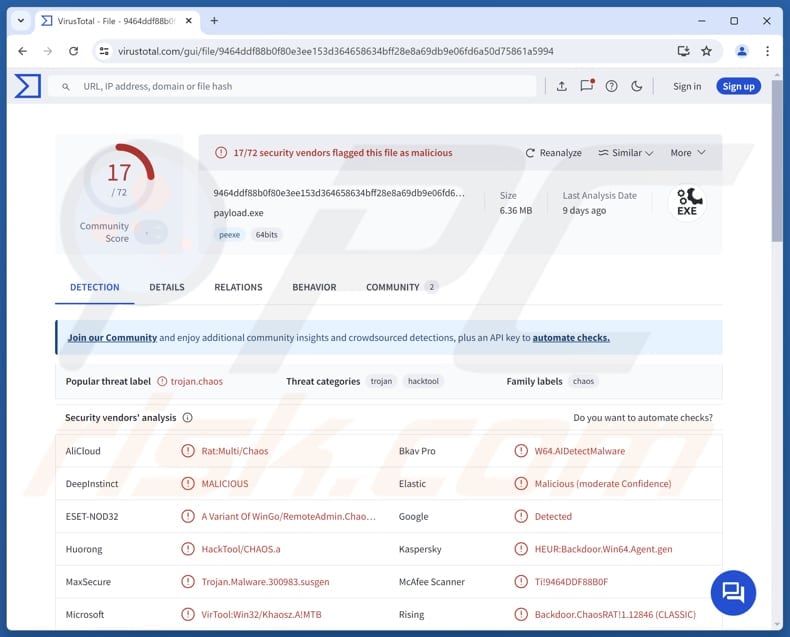
More about Chaos RAT
Chaos RAT includes a web-based admin panel that enables threat actors to remotely manage and control compromised devices. The main dashboard shows device IDs, IP addresses, operating systems, and connection details. There is also a tool to make malware files (payloads) for 64-bit Windows and Linux systems, with extra options like hiding the program on Windows.
Chaos RAT offers remote capabilities that allow attackers to gather system information, manipulate files, and control basic system functions on compromised machines. It can collect detailed system data, including the operating system version, architecture, username, MAC and IP addresses, and current time.
The RAT can also take screenshots, reboot or shut down the system, log out or lock the user (Windows only), and open URLs in the default browser. Moreover, Chaos RAT includes a file management tool. Cybercriminals can browse directories, view file timestamps, upload or download files between the infected machine and the remote server, delete files, and navigate folders.
Victims of Chaos RAT may encounter issues like data theft, surveillance, or system disruption. Additionally, compromised computers may have other malware (e.g., ransomware or a cryptocurrency miner) planted on them.
| Name | Chaos remote access trojan |
| Threat Type | Remote Access Trojan |
| Detection Names | Avast (Win64:Malware-gen), CTX (Exe.trojan.chaos), ESET-NOD32 (A Variant Of WinGo/RemoteAdmin.Chaos.H Potentially Unsafe), Kaspersky (HEUR:Backdoor.Win64.Agent.gen), Microsoft (VirTool:Win32/Khaosz.A!MTB), Full List (VirusTotal) |
| Symptoms | Remote Administration Trojans are designed to stealthily infiltrate the victim's computer and remain silent, and thus no particular symptoms are clearly visible on an infected machine. |
| Distribution methods | Infected email attachments, malicious online advertisements, social engineering, software 'cracks'. |
| Damage | Stolen passwords and banking information, identity theft, the victim's computer added to a botnet, additional infections, monetary loss. |
| Malware Removal (Windows) |
To eliminate possible malware infections, scan your computer with legitimate antivirus software. Our security researchers recommend using Combo Cleaner. Download Combo CleanerTo use full-featured product, you have to purchase a license for Combo Cleaner. 7 days free trial available. Combo Cleaner is owned and operated by RCS LT, the parent company of PCRisk.com. |
Conclusion
Chaos RAT is a powerful remote access tool that gives threat actors control over compromised systems through a browser-based interface. With features for system monitoring, file manipulation, and remote command execution, it poses a serious threat to both personal privacy and security. Infections can lead to data theft, system misuse, and further malware deployment.
Some examples of other RATs are NodeSnake, PureHVNC, and CurlBack.
How did Chaos RAT infiltrate my computer?
Chaos RAT usually spreads through deceptive emails with malicious links or attachments. Victims infect computers after opening malicious executables, enabling macros in compromised MS Office documents, or performing other steps required for the malware to activate.
Cybercriminals may also deploy malware through compromised pages, third-party downloaders, software vulnerabilities, technical support scams, malicious advertisements, pirated software (or keygens and cracking tools), and similar channels.
How to avoid installation of malware?
Never use pirated software and unofficial activation tools. Install programs downloaded from reliable sources such as official websites or trusted app stores. Make sure your system, applications, and security software are always up to date, and run regular scans to check for threats.
Avoid clicking on suspicious ads, pop-ups, or links found on untrustworthy websites. Be careful with emails or messages from unknown senders, especially if they contain unexpected links or attachments.
If you believe that your computer is already infected, we recommend running a scan with Combo Cleaner Antivirus for Windows to automatically eliminate infiltrated malware.
Chaos RAT promoted on GitHub:
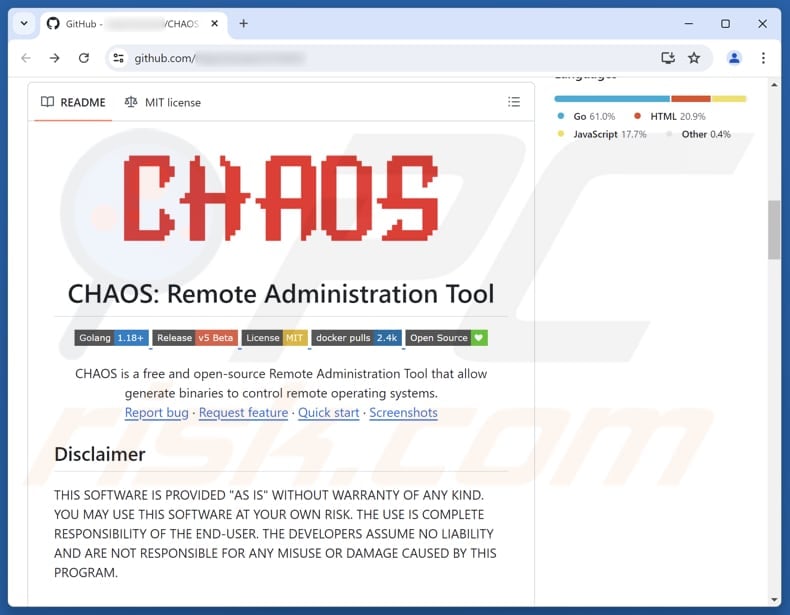
Chaos RAT's administration panel:
Update June 19, 2025 – new variants of the Chaos RAT have been discovered. These versions boast improved anti-detection and anti-analysis techniques, as well as a higher level of obfuscation. This RAT has been noted being heavily used to introduce cryptocurrency miners into compromised systems. These latest variants were proliferated via sophisticated email spam campaigns. The scam emails distributed PDF documents containing embedded links, which – upon being clicked – initiated a complex multistage infection chain.
Instant automatic malware removal:
Manual threat removal might be a lengthy and complicated process that requires advanced IT skills. Combo Cleaner is a professional automatic malware removal tool that is recommended to get rid of malware. Download it by clicking the button below:
DOWNLOAD Combo CleanerBy downloading any software listed on this website you agree to our Privacy Policy and Terms of Use. To use full-featured product, you have to purchase a license for Combo Cleaner. 7 days free trial available. Combo Cleaner is owned and operated by RCS LT, the parent company of PCRisk.com.
Quick menu:
- What is Chaos RAT?
- STEP 1. Manual removal of Chaos RAT malware.
- STEP 2. Check if your computer is clean.
How to remove malware manually?
Manual malware removal is a complicated task - usually it is best to allow antivirus or anti-malware programs to do this automatically. To remove this malware we recommend using Combo Cleaner Antivirus for Windows.
If you wish to remove malware manually, the first step is to identify the name of the malware that you are trying to remove. Here is an example of a suspicious program running on a user's computer:

If you checked the list of programs running on your computer, for example, using task manager, and identified a program that looks suspicious, you should continue with these steps:
 Download a program called Autoruns. This program shows auto-start applications, Registry, and file system locations:
Download a program called Autoruns. This program shows auto-start applications, Registry, and file system locations:

 Restart your computer into Safe Mode:
Restart your computer into Safe Mode:
Windows XP and Windows 7 users: Start your computer in Safe Mode. Click Start, click Shut Down, click Restart, click OK. During your computer start process, press the F8 key on your keyboard multiple times until you see the Windows Advanced Option menu, and then select Safe Mode with Networking from the list.

Video showing how to start Windows 7 in "Safe Mode with Networking":
Windows 8 users: Start Windows 8 is Safe Mode with Networking - Go to Windows 8 Start Screen, type Advanced, in the search results select Settings. Click Advanced startup options, in the opened "General PC Settings" window, select Advanced startup.
Click the "Restart now" button. Your computer will now restart into the "Advanced Startup options menu". Click the "Troubleshoot" button, and then click the "Advanced options" button. In the advanced option screen, click "Startup settings".
Click the "Restart" button. Your PC will restart into the Startup Settings screen. Press F5 to boot in Safe Mode with Networking.

Video showing how to start Windows 8 in "Safe Mode with Networking":
Windows 10 users: Click the Windows logo and select the Power icon. In the opened menu click "Restart" while holding "Shift" button on your keyboard. In the "choose an option" window click on the "Troubleshoot", next select "Advanced options".
In the advanced options menu select "Startup Settings" and click on the "Restart" button. In the following window you should click the "F5" button on your keyboard. This will restart your operating system in safe mode with networking.

Video showing how to start Windows 10 in "Safe Mode with Networking":
 Extract the downloaded archive and run the Autoruns.exe file.
Extract the downloaded archive and run the Autoruns.exe file.

 In the Autoruns application, click "Options" at the top and uncheck "Hide Empty Locations" and "Hide Windows Entries" options. After this procedure, click the "Refresh" icon.
In the Autoruns application, click "Options" at the top and uncheck "Hide Empty Locations" and "Hide Windows Entries" options. After this procedure, click the "Refresh" icon.

 Check the list provided by the Autoruns application and locate the malware file that you want to eliminate.
Check the list provided by the Autoruns application and locate the malware file that you want to eliminate.
You should write down its full path and name. Note that some malware hides process names under legitimate Windows process names. At this stage, it is very important to avoid removing system files. After you locate the suspicious program you wish to remove, right click your mouse over its name and choose "Delete".

After removing the malware through the Autoruns application (this ensures that the malware will not run automatically on the next system startup), you should search for the malware name on your computer. Be sure to enable hidden files and folders before proceeding. If you find the filename of the malware, be sure to remove it.

Reboot your computer in normal mode. Following these steps should remove any malware from your computer. Note that manual threat removal requires advanced computer skills. If you do not have these skills, leave malware removal to antivirus and anti-malware programs.
These steps might not work with advanced malware infections. As always it is best to prevent infection than try to remove malware later. To keep your computer safe, install the latest operating system updates and use antivirus software. To be sure your computer is free of malware infections, we recommend scanning it with Combo Cleaner Antivirus for Windows.
Frequently Asked Questions (FAQ)
My computer is infected with Chaos RAT malware, should I format my storage device to get rid of it?
Formatting your storage device can remove Chaos RAT, but it should be a last resort. First, try using reputable anti-malware software like Combo Cleaner to detect and remove the infection.
What are the biggest issues that malware can cause?
Malware can steal sensitive information, damage or delete files, and give attackers control over your system. It can also slow down performance, spread to other devices, or lead to financial loss and privacy breaches.
What is the purpose of Chaos RAT malware?
The purpose of Chaos RAT is to give attackers remote control over infected systems. It allows them to steal data, manage files, monitor activity, and execute commands.
How did Chaos RAT infiltrate my computer?
You may have opened an email with a malicious attachment or clicked a harmful link which ultimately led to the execution of Chaos RAT. This malware may also be delivered through other channels, such as pirated software, tech support scams, malicious ads, P2P networks, etc.
Will Combo Cleaner protect me from malware?
Yes, Combo Cleaner can detect and remove nearly all known types of malware. Since advanced threats often hide deep within the system, it's essential to perform a full system scan for thorough removal.
Share:

Tomas Meskauskas
Expert security researcher, professional malware analyst
I am passionate about computer security and technology. I have an experience of over 10 years working in various companies related to computer technical issue solving and Internet security. I have been working as an author and editor for pcrisk.com since 2010. Follow me on Twitter and LinkedIn to stay informed about the latest online security threats.
PCrisk security portal is brought by a company RCS LT.
Joined forces of security researchers help educate computer users about the latest online security threats. More information about the company RCS LT.
Our malware removal guides are free. However, if you want to support us you can send us a donation.
DonatePCrisk security portal is brought by a company RCS LT.
Joined forces of security researchers help educate computer users about the latest online security threats. More information about the company RCS LT.
Our malware removal guides are free. However, if you want to support us you can send us a donation.
Donate
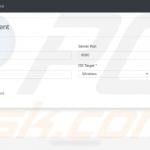
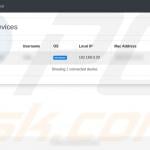
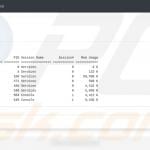
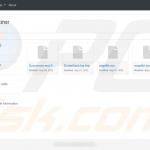
▼ Show Discussion