How to remove Scruffy malware from infected devices
TrojanAlso Known As: Scruffy information stealer
Get free scan and check if your device is infected.
Remove it nowTo use full-featured product, you have to purchase a license for Combo Cleaner. Seven days free trial available. Combo Cleaner is owned and operated by RCS LT, the parent company of PCRisk.com.
What kind of malware is Scruffy?
Scruffy is a Java-based information stealer that can collect a wide range of data. It can steal details about the infected device, information from various applications (including crypto wallets and gaming accounts), and more. If a device is infected with Scruffy, the malware should be removed as soon as possible.
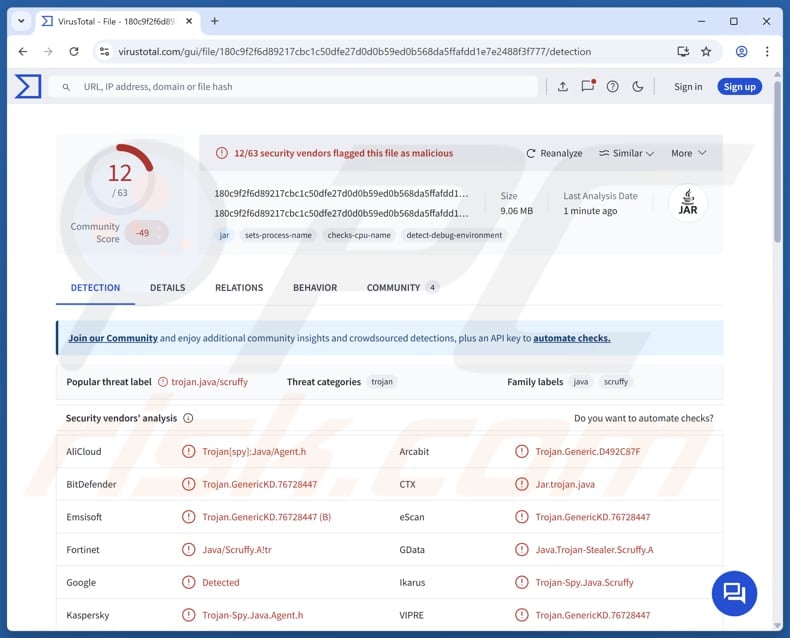
More about Scruffy
Scruffy possesses several capabilities to gather data and manipulate files on an infected system. It can delete, move, and send files remotely. It also performs system reconnaissance by collecting detailed information about the infected device. This includes hardware identifiers, system specifications like CPU and GPU details, installed security software, and Windows version.
The malware can also capture screenshots, providing visual access to the victim's activities. Furthermore, Scruffy can steal information from popular browsers such as Brave, Chrome, Edge, Firefox, Opera, Opera GX, Vivaldi, and Yandex, as well as cryptocurrency wallets like Guarda and Atomic.
Additionally, it targets user data from gaming platforms and games, including Craftrise, Growtopia, Minecraft, Sonoyuncu, and Steam. Discord data is also targeted by this info-stealing malware. With this stealer, cybercriminals can harvest various sensitive information and misuse it to hijack accounts, steal identities and money, and more.
Thus, it is highly advisable to remove Scruffy from infected devices as soon as possible to prevent possible damage.
| Name | Scruffy information stealer |
| Threat Type | Stealer |
| Detection Names | AliCloud (Trojan[spy]:Java/Agent.h), Combo Cleaner (Trojan.GenericKD.76728447), Emsisoft (Trojan.GenericKD.76728447 (B)), Kaspersky (Trojan-Spy.Java.Agent.h), VIPRE (Trojan.GenericKD.76728447), Full List (VirusTotal) |
| Symptoms | Stealers are designed to stealthily infiltrate the victim's computer and remain silent, and thus no particular symptoms are clearly visible on an infected machine. |
| Possible distribution methods | Infected email attachments, malicious online advertisements, social engineering, software 'cracks, tech support scams. |
| Damage | Stolen passwords and banking information, identity theft, monetary loss, account hijacking. |
| Malware Removal (Windows) |
To eliminate possible malware infections, scan your computer with legitimate antivirus software. Our security researchers recommend using Combo Cleaner. Download Combo CleanerTo use full-featured product, you have to purchase a license for Combo Cleaner. 7 days free trial available. Combo Cleaner is owned and operated by RCS LT, the parent company of PCRisk.com. |
Conclusion
In conclusion, Scruffy poses a significant threat by harvesting sensitive information from various sources on an infected device. The stolen data can lead to serious consequences such as identity theft, financial loss, and account hijacking. Prompt detection and removal are essential to minimize damage.
Some examples of other information stealers are Myth Stealer, Amatera Stealer, and EDDIESTEALER.
How did Scruffy infiltrate my computer?
Malware spreads through fake tech support scams, deceptive emails with harmful attachments or links, and pirated software or keygens. It can also infiltrate systems through software security flaws, malicious advertisements, infected USB drives, P2P networks, or unreliable websites.
Attackers often conceal malware within executable files, documents, compressed ZIP or RAR archives, scripts, and other files. Their goal is to deceive users into performing actions that activate the malware.
How to avoid installation of malware?
Be cautious with questionable emails, especially if they are irrelevant, unexpected, and from unknown addresses. Do not attachments or click links in emails or other messages of this kind. Download software only from trusted sources, such as official websites or app stores. Regularly install updates for your operating system and applications.
Use reliable antivirus software and perform regular scans. Avoid pirated software and suspicious downloads. Do not interact with suspicious ads or allow notifications from untrusted sites.
If you believe that your computer is already infected, we recommend running a scan with Combo Cleaner Antivirus for Windows to automatically eliminate infiltrated malware.
Instant automatic malware removal:
Manual threat removal might be a lengthy and complicated process that requires advanced IT skills. Combo Cleaner is a professional automatic malware removal tool that is recommended to get rid of malware. Download it by clicking the button below:
DOWNLOAD Combo CleanerBy downloading any software listed on this website you agree to our Privacy Policy and Terms of Use. To use full-featured product, you have to purchase a license for Combo Cleaner. 7 days free trial available. Combo Cleaner is owned and operated by RCS LT, the parent company of PCRisk.com.
Quick menu:
- What is Scruffy?
- STEP 1. Manual removal of Scruffy malware.
- STEP 2. Check if your computer is clean.
How to remove malware manually?
Manual malware removal is a complicated task - usually it is best to allow antivirus or anti-malware programs to do this automatically. To remove this malware we recommend using Combo Cleaner Antivirus for Windows.
If you wish to remove malware manually, the first step is to identify the name of the malware that you are trying to remove. Here is an example of a suspicious program running on a user's computer:

If you checked the list of programs running on your computer, for example, using task manager, and identified a program that looks suspicious, you should continue with these steps:
 Download a program called Autoruns. This program shows auto-start applications, Registry, and file system locations:
Download a program called Autoruns. This program shows auto-start applications, Registry, and file system locations:

 Restart your computer into Safe Mode:
Restart your computer into Safe Mode:
Windows XP and Windows 7 users: Start your computer in Safe Mode. Click Start, click Shut Down, click Restart, click OK. During your computer start process, press the F8 key on your keyboard multiple times until you see the Windows Advanced Option menu, and then select Safe Mode with Networking from the list.

Video showing how to start Windows 7 in "Safe Mode with Networking":
Windows 8 users: Start Windows 8 is Safe Mode with Networking - Go to Windows 8 Start Screen, type Advanced, in the search results select Settings. Click Advanced startup options, in the opened "General PC Settings" window, select Advanced startup.
Click the "Restart now" button. Your computer will now restart into the "Advanced Startup options menu". Click the "Troubleshoot" button, and then click the "Advanced options" button. In the advanced option screen, click "Startup settings".
Click the "Restart" button. Your PC will restart into the Startup Settings screen. Press F5 to boot in Safe Mode with Networking.

Video showing how to start Windows 8 in "Safe Mode with Networking":
Windows 10 users: Click the Windows logo and select the Power icon. In the opened menu click "Restart" while holding "Shift" button on your keyboard. In the "choose an option" window click on the "Troubleshoot", next select "Advanced options".
In the advanced options menu select "Startup Settings" and click on the "Restart" button. In the following window you should click the "F5" button on your keyboard. This will restart your operating system in safe mode with networking.

Video showing how to start Windows 10 in "Safe Mode with Networking":
 Extract the downloaded archive and run the Autoruns.exe file.
Extract the downloaded archive and run the Autoruns.exe file.

 In the Autoruns application, click "Options" at the top and uncheck "Hide Empty Locations" and "Hide Windows Entries" options. After this procedure, click the "Refresh" icon.
In the Autoruns application, click "Options" at the top and uncheck "Hide Empty Locations" and "Hide Windows Entries" options. After this procedure, click the "Refresh" icon.

 Check the list provided by the Autoruns application and locate the malware file that you want to eliminate.
Check the list provided by the Autoruns application and locate the malware file that you want to eliminate.
You should write down its full path and name. Note that some malware hides process names under legitimate Windows process names. At this stage, it is very important to avoid removing system files. After you locate the suspicious program you wish to remove, right click your mouse over its name and choose "Delete".

After removing the malware through the Autoruns application (this ensures that the malware will not run automatically on the next system startup), you should search for the malware name on your computer. Be sure to enable hidden files and folders before proceeding. If you find the filename of the malware, be sure to remove it.

Reboot your computer in normal mode. Following these steps should remove any malware from your computer. Note that manual threat removal requires advanced computer skills. If you do not have these skills, leave malware removal to antivirus and anti-malware programs.
These steps might not work with advanced malware infections. As always it is best to prevent infection than try to remove malware later. To keep your computer safe, install the latest operating system updates and use antivirus software. To be sure your computer is free of malware infections, we recommend scanning it with Combo Cleaner Antivirus for Windows.
Frequently Asked Questions (FAQ)
My computer is infected with Scruffy malware, should I format my storage device to get rid of it?
Formatting erases all data on the device entirely. Therefore, it is recommended to try removing Scruffy using trusted security software like Combo Cleaner before opting to format.
What are the biggest issues that malware can cause?
Malware can cause the system to slow down or crash, encrypt and lock files, steal personal information, grant cybercriminals remote control over the device, and other harmful effects.
What is the purpose of Scruffy?
Scruffy is designed to steal sensitive information from infected devices. It collects system details, captures screenshots, and targets data from browsers, cryptocurrency wallets, gaming platforms, and communication apps.
How did a malware infiltrate my computer?
Malware commonly spreads via fake tech support scams, harmful email attachments or links, and pirated software. It can also enter through software vulnerabilities, malicious ads, infected USBs, P2P networks, or unsafe websites. Attackers hide malware in files like executables, documents, or archives, tricking users into activating it.
Will Combo Cleaner protect me from malware?
Combo Cleaner can detect and remove nearly all known malware. Since advanced malware often hides deep within the system, performing a full system scan is essential.
Share:

Tomas Meskauskas
Expert security researcher, professional malware analyst
I am passionate about computer security and technology. I have an experience of over 10 years working in various companies related to computer technical issue solving and Internet security. I have been working as an author and editor for pcrisk.com since 2010. Follow me on Twitter and LinkedIn to stay informed about the latest online security threats.
PCrisk security portal is brought by a company RCS LT.
Joined forces of security researchers help educate computer users about the latest online security threats. More information about the company RCS LT.
Our malware removal guides are free. However, if you want to support us you can send us a donation.
DonatePCrisk security portal is brought by a company RCS LT.
Joined forces of security researchers help educate computer users about the latest online security threats. More information about the company RCS LT.
Our malware removal guides are free. However, if you want to support us you can send us a donation.
Donate
▼ Show Discussion