How to remove searchvaultly.com from browsers
Browser HijackerAlso Known As: Safe Search browser hijacker
Get free scan and check if your device is infected.
Remove it nowTo use full-featured product, you have to purchase a license for Combo Cleaner. Seven days free trial available. Combo Cleaner is owned and operated by RCS LT, the parent company of PCRisk.com.
What is searchvaultly.com?
We have tested searchvaultly.com and discovered that it is a fake search engine. Moreover, the extension (Safe Search) promoting it is a browser hijacker. Using searchvaultly.com and the associated browser hijacker can lead to privacy issues and expose users to scams or other online threats.
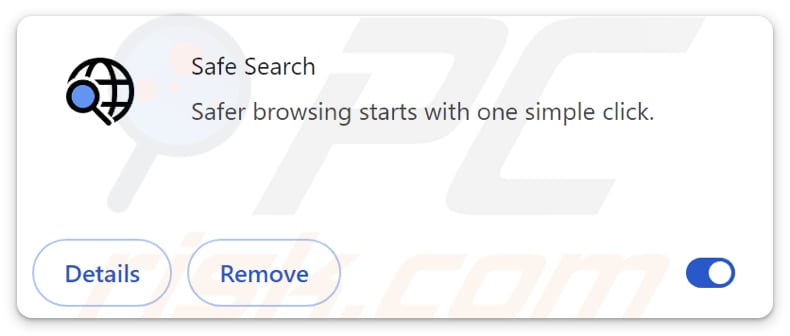
Searchvaultly.com overview
When a search query is entered, searchvaultly.com redirects users to bing.com, a legitimate search engine. This means that searchvaultly.com does not deliver search results. The results presented are from Bing, which makes searchvaultly.com a fake search engine. It is important to note that this search engine may direct users to unreliable sites.
These sites may include pages hosting various scams, dubious software, and other unwanted content. They may lead to issues like monetary loss, identity theft, account takeover, computer infections, and more. Thus, if searchvaultly.com is present in the settings of a web browser, it should be removed.
As mentioned in the introduction, searchvaultly.com is promoted through a browser hijacker called Safe Search. Usually, such extensions modify settings, such as the default search engine, homepage, and new tab address. Safe Search changes them to searchvaultly.com. This extension may prevent users from undoing its modifications.
Browser hijackers like Safe Search can also compromise privacy by tracking browsing activity and collecting data such as search queries and visited websites. These extensions can also slow down browser performance and may resist removal. In such cases, it may be necessary to use tools like Combo Cleaner to eliminate browser hijackers.
| Name | Safe Search |
| Threat Type | Browser Hijacker, Redirect, Search Hijacker, Toolbar, Unwanted New Tab |
| Browser Extension(s) | Safe Search |
| Supposed Functionality | Accurate search results |
| Promoted URL | searchvaultly.com |
| Detection Names (searchvaultly.com) | N/A (VirusTotal) |
| Serving IP Address (searchvaultly.com) | 104.26.4.110 |
| Affected Browser Settings | Homepage, new tab URL, default search engine |
| Symptoms | Manipulated Internet browser settings (homepage, default Internet search engine, new tab settings). Users are forced to visit the hijacker's website and search the Internet using their search engines. |
| Distribution methods | Deceptive pop-up ads, free software installers (bundling), fake Flash Player installers. |
| Damage | Internet browser tracking (potential privacy issues), display of unwanted ads, redirects to dubious websites. |
| Malware Removal (Windows) |
To eliminate possible malware infections, scan your computer with legitimate antivirus software. Our security researchers recommend using Combo Cleaner. Download Combo CleanerTo use full-featured product, you have to purchase a license for Combo Cleaner. 7 days free trial available. Combo Cleaner is owned and operated by RCS LT, the parent company of PCRisk.com. |
Conclusion
In conclusion, searchvaultly.com is a fake search engine promoted through a browser hijacker. While it may appear harmless, it can expose users to unreliable or harmful websites, putting them at risk of scams, malware, and data theft. Fake search engines and browser hijackers should be avoided and removed if already present.
More examples of fake search engines are searchingtrends.com, review4.in, and searcherbright.com.
How did Safe Search install on my computer?
Browser hijackers can infiltrate browsers through free or dubious software. They are often included in installers as additional offers, and users may agree to add/install them by leaving the default settings (e.g., "Advanced" or "Custom") unchanged, or checkboxes ticked.
Browser hijackers can also be added/installed via misleading advertisements, fake warnings, and other pop-ups on dubious pages, notifications from suspicious websites, and similar sources. Additionally, users may unknowingly download browser hijackers through P2P networks, unofficial pages or app stores, third-party downloaders, etc.
How to avoid installation of browser hijackers?
Get apps and files only from reliable sources like official websites or app stores. When installing software, see if any unwante offers are included and deselect them. Do not interact with pop-ups, ads, and links on questionable websites, and never allow such sites to send you notifications.
Keep your system and apps up to date, and regularly scan for potential threats using reputable antivirus or security tools. If your computer is already infected with Safe Search, we recommend running a scan with Combo Cleaner Antivirus for Windows to automatically eliminate this browser hijacker.
Searchvaultly.com redirects to bing.com (GIF):
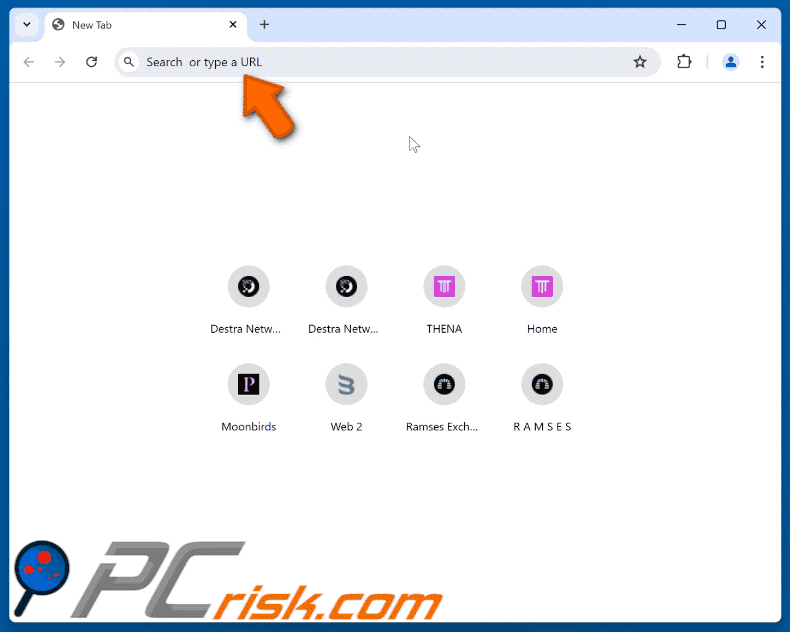
Permissions asked by Safe Search browser hijacker:
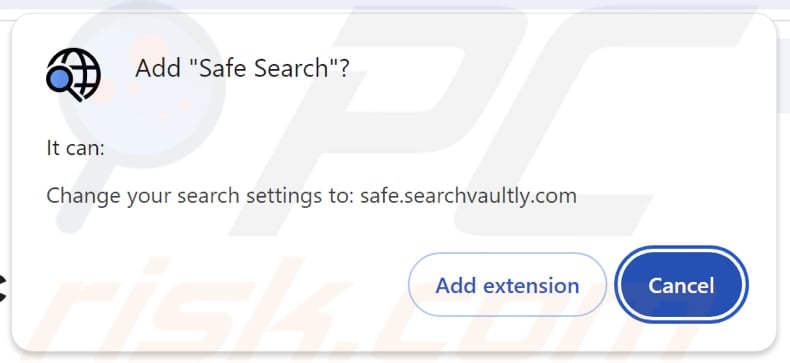
Website promoting Safe Search browser hijacker:
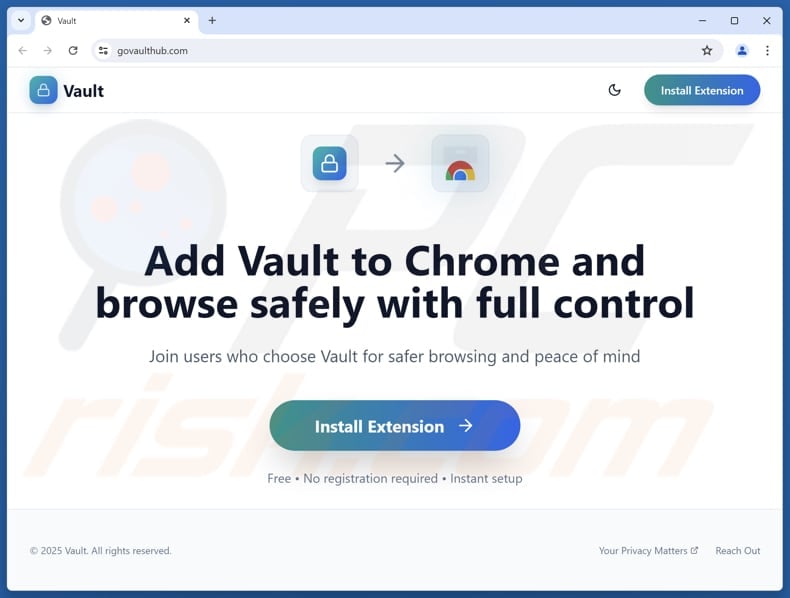
Another website promoting Safe Search:
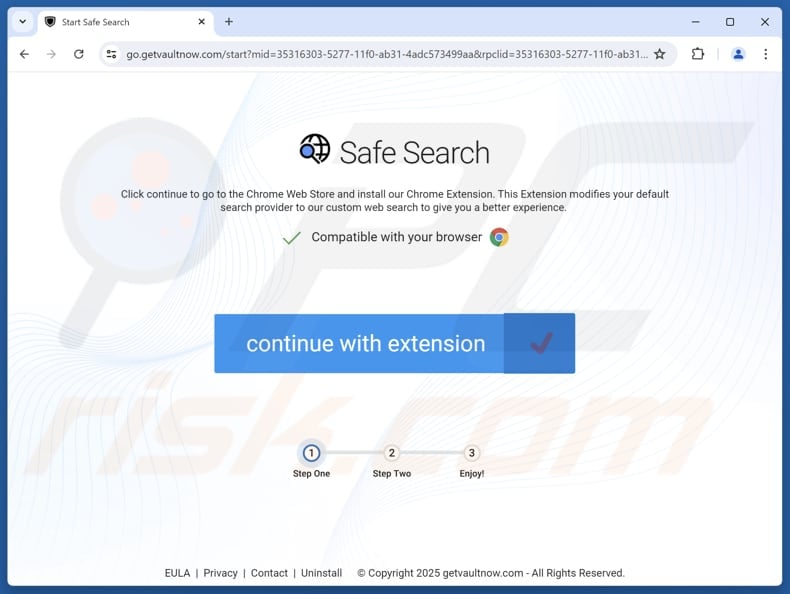
Instant automatic malware removal:
Manual threat removal might be a lengthy and complicated process that requires advanced IT skills. Combo Cleaner is a professional automatic malware removal tool that is recommended to get rid of malware. Download it by clicking the button below:
DOWNLOAD Combo CleanerBy downloading any software listed on this website you agree to our Privacy Policy and Terms of Use. To use full-featured product, you have to purchase a license for Combo Cleaner. 7 days free trial available. Combo Cleaner is owned and operated by RCS LT, the parent company of PCRisk.com.
Quick menu:
- What is Safe Search?
- STEP 1. Uninstall Safe Search application using Control Panel.
- STEP 2. Remove Safe Search browser hijacker from Google Chrome.
- STEP 3. Remove searchvaultly.com homepage and default search engine from Mozilla Firefox.
- STEP 4. Remove searchvaultly.com redirect from Safari.
- STEP 5. Remove rogue plug-ins from Microsoft Edge.
Safe Search browser hijacker removal:
Windows 11 users:

Right-click on the Start icon, select Apps and Features. In the opened window search for the application you want to uninstall, after locating it, click on the three vertical dots and select Uninstall.
Windows 10 users:

Right-click in the lower left corner of the screen, in the Quick Access Menu select Control Panel. In the opened window choose Programs and Features.
Windows 7 users:

Click Start (Windows Logo at the bottom left corner of your desktop), choose Control Panel. Locate Programs and click Uninstall a program.
macOS (OSX) users:

Click Finder, in the opened screen select Applications. Drag the app from the Applications folder to the Trash (located in your Dock), then right click the Trash icon and select Empty Trash.
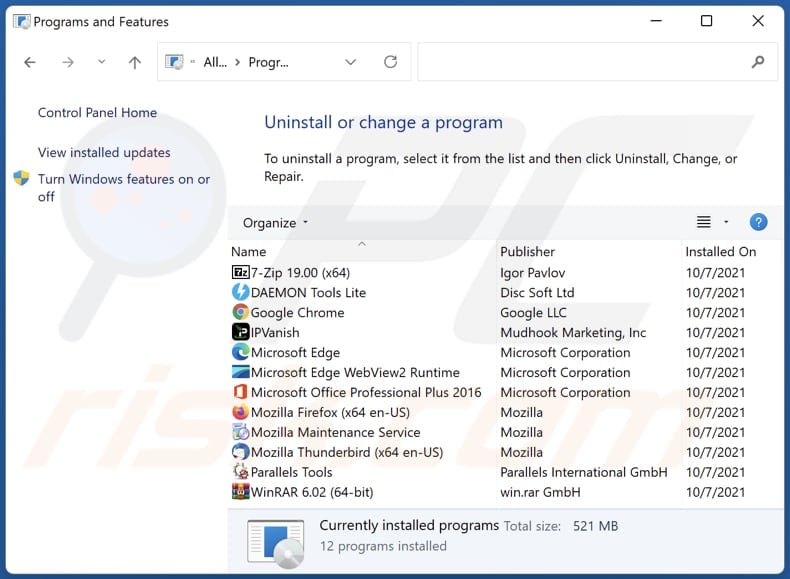
In the uninstall programs window: look for any recently installed suspicious applications, select these entries and click "Uninstall" or "Remove".
After uninstalling the potentially unwanted applications (which cause browser redirects to the searchvaultly.com website), scan your computer for any remaining unwanted components. To scan your computer, use recommended malware removal software.
DOWNLOAD remover for malware infections
Combo Cleaner checks if your computer is infected with malware. To use full-featured product, you have to purchase a license for Combo Cleaner. 7 days free trial available. Combo Cleaner is owned and operated by RCS LT, the parent company of PCRisk.com.
Safe Search browser hijacker removal from Internet browsers:
Video showing how to remove Safe Search browser hijacker using Combo Cleaner:
 Remove malicious extensions from Google Chrome:
Remove malicious extensions from Google Chrome:
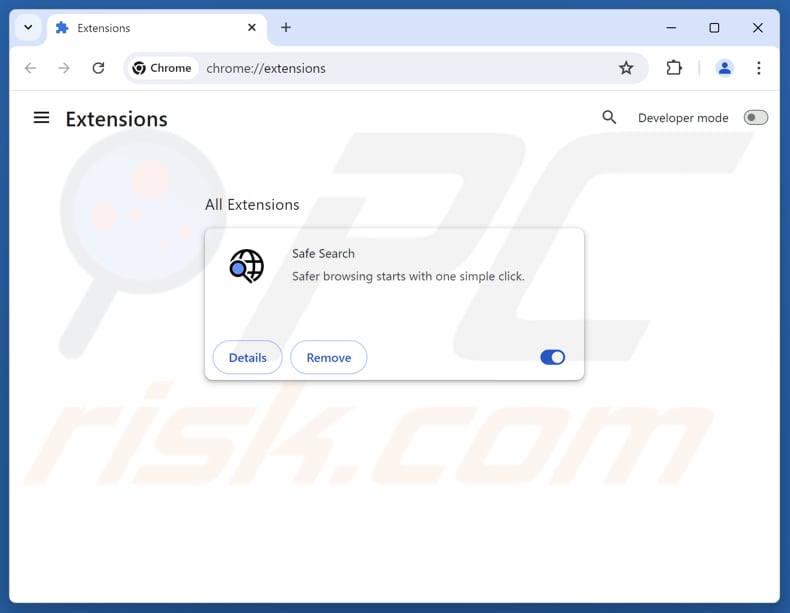
Click the Chrome menu icon ![]() (at the top right corner of Google Chrome), select "Extensions" and click "Manage Extensions". Locate "Safe Search" and other recently-installed suspicious extensions, select these entries and click "Remove".
(at the top right corner of Google Chrome), select "Extensions" and click "Manage Extensions". Locate "Safe Search" and other recently-installed suspicious extensions, select these entries and click "Remove".
Change your homepage:
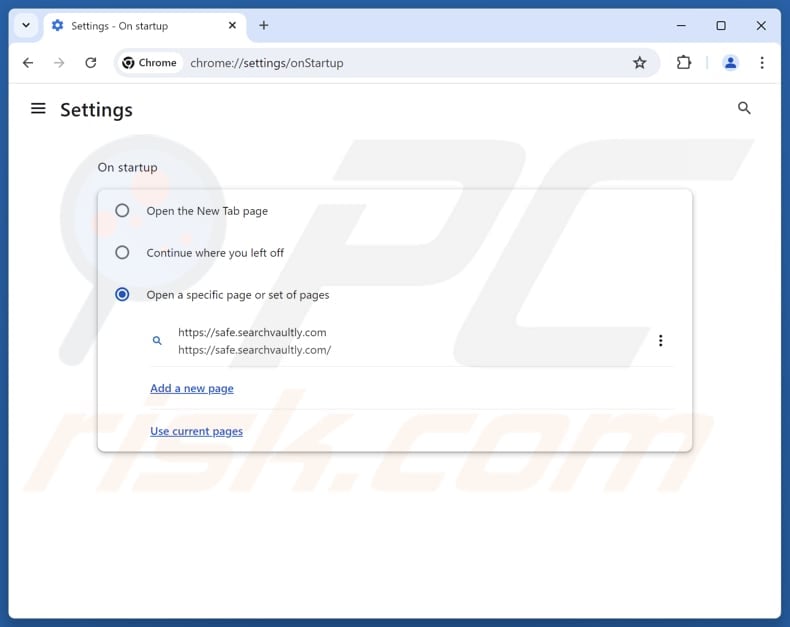
Click the Chrome menu icon ![]() (at the top right corner of Google Chrome), select "Settings". In the "On startup" section, disable "Safe Search", look for a browser hijacker URL (hxxp://www.searchvaultly.com) below the "Open a specific or set of pages" option. If present click on the three vertical dots icon and select "Remove".
(at the top right corner of Google Chrome), select "Settings". In the "On startup" section, disable "Safe Search", look for a browser hijacker URL (hxxp://www.searchvaultly.com) below the "Open a specific or set of pages" option. If present click on the three vertical dots icon and select "Remove".
Change your default search engine:
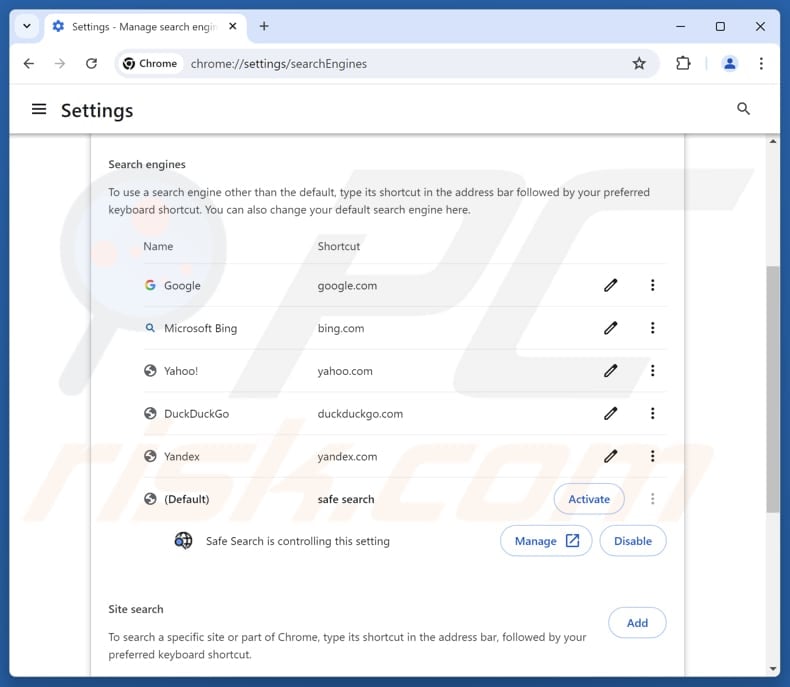
To change your default search engine in Google Chrome: Click the Chrome menu icon ![]() (at the top right corner of Google Chrome), select "Settings", in the "Search engine" section, click "Manage search engines...", in the opened list look for "searchvaultly.com", when located click the three vertical dots near this URL and select "Delete".
(at the top right corner of Google Chrome), select "Settings", in the "Search engine" section, click "Manage search engines...", in the opened list look for "searchvaultly.com", when located click the three vertical dots near this URL and select "Delete".
- If you continue to have problems with browser redirects and unwanted advertisements - Reset Google Chrome.
Optional method:
If you continue to have problems with removal of the safe search browser hijacker, reset your Google Chrome browser settings. Click the Chrome menu icon ![]() (at the top right corner of Google Chrome) and select Settings. Scroll down to the bottom of the screen. Click the Advanced… link.
(at the top right corner of Google Chrome) and select Settings. Scroll down to the bottom of the screen. Click the Advanced… link.

After scrolling to the bottom of the screen, click the Reset (Restore settings to their original defaults) button.

In the opened window, confirm that you wish to reset Google Chrome settings to default by clicking the Reset button.

 Remove malicious extensions from Mozilla Firefox:
Remove malicious extensions from Mozilla Firefox:
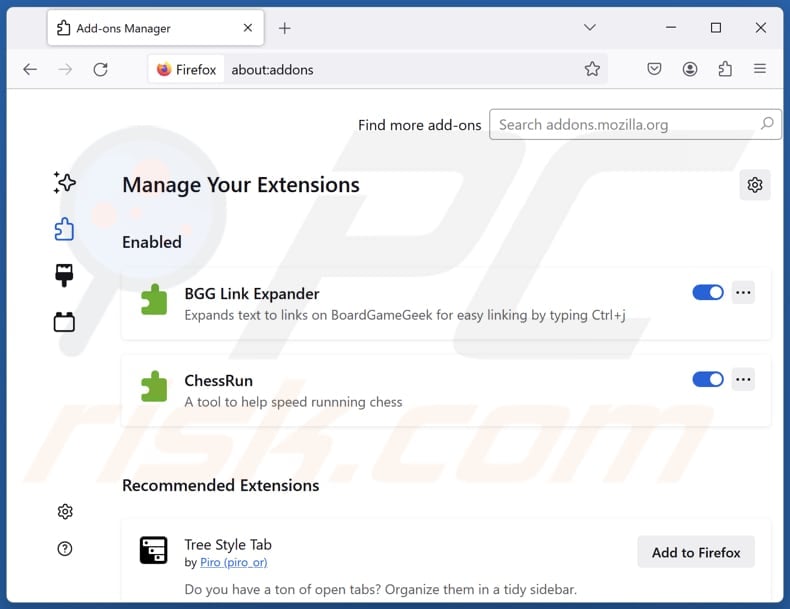
Click the Firefox menu ![]() (at the top right corner of the main window), select "Add-ons and themes". Click "Extensions", in the opened window locate "Safe Search", as well as all recently-installed suspicious extensions, click on the three dots and then click "Remove".
(at the top right corner of the main window), select "Add-ons and themes". Click "Extensions", in the opened window locate "Safe Search", as well as all recently-installed suspicious extensions, click on the three dots and then click "Remove".
Change your homepage:
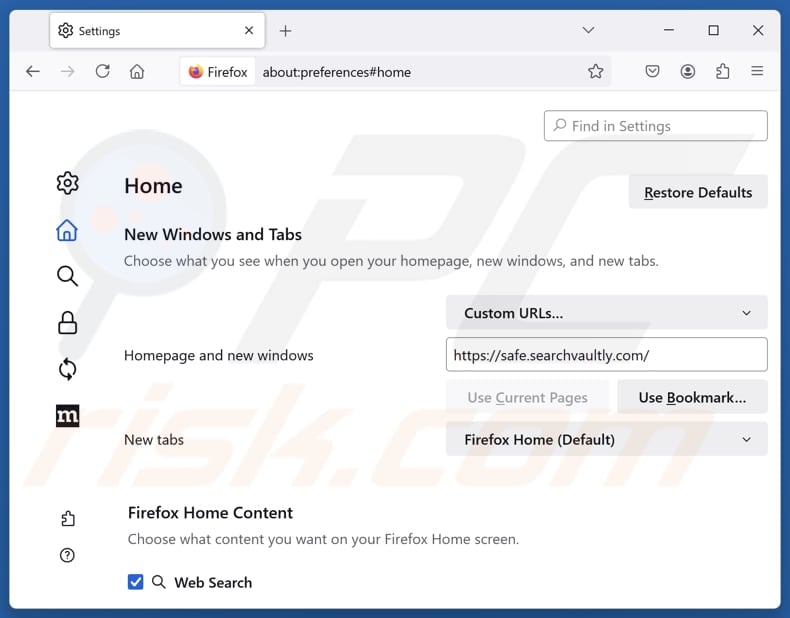
To reset your homepage, click the Firefox menu ![]() (at the top right corner of the main window), then select "Settings", in the opened window disable "Safe Search", remove hxxp://searchvaultly.com and enter your preferred domain, which will open each time you start Mozilla Firefox.
(at the top right corner of the main window), then select "Settings", in the opened window disable "Safe Search", remove hxxp://searchvaultly.com and enter your preferred domain, which will open each time you start Mozilla Firefox.
Change your default search engine:
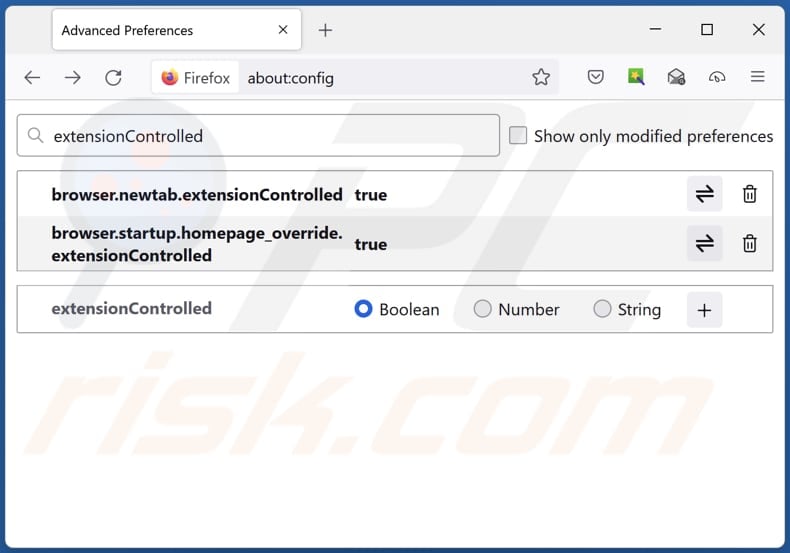
In the URL address bar, type "about:config" and press Enter. Click "Accept the Risk and Continue".
In the search filter at the top, type: "extensionControlled". Set both results to "false" by either double-clicking each entry or clicking the ![]() button.
button.
Optional method:
Computer users who have problems with safe search browser hijacker removal can reset their Mozilla Firefox settings.
Open Mozilla Firefox, at the top right corner of the main window, click the Firefox menu, ![]() in the opened menu, click Help.
in the opened menu, click Help.

Select Troubleshooting Information.

In the opened window, click the Refresh Firefox button.

In the opened window, confirm that you wish to reset Mozilla Firefox settings to default by clicking the Refresh Firefox button.

 Remove malicious extensions from Safari:
Remove malicious extensions from Safari:

Make sure your Safari browser is active and click Safari menu, then select Preferences...

In the preferences window select the Extensions tab. Look for any recently installed suspicious extensions and uninstall them.

In the preferences window select General tab and make sure that your homepage is set to a preferred URL, if its altered by a browser hijacker - change it.

In the preferences window select Search tab and make sure that your preferred Internet search engine is selected.
Optional method:
Make sure your Safari browser is active and click on Safari menu. From the drop down menu select Clear History and Website Data...

In the opened window select all history and click the Clear History button.

 Remove malicious extensions from Microsoft Edge:
Remove malicious extensions from Microsoft Edge:

Click the Edge menu icon ![]() (at the top right corner of Microsoft Edge), select "Extensions". Locate any recently-installed suspicious browser add-ons, and remove them.
(at the top right corner of Microsoft Edge), select "Extensions". Locate any recently-installed suspicious browser add-ons, and remove them.
Change your homepage and new tab settings:

Click the Edge menu icon ![]() (at the top right corner of Microsoft Edge), select "Settings". In the "On startup" section look for the name of the browser hijacker and click "Disable".
(at the top right corner of Microsoft Edge), select "Settings". In the "On startup" section look for the name of the browser hijacker and click "Disable".
Change your default Internet search engine:

To change your default search engine in Microsoft Edge: Click the Edge menu icon ![]() (at the top right corner of Microsoft Edge), select "Privacy and services", scroll to bottom of the page and select "Address bar". In the "Search engines used in address bar" section look for the name of the unwanted Internet search engine, when located click the "Disable" button near it. Alternatively you can click on "Manage search engines", in the opened menu look for unwanted Internet search engine. Click on the puzzle icon
(at the top right corner of Microsoft Edge), select "Privacy and services", scroll to bottom of the page and select "Address bar". In the "Search engines used in address bar" section look for the name of the unwanted Internet search engine, when located click the "Disable" button near it. Alternatively you can click on "Manage search engines", in the opened menu look for unwanted Internet search engine. Click on the puzzle icon ![]() near it and select "Disable".
near it and select "Disable".
Optional method:
If you continue to have problems with removal of the safe search browser hijacker, reset your Microsoft Edge browser settings. Click the Edge menu icon ![]() (at the top right corner of Microsoft Edge) and select Settings.
(at the top right corner of Microsoft Edge) and select Settings.

In the opened settings menu select Reset settings.

Select Restore settings to their default values. In the opened window, confirm that you wish to reset Microsoft Edge settings to default by clicking the Reset button.

- If this did not help, follow these alternative instructions explaining how to reset the Microsoft Edge browser.
Summary:
 A browser hijacker is a type of adware infection that modifies Internet browser settings by assigning the homepage and default Internet search engine settings to some other (unwanted) website URL. Commonly, this type of adware infiltrates operating systems through free software downloads. If your download is managed by a download client, ensure that you decline offers to install advertised toolbars or applications that seek to change your homepage and default Internet search engine settings.
A browser hijacker is a type of adware infection that modifies Internet browser settings by assigning the homepage and default Internet search engine settings to some other (unwanted) website URL. Commonly, this type of adware infiltrates operating systems through free software downloads. If your download is managed by a download client, ensure that you decline offers to install advertised toolbars or applications that seek to change your homepage and default Internet search engine settings.
Post a comment:
If you have additional information on safe search browser hijacker or it's removal please share your knowledge in the comments section below.
Frequently Asked Questions (FAQ)
What is the purpose of forcing users visit searchvaultly.com website?
The developers of searchvaultly.com force users to visit this site because their income increases with the number of visitors.
Is visiting searchvaultly.com a threat to my privacy?
Fake search engines can be designed to collect various information and expose users to various scams or other online threats. Thus, visiting searchvaultly.com can be a threat to privacy.
How did a browser hijacker infiltrate my computer?
Browser hijackers often enter systems bundled with free or questionable software, especially when users leave default installation settings unchanged. They can also be installed through misleading ads, fake alerts, pop-ups, and notifications from suspicious websites. Other common sources include P2P networks, unofficial websites, third-party downloaders, and untrusted app stores.
Will Combo Cleaner help me remove Safe Search browser hijacker?
Yes, Combo Cleaner can scan your computer and remove browser hijackers. Manual removal is not always enough, as hijackers can reinstall each other. To fix the issue, all hijackers must be removed at once.
Share:

Tomas Meskauskas
Expert security researcher, professional malware analyst
I am passionate about computer security and technology. I have an experience of over 10 years working in various companies related to computer technical issue solving and Internet security. I have been working as an author and editor for pcrisk.com since 2010. Follow me on Twitter and LinkedIn to stay informed about the latest online security threats.
PCrisk security portal is brought by a company RCS LT.
Joined forces of security researchers help educate computer users about the latest online security threats. More information about the company RCS LT.
Our malware removal guides are free. However, if you want to support us you can send us a donation.
DonatePCrisk security portal is brought by a company RCS LT.
Joined forces of security researchers help educate computer users about the latest online security threats. More information about the company RCS LT.
Our malware removal guides are free. However, if you want to support us you can send us a donation.
Donate
▼ Show Discussion