Get free scan and check if your device is infected.
Remove it nowTo use full-featured product, you have to purchase a license for Combo Cleaner. Seven days free trial available. Combo Cleaner is owned and operated by RCS LT, the parent company of PCRisk.com.
What kind of malware is PatoRAT?
PatoRAT is malware written in the Delphi programming language. It functions as a backdoor providing remote access capabilities and tools for stealing various information. PatoRAT is delivered using legitimate-looking remote-monitoring tools. If detected on a device, the malware should be eliminated as soon as possible.
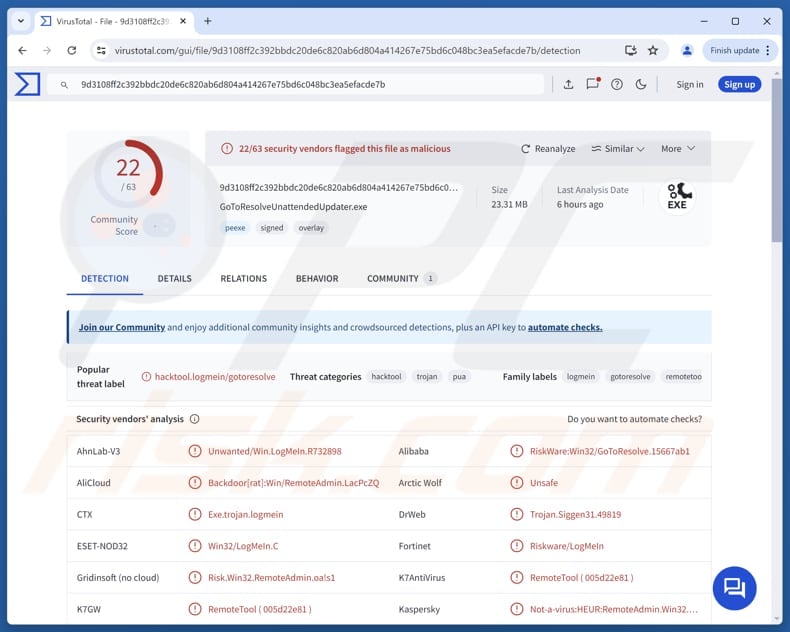
More about PatoRAT
Once infiltrated, PatoRAT collects and transmits detailed system information to its command-and-control server. This data includes machine identifiers, locale and OS details, user and privilege information, memory status, active windows, and display resolution.
Functionally, PatoRAT can perform various malicious actions on the infected device. It can download and execute files, execute PowerShell commands, control the mouse, and manipulate the clipboard (this often involves replacing copied crypto wallets with the ones controlled by cybercriminals).
Also, PatoRAT can shut down or restart the infected system and has screen and hidden-VNC capabilities. Furthermore, the malware can log keystrokes, allowing cybercriminals to capture everything that the victim enters with their keyboard. It can also capture screenshots and steal browser credentials (saves passwords and other login details).
Additionally, PatoRAT can scan QR codes and potentially load additional modules, and set up a tunnel or port-forwarding service. Overall, cybercriminals can use this malware to steal money (and cryptocurrency), hijack personal accounts (e.g., email or social media accounts), commit identity theft, drop additional malware, and more.
| Name | PatoRAT backdoor |
| Threat Type | Remote Access Trojan, Backdoor |
| Detection Names | AliCloud (Backdoor[rat]:Win/RemoteAdmin.LacPcZQ), DrWeb (Trojan.Siggen31.49819), ESET-NOD32 (Win32/LogMeIn.C), Kaspersky (Not-a virus:HEUR:RemoteAdmin.Win32.GoToResolve.gen), Tencent (Malware.Win32.Gencirc.10c3ff5e), Full List (VirusTotal) |
| Symptoms | Malware can be designed to stealthily infiltrate the victim's computer and remain silent, and thus no particular symptoms are clearly visible on an infected machine. |
| Possible distribution methods | Fake websites, malicious installers, bogus software. |
| Damage | Stolen passwords and banking information, identity theft, the victim's computer added to a botnet, additional infections, monetary loss, account hijacking. |
| Malware Removal (Windows) |
To eliminate possible malware infections, scan your computer with legitimate antivirus software. Our security researchers recommend using Combo Cleaner. Download Combo CleanerTo use full-featured product, you have to purchase a license for Combo Cleaner. 7 days free trial available. Combo Cleaner is owned and operated by RCS LT, the parent company of PCRisk.com. |
Conclusion
PatoRAT is a highly capable backdoor that harvests detailed system and user information, enables remote control (including file execution, PowerShell, HVNC, clipboard hijacking, and keystroke logging), and more. Its capabilities make it a significant threat that should be removed from compromised devices immediately.
More examples of similar malware are STD, Atroposia, and WebSocket RAT.
How did PatoRAT infiltrate my computer?
Threat actors abuse legitimate remote-management tools (such as LogMeIn Resolve and PDQ Connect) to distribute PatoRAT. They lure victims with fake download pages and installers masquerading as well-known utilities, such as "chatgpt.exe", "Notepad++", "winrar.exe", "windows12_installer.exe", "OpenAI.exe", and others.
When a user runs the bogus installer, they think they are installing a harmless utility, but instead, they unknowingly start the infection chain, leading to the deployment of PatoRAT. By masquerading as a legitimate remote support tool, the malware bypasses security software's detection.
How to avoid installation of malware?
Only download software and files from official websites or trusted app stores, and avoid pirated software, cracks, or key generators. Always keep your operating system and applications up to date. Be careful with emails or messages that include attachments or links, especially if they come from unknown or unexpected sources.
Regularly update your operating system and applications. Also, do not click on ads, pop-ups, or suspicious links on untrusted sites, and never allow them to send notifications. Use a trusted security program and scan your system regularly.
If you believe that your computer is already infected, we recommend running a scan with Combo Cleaner Antivirus for Windows to automatically eliminate infiltrated malware.
Instant automatic malware removal:
Manual threat removal might be a lengthy and complicated process that requires advanced IT skills. Combo Cleaner is a professional automatic malware removal tool that is recommended to get rid of malware. Download it by clicking the button below:
DOWNLOAD Combo CleanerBy downloading any software listed on this website you agree to our Privacy Policy and Terms of Use. To use full-featured product, you have to purchase a license for Combo Cleaner. 7 days free trial available. Combo Cleaner is owned and operated by RCS LT, the parent company of PCRisk.com.
Quick menu:
- What is PatoRAT?
- STEP 1. Manual removal of PatoRAT malware.
- STEP 2. Check if your computer is clean.
How to remove malware manually?
Manual malware removal is a complicated task - usually it is best to allow antivirus or anti-malware programs to do this automatically. To remove this malware we recommend using Combo Cleaner Antivirus for Windows.
If you wish to remove malware manually, the first step is to identify the name of the malware that you are trying to remove. Here is an example of a suspicious program running on a user's computer:

If you checked the list of programs running on your computer, for example, using task manager, and identified a program that looks suspicious, you should continue with these steps:
 Download a program called Autoruns. This program shows auto-start applications, Registry, and file system locations:
Download a program called Autoruns. This program shows auto-start applications, Registry, and file system locations:

 Restart your computer into Safe Mode:
Restart your computer into Safe Mode:
Windows XP and Windows 7 users: Start your computer in Safe Mode. Click Start, click Shut Down, click Restart, click OK. During your computer start process, press the F8 key on your keyboard multiple times until you see the Windows Advanced Option menu, and then select Safe Mode with Networking from the list.

Video showing how to start Windows 7 in "Safe Mode with Networking":
Windows 8 users: Start Windows 8 is Safe Mode with Networking - Go to Windows 8 Start Screen, type Advanced, in the search results select Settings. Click Advanced startup options, in the opened "General PC Settings" window, select Advanced startup.
Click the "Restart now" button. Your computer will now restart into the "Advanced Startup options menu". Click the "Troubleshoot" button, and then click the "Advanced options" button. In the advanced option screen, click "Startup settings".
Click the "Restart" button. Your PC will restart into the Startup Settings screen. Press F5 to boot in Safe Mode with Networking.

Video showing how to start Windows 8 in "Safe Mode with Networking":
Windows 10 users: Click the Windows logo and select the Power icon. In the opened menu click "Restart" while holding "Shift" button on your keyboard. In the "choose an option" window click on the "Troubleshoot", next select "Advanced options".
In the advanced options menu select "Startup Settings" and click on the "Restart" button. In the following window you should click the "F5" button on your keyboard. This will restart your operating system in safe mode with networking.

Video showing how to start Windows 10 in "Safe Mode with Networking":
 Extract the downloaded archive and run the Autoruns.exe file.
Extract the downloaded archive and run the Autoruns.exe file.

 In the Autoruns application, click "Options" at the top and uncheck "Hide Empty Locations" and "Hide Windows Entries" options. After this procedure, click the "Refresh" icon.
In the Autoruns application, click "Options" at the top and uncheck "Hide Empty Locations" and "Hide Windows Entries" options. After this procedure, click the "Refresh" icon.

 Check the list provided by the Autoruns application and locate the malware file that you want to eliminate.
Check the list provided by the Autoruns application and locate the malware file that you want to eliminate.
You should write down its full path and name. Note that some malware hides process names under legitimate Windows process names. At this stage, it is very important to avoid removing system files. After you locate the suspicious program you wish to remove, right click your mouse over its name and choose "Delete".

After removing the malware through the Autoruns application (this ensures that the malware will not run automatically on the next system startup), you should search for the malware name on your computer. Be sure to enable hidden files and folders before proceeding. If you find the filename of the malware, be sure to remove it.

Reboot your computer in normal mode. Following these steps should remove any malware from your computer. Note that manual threat removal requires advanced computer skills. If you do not have these skills, leave malware removal to antivirus and anti-malware programs.
These steps might not work with advanced malware infections. As always it is best to prevent infection than try to remove malware later. To keep your computer safe, install the latest operating system updates and use antivirus software. To be sure your computer is free of malware infections, we recommend scanning it with Combo Cleaner Antivirus for Windows.
Frequently Asked Questions (FAQ)
My computer is infected with PatoRAT malware, should I format my storage device to get rid of it?
You can remove PatoRAT by formatting your device, but this will delete all data. A safer option is to use a trusted security app, such as Combo Cleaner, to scan and clean the device.
What are the biggest issues that malware can cause?
Malware can install additional threats, steal sensitive data like passwords or banking info, damage system performance, give attackers remote control of a device, encrypt files, and more. These actions can lead to data loss, identity theft, financial damage, and other serious consequences.
What is the purpose of PatoRAT?
PatoRAT is a remote access trojan that lets attackers spy on and control a PC to steal data, hijack accounts, drop more malware, steal money (including crypto), and more.
How did PatoRAT infiltrate my computer?
Cybercriminals use fake installers. They hosted bogus installers (e.g., files named "chatgpt.exe", "Notepad++.exe", "OpenAI.exe", "windows12_installer.exe", etc.) that look like legitimate utilities on fake pages. When users run a fake installer, it begins the infection chain, deploying PatoRAT.
Will Combo Cleaner protect me from malware?
Yes, Combo Cleaner can detect and remove most known malware infections. However, advanced threats often hide deep within the system, so performing a full system scan is strongly recommended.
Share:

Tomas Meskauskas
Expert security researcher, professional malware analyst
I am passionate about computer security and technology. I have an experience of over 10 years working in various companies related to computer technical issue solving and Internet security. I have been working as an author and editor for pcrisk.com since 2010. Follow me on Twitter and LinkedIn to stay informed about the latest online security threats.
PCrisk security portal is brought by a company RCS LT.
Joined forces of security researchers help educate computer users about the latest online security threats. More information about the company RCS LT.
Our malware removal guides are free. However, if you want to support us you can send us a donation.
DonatePCrisk security portal is brought by a company RCS LT.
Joined forces of security researchers help educate computer users about the latest online security threats. More information about the company RCS LT.
Our malware removal guides are free. However, if you want to support us you can send us a donation.
Donate
▼ Show Discussion