Get free scan and check if your device is infected.
Remove it nowTo use full-featured product, you have to purchase a license for Combo Cleaner. Seven days free trial available. Combo Cleaner is owned and operated by RCS LT, the parent company of PCRisk.com.
What kind of malware is STD?
STD is a Remote Access Trojan (RAT). Malware of this kind enables remote access and control over infected devices. The first discovered sample of this trojan was compiled on the 14th of February, 2025.
The STD program is used by threat actors tracked as the "STD Group"; they also utilize several other RATs written in the C++ programming language and share extensive code similarities. These trojans include UwUdis, Minecraft RAT, and Propionanilide.
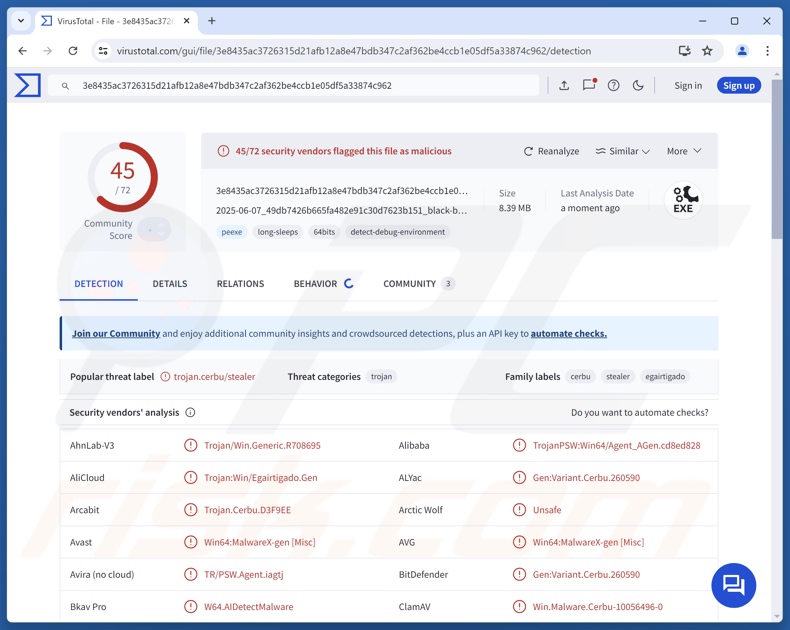
STD malware overview
STD is a RAT (Remote Access Trojan) that utilizes the Discord messaging platform for its C&C (Command and Control) server. In the earliest version of this malware, the Discord credentials used for C&C were left unobfuscated. In later variants, the data was obfuscated using the ROT23 cipher.
Remote access trojans enable attackers to access and control victims' machines remotely. RATs have a tendency to be versatile; some allow a level of control that is close to user-level.
Data-stealing capabilities are standard for these trojans. They may be capable of performing system/network reconnaissance, stealing files, recording content (e.g., keystrokes, desktops, audio/video via microphones/cameras, etc.), extracting information from installed applications, and so on.
Commonly targeted data includes Internet cookies, messenger sessions, account log-in credentials (e.g., emails, social media, e-commerce, entertainment, money transferring, online banking, cryptocurrency wallets, etc.), personally identifiable details, and finance-related information.
RATs are also often used to cause chain infections, i.e., download/install additional malware like trojans, ransomware, cryptocurrency miners, etc.
In many cases, malware developers improve upon their tools and methodologies. Hence, potential future iterations of the STD trojan could be more streamlined or have additional/different functionalities.
To summarize, the presence of malicious software like the STD RAT on devices can lead to multiple system infections, severe privacy issues, financial losses, and identity theft.
| Name | STD malware |
| Threat Type | Trojan, Remote Access Trojan, Remote Administration Tool, RAT, Malware. |
| Detection Names | Avast (Win64:MalwareX-gen [Misc]), Combo Cleaner (Gen:Variant.Cerbu.260590), ESET-NOD32 (A Variant Of Win64/Agent.AJP), Kaspersky (HEUR:Backdoor.Win64.Disco.gen), Microsoft (Trojan:Win32/Egairtigado!rfn), Full List Of Detections (VirusTotal) |
| Symptoms | Trojans are designed to stealthily infiltrate the victim's computer and remain silent, and thus no particular symptoms are clearly visible on an infected machine. |
| Distribution methods | Infected email attachments, malicious online advertisements, social engineering, software 'cracks'. |
| Damage | Stolen passwords and banking information, identity theft, the victim's computer added to a botnet. |
| Malware Removal (Windows) |
To eliminate possible malware infections, scan your computer with legitimate antivirus software. Our security researchers recommend using Combo Cleaner. Download Combo CleanerTo use full-featured product, you have to purchase a license for Combo Cleaner. 7 days free trial available. Combo Cleaner is owned and operated by RCS LT, the parent company of PCRisk.com. |
RAT-type malware examples
We have written about numerous malicious programs; Delivery RAT, Atroposia, WebSocket RAT, and SilentSync are merely some of our newest articles on remote access trojans.
Malware within this classification tends to be incredibly multifunctional, but it can be designed for a specific and limited purpose. Keep in mind that regardless of how malicious software operates – its presence on a system threatens device integrity and user safety. Therefore, all threats must be removed immediately upon detection.
How did STD malware infiltrate my computer?
Malware is primarily spread by utilizing phishing and social engineering techniques. Usually, malicious programs are disguised as or bundled with regular software/media files. They can be executables (EXE, RUN, etc.), archives (RAR, ZIP, etc.), documents (PDF, Microsoft Office, Microsoft OneNote, etc.), JavaScript, and so on.
Malware is most commonly distributed via backdoor/loader-type trojans, drive-by downloads, untrustworthy download sources (e.g., freeware and third-party sites, Peer-to-Peer sharing networks, etc.), malicious attachments or links in spam emails/messages, online scams, malvertising, illegal software activation tools ("cracks"), pirated content, and fake updates.
Furthermore, some malicious programs can self-proliferate through local networks and removable storage devices (e.g., external hard drives, USB flash drives, etc.).
How to avoid installation of malware?
Caution is essential to ensuring device and user safety. Therefore, be vigilant when browsing since the Internet is full of deceptive and dangerous content. Approach incoming communications (e.g., emails, PMs/DMs, SMSes, etc.) with care; do not open attachments or links present in suspicious mail.
Additionally, download only from official and verified channels. Activate and update programs using legitimate functions/tools, as those acquired from third-parties can contain malware.
It is paramount to have a reputable antivirus installed and kept updated. Security software must be used to perform regular system scans and to remove detected threats and issues. If you believe that your computer is already infected, we recommend running a scan with Combo Cleaner Antivirus for Windows to automatically eliminate infiltrated malware.
Instant automatic malware removal:
Manual threat removal might be a lengthy and complicated process that requires advanced IT skills. Combo Cleaner is a professional automatic malware removal tool that is recommended to get rid of malware. Download it by clicking the button below:
DOWNLOAD Combo CleanerBy downloading any software listed on this website you agree to our Privacy Policy and Terms of Use. To use full-featured product, you have to purchase a license for Combo Cleaner. 7 days free trial available. Combo Cleaner is owned and operated by RCS LT, the parent company of PCRisk.com.
Quick menu:
How to remove malware manually?
Manual malware removal is a complicated task - usually it is best to allow antivirus or anti-malware programs to do this automatically. To remove this malware we recommend using Combo Cleaner Antivirus for Windows.
If you wish to remove malware manually, the first step is to identify the name of the malware that you are trying to remove. Here is an example of a suspicious program running on a user's computer:

If you checked the list of programs running on your computer, for example, using task manager, and identified a program that looks suspicious, you should continue with these steps:
 Download a program called Autoruns. This program shows auto-start applications, Registry, and file system locations:
Download a program called Autoruns. This program shows auto-start applications, Registry, and file system locations:

 Restart your computer into Safe Mode:
Restart your computer into Safe Mode:
Windows XP and Windows 7 users: Start your computer in Safe Mode. Click Start, click Shut Down, click Restart, click OK. During your computer start process, press the F8 key on your keyboard multiple times until you see the Windows Advanced Option menu, and then select Safe Mode with Networking from the list.

Video showing how to start Windows 7 in "Safe Mode with Networking":
Windows 8 users: Start Windows 8 is Safe Mode with Networking - Go to Windows 8 Start Screen, type Advanced, in the search results select Settings. Click Advanced startup options, in the opened "General PC Settings" window, select Advanced startup.
Click the "Restart now" button. Your computer will now restart into the "Advanced Startup options menu". Click the "Troubleshoot" button, and then click the "Advanced options" button. In the advanced option screen, click "Startup settings".
Click the "Restart" button. Your PC will restart into the Startup Settings screen. Press F5 to boot in Safe Mode with Networking.

Video showing how to start Windows 8 in "Safe Mode with Networking":
Windows 10 users: Click the Windows logo and select the Power icon. In the opened menu click "Restart" while holding "Shift" button on your keyboard. In the "choose an option" window click on the "Troubleshoot", next select "Advanced options".
In the advanced options menu select "Startup Settings" and click on the "Restart" button. In the following window you should click the "F5" button on your keyboard. This will restart your operating system in safe mode with networking.

Video showing how to start Windows 10 in "Safe Mode with Networking":
 Extract the downloaded archive and run the Autoruns.exe file.
Extract the downloaded archive and run the Autoruns.exe file.

 In the Autoruns application, click "Options" at the top and uncheck "Hide Empty Locations" and "Hide Windows Entries" options. After this procedure, click the "Refresh" icon.
In the Autoruns application, click "Options" at the top and uncheck "Hide Empty Locations" and "Hide Windows Entries" options. After this procedure, click the "Refresh" icon.

 Check the list provided by the Autoruns application and locate the malware file that you want to eliminate.
Check the list provided by the Autoruns application and locate the malware file that you want to eliminate.
You should write down its full path and name. Note that some malware hides process names under legitimate Windows process names. At this stage, it is very important to avoid removing system files. After you locate the suspicious program you wish to remove, right click your mouse over its name and choose "Delete".

After removing the malware through the Autoruns application (this ensures that the malware will not run automatically on the next system startup), you should search for the malware name on your computer. Be sure to enable hidden files and folders before proceeding. If you find the filename of the malware, be sure to remove it.

Reboot your computer in normal mode. Following these steps should remove any malware from your computer. Note that manual threat removal requires advanced computer skills. If you do not have these skills, leave malware removal to antivirus and anti-malware programs.
These steps might not work with advanced malware infections. As always it is best to prevent infection than try to remove malware later. To keep your computer safe, install the latest operating system updates and use antivirus software. To be sure your computer is free of malware infections, we recommend scanning it with Combo Cleaner Antivirus for Windows.
Frequently Asked Questions (FAQ)
My computer is infected with STD malware, should I format my storage device to get rid of it?
Typically, malware removal does not require such drastic measures.
What are the biggest issues that STD malware can cause?
The dangers associated with an infection depend on the malware's capabilities and the cyber criminals' goals. STD is a RAT – a type of malware that enables remote access/control over devices. Generally, high-risk software is linked to risks of multiple system infections, serious privacy issues, financial losses, and identity theft.
What is the purpose of STD malware?
Profit is the primary motivation behind malware attacks. However, malicious software can also be used for attackers to amuse themselves or realize personal grudges, process disruption (e.g., websites, services, companies, organizations, etc.), hacktivism, and political/geopolitical reasons.
How did STD malware infiltrate my computer?
Malware is mainly proliferated via trojans, drive-by downloads, spam mail, online scams, malvertising, dubious download sources (e.g., freeware and free file-hosting websites, P2P sharing networks, etc.), pirated content, illegal software activation ("cracking") tools, and fake updates. Some malicious programs can self-spread through local networks and removable storage devices.
Will Combo Cleaner protect me from malware?
Combo Cleaner is capable of detecting and eliminating practically all known malware infections. Remember that performing a full system scan is essential since high-end malicious programs usually hide deep within systems.
Share:

Tomas Meskauskas
Expert security researcher, professional malware analyst
I am passionate about computer security and technology. I have an experience of over 10 years working in various companies related to computer technical issue solving and Internet security. I have been working as an author and editor for pcrisk.com since 2010. Follow me on Twitter and LinkedIn to stay informed about the latest online security threats.
PCrisk security portal is brought by a company RCS LT.
Joined forces of security researchers help educate computer users about the latest online security threats. More information about the company RCS LT.
Our malware removal guides are free. However, if you want to support us you can send us a donation.
DonatePCrisk security portal is brought by a company RCS LT.
Joined forces of security researchers help educate computer users about the latest online security threats. More information about the company RCS LT.
Our malware removal guides are free. However, if you want to support us you can send us a donation.
Donate
▼ Show Discussion