How to remove Atroposia from infected systems
TrojanAlso Known As: Atroposia Remote Access Trojan (RAT)
Get free scan and check if your device is infected.
Remove it nowTo use full-featured product, you have to purchase a license for Combo Cleaner. Seven days free trial available. Combo Cleaner is owned and operated by RCS LT, the parent company of PCRisk.com.
What kind of malware is Atroposia?
Atroposia is a remote access Trojan (RAT) promoted on underground forums. Its capabilities include hidden remote desktop control, credential and cryptocurrency wallet theft, DNS hijacking, and vulnerability scanning, among others. If detected on the system, Atroposia should be eliminated immediately to prevent possible negative outcomes.
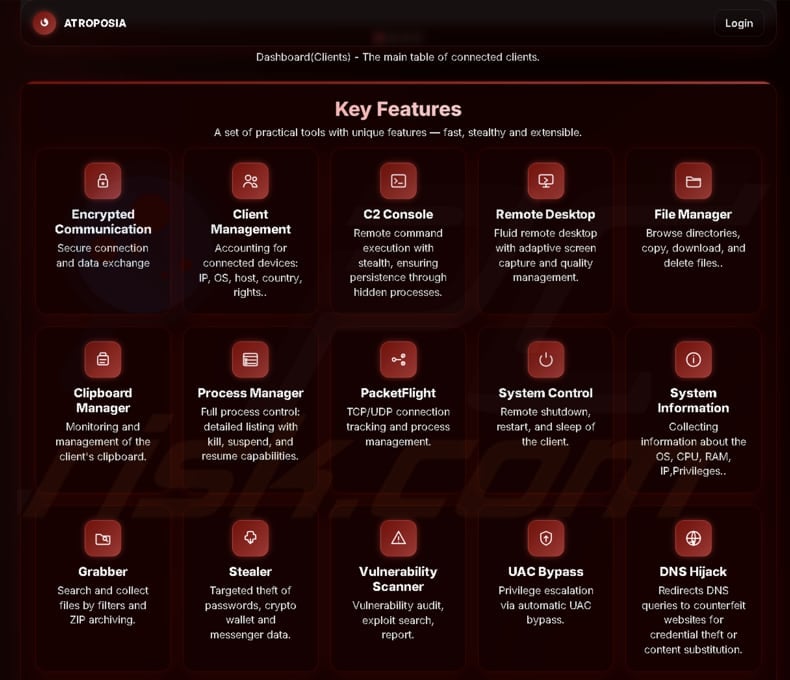
More about Atroposia
Subscriptions for Atroposia cost $200 monthly, $500 every three months, or $900 for six months. The RAT can automatically escalate privileges (bypass UAC), employs multiple persistence mechanisms, and avoids antivirus detection. Its C2 communications are encrypted, and the control panel makes it easy for operators to carry out malicious actions.
Atroposia includes a hidden remote desktop called "HRDP Connect" that establishes an invisible background session, making the victim unaware of remote access. One of Atroposia's tools is a file manager that allows cybercriminals to access drives and directories. The attackers can remotely browse, search, download, delete, or run files.
Atroposia also includes a grabber that searches for files by type or keyword and bundles them into a password-protected ZIP file. It can package data in memory and use built-in system tools, leaving almost no files behind and making detection difficult.
It also features a stealer module that collects sensitive data, including saved passwords, data from messaging apps, cryptocurrency wallet data, and credentials from business apps, VPNs, and password managers.
Furthermore, Atroposia can steal data from the clipboard and save anything a user copies or cuts. This includes passwords, wallet addresses, personal messages, and other sensitive information. The RAT can also modify the contents of the clipboard. This capability can be used to hijack accounts, steal cryptocurrency, or for other malicious purposes.
The malware can also perform DNS hijacking. This means the malware can secretly redirect a computer's website requests to fake sites (e.g., fake login pages), allowing attackers to steal passwords or other data while the browser displays the expected URL.
Additionally, Atroposia includes a vulnerability scanner that inspects the infected device for missing patches, unsafe settings, and outdated software. In corporate environments, this can reveal data such as unpatched VPN clients or privilege-escalation bugs that attackers can use to extend their control.
Lastly, the RAT can grab IP addresses, operating system version (and other system information), geolocation data, manage running processes, shut down and restart infected computers, and has additional, less harmful capabilities.
| Name | Atroposia Remote Access Trojan (RAT) |
| Threat Type | Remote Access Trojan |
| Symptoms | Remote Administration Trojans are designed to stealthily infiltrate the victim's computer and remain silent, and thus no particular symptoms are clearly visible on an infected machine. |
| Possible distribution methods | Infected email attachments, malicious online advertisements, social engineering, software vulnerabilities, software 'cracks'. |
| Damage | Stolen passwords and banking information, identity theft, the victim's computer added to a botnet, monetary loss, additional infections, account hijacking. |
| Malware Removal (Windows) |
To eliminate possible malware infections, scan your computer with legitimate antivirus software. Our security researchers recommend using Combo Cleaner. Download Combo CleanerTo use full-featured product, you have to purchase a license for Combo Cleaner. 7 days free trial available. Combo Cleaner is owned and operated by RCS LT, the parent company of PCRisk.com. |
Conclusion
Atroposia is a powerful RAT that gives attackers extensive control over infected systems. It can steal files, credentials, clipboard data, and system information, while remaining stealthy through encrypted C2 communications and hidden remote access. Its additional features, including DNS hijacking and vulnerability scanning, allow attackers to extend their access and exploit weaknesses.
Overall, Atroposia poses a serious threat to both individuals and companies (or other entities). Some examples of other RATs are SilentSync, MostereRAT, and ZynorRAT.
How did Atroposia infiltrate my computer?
It is possible that Atroposia is delivered via infected PDFs or other files sent via email. Cybercriminals may use fake documents or other files to trick users into opening malicious files, running malicious scripts, or performing other actions leading to the execution of Atroposia.
Cybercriminals also utilize pirated software, software vulnerabilities, malicious advertisements, technical support scams, P2P networks, deceptive websites, third-party downloaders, or similar channels to deliver malware. Typically, an infection occurs when a user is tricked into downloading and running malware.
How to avoid installation of malware?
Always use official sites or app stores to download apps and never download pirated programs, cracking tools, keygens, etc. Also, examine emails before opening their contents - do not open files or links in unexpected, irrelevant emails (or other messages) from unknown senders.
Avoid interacting with ads, links, pop-ups, or buttons while visiting shady websites, and do not permit such pages to show notifications. If you believe that your computer is already infected, we recommend running a scan with Combo Cleaner Antivirus for Windows to automatically eliminate infiltrated malware.
Instant automatic malware removal:
Manual threat removal might be a lengthy and complicated process that requires advanced IT skills. Combo Cleaner is a professional automatic malware removal tool that is recommended to get rid of malware. Download it by clicking the button below:
DOWNLOAD Combo CleanerBy downloading any software listed on this website you agree to our Privacy Policy and Terms of Use. To use full-featured product, you have to purchase a license for Combo Cleaner. 7 days free trial available. Combo Cleaner is owned and operated by RCS LT, the parent company of PCRisk.com.
Quick menu:
- What is Atroposia?
- STEP 1. Manual removal of Atroposia malware.
- STEP 2. Check if your computer is clean.
How to remove malware manually?
Manual malware removal is a complicated task - usually it is best to allow antivirus or anti-malware programs to do this automatically. To remove this malware we recommend using Combo Cleaner Antivirus for Windows.
If you wish to remove malware manually, the first step is to identify the name of the malware that you are trying to remove. Here is an example of a suspicious program running on a user's computer:

If you checked the list of programs running on your computer, for example, using task manager, and identified a program that looks suspicious, you should continue with these steps:
 Download a program called Autoruns. This program shows auto-start applications, Registry, and file system locations:
Download a program called Autoruns. This program shows auto-start applications, Registry, and file system locations:

 Restart your computer into Safe Mode:
Restart your computer into Safe Mode:
Windows XP and Windows 7 users: Start your computer in Safe Mode. Click Start, click Shut Down, click Restart, click OK. During your computer start process, press the F8 key on your keyboard multiple times until you see the Windows Advanced Option menu, and then select Safe Mode with Networking from the list.

Video showing how to start Windows 7 in "Safe Mode with Networking":
Windows 8 users: Start Windows 8 is Safe Mode with Networking - Go to Windows 8 Start Screen, type Advanced, in the search results select Settings. Click Advanced startup options, in the opened "General PC Settings" window, select Advanced startup.
Click the "Restart now" button. Your computer will now restart into the "Advanced Startup options menu". Click the "Troubleshoot" button, and then click the "Advanced options" button. In the advanced option screen, click "Startup settings".
Click the "Restart" button. Your PC will restart into the Startup Settings screen. Press F5 to boot in Safe Mode with Networking.

Video showing how to start Windows 8 in "Safe Mode with Networking":
Windows 10 users: Click the Windows logo and select the Power icon. In the opened menu click "Restart" while holding "Shift" button on your keyboard. In the "choose an option" window click on the "Troubleshoot", next select "Advanced options".
In the advanced options menu select "Startup Settings" and click on the "Restart" button. In the following window you should click the "F5" button on your keyboard. This will restart your operating system in safe mode with networking.

Video showing how to start Windows 10 in "Safe Mode with Networking":
 Extract the downloaded archive and run the Autoruns.exe file.
Extract the downloaded archive and run the Autoruns.exe file.

 In the Autoruns application, click "Options" at the top and uncheck "Hide Empty Locations" and "Hide Windows Entries" options. After this procedure, click the "Refresh" icon.
In the Autoruns application, click "Options" at the top and uncheck "Hide Empty Locations" and "Hide Windows Entries" options. After this procedure, click the "Refresh" icon.

 Check the list provided by the Autoruns application and locate the malware file that you want to eliminate.
Check the list provided by the Autoruns application and locate the malware file that you want to eliminate.
You should write down its full path and name. Note that some malware hides process names under legitimate Windows process names. At this stage, it is very important to avoid removing system files. After you locate the suspicious program you wish to remove, right click your mouse over its name and choose "Delete".

After removing the malware through the Autoruns application (this ensures that the malware will not run automatically on the next system startup), you should search for the malware name on your computer. Be sure to enable hidden files and folders before proceeding. If you find the filename of the malware, be sure to remove it.

Reboot your computer in normal mode. Following these steps should remove any malware from your computer. Note that manual threat removal requires advanced computer skills. If you do not have these skills, leave malware removal to antivirus and anti-malware programs.
These steps might not work with advanced malware infections. As always it is best to prevent infection than try to remove malware later. To keep your computer safe, install the latest operating system updates and use antivirus software. To be sure your computer is free of malware infections, we recommend scanning it with Combo Cleaner Antivirus for Windows.
Frequently Asked Questions (FAQ)
My computer is infected with Atroposia malware, should I format my storage device to get rid of it?
No, there is no need to format your device. Malware like Atroposia can often be removed using trusted security tools, such as Combo Cleaner, which can scan for and eliminate RATs and other threats without wiping your system.
What are the biggest issues that malware can cause?
Cybercriminals can use malware to steal sensitive data (e.g., passwords, financial info, files), take control of the system, hijack accounts, encrypt files, drop additional payloads, and more.
What is the purpose of Atroposia?
The purpose of Atroposia is to give attackers full control over an infected system, steal sensitive data (files, passwords, cryptocurrency, and session tokens), monitor user activity, manipulate the network (DNS hijacking), and exploit vulnerabilities.
How did a malware infiltrate my computer?
Atroposia is likely delivered through malicious PDFs or other files sent via email to trick users into running it. Other common delivery methods include pirated software, software exploits, malicious ads, scams, P2P networks, deceptive websites, and third-party downloaders. Infections usually happen when a user is deceived into downloading and executing the malware.
Will Combo Cleaner protect me from malware?
Yes, Combo Cleaner can detect and remove most known malware. Since advanced malware often hides deep within the system, it is important to perform a full system scan to ensure complete removal.
Share:

Tomas Meskauskas
Expert security researcher, professional malware analyst
I am passionate about computer security and technology. I have an experience of over 10 years working in various companies related to computer technical issue solving and Internet security. I have been working as an author and editor for pcrisk.com since 2010. Follow me on Twitter and LinkedIn to stay informed about the latest online security threats.
PCrisk security portal is brought by a company RCS LT.
Joined forces of security researchers help educate computer users about the latest online security threats. More information about the company RCS LT.
Our malware removal guides are free. However, if you want to support us you can send us a donation.
DonatePCrisk security portal is brought by a company RCS LT.
Joined forces of security researchers help educate computer users about the latest online security threats. More information about the company RCS LT.
Our malware removal guides are free. However, if you want to support us you can send us a donation.
Donate
▼ Show Discussion