Get free scan and check if your device is infected.
Remove it nowTo use full-featured product, you have to purchase a license for Combo Cleaner. Seven days free trial available. Combo Cleaner is owned and operated by RCS LT, the parent company of PCRisk.com.
What is Best Virus Protection?
Best Virus Protection is a rogue antivirus program that attempts to imitate a legitimate computer security program. This fake program is derived from the same family of rogue software as Antimalware PC Safety, Strong Malware Defender, and many others.
Best Virus Protection is a fake program that is distributed by Internet criminals who use various misleading methods to install their bogus programs on as many computers as possible. Like its previous versions, Best Virus Protection uses the interface of a legitimate security program called Microsoft Security Essentials to trick you into believing that it is a genuine security program.
When installed on your computer, Best Virus Protection modifies your operating system and configures itself to start automatically on each system start-up. After booting your computer, you will see a 'computer security scan' being performed.
This scan results in the 'detection' of many supposed security threats. Best Virus Protection generates random files on your computer and then mimics their detection as being spyware.
To further scare you into believing your PC is infected, Best Virus Protection displays security warning pop-ups reports various Trojans, identity theft attempts, and virus threats. Like the security scan, these pop-up messages are falsely generated.
Best Virus Protection is a scam that has none of the features required of a real security program. It displays the fake security messages to trick you into purchasing a license key.
Do not buy Best Virus Protection, it is a rogue antivirus program that merely imitates a security program. Rogue programs such as Best Virus Protection are usually proliferated using fake online security scanners; these pop-ups are often displayed when entering misleading websites and report that your computer has security infections.
You are then advised to install Best Virus Protection to remove them. Do not trust this rogue program - the processes displayed by Best Virus Protection are fake, so ensure that you remove it from your computer using the information provided.
Such fake security warning pop-up messages are displayed by Best Virus Protection:
"Warning! Access conflict detected! An unidentified program is trying to access system process address space. Process Name: AllowedForm Location: C:\Windows\...\taskmgr.exe"
"System Alert. Malicious applications, which may contain Trojans, were found on your computer and can be removed immediately. Click here to remove these potentially harmful items using Best Virus Protection."
"Warning! Identity theft attempt detected."
"Warning! Virus detected. Threat Detected: Trojan-PSW.VBS.Half Description: This is a VBScript-virus. It steals users' passwords."
Instant automatic malware removal:
Manual threat removal might be a lengthy and complicated process that requires advanced IT skills. Combo Cleaner is a professional automatic malware removal tool that is recommended to get rid of malware. Download it by clicking the button below:
DOWNLOAD Combo CleanerBy downloading any software listed on this website you agree to our Privacy Policy and Terms of Use. To use full-featured product, you have to purchase a license for Combo Cleaner. 7 days free trial available. Combo Cleaner is owned and operated by RCS LT, the parent company of PCRisk.com.
Quick menu:
- What is Best Virus Protection?
- STEP 1. Remove Best Virus Protection using a registration key.
- STEP 2. Remove Best Virus Protection using Safe Mode with Networking.
- STEP 3. Remove Best Virus Protection manually by deleting files and registry entries.
Best Virus Protection removal:
DOWNLOAD remover for malware infections
Combo Cleaner checks if your computer is infected with malware. To use full-featured product, you have to purchase a license for Combo Cleaner. 7 days free trial available. Combo Cleaner is owned and operated by RCS LT, the parent company of PCRisk.com.
Before downloading, enter the Best Virus Protection registration key in the registration window. Click the Help icon (at the top right corner of the main window of Best Virus Protection), then click Register Now.
U2FD-S2LA-H4KA-UEPB
or
P1QM-XG6B-TVAZ-DC4W
If you cannot download or run the spyware remover, try running the registry fix (link below). It enables execution of programs. Download the registryfix.reg file, double click it, click YES, and then OK.
Best Virus Protection removal instructions (on infected computer):
1. Start your computer in Safe Mode. Click Start, click Shut Down, click Restart, click OK.
During your computer starting process press the F8 key on your keyboard multiple times until you see the Windows Advanced Option menu, then select Safe Mode with Networking from the list.e list.
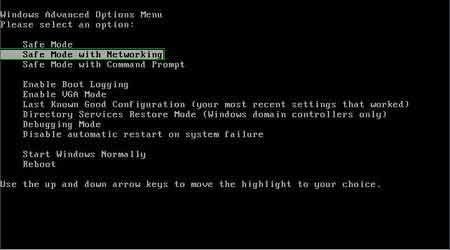
Here is a video demonstrating how to start Windows in "Safe Mode with Networking":
Windows XP users:
Windows Vista / 7 users:
Windows 8 users:
2. Open Internet Explorer, click Tools and select Internet Options. Select "Connections".
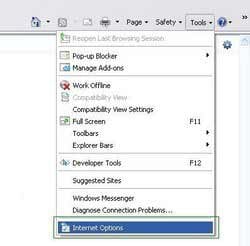
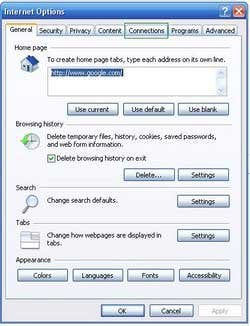
3.Click LAN settings, if 'Use a proxy server for your LAN' is checked, uncheck it and press OK.
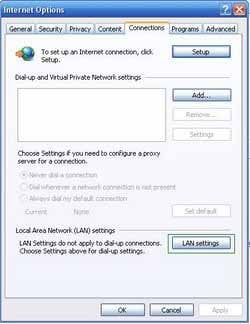
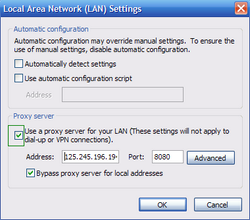
4. Download HijackThis and save it to your desktop. Some malicious programs are able to block HijackThis, so when you click the download link, in the Save dialog, rename HijackThis.exe to iexplore.exe and only then click the Save button.
After saving the file to your desktop, double click it. In the main HijackThis window click the “Do a system scan only” button. Select the following entry (place a tick at the left of the entry):
O4 – HKCU\..\Run: [Best Virus Protection] “%AllUsersProfile%\\_.exe” /s /d
After selecting the required entry, click "Fix Checked". After this procedure you can close HijackThis and proceed to the next removal step.
5. Download a legitimate anti-spyware software to fully remove Best Virus Protection from your computer.
DOWNLOAD remover for malware infections
Combo Cleaner checks if your computer is infected with malware. To use full-featured product, you have to purchase a license for Combo Cleaner. 7 days free trial available. Combo Cleaner is owned and operated by RCS LT, the parent company of PCRisk.com.
6. After removing Best Virus Protection, reset your Hosts file. Do not skip this step, since this malware modifies your Hosts file and you will encounter browser redirect problems.
The Hosts file is used to resolve canonical names of websites to IP addresses. When it is changed, the user may be redirected to malicious websites, despite observing legitimate URLs in the address bar.
It is difficult to determine websites are genuine when the Hosts file is modified. To fix this, please download the Microsoft FixIt tool that restores your Hosts file to the Windows default.
Run this tool when downloaded and follow the on-screen instructions. Download link below:
If you are unable to remove Best Virus Protection, you can use these manual removal instructions. Use them at your own risk, since if you do not have strong computer knowledge, you could harm your operating system.
Use them only if you are an experienced computer user. (Instructions on how to end processes, remove registry entries...)
End these Best Virus Protection processes:
random.exe
Remove these Best Virus Protection registry entries:
HKCU\Software\Classes\Software\Microsoft\Internet Explorer\SearchScopes\URL
Delete these Best Virus Protection files:
%AllUsersProfile%\\
%AllUsersProfile%\\14.mof
%AllUsersProfile%\\3178.mof
%AllUsersProfile%\\46.mof
%AllUsersProfile%\\6113.mof
%AllUsersProfile%\\HS2d7_231.exe
%AllUsersProfile%\\HSE.ico
%AllUsersProfile%\\HSESys
%AllUsersProfile%\\Quarantine Items
%AllUsersProfile%\HSYITSQGE
%AllUsersProfile%\HSYITSQGE\HSLGILTOGE.cfg
%AppData%\Best Virus Protection\
%AppData%\Best Virus Protection\Instructions.ini
%AppData%\Best Virus Protection\ScanDisk_.exe
%AppData%\Microsoft\Internet Explorer\Quick Launch\Best Virus Protection.lnk
%AppData%\Microsoft\Windows\Recent\CLSV.tmp
%AppData%\Microsoft\Windows\Recent\DBOLE.dll
%AppData%\Microsoft\Windows\Recent\PE.sys
%AppData%\Microsoft\Windows\Recent\SICKBOY.drv
%AppData%\Microsoft\Windows\Recent\SICKBOY.sys
%AppData%\Microsoft\Windows\Recent\delfile.dll
%AppData%\Microsoft\Windows\Recent\eb.dll
%AppData%\Microsoft\Windows\Recent\eb.sys
%AppData%\Microsoft\Windows\Recent\energy.dll
%AppData%\Microsoft\Windows\Recent\gid.tmp
%AppData%\Microsoft\Windows\Recent\pal.sys
%AppData%\Microsoft\Windows\Recent\ppal.drv
%AppData%\Microsoft\Windows\Recent\runddlkey.exe
%AppData%\Microsoft\Windows\Recent\snl2w.drv
%AppData%\Microsoft\Windows\Start Menu\Programs\Best Virus Protection.lnk
%AppData%\Microsoft\Windows\Start Menu\Best Virus Protection.lnk
%UserProfile%\Desktop\Best Virus Protection.lnk
Best Virus Protection is a fake antivirus program that attempt to sell a license key for a useless program. This program is derived from a family of rogues that change their names daily.
Do not blame yourself for infecting your computer with Best Virus Protection - Cyber criminals use clever and misleading methods to distribute their fake program. Use the removal guide provided to remove it from your computer.
Summary:
The fake antivirus programs (also known as "rogue antivirus programs" or "scareware") are applications that tries to lure computer users into paying for their non-existent full versions to remove the supposedly detected security infections (although the computer is actually clean). These bogus programs are created by cyber criminals who design them to look as legitimate antivirus software. Most commonly rogue antivirus programs infiltrate user's computer using poop-up windows or alerts which appear when users surf the Internet. These deceptive messages trick users into downloading a rogue antivirus program on their computers. Other known tactics used to spread scareware include exploit kits, infected email messages, online ad networks, drive-by downloads, or even direct calls to user's offering free support.
A computer that is infected with a fake antivirus program might also have other malware installed on it as rogue antivirus programs often are bundled with Trojans and exploit kits. Noteworthy that additional malware that infiltrates user's operating system remains on victim's computer regardless of whether a payment for a non-existent full version of a fake antivirus program is made. Here are some examples of fake security warning messages that are used in fake antivirus distribution:


Computer users who are dealing with a rogue security software shouldn't buy it's full version. By paying for a license key of a fake antivirus program users would send their money and banking information to cyber criminals. Users who have already entered their credit card number (or other sensitive information) when asked by such bogus software should inform their credit card company that they have been tricked into buying a rogue security software. Screenshot of a web page used to lure computer users into paying for a non-existent full version of best virus protection rogue and other rogue antivirus programs:

To protect your computer from best virus protection rogue and other rogue antivirus programs users should:
- Keep their operating system and all of the installed programs up-to-date.
- Use legitimate antivirus and anti-spyware programs.
- Use caution when clicking on links in social networking websites and email messages.
- Don't trust online pop-up messages which state that your computer is infected and offers you to download security software.
Symptoms indicating that your operating system is infected with a fake antivirus program:
- Intrusive security warning pop-up messages.
- Alerts asking to upgrade to a paid version of a program to remove the supposedly detected malware.
- Slow computer performance.
- Disabled Windows updates.
- Blocked Task Manager.
- Blocked Internet browsers or inability to visit legitimate antivirus vendor websites.
If you have additional information on best virus protection rogue or it's removal please share your knowledge in the comments section below.
Share:

Tomas Meskauskas
Expert security researcher, professional malware analyst
I am passionate about computer security and technology. I have an experience of over 10 years working in various companies related to computer technical issue solving and Internet security. I have been working as an author and editor for pcrisk.com since 2010. Follow me on Twitter and LinkedIn to stay informed about the latest online security threats.
PCrisk security portal is brought by a company RCS LT.
Joined forces of security researchers help educate computer users about the latest online security threats. More information about the company RCS LT.
Our malware removal guides are free. However, if you want to support us you can send us a donation.
DonatePCrisk security portal is brought by a company RCS LT.
Joined forces of security researchers help educate computer users about the latest online security threats. More information about the company RCS LT.
Our malware removal guides are free. However, if you want to support us you can send us a donation.
Donate
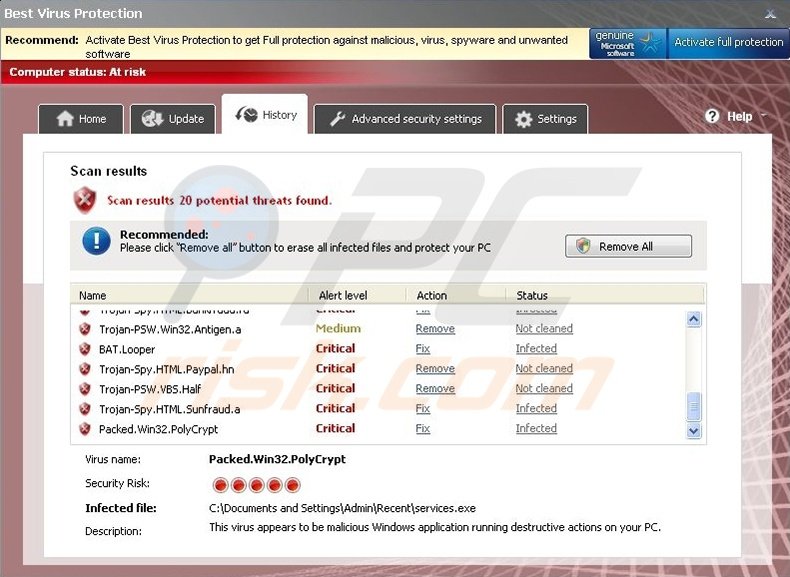
▼ Show Discussion