Get free scan and check if your device is infected.
Remove it nowTo use full-featured product, you have to purchase a license for Combo Cleaner. Seven days free trial available. Combo Cleaner is owned and operated by RCS LT, the parent company of PCRisk.com.
What is Wajam?
Wajam is a social search engine, a browser add-on, which enhances Internet users' search experience by displaying additional search results related to information their friends share on FaceBook, Twitter, or Google+. This is a useful and popular browser plug-in, however, some computer users report that they observe ads by Wajam, and that they did not willingly install this plug-in.
Note that Wajam is not related to malware or virus infections and is a legitimate browser add-on. This plug-in may inadvertently be installed without consent on users' systems when 'bundled' with free software downloaded from the Internet. Nevertheless, Wajam plug-in installation is not caused by malicious software.
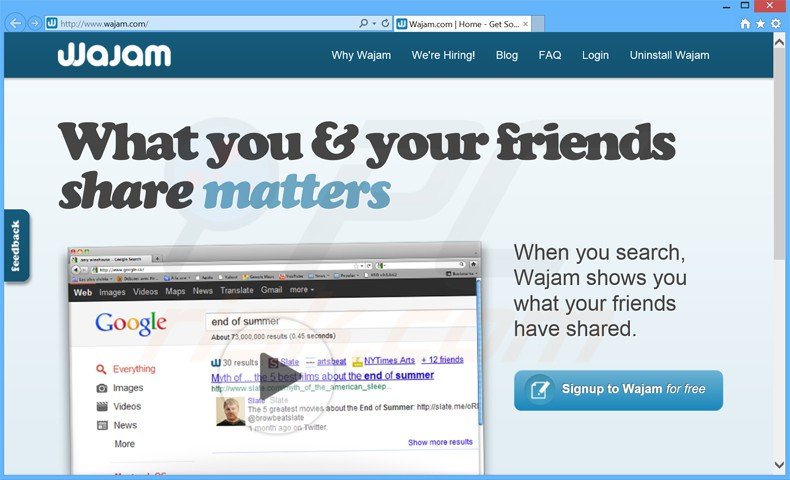
To avoid installation of unwanted browser add-ons, computer users should express caution when installing free software or free browser plug-ins. Developers of free software commonly bundle their programs and extensions with additional browser add-ons in order to monetize their freeware downloads.
Each time you install free software downloaded from the Internet, closely inspect each installation step for any clues that your Internet browser homepage and default search engine settings may be changed, or that additional browser add-ons will be installed.
Wajam is similar to other potentially unwanted applications, which infiltrate users' Internet browsers (Internet Explorer, Google Chrome, and Mozilla Firefox) using the deceptive software marketing method, bundling. Examples include Surf and Keep, Kozaka, amongst many others.
To avoid installation of these browser plugins, Internet users should be attentive when downloading free software. If your download is managed by a 'download client', opt-out of installation of any advertised (bundled) browser extensions by clicking on the 'decline' button. This browser add-on integrates its social search features while computer users use Google, Amazon, eBay etc.
The Wajam browser add-on is not a virus or malware, thus if you have installed it willingly, you need take no further action. If, however, this browser extension was installed on your computer without your consent, use the removal guide provided to eliminate it.
Deceptive free software installers used in Wajam adware distribution:
Wajam adware generating banner ads (marked as 'Ads by Wajam'):
Wajam adware generating intrusive ads in Google Internet search result pages ('Wajam Ads'):
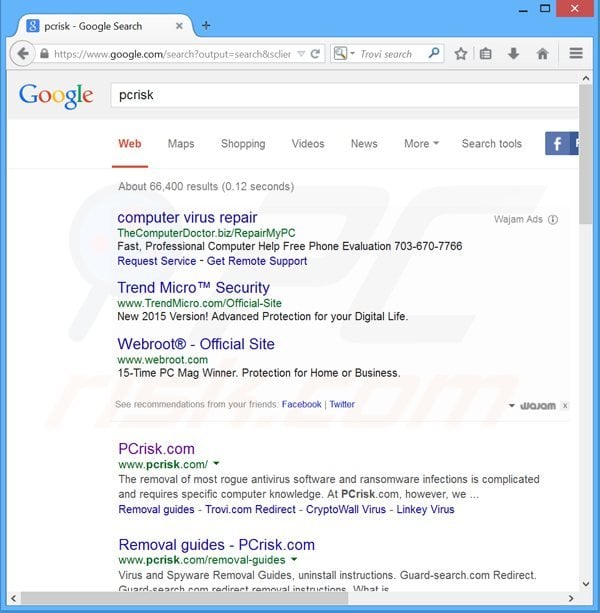
Wajam adware generating intrusive online ads in various online shopping websites ('Ads powered by Wajam'):
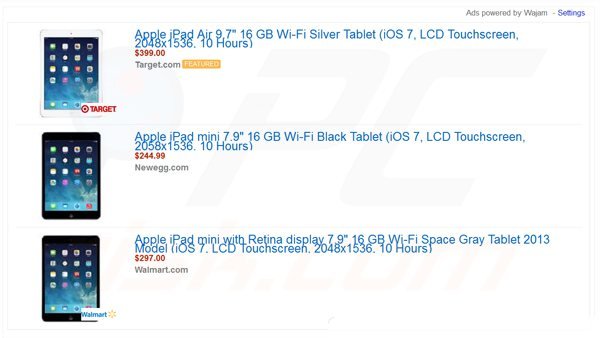
Instant automatic malware removal:
Manual threat removal might be a lengthy and complicated process that requires advanced IT skills. Combo Cleaner is a professional automatic malware removal tool that is recommended to get rid of malware. Download it by clicking the button below:
DOWNLOAD Combo CleanerBy downloading any software listed on this website you agree to our Privacy Policy and Terms of Use. To use full-featured product, you have to purchase a license for Combo Cleaner. 7 days free trial available. Combo Cleaner is owned and operated by RCS LT, the parent company of PCRisk.com.
Quick menu:
- What is Wajam?
- STEP 1. Uninstall Wajam application using Control Panel.
- STEP 2. Remove Wajam add-on from Internet Explorer.
- STEP 3. Remove Wajam plugin from Google Chrome.
- STEP 4. Remove Wajam extension from Mozilla Firefox.
- STEP 5. Remove Wajam extension from Safari.
- STEP 6. Remove rogue plug-ins from Microsoft Edge.
Wajam adware removal:
Windows 11 users:

Right-click on the Start icon, select Apps and Features. In the opened window search for the application you want to uninstall, after locating it, click on the three vertical dots and select Uninstall.
Windows 10 users:

Right-click in the lower left corner of the screen, in the Quick Access Menu select Control Panel. In the opened window choose Programs and Features.
Windows 7 users:

Click Start (Windows Logo at the bottom left corner of your desktop), choose Control Panel. Locate Programs and click Uninstall a program.
macOS (OSX) users:

Click Finder, in the opened screen select Applications. Drag the app from the Applications folder to the Trash (located in your Dock), then right click the Trash icon and select Empty Trash.
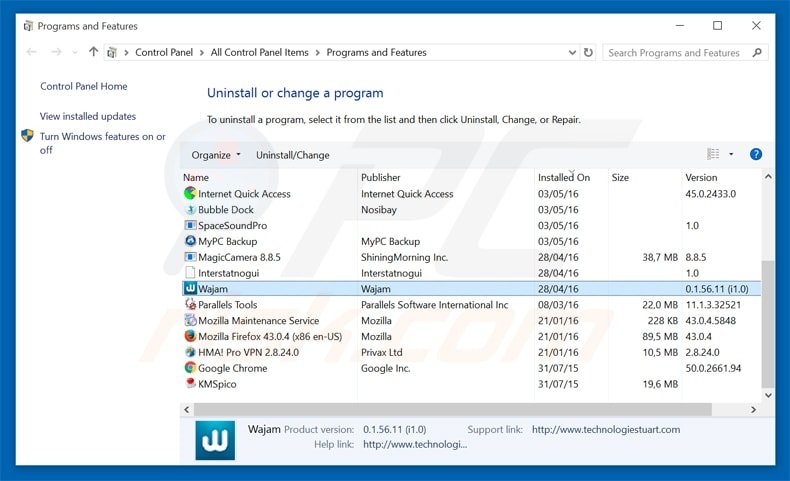
In the uninstall programs window, look for "Wajam", select this entry and click "Uninstall" or "Remove".
After uninstalling Wajam, scan your computer for any remaining unwanted components or possible malware infections. Recommended malware removal software.
DOWNLOAD remover for malware infections
Combo Cleaner checks if your computer is infected with malware. To use full-featured product, you have to purchase a license for Combo Cleaner. 7 days free trial available. Combo Cleaner is owned and operated by RCS LT, the parent company of PCRisk.com.
Remove Wajam adware from Internet browsers:
Video showing how to remove potentially unwanted browser add-ons:
 Remove malicious add-ons from Internet Explorer:
Remove malicious add-ons from Internet Explorer:
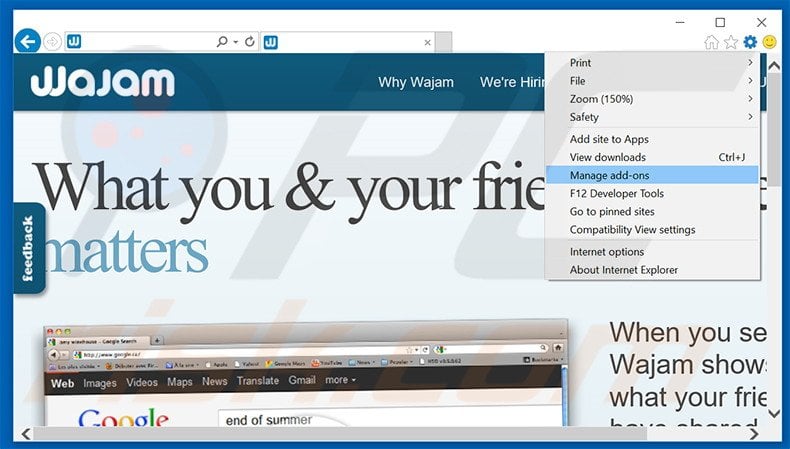
Click the "gear" icon ![]() (at the top right corner of Internet Explorer), select "Manage Add-ons". Look for "Wajam", select this entry and click "Remove".
(at the top right corner of Internet Explorer), select "Manage Add-ons". Look for "Wajam", select this entry and click "Remove".
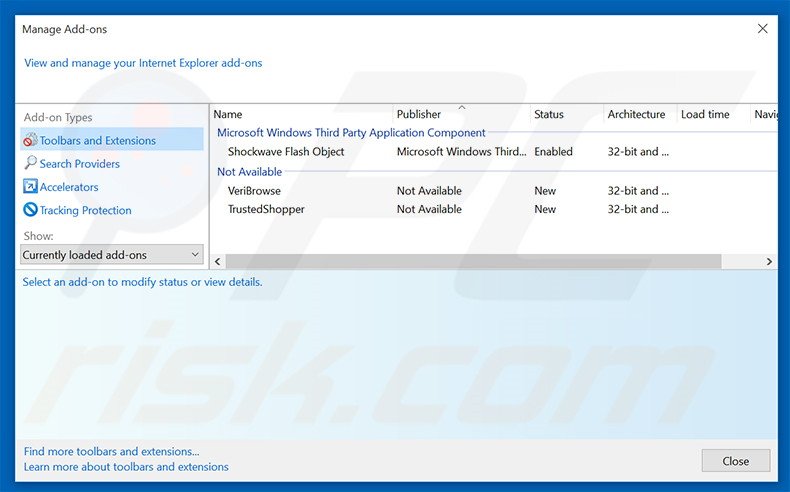
Optional method:
If you continue to have problems with removal of the wajam adware, reset your Internet Explorer settings to default.
Windows XP users: Click Start, click Run, in the opened window type inetcpl.cpl In the opened window click the Advanced tab, then click Reset.

Windows Vista and Windows 7 users: Click the Windows logo, in the start search box type inetcpl.cpl and click enter. In the opened window click the Advanced tab, then click Reset.

Windows 8 users: Open Internet Explorer and click the gear icon. Select Internet Options.

In the opened window, select the Advanced tab.

Click the Reset button.

Confirm that you wish to reset Internet Explorer settings to default by clicking the Reset button.

 Remove malicious extensions from Google Chrome:
Remove malicious extensions from Google Chrome:
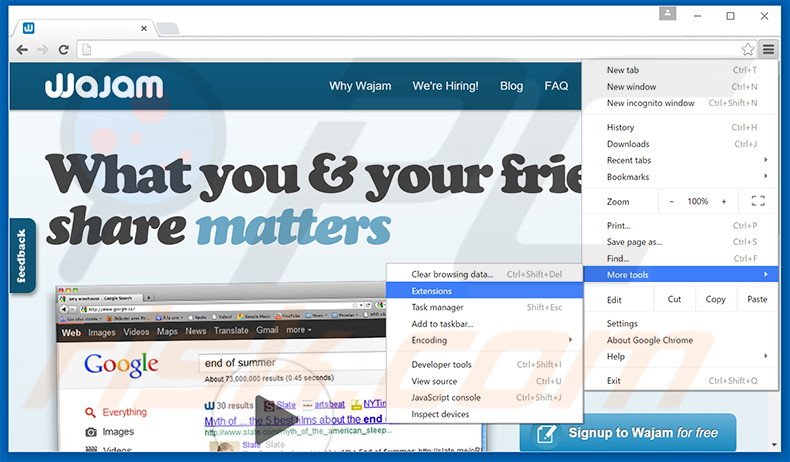
Click the Chrome menu icon ![]() (at the top right corner of Google Chrome), select "Tools" and click "Extensions". Locate: "Wajam", select this entry and click the trash can icon.
(at the top right corner of Google Chrome), select "Tools" and click "Extensions". Locate: "Wajam", select this entry and click the trash can icon.
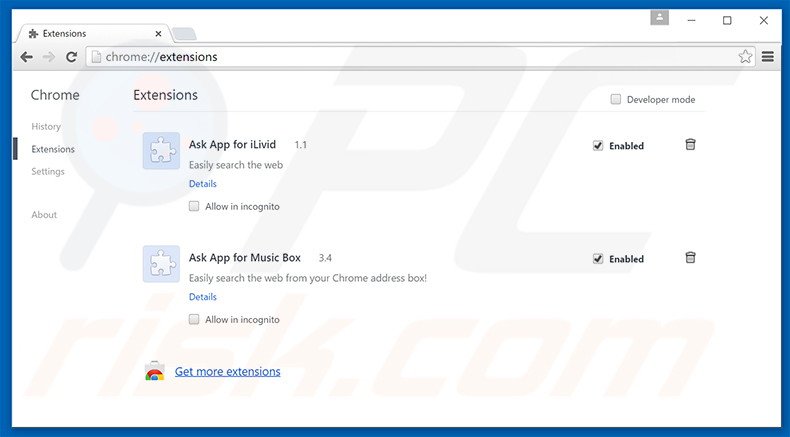
Optional method:
If you continue to have problems with removal of the wajam adware, reset your Google Chrome browser settings. Click the Chrome menu icon ![]() (at the top right corner of Google Chrome) and select Settings. Scroll down to the bottom of the screen. Click the Advanced… link.
(at the top right corner of Google Chrome) and select Settings. Scroll down to the bottom of the screen. Click the Advanced… link.

After scrolling to the bottom of the screen, click the Reset (Restore settings to their original defaults) button.

In the opened window, confirm that you wish to reset Google Chrome settings to default by clicking the Reset button.

 Remove malicious plugins from Mozilla Firefox:
Remove malicious plugins from Mozilla Firefox:
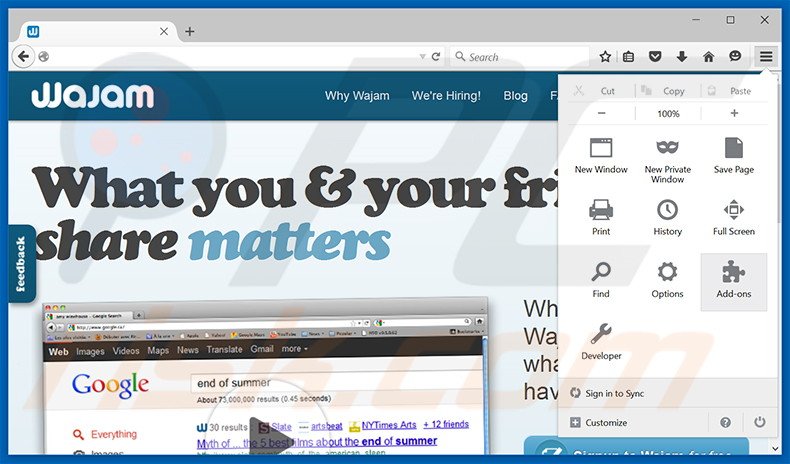
Click the Firefox menu ![]() (at the top right corner of the main window), select "Add-ons". Click "Extensions", in the opened window, remove "Wajam".
(at the top right corner of the main window), select "Add-ons". Click "Extensions", in the opened window, remove "Wajam".
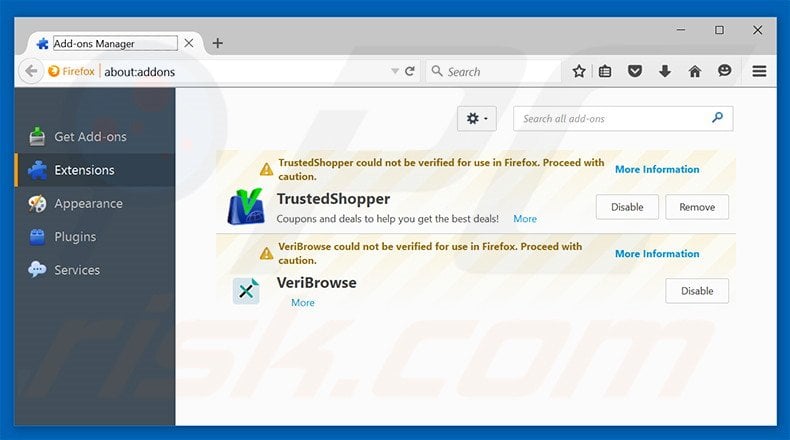
Optional method:
Computer users who have problems with wajam adware removal can reset their Mozilla Firefox settings.
Open Mozilla Firefox, at the top right corner of the main window, click the Firefox menu, ![]() in the opened menu, click Help.
in the opened menu, click Help.

Select Troubleshooting Information.

In the opened window, click the Refresh Firefox button.

In the opened window, confirm that you wish to reset Mozilla Firefox settings to default by clicking the Refresh Firefox button.

 Remove malicious extensions from Safari:
Remove malicious extensions from Safari:

Make sure your Safari browser is active, click Safari menu, and select Preferences....

In the opened window click Extensions, locate any recently installed suspicious extension, select it and click Uninstall.
Optional method:
Make sure your Safari browser is active and click on Safari menu. From the drop down menu select Clear History and Website Data...

In the opened window select all history and click the Clear History button.

 Remove malicious extensions from Microsoft Edge:
Remove malicious extensions from Microsoft Edge:

Click the Edge menu icon ![]() (at the upper-right corner of Microsoft Edge), select "Extensions". Locate all recently-installed suspicious browser add-ons and click "Remove" below their names.
(at the upper-right corner of Microsoft Edge), select "Extensions". Locate all recently-installed suspicious browser add-ons and click "Remove" below their names.

Optional method:
If you continue to have problems with removal of the wajam adware, reset your Microsoft Edge browser settings. Click the Edge menu icon ![]() (at the top right corner of Microsoft Edge) and select Settings.
(at the top right corner of Microsoft Edge) and select Settings.

In the opened settings menu select Reset settings.

Select Restore settings to their default values. In the opened window, confirm that you wish to reset Microsoft Edge settings to default by clicking the Reset button.

- If this did not help, follow these alternative instructions explaining how to reset the Microsoft Edge browser.
Summary:
 Commonly, adware or potentially unwanted applications infiltrate Internet browsers through free software downloads. Note that the safest source for downloading free software is via developers' websites only. To avoid installation of adware, be very attentive when downloading and installing free software. When installing previously-downloaded free programs, choose the custom or advanced installation options – this step will reveal any potentially unwanted applications listed for installation together with your chosen free program.
Commonly, adware or potentially unwanted applications infiltrate Internet browsers through free software downloads. Note that the safest source for downloading free software is via developers' websites only. To avoid installation of adware, be very attentive when downloading and installing free software. When installing previously-downloaded free programs, choose the custom or advanced installation options – this step will reveal any potentially unwanted applications listed for installation together with your chosen free program.
Post a comment:
If you have additional information on wajam adware or it's removal please share your knowledge in the comments section below.
Share:

Tomas Meskauskas
Expert security researcher, professional malware analyst
I am passionate about computer security and technology. I have an experience of over 10 years working in various companies related to computer technical issue solving and Internet security. I have been working as an author and editor for pcrisk.com since 2010. Follow me on Twitter and LinkedIn to stay informed about the latest online security threats.
PCrisk security portal is brought by a company RCS LT.
Joined forces of security researchers help educate computer users about the latest online security threats. More information about the company RCS LT.
Our malware removal guides are free. However, if you want to support us you can send us a donation.
DonatePCrisk security portal is brought by a company RCS LT.
Joined forces of security researchers help educate computer users about the latest online security threats. More information about the company RCS LT.
Our malware removal guides are free. However, if you want to support us you can send us a donation.
Donate
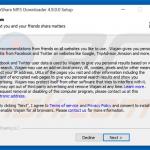

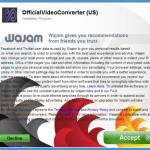

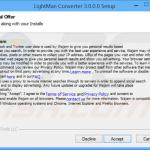
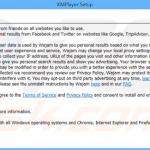
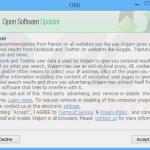
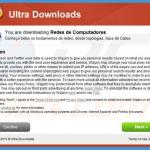


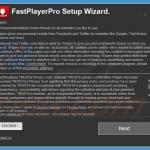
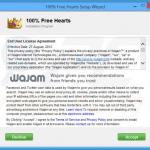
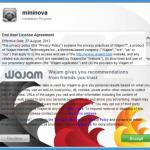
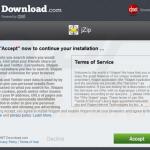
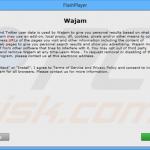
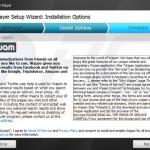
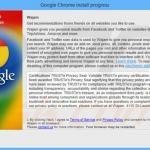
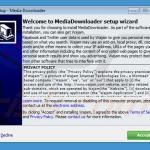
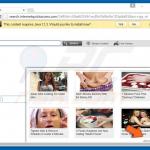
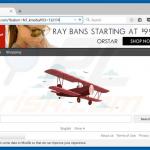
▼ Show Discussion