Get free scan and check if your device is infected.
Remove it nowTo use full-featured product, you have to purchase a license for Combo Cleaner. Seven days free trial available. Combo Cleaner is owned and operated by RCS LT, the parent company of PCRisk.com.
What is Security Defender?
Security Defender is fake antivirus software developed by Cyber criminals - it is a scam and it should not be trusted. This rogue security scanner originates from a family of bogus antivirus programs called Braviax. Its main goal is to trick unsuspecting PC users into 'activating' a full version of the software.
This software has no connection with legitimate antivirus programs - Security Defender relies on fake security warning messages and 'detection' of bogus security infections in order to coerce PC users into buying this worthless product.
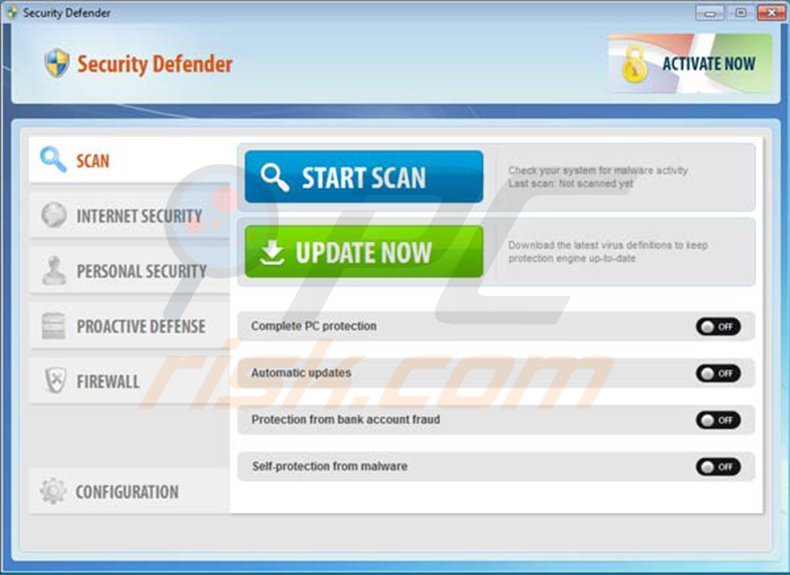
When this rogue infiltrates users' computers, it generates multiple fake security warning messages (Security Defender Firewall Alert, etc.) and imitates a security scan.
The security scan and large list of supposedly-detected Trojans, malware, and viruses are merely part of deceptive strategy used to scare PC users into believing that their computers have serious security-related issues. In fact, none of the security threats 'detected' by Security Defender actually exist on the infected PC.
Do not trust this program. If you see this program scanning your computer for security threats, your PC is infiltrated with fake antivirus software which is trying to deceive you.
As with all rogue security scanners from the Braviax family, Security Defender is distributed using drive-by downloads, Trojans, and fake online security warning messages.
PC users should not trust online security warning pop-ups stating that their system is infected and offering to download a security program - this is a well-known method employed by cyber criminals to infiltrate users' PCs with rogue antivirus software.
To protect your computer from these fake security scanners, keep all installed software and operating systems up-to-date and use legitimate antivirus and antispyware programs.
If you have already paid for the full version of Security Defender, contact your credit card company and dispute the charges, explaining that you have been tricked into buying fake antivirus software. To remove this rogue from your PC, use the removal instructions provided.
A fake security warning pop-up used to proliferate Security Defender:
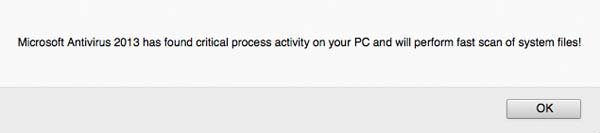
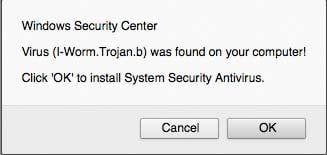
Instant automatic malware removal:
Manual threat removal might be a lengthy and complicated process that requires advanced IT skills. Combo Cleaner is a professional automatic malware removal tool that is recommended to get rid of malware. Download it by clicking the button below:
DOWNLOAD Combo CleanerBy downloading any software listed on this website you agree to our Privacy Policy and Terms of Use. To use full-featured product, you have to purchase a license for Combo Cleaner. 7 days free trial available. Combo Cleaner is owned and operated by RCS LT, the parent company of PCRisk.com.
Quick menu:
- What is Security Defender?
- STEP 1. Remove Security Defender using a registration key.
- STEP 2. Optional Security Defender removal method.
- STEP 3. Remove Security Defender manually by deleting files and registry entries.
Security Defender removal:
IMPORTANT! Before downloading: Click on the "Activate" button located at the top right corner of the Security Defender program main window, in the opened window click on "Manual Activation" button, and enter the provided registry key in the "Enter activation code here" field, and then click "Activate":
1O2Z3L4W5I6T7F8Q9C1N2Y3K4V5H6S7E
When the registration key is entered, Security Defender will behave as if you have purchased it and will stop generating fake warnings.
It will also allow you to run programs and legitimate anti-spyware programs. Note that registering this program will not remove it from your PC - it will simply disable the fake security warning messages. After you enter this key, you can download a recommended anti-spyware program and remove this fake security software.
DOWNLOAD remover for malware infections
Combo Cleaner checks if your computer is infected with malware. To use full-featured product, you have to purchase a license for Combo Cleaner. 7 days free trial available. Combo Cleaner is owned and operated by RCS LT, the parent company of PCRisk.com.
NOTE: If you cannot run the remover, try to right-click on it and select "Run as administrator". If the installation of spyware remover fails, or you cannot open the .exe files, try downloading our Customized installer developed by our technicians to bypass spyware infections and install removers regardless.
If, after or before, removal of this fake antivirus you are unable to run any of your installed software, Security Defender has modified your operating system's .exe file associations. To fix this, download the registry fix (link below). Save it to your computer, double click it, click "Yes", and then "OK". After rebooting your PC, file associations should function normally.
If you cannot open your browser (Internet Explorer, Mozilla FireFox, Google Chrome):
Security Defender hijacks Internet browsers, modifies registry settings, and disables execution of programs. In such cases, our developers have created a custom installer - useful when you are unable to browse the Internet or execute .exe files.
It starts like an MS-Dos program, runs some registry fixes, and then initiates execution of an installer. This installer was tested on the Windows 7, Windows Vista, and XP operating systems infected with the most common spyware infections.
To use this installer, click the Windows logo button (Start)
In the Search field enter this link: www.pcrisk.com/installer.com and then press ENTER.
Security Defender will generate a fake warning after pressing ENTER. Please ignore this and click "No, stay unprotected..." on this message.
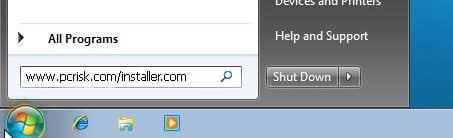
File download dialogue will appear, reporting that you are downloading the file, installer.com. Click Run, wait for download to complete, and then follow the on-screen instructions. Windows may warn you that opening unknown files may be unsafe. Please ignore these warnings.
If your Internet browsers work, you can use this button to download the customized installer.
DOWNLOAD remover for malware infections
Combo Cleaner checks if your computer is infected with malware. To use full-featured product, you have to purchase a license for Combo Cleaner. 7 days free trial available. Combo Cleaner is owned and operated by RCS LT, the parent company of PCRisk.com.
If installation or downloading fails:
If you are still unable to run or download the removal tool, download the registry fix file. It enables normal execution of applications and fixes web browser errors. Click on the link below, and when download completes, click run, click yes, and then OK.
If the installation of the spyware remover fails, try our Customized installer built by our technicians to bypass infections and install removers regardless.
If you cannot access your Internet browsers using the infected computer, use a clean system to download this remover and use removable media (such as a CD, USB, etc.) to transfer it to the infected PC. Note that this rogue also blocks execution of programs.
If you are using a clean PC to download the remover, also download the registry fix (download link below) provided. Transfer both files to the infected machine, first run the registry fix, and then run the full scan with the recommended remover.
Optional Security Defender removal method:
The Security Defender rogue blocks execution of all installed software - this makes its removal complicated. The best way to eliminate this rogue is to log into an unaffected user account and run a security scan from it. If available, please log in into "Guest" account and follow the removal steps provided below. If your "Guest" user account is not activated, follow these steps:
Windows 7 users: Click on the Windows logo (Start), select Control Panel, in the opened window select "User Accounts and Family Safety".
In the opened window click on "Add or Remove User Accounts" link, in the opened window click on the "Guest Account", in the next window click on "Turn On" button. Restart your PC, when Windows log on screen appears select the "Guest" user, then continue with the removal steps provided below.
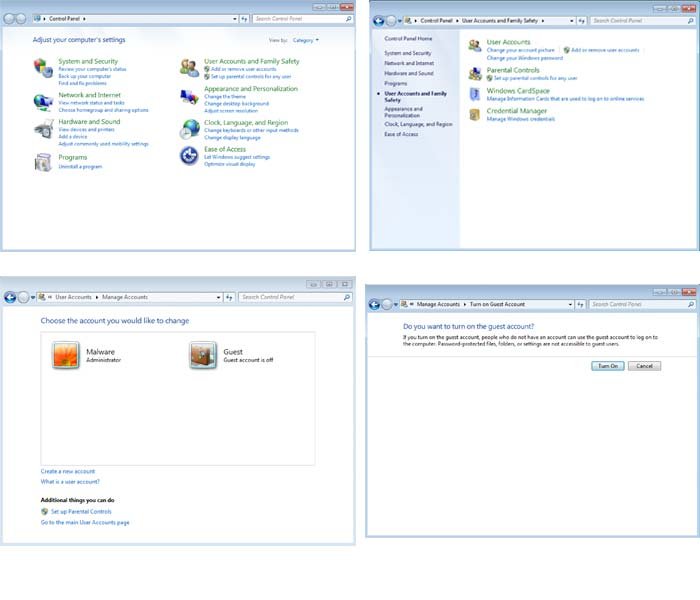
Windows XP users: Click "Start", select "Settings" and click on "Control Panel", in the opened window click on "User Accounts", select "Guest", in the opened screen click on "Turn on the Guest Account" button. After this procedure, restart your computer, in the Windows log on screen select the newly-activated Guest account and continue with Security Defender removal steps.
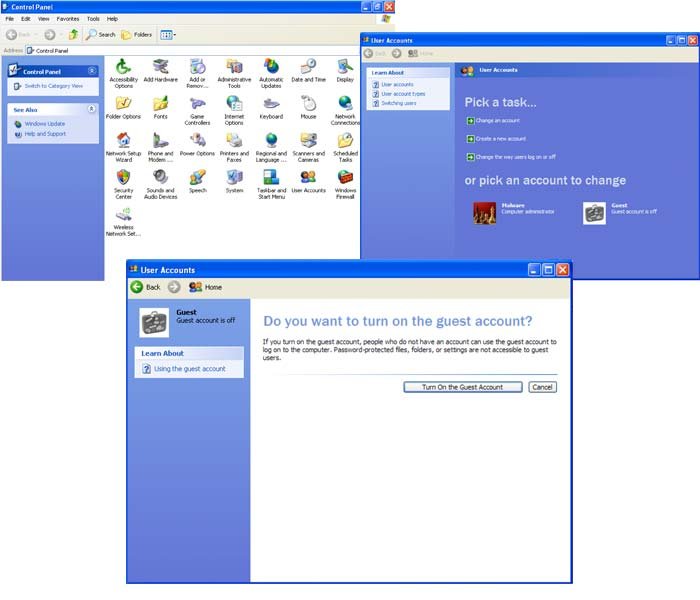
After logging into your Guest account, download recommended malware removal software and run a full system scan to completely eliminate this fake antivirus software from your PC.
Manual Security Defender removal instructions
Some spyware can block the downloading of spyware removers. If you cannot download it using the default location, try one of the alternative download locations below:
- Location 1 (the file is renamed to "iexplore.exe", since most spyware does not block this file)
- Location 2
If installation of the remover fails, please try downloading the customized installer, which was built by our technicians to bypass spyware infections. Download customized installer
If you still cannot download or run the spyware removing software, please perform these steps:
Step 1
Download the registry fix for Security Defender malware. This fix removes registry entries that disallow execution of programs in some variants of this spyware. To download it, click the link below. After downloading, double click win7_av_fix.reg file, click Yes when asked, and then click OK.
Step 2
Some variants of this spyware modifies system proxy settings so that you are unable to access the Internet (or website addresses are redirected to malicious or phishing websites). To reset the proxy settings to default, download and run this tool:
Step 3
Security Defender modifies the system Hosts file. The Hosts file is used to resolve canonical names of websites to IP addresses. When it is changed, the user may be redirected to malicious sites, despite seeing legitimate URLs in address bar. It is difficult to determine sites are genuine when the Hosts file is modified.
To fix this, please download the Microsoft Fix It tool, that restores your Hosts file to the Windows default. Run this tool when downloaded and follow the on-screen instructions. Download link below:
Step 4
That's It! You can now try to download the Spyware remover or install and run it if already downloaded.
Summary:
The fake antivirus programs (also known as "rogue antivirus programs" or "scareware") are applications that tries to lure computer users into paying for their non-existent full versions to remove the supposedly detected security infections (although the computer is actually clean). These bogus programs are created by cyber criminals who design them to look as legitimate antivirus software. Most commonly rogue antivirus programs infiltrate user's computer using poop-up windows or alerts which appear when users surf the Internet. These deceptive messages trick users into downloading a rogue antivirus program on their computers. Other known tactics used to spread scareware include exploit kits, infected email messages, online ad networks, drive-by downloads, or even direct calls to user's offering free support.
A computer that is infected with a fake antivirus program might also have other malware installed on it as rogue antivirus programs often are bundled with Trojans and exploit kits. Noteworthy that additional malware that infiltrates user's operating system remains on victim's computer regardless of whether a payment for a non-existent full version of a fake antivirus program is made. Here are some examples of fake security warning messages that are used in fake antivirus distribution:


Computer users who are dealing with a rogue security software shouldn't buy it's full version. By paying for a license key of a fake antivirus program users would send their money and banking information to cyber criminals. Users who have already entered their credit card number (or other sensitive information) when asked by such bogus software should inform their credit card company that they have been tricked into buying a rogue security software. Screenshot of a web page used to lure computer users into paying for a non-existent full version of security defender rogue and other rogue antivirus programs:

To protect your computer from security defender rogue and other rogue antivirus programs users should:
- Keep their operating system and all of the installed programs up-to-date.
- Use legitimate antivirus and anti-spyware programs.
- Use caution when clicking on links in social networking websites and email messages.
- Don't trust online pop-up messages which state that your computer is infected and offers you to download security software.
Symptoms indicating that your operating system is infected with a fake antivirus program:
- Intrusive security warning pop-up messages.
- Alerts asking to upgrade to a paid version of a program to remove the supposedly detected malware.
- Slow computer performance.
- Disabled Windows updates.
- Blocked Task Manager.
- Blocked Internet browsers or inability to visit legitimate antivirus vendor websites.
If you have additional information on security defender rogue or it's removal please share your knowledge in the comments section below.
Share:

Tomas Meskauskas
Expert security researcher, professional malware analyst
I am passionate about computer security and technology. I have an experience of over 10 years working in various companies related to computer technical issue solving and Internet security. I have been working as an author and editor for pcrisk.com since 2010. Follow me on Twitter and LinkedIn to stay informed about the latest online security threats.
PCrisk security portal is brought by a company RCS LT.
Joined forces of security researchers help educate computer users about the latest online security threats. More information about the company RCS LT.
Our malware removal guides are free. However, if you want to support us you can send us a donation.
DonatePCrisk security portal is brought by a company RCS LT.
Joined forces of security researchers help educate computer users about the latest online security threats. More information about the company RCS LT.
Our malware removal guides are free. However, if you want to support us you can send us a donation.
Donate
▼ Show Discussion