Get free scan and check if your device is infected.
Remove it nowTo use full-featured product, you have to purchase a license for Combo Cleaner. Seven days free trial available. Combo Cleaner is owned and operated by RCS LT, the parent company of PCRisk.com.
What is Smart Suggestor?
The Smart Suggestor browser extension, developed by Think Tank Labs, promises to save users time when searching the Internet. Moreover, this browser add-on displays coupon deals when visiting online shopping websites. Whilst this browser add-on may appear legitimate, its developers use a deceptive distribution channel - bundling with free software.
The result of this promotional method is that many computer users install the browser add-on inadvertently without their consent.
Users report that they have installed Smart Suggestor unwillingly and feel annoyed by unwanted pop-ups and unwanted ads imposed by Smart Shopping Buddy. Commonly, Smart Suggestor is installed together with free software downloaded from the Internet (such as xlplayer or software from various download clients).
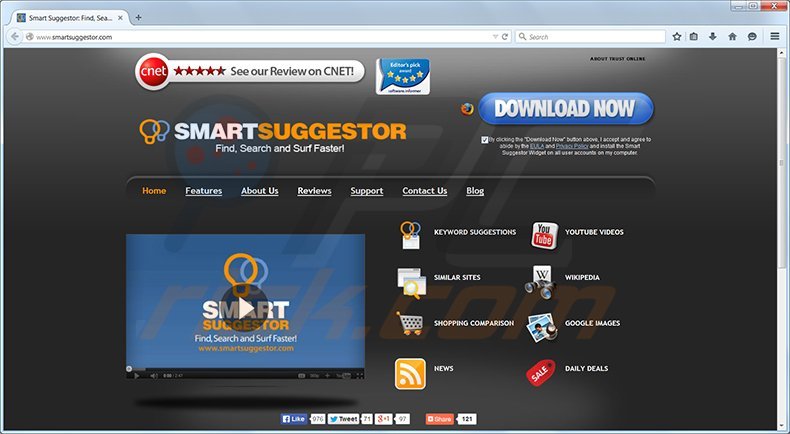
To avoid installation of unwanted browser add-ons such as this, users should express caution when downloading freeware. Note that popular download websites (download.com, filewin.com, softonic.com, brothersoft.com, etc.) enforce the use of their download clients, which in turn install unwanted browser toolbars and add-ons.
Smart Suggestor is not technically considered a virus or malware, however, it is an unwanted browser add-on (especially if installed without consent) and should be eliminated from your Internet browsers (Internet Explorer, Google Chrome, Mozilla FireFox).
The Smart Suggestor extension is similar to Search Enhance, Complitly, and other unwanted browser add-ons, which hijack users' Internet browsers and display unwanted ads. Note that there are two methods by which these browser plug-ins are installed:
1) legitimate, when computer users download and install add-ons from the product homepage, and are aware of their existence, and; 2) deceptive, when the extensions are bundled with download clients or freeware. If you wish to eliminate smart suggestor and smart shopping buddy ads from your computer, use the removal instructions provided.
Instant automatic malware removal:
Manual threat removal might be a lengthy and complicated process that requires advanced IT skills. Combo Cleaner is a professional automatic malware removal tool that is recommended to get rid of malware. Download it by clicking the button below:
DOWNLOAD Combo CleanerBy downloading any software listed on this website you agree to our Privacy Policy and Terms of Use. To use full-featured product, you have to purchase a license for Combo Cleaner. 7 days free trial available. Combo Cleaner is owned and operated by RCS LT, the parent company of PCRisk.com.
Quick menu:
- What is Smart Suggestor?
- STEP 1. Uninstall Smart Suggestor, 2YourFace, Babylon toolbar, Complitly, TestProduct, XLPlayer, Yontoo applications using Control Panel.
- STEP 2. Remove Smart Suggestor add-on from Internet Explorer.
- STEP 3. Remove Smart Suggestor plugin from Google Chrome.
- STEP 4. Remove Smart Suggestor extension from Mozilla Firefox.
- STEP 5. Remove Smart Suggestor extension from Safari.
- STEP 6. Remove rogue plug-ins from Microsoft Edge.
Smart Suggestor removal:
Note that in this particular example, Smart Suggestor was installed together with xlplayer freeware, thus this removal guide describes how to eliminate all adware bundled with this program (Babylon toolbar, 2YourFace, Complitly, TestProduct, Yontoo).
Windows 11 users:

Right-click on the Start icon, select Apps and Features. In the opened window search for the application you want to uninstall, after locating it, click on the three vertical dots and select Uninstall.
Windows 10 users:

Right-click in the lower left corner of the screen, in the Quick Access Menu select Control Panel. In the opened window choose Programs and Features.
Windows 7 users:

Click Start (Windows Logo at the bottom left corner of your desktop), choose Control Panel. Locate Programs and click Uninstall a program.
macOS (OSX) users:

Click Finder, in the opened screen select Applications. Drag the app from the Applications folder to the Trash (located in your Dock), then right click the Trash icon and select Empty Trash.
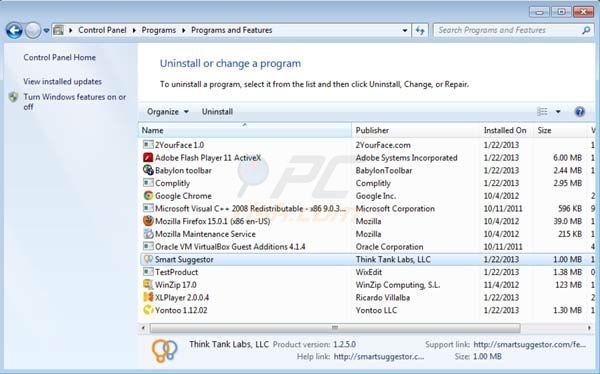
In the uninstall programs window, look for "Smart Suggestor, 2YourFace, Babylon toolbar, Complitly, TestProduct, XLPlayer, Yontoo", select these entries and click " Uninstall" or "Remove"
After uninstalling Smart Suggestor, scan your computer for any remaining unwanted components or possible malware infections. Recommended malware removal software.
DOWNLOAD remover for malware infections
Combo Cleaner checks if your computer is infected with malware. To use full-featured product, you have to purchase a license for Combo Cleaner. 7 days free trial available. Combo Cleaner is owned and operated by RCS LT, the parent company of PCRisk.com.
Smart Suggestor removal from browsers:
 Remove malicious add-ons from Internet Explorer:
Remove malicious add-ons from Internet Explorer:
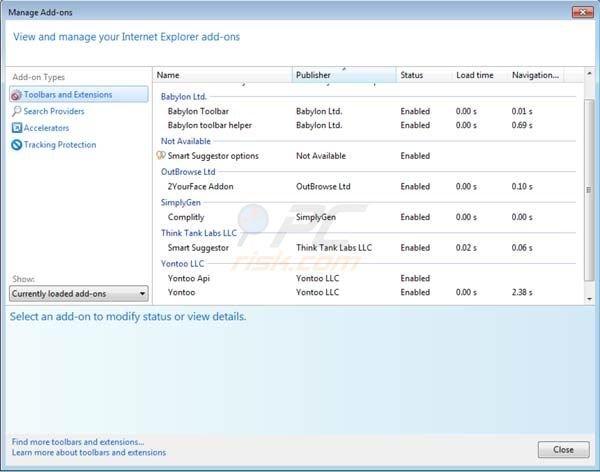
Click on the "gear" icon ![]() (at the top right corner of Internet Explorer) select "Manage Add-ons". Look for these entries (Babylon Toolbar, Babylon toolbar helper, Smart Suggestor option, 2YourFace Addon, Complitly, Smart Suggestor, Yontoo Api, Yontoo) and disable them.
(at the top right corner of Internet Explorer) select "Manage Add-ons". Look for these entries (Babylon Toolbar, Babylon toolbar helper, Smart Suggestor option, 2YourFace Addon, Complitly, Smart Suggestor, Yontoo Api, Yontoo) and disable them.
To change your homepage from isearch.babylon.com to your preferred domain, click on the "gear" icon ![]() (at the top right corner of Internet Explorer) select "Internet Options", in the opened window remove isearch.babylon.com and enter your preferred domain, which will open each time you launch Internet Explorer.
(at the top right corner of Internet Explorer) select "Internet Options", in the opened window remove isearch.babylon.com and enter your preferred domain, which will open each time you launch Internet Explorer.
Optional method:
If you continue to have problems with removal of the smart suggestor virus, reset your Internet Explorer settings to default.
Windows XP users: Click Start, click Run, in the opened window type inetcpl.cpl In the opened window click the Advanced tab, then click Reset.

Windows Vista and Windows 7 users: Click the Windows logo, in the start search box type inetcpl.cpl and click enter. In the opened window click the Advanced tab, then click Reset.

Windows 8 users: Open Internet Explorer and click the gear icon. Select Internet Options.

In the opened window, select the Advanced tab.

Click the Reset button.

Confirm that you wish to reset Internet Explorer settings to default by clicking the Reset button.

 Remove malicious extensions from Google Chrome:
Remove malicious extensions from Google Chrome:
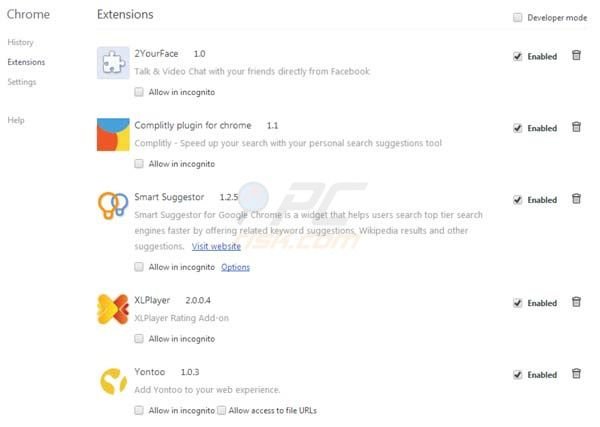
Click the Chrome menu icon ![]() (at the top right corner of Google Chrome) select "Tools" and click on "Extensions". Locate these entries: "2YourFace, Complitly plugin for Chrome, Smart Suggestor, XLPlayer, Yontoo", select them and click on the trash can icon.
(at the top right corner of Google Chrome) select "Tools" and click on "Extensions". Locate these entries: "2YourFace, Complitly plugin for Chrome, Smart Suggestor, XLPlayer, Yontoo", select them and click on the trash can icon.
Optional method:
If you continue to have problems with removal of the smart suggestor virus, reset your Google Chrome browser settings. Click the Chrome menu icon ![]() (at the top right corner of Google Chrome) and select Settings. Scroll down to the bottom of the screen. Click the Advanced… link.
(at the top right corner of Google Chrome) and select Settings. Scroll down to the bottom of the screen. Click the Advanced… link.

After scrolling to the bottom of the screen, click the Reset (Restore settings to their original defaults) button.

In the opened window, confirm that you wish to reset Google Chrome settings to default by clicking the Reset button.

 Remove malicious plugins from Mozilla Firefox:
Remove malicious plugins from Mozilla Firefox:
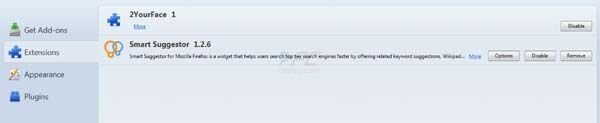
Click on the Firefox menu ![]() (at the top right corner of the main window) select "Add-ons". Click on "Extensions" and disable these add-on: "2YourFace, Smart Suggestor".
(at the top right corner of the main window) select "Add-ons". Click on "Extensions" and disable these add-on: "2YourFace, Smart Suggestor".
To reset your homepage click on the Firefox menu ![]() (at the top right corner of the main window) then select "Options", in the opened window remove unwanted URL and enter your preferred domain.
(at the top right corner of the main window) then select "Options", in the opened window remove unwanted URL and enter your preferred domain.
Optional method:
Computer users who have problems with smart suggestor virus removal can reset their Mozilla Firefox settings.
Open Mozilla Firefox, at the top right corner of the main window, click the Firefox menu, ![]() in the opened menu, click Help.
in the opened menu, click Help.

Select Troubleshooting Information.

In the opened window, click the Refresh Firefox button.

In the opened window, confirm that you wish to reset Mozilla Firefox settings to default by clicking the Refresh Firefox button.

 Remove malicious extensions from Safari:
Remove malicious extensions from Safari:

Make sure your Safari browser is active, click Safari menu, and select Preferences....

In the opened window click Extensions, locate any recently installed suspicious extension, select it and click Uninstall.
Optional method:
Make sure your Safari browser is active and click on Safari menu. From the drop down menu select Clear History and Website Data...

In the opened window select all history and click the Clear History button.

 Remove malicious extensions from Microsoft Edge:
Remove malicious extensions from Microsoft Edge:

Click the Edge menu icon ![]() (at the upper-right corner of Microsoft Edge), select "Extensions". Locate all recently-installed suspicious browser add-ons and click "Remove" below their names.
(at the upper-right corner of Microsoft Edge), select "Extensions". Locate all recently-installed suspicious browser add-ons and click "Remove" below their names.

Optional method:
If you continue to have problems with removal of the smart suggestor virus, reset your Microsoft Edge browser settings. Click the Edge menu icon ![]() (at the top right corner of Microsoft Edge) and select Settings.
(at the top right corner of Microsoft Edge) and select Settings.

In the opened settings menu select Reset settings.

Select Restore settings to their default values. In the opened window, confirm that you wish to reset Microsoft Edge settings to default by clicking the Reset button.

- If this did not help, follow these alternative instructions explaining how to reset the Microsoft Edge browser.
Summary:
 Commonly, adware or potentially unwanted applications infiltrate Internet browsers through free software downloads. Note that the safest source for downloading free software is via developers' websites only. To avoid installation of adware, be very attentive when downloading and installing free software. When installing previously-downloaded free programs, choose the custom or advanced installation options – this step will reveal any potentially unwanted applications listed for installation together with your chosen free program.
Commonly, adware or potentially unwanted applications infiltrate Internet browsers through free software downloads. Note that the safest source for downloading free software is via developers' websites only. To avoid installation of adware, be very attentive when downloading and installing free software. When installing previously-downloaded free programs, choose the custom or advanced installation options – this step will reveal any potentially unwanted applications listed for installation together with your chosen free program.
Post a comment:
If you have additional information on smart suggestor virus or it's removal please share your knowledge in the comments section below.
Share:

Tomas Meskauskas
Expert security researcher, professional malware analyst
I am passionate about computer security and technology. I have an experience of over 10 years working in various companies related to computer technical issue solving and Internet security. I have been working as an author and editor for pcrisk.com since 2010. Follow me on Twitter and LinkedIn to stay informed about the latest online security threats.
PCrisk security portal is brought by a company RCS LT.
Joined forces of security researchers help educate computer users about the latest online security threats. More information about the company RCS LT.
Our malware removal guides are free. However, if you want to support us you can send us a donation.
DonatePCrisk security portal is brought by a company RCS LT.
Joined forces of security researchers help educate computer users about the latest online security threats. More information about the company RCS LT.
Our malware removal guides are free. However, if you want to support us you can send us a donation.
Donate
▼ Show Discussion