How to remove search.ask.com from your browser
UtilitiesAlso Known As: Ask.com Redirect
Get free scan and check if your device is infected.
Remove it nowTo use full-featured product, you have to purchase a license for Combo Cleaner. Seven days free trial available. Combo Cleaner is owned and operated by RCS LT, the parent company of PCRisk.com.
What is Search.ask.com?
The Ask toolbar is a browser add-on promising to enhance Internet users' browsing experience by adding quick links to social networks, radio stations, local weather forecasts, news, etc. This browser toolbar is developed by a legitimate company (a question answering-focused web search engine) and is not a virus or malware.
The downside of using this browser add-on is that it alters Internet browsers settings - changing the homepage to ask.com and default search engine to search.ask.com Note that in most cases, users can opt-out of these modifications during the installation phase of this toolbar.
Many users, however, do not pay close enough attention to the installation steps, thus resulting in unwanted changes being made to their Internet browsers (Internet Explorer, Google Chrome, Mozilla Firefox).
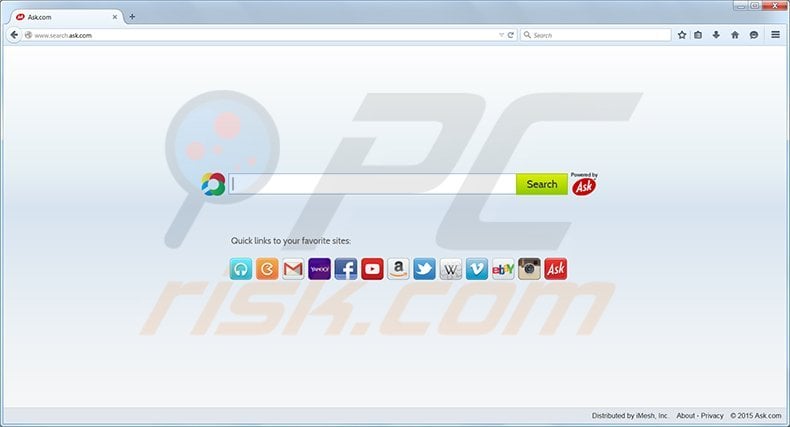
Distribution
Computer users should be aware of a popular software distribution method called 'bundling'. Many download websites and freeware developers use this method to monetize their downloads, and therefore, users should express caution when downloading and installing free software downloaded from the Internet.
To avoid installation of adware or unwanted browser toolbars, always choose the 'Custom Installation' option when installing freeware and disallow any suggested changes to the Internet browser settings. The Ask toolbar is an unwanted program, and if installed unwillingly, should be removed.
The Ask toolbar causes redirect issues and potentially diminished Internet browser performance. If you feel that this toolbar was installed on your Internet browser/s without your consent, use the removal guide provided to eliminate it. Note that some devious download websites use 'silent installers' and may install the Ask toolbar without permission.
The best way to avoid unwanted browser toolbars is to download software from legitimate sources only and pay close attention to the installation steps.
Deceptive free software installers used in Ask toolbar distribution:
Instant automatic malware removal:
Manual threat removal might be a lengthy and complicated process that requires advanced IT skills. Malwarebytes is a professional automatic malware removal tool that is recommended to get rid of malware. Download it by clicking the button below:
DOWNLOAD MalwarebytesBy downloading any software listed on this website you agree to our Privacy Policy and Terms of Use. To use full-featured product, you have to purchase a license for Combo Cleaner. 7 days free trial available. Combo Cleaner is owned and operated by RCS LT, the parent company of PCRisk.com.
Quick menu:
- What is Search.ask.com?
- STEP 1. Uninstall Ask Toolbar and Ask Toolbar Updater applications using Control Panel.
- STEP 2. Remove Search.ask.com redirect from Internet Explorer.
- STEP 3. Remove Search.ask.com browser hijacker from Google Chrome.
- STEP 4. Remove Search.ask.com homepage and default search engine from Mozilla Firefox.
- STEP 5. Remove Search.ask.com redirect from Safari.
- STEP 6. Remove rogue plug-ins from Microsoft Edge.
Ask Toolbar removal:
Windows 11 users:

Right-click on the Start icon, select Apps and Features. In the opened window search for the application you want to uninstall, after locating it, click on the three vertical dots and select Uninstall.
Windows 10 users:

Right-click in the lower left corner of the screen, in the Quick Access Menu select Control Panel. In the opened window choose Programs and Features.
Windows 7 users:

Click Start (Windows Logo at the bottom left corner of your desktop), choose Control Panel. Locate Programs and click Uninstall a program.
macOS (OSX) users:

Click Finder, in the opened screen select Applications. Drag the app from the Applications folder to the Trash (located in your Dock), then right click the Trash icon and select Empty Trash.
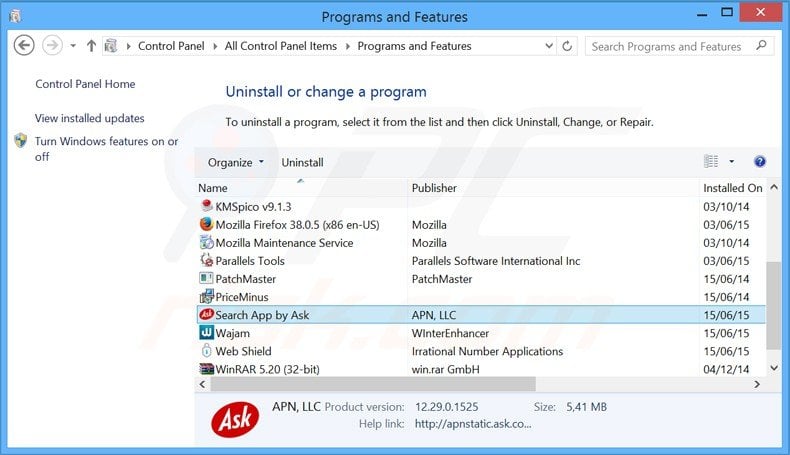
In the uninstall programs window, look for "Search App by Ask", select this entry and click " Uninstall" or "Remove"
After uninstalling Ask Toolbar, which causes browser redirects to ask.com and search.ask.com, scan your computer for any remaining unwanted components. To scan your computer, use recommended antivirus software.
DOWNLOAD remover for malware infections
Malwarebytes checks if your computer is infected with malware. To use full-featured product, you have to purchase a license for Combo Cleaner. 7 days free trial available. Combo Cleaner is owned and operated by RCS LT, the parent company of PCRisk.com.
Ask Toolbar removal from Internet browsers:
Video showing how to remove potentially unwanted browser add-ons:
![]() Remove malicious add-ons from Internet Explorer:
Remove malicious add-ons from Internet Explorer:
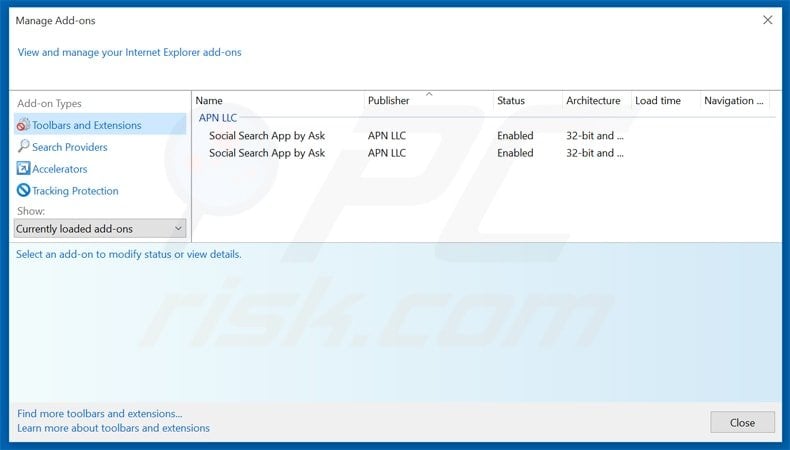
Click on the "gear" icon ![]() (at the top right corner of Internet Explorer) select "Manage Add-ons". Look for Ask.com related entries (for example "Social Search App by Ask") and disable them.
(at the top right corner of Internet Explorer) select "Manage Add-ons". Look for Ask.com related entries (for example "Social Search App by Ask") and disable them.
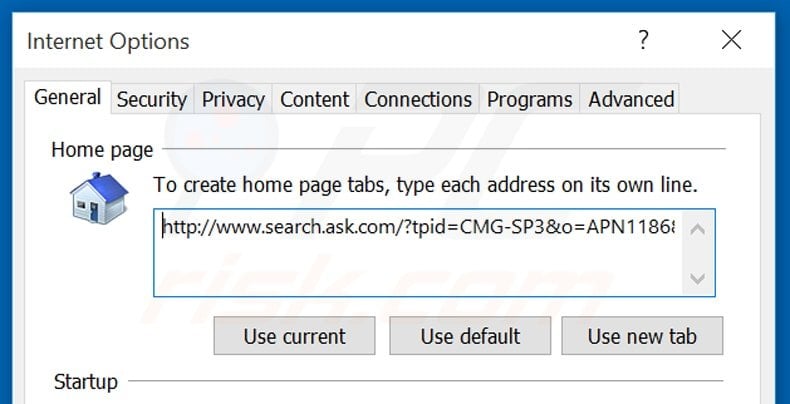
To change your homepage from ask.com to your preferred domain, click on the "gear" icon ![]() (at the top right corner of Internet Explorer) select "Internet Options", in the opened window remove hxxp://www.search.ask.com and enter your preferred domain, which will open each time you launch Internet Explorer.
(at the top right corner of Internet Explorer) select "Internet Options", in the opened window remove hxxp://www.search.ask.com and enter your preferred domain, which will open each time you launch Internet Explorer.
Change default search engine:
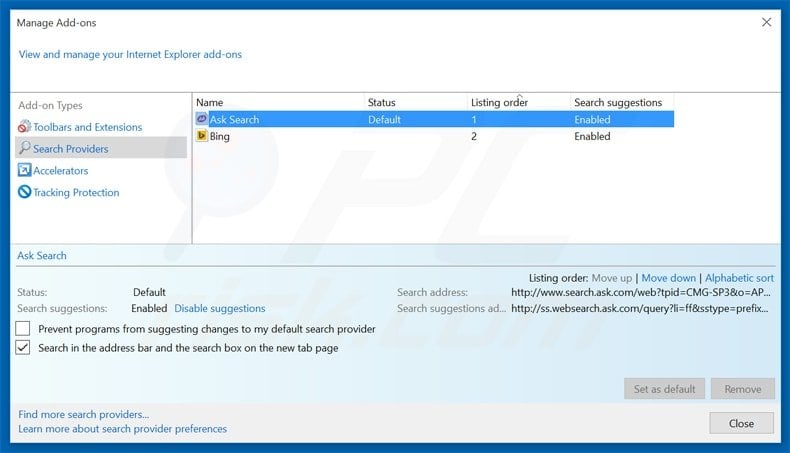
Click on the "gear" icon ![]() (at the top right corner of Internet Explorer) select "Manage Add-ons". In the opened window select "Search Providers", set "Google", "Bing" or any other preferred search engine as your default and then remove "Ask Search".
(at the top right corner of Internet Explorer) select "Manage Add-ons". In the opened window select "Search Providers", set "Google", "Bing" or any other preferred search engine as your default and then remove "Ask Search".
Optional method:
If you continue to have problems with removal of the ask.com redirect, reset your Internet Explorer settings to default.
Windows XP users: Click Start, click Run, in the opened window type inetcpl.cpl In the opened window click the Advanced tab, then click Reset.

Windows Vista and Windows 7 users: Click the Windows logo, in the start search box type inetcpl.cpl and click enter. In the opened window click the Advanced tab, then click Reset.

Windows 8 users: Open Internet Explorer and click the gear icon. Select Internet Options.

In the opened window, select the Advanced tab.

Click the Reset button.

Confirm that you wish to reset Internet Explorer settings to default by clicking the Reset button.

![]() Remove malicious extensions from Google Chrome:
Remove malicious extensions from Google Chrome:
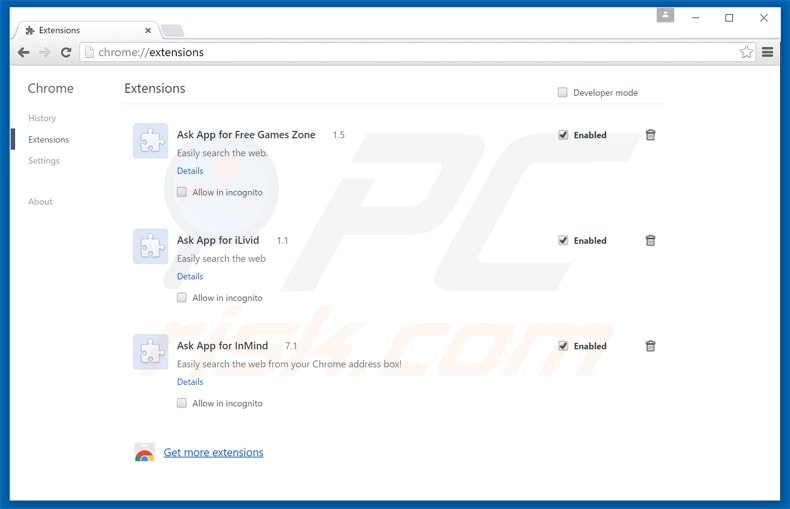
Click the Chrome menu icon ![]() (at the top right corner of Google Chrome) select "Tools" and click on "Extensions". Locate "Ask Toolbar", select it and click on the trash can icon.
(at the top right corner of Google Chrome) select "Tools" and click on "Extensions". Locate "Ask Toolbar", select it and click on the trash can icon.
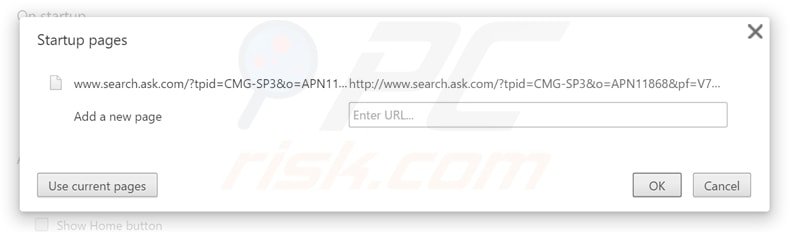
To change your homepage from ask.com to you preferred domain, click the Chrome menu icon ![]() (at the top right corner of Google Chrome) select "Settings". In "On startup" section click "set pages", hover your mouse over ask.com and click the x symbol. Now you can add your preferred website as your homepage.
(at the top right corner of Google Chrome) select "Settings". In "On startup" section click "set pages", hover your mouse over ask.com and click the x symbol. Now you can add your preferred website as your homepage.
Change default search engine:
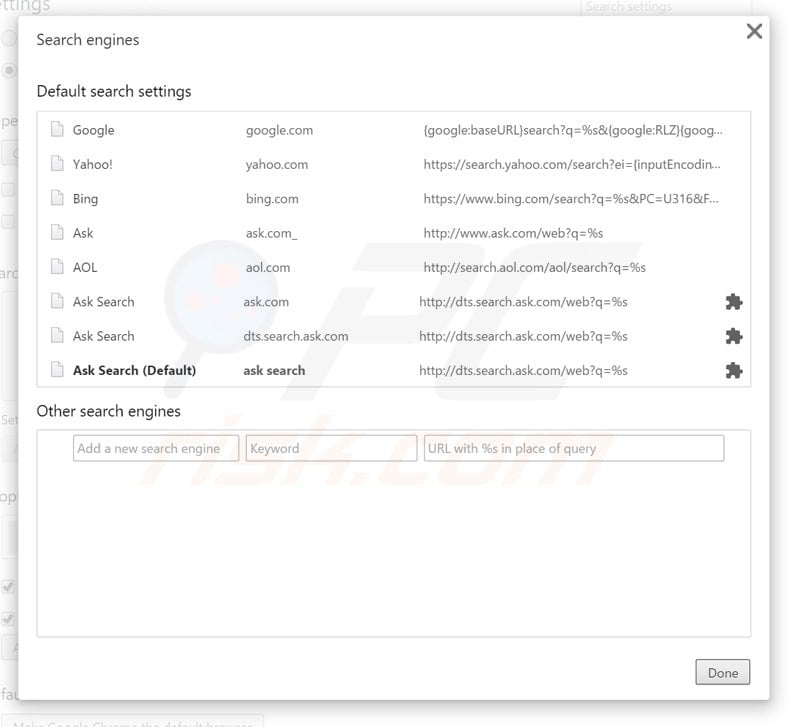
To change your default search engine in Google Chrome: Click the Chrome menu icon ![]() (at the top right corner of Google Chrome) select "Settings", in "Search" section click "Manage Search Engines...", remove "Ask Search" and add or select your preferred domain.
(at the top right corner of Google Chrome) select "Settings", in "Search" section click "Manage Search Engines...", remove "Ask Search" and add or select your preferred domain.
Optional method:
If you continue to have problems with removal of the ask.com redirect, reset your Google Chrome browser settings. Click the Chrome menu icon ![]() (at the top right corner of Google Chrome) and select Settings. Scroll down to the bottom of the screen. Click the Advanced… link.
(at the top right corner of Google Chrome) and select Settings. Scroll down to the bottom of the screen. Click the Advanced… link.

After scrolling to the bottom of the screen, click the Reset (Restore settings to their original defaults) button.

In the opened window, confirm that you wish to reset Google Chrome settings to default by clicking the Reset button.

![]() Remove malicious plugins from Mozilla Firefox:
Remove malicious plugins from Mozilla Firefox:
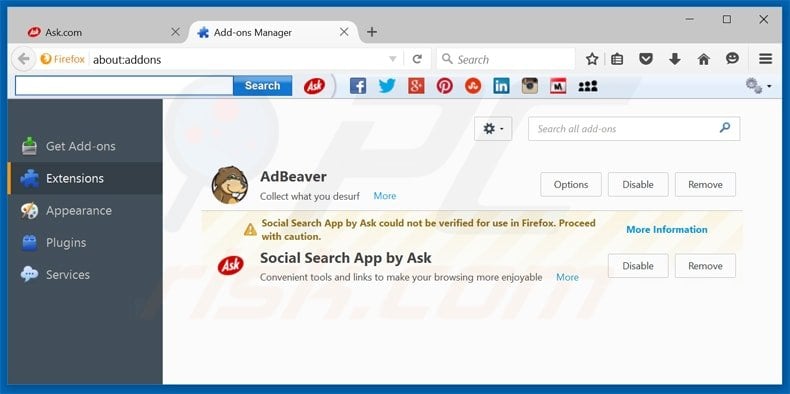
Click on the Firefox menu ![]() (at the top right corner of the main window) select "Add-ons". Click on "Extensions" and remove "Ask Toolbar".
(at the top right corner of the main window) select "Add-ons". Click on "Extensions" and remove "Ask Toolbar".
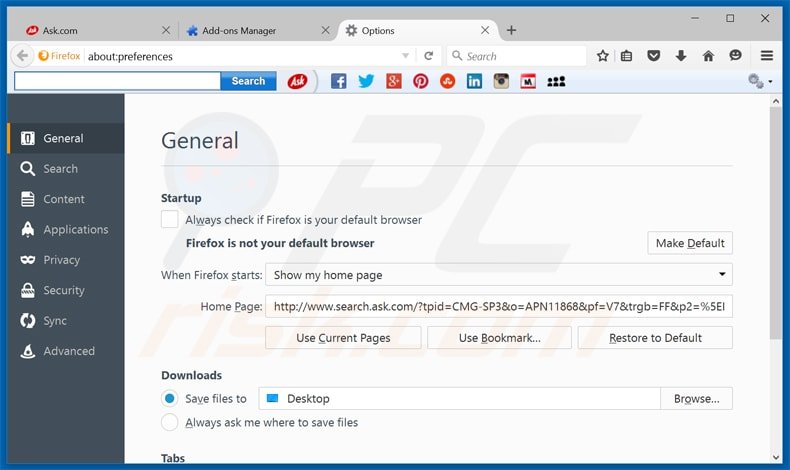
To reset your homepage click on the Firefox menu ![]() (at the top right corner of the main window) then select "Options", in the opened window, remove ask.com and enter your preferred domain.
(at the top right corner of the main window) then select "Options", in the opened window, remove ask.com and enter your preferred domain.
Change default search engine:
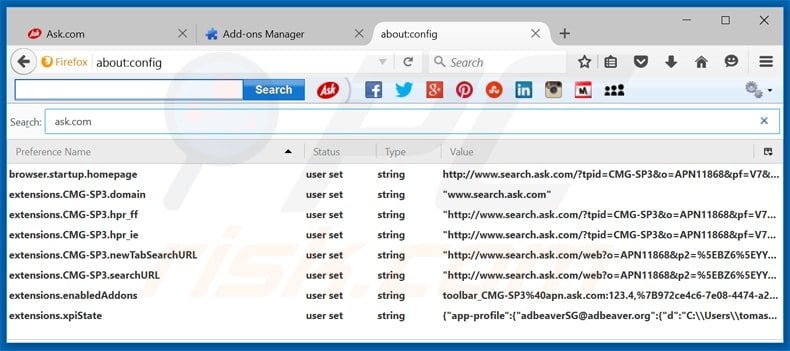
In the URL address bar, type about:config and press Enter.
Click "I'll be careful, I promise!".
In the search filter at the top, type: "ask.com"
Right-click on the found preferences and select "Reset" to restore default values.
Optional method:
Computer users who have problems with ask.com redirect removal can reset their Mozilla Firefox settings.
Open Mozilla Firefox, at the top right corner of the main window, click the Firefox menu, ![]() in the opened menu, click Help.
in the opened menu, click Help.

Select Troubleshooting Information.

In the opened window, click the Refresh Firefox button.

In the opened window, confirm that you wish to reset Mozilla Firefox settings to default by clicking the Refresh Firefox button.

 Remove malicious extensions from Safari:
Remove malicious extensions from Safari:

Make sure your Safari browser is active and click Safari menu, then select Preferences...

In the preferences window select the Extensions tab. Look for any recently installed suspicious extensions and uninstall them.

In the preferences window select General tab and make sure that your homepage is set to a preferred URL, if its altered by a browser hijacker - change it.

In the preferences window select Search tab and make sure that your preferred Internet search engine is selected.
Optional method:
Make sure your Safari browser is active and click on Safari menu. From the drop down menu select Clear History and Website Data...

In the opened window select all history and click the Clear History button.

 Remove malicious extensions from Microsoft Edge:
Remove malicious extensions from Microsoft Edge:

Click the Edge menu icon ![]() (at the top right corner of Microsoft Edge), select "Extensions". Locate any recently-installed suspicious browser add-ons, and remove them.
(at the top right corner of Microsoft Edge), select "Extensions". Locate any recently-installed suspicious browser add-ons, and remove them.
Change your homepage and new tab settings:

Click the Edge menu icon ![]() (at the top right corner of Microsoft Edge), select "Settings". In the "On startup" section look for the name of the browser hijacker and click "Disable".
(at the top right corner of Microsoft Edge), select "Settings". In the "On startup" section look for the name of the browser hijacker and click "Disable".
Change your default Internet search engine:

To change your default search engine in Microsoft Edge: Click the Edge menu icon ![]() (at the top right corner of Microsoft Edge), select "Privacy and services", scroll to bottom of the page and select "Address bar". In the "Search engines used in address bar" section look for the name of the unwanted Internet search engine, when located click the "Disable" button near it. Alternatively you can click on "Manage search engines", in the opened menu look for unwanted Internet search engine. Click on the puzzle icon
(at the top right corner of Microsoft Edge), select "Privacy and services", scroll to bottom of the page and select "Address bar". In the "Search engines used in address bar" section look for the name of the unwanted Internet search engine, when located click the "Disable" button near it. Alternatively you can click on "Manage search engines", in the opened menu look for unwanted Internet search engine. Click on the puzzle icon ![]() near it and select "Disable".
near it and select "Disable".
Optional method:
If you continue to have problems with removal of the ask.com redirect, reset your Microsoft Edge browser settings. Click the Edge menu icon ![]() (at the top right corner of Microsoft Edge) and select Settings.
(at the top right corner of Microsoft Edge) and select Settings.

In the opened settings menu select Reset settings.

Select Restore settings to their default values. In the opened window, confirm that you wish to reset Microsoft Edge settings to default by clicking the Reset button.

- If this did not help, follow these alternative instructions explaining how to reset the Microsoft Edge browser.
Frequently Asked Questions (FAQ)
What is the purpose of forcing users visit search.ask.com website?
The purpose of forcing users to visit search.ask.com is often to increase web traffic to that specific search engine or website. This increased traffic can serve multiple objectives.
Is visiting search.ask.com a threat to my privacy?
Visiting search.ask.com itself is not a threat to your privacy, as it is a legitimate search engine. However, the issue arises when you are forcibly redirected to it against your will, as this can be indicative of browser hijacking or unauthorized modifications to your browser settings.
How did a browser hijacker infiltrate my computer?
Browser hijackers are mainly distributed through bundled installation packages, deceptive websites, various scams, free software downloads, file-sharing networks, misleading browser notifications, and misleading advertisements.
Will Combo Cleaner help me remove a browser hijacker?
Combo Cleaner will perform a computer scan and efficiently eliminate any present browser-hijacking applications. It is worth mentioning that manual removal is not always guaranteed, especially in cases involving multiple browser hijackers that can potentially reinstall each other.
Share:

Tomas Meskauskas
Expert security researcher, professional malware analyst
I am passionate about computer security and technology. I have an experience of over 10 years working in various companies related to computer technical issue solving and Internet security. I have been working as an author and editor for pcrisk.com since 2010. Follow me on Twitter and LinkedIn to stay informed about the latest online security threats.
PCrisk security portal is brought by a company RCS LT.
Joined forces of security researchers help educate computer users about the latest online security threats. More information about the company RCS LT.
Our malware removal guides are free. However, if you want to support us you can send us a donation.
DonatePCrisk security portal is brought by a company RCS LT.
Joined forces of security researchers help educate computer users about the latest online security threats. More information about the company RCS LT.
Our malware removal guides are free. However, if you want to support us you can send us a donation.
Donate
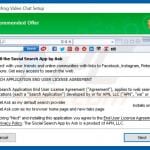
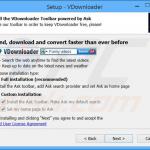
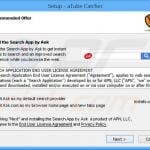


▼ Show Discussion