Get free scan and check if your device is infected.
Remove it nowTo use full-featured product, you have to purchase a license for Combo Cleaner. Seven days free trial available. Combo Cleaner is owned and operated by RCS LT, the parent company of PCRisk.com.
What is System Protection?
System Protection is fake antivirus software which reports non existent security infections in order to coerce unsuspecting PC users into purchasing a license key. This is a scam created by cyber criminals, a rogue program and mere imitation of a legitimate security scanner.
None of the information displayed by this program should be trusted. System Protection infiltrates users' computers without their consent and attempts to deceive them into believing that their operating systems are infected with various malware, Trojans, and viruses.
To scare PC users into believing that their computers have serious security-related issues, this bogus program displays fake security scan results (supposedly having 'detected' various security threats), blocks execution of installed programs, disables the Task Manager, and modifies operating system registry entries in order to start the program automatically on each system start-up.
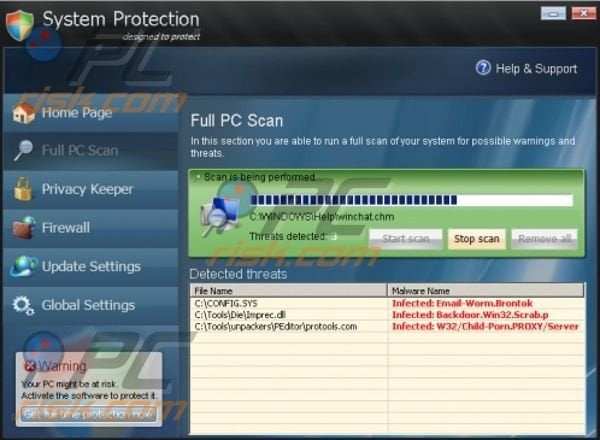
System Protection (designed to protect) originates from a family of fake security scanners called FakeRean. Another variant of this malicious program is called Internet Security (designed to protect). If you see System Protection scanning your computer for security infections, you are dealing with a fake antivirus program.
Do not trust it or pay for the full version (doing so will result in sending your money to Cyber criminals). The correct way to deal with this program is to eliminate it from your PC.
System Protection fake antivirus software is distributed using Trojans and 'exploit kits'. Common sources of infections include infected email messages, malicious or compromised websites, and drive-by downloads. Recent research shows that computer users' operating systems can be infiltrated with System Protection (designed to protect) whilst visiting legitimate websites.
In this case, infections are acquired from compromised ad networks. The best way to protect your PC from these security threats is by using legitimate antivirus and anti-spyware programs and keeping the operating system and installed software (Java, Flash, etc.) up-to-date. If your computer is already infected, use the removal guide provided to eliminate this scam from your PC.
Fake security warning pop-ups generated by System Protection (designed to protect):
System Protection has found 16 useless and UNWANTED files on your computer! Information on removal Potentially dangerous files were found on your system during the last scan! It is strongly recommended that you remove them immediately. Serious threats were detected: 13 items are critical privacy, compromising content, 1 item is medium privacy threats, 2 items are junk content of low privacy threats
Potential risks: Exposure of your private data, including credit card information, etc. Slow web-surfing and malware downloads while visiting websites. Windows running slow and system crashes. Activation (System Protection) is highly recommended.
FIREWALL WARNING: Hidden file transfer to remote host has been detected. System Protection has detected a leak of your files through the Internet. We strongly recommend that you block the attack immediately.
ACTIVATE SYSTEM PROTECTION: This option is available only in the activated version of System Protection. You must activate the program by entering registration information to use all its features. Yes, activate System Protection now. (Activation is strongly recommended to unlock all features) No, do not activate System Protection. (Not recommended you to leave the software not activated.)
Activate System Protection - make your PC free from all kinds of threats. Please click "Activate now" to continue with a secure purchase of System Protection license. As soon as you complete the activation you will receive: Award-winning scan technology, Free unlimited updates, User-friendly interface, 24/7 technical support. Money back guarantee.
Instant automatic malware removal:
Manual threat removal might be a lengthy and complicated process that requires advanced IT skills. Combo Cleaner is a professional automatic malware removal tool that is recommended to get rid of malware. Download it by clicking the button below:
DOWNLOAD Combo CleanerBy downloading any software listed on this website you agree to our Privacy Policy and Terms of Use. To use full-featured product, you have to purchase a license for Combo Cleaner. 7 days free trial available. Combo Cleaner is owned and operated by RCS LT, the parent company of PCRisk.com.
Quick menu:
- What is System Protection?
- STEP 1. Remove System Protection using a registration key.
- STEP 2. Remove System Protection using Safe Mode with Networking.
System Protection (designed to protect) removal:
System Protection modifies the system registry settings, and thus, you may experience difficulty running applications. Recommended anti-spyware programs bypass such restrictions and have be shown to run successfully on most of the computers tested.
DOWNLOAD remover for malware infections
Combo Cleaner checks if your computer is infected with malware. To use full-featured product, you have to purchase a license for Combo Cleaner. 7 days free trial available. Combo Cleaner is owned and operated by RCS LT, the parent company of PCRisk.com.
The recommended anti-spyware installation file is renamed to iexplore.exe, since System Protection does not block execution of files with this name. If you cannot download or run the remover installation file, try to download an alternate installer
If you cannot run the recommended anti-spyware program, use this retrieved registration key, Y98REW-T65FD5-U1VBF4A, to trick System Protection into behaving as though you have already purchased the license.
Whilst entering this registration key will not remove this rogue antivirus program from your computer, it will make the removal process less complicated (after entering this registration key, System Protection unblocks execution of legitimate antivirus and anti-spyware programs and ceases generation of fake security warning pop-ups).
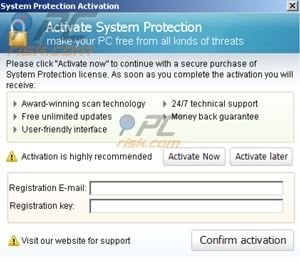
To enter the registration key: click on the "Get full time protection now" button on the bottom left corner of System Protection, in the "Registration E-mail" field enter: fake@email.com and in the "Registration key:" field enter Y98REW-T65FD5-U1VBF4A.
Note that this will not remove this rogue software from your computer but will make the following removal process less complicated. After entering this key, download recommended malware removal software and run a full system scam. Remove all entries detected.
If you cannot access your Internet browsers (Internet explorer, Firefox, Opera, Chrome)
Depending on the version of this malicious software, in some cases System Protection disables Internet access, and thus, you will be unable to use an Internet browser to download the removal software. If you are dealing with this problem, try the following procedure:
Click Start then click Run. (Windows logo button on Win7/Vista)
In Windows XP, when the Run dialog appears, enter this text: www.pcrisk.com/download-spyware-remover and then press ENTER. In Windows 7 and Vista you can just type this text directly into the search field and press ENTER (when the Windows logo button is pressed), Windows 8 users: press Windows+R on your keyboard.
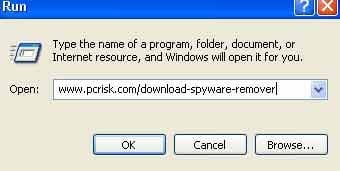
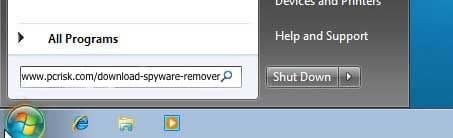
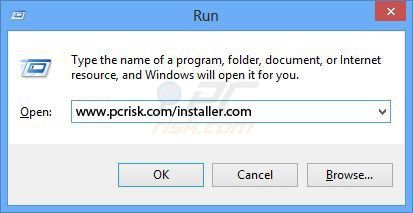
After pressing ENTER, the download dialogue will appear. Click Run and follow the on-screen instructions to scan your computer. If you cannot run the downloaded file, try renaming it to iexplore.exe
System Protection manual removal:
1. Start your computer in Safe Mode. Click Start, click Shut Down, click Restart, click OK. During your computer starting process press the F8 key on your keyboard multiple times until you see the Windows Advanced Option menu, then select Safe Mode with Networking from the list.

Video showing how to start Windows 7 in "Safe Mode with Networking":
Windows 8 users: Start Windows 8 is Safe Mode with Networking - Go to Windows 8 Start Screen, type Advanced, in the search results select Settings. Click on Advanced startup options, in the opened "General PC Settings" window select Advanced startup. Click on "Restart now" button.
Your computer will now restart into "Advanced Startup options menu". Click on the "Troubleshoot" button, then click on the "Advanced options" button. In the advanced option screen click on "Startup settings". Click on the "Restart" button. Your PC will restart into Startup Settings screen. Press F5 to boot in Safe Mode with Networking.

Video showing how to start Windows 8 in "Safe Mode with Networking":
2. Open Internet Explorer, click Tools and select Internet Options. Select "Connections".
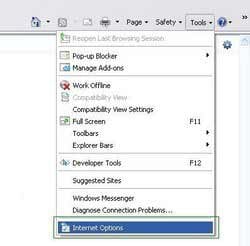
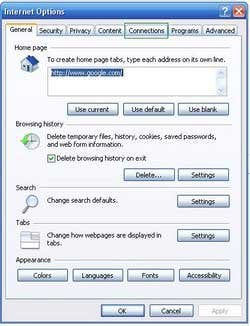
3.Click LAN settings, if 'Use a proxy server for your LAN' is checked, uncheck it and press OK.
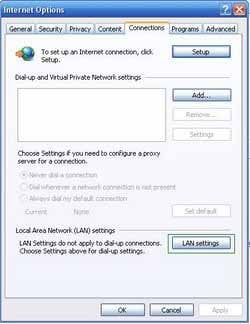
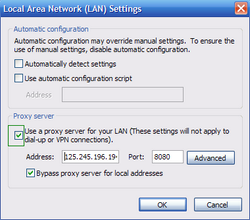
4. Download HijackThis and save it to your desktop. Some malicious programs are able to block HijackThis, so when you click the download link, in the Save dialog, rename HijackThis.exe to iexplore.exe and only then click the Save button.
After saving the file to your desktop, double click it. In the main HijackThis window click the “Do a system scan only” button. Select the following entry (place a tick at the left of the entry):
O4 - HKCU\..\RunOnce: %AppData%\defender.exe
After selecting required entry, click "Fix Checked". After this procedure you can close HijackThis and proceed to the next removal step.
5. System Protection modifies the system Hosts file. The Hosts file is used to resolve canonical names of websites to IP addresses. When it is changed, the user may be redirected to malicious sites, despite seeing legitimate URLs in address bar. It is difficult to determine sites are genuine when the Hosts file is modified.
To fix this, please download the Microsoft Fix It tool, which restores your Hosts file to the Windows default. Run this tool when downloaded and follow the on-screen instructions. Download link below:
6. Download and install recommended malware removal software to completely remove the infection.
If you cannot run or download the removal tool, download the registry fix file. It enables execution of applications. Click on the link below, when download completes, click run, click YES, and then OK.
Download registry fix:
Windows 7 users:
Windows XP users:
Windows 8 users:
Windows Vista users:
NOTE: Some rogue programs can block the download of anti-spyware programs. If you cannot download it using the default location, try one of the alternative download locations below:
- Location 1 (the file is renamed to "iexplore.exe", since most spyware does not block this file)
- Location 2
Summary:
The fake antivirus programs (also known as "rogue antivirus programs" or "scareware") are applications that tries to lure computer users into paying for their non-existent full versions to remove the supposedly detected security infections (although the computer is actually clean). These bogus programs are created by cyber criminals who design them to look as legitimate antivirus software. Most commonly rogue antivirus programs infiltrate user's computer using poop-up windows or alerts which appear when users surf the Internet. These deceptive messages trick users into downloading a rogue antivirus program on their computers. Other known tactics used to spread scareware include exploit kits, infected email messages, online ad networks, drive-by downloads, or even direct calls to user's offering free support.
A computer that is infected with a fake antivirus program might also have other malware installed on it as rogue antivirus programs often are bundled with Trojans and exploit kits. Noteworthy that additional malware that infiltrates user's operating system remains on victim's computer regardless of whether a payment for a non-existent full version of a fake antivirus program is made. Here are some examples of fake security warning messages that are used in fake antivirus distribution:


Computer users who are dealing with a rogue security software shouldn't buy it's full version. By paying for a license key of a fake antivirus program users would send their money and banking information to cyber criminals. Users who have already entered their credit card number (or other sensitive information) when asked by such bogus software should inform their credit card company that they have been tricked into buying a rogue security software. Screenshot of a web page used to lure computer users into paying for a non-existent full version of system protection rogue and other rogue antivirus programs:

To protect your computer from system protection rogue and other rogue antivirus programs users should:
- Keep their operating system and all of the installed programs up-to-date.
- Use legitimate antivirus and anti-spyware programs.
- Use caution when clicking on links in social networking websites and email messages.
- Don't trust online pop-up messages which state that your computer is infected and offers you to download security software.
Symptoms indicating that your operating system is infected with a fake antivirus program:
- Intrusive security warning pop-up messages.
- Alerts asking to upgrade to a paid version of a program to remove the supposedly detected malware.
- Slow computer performance.
- Disabled Windows updates.
- Blocked Task Manager.
- Blocked Internet browsers or inability to visit legitimate antivirus vendor websites.
If you have additional information on system protection rogue or it's removal please share your knowledge in the comments section below.
Share:

Tomas Meskauskas
Expert security researcher, professional malware analyst
I am passionate about computer security and technology. I have an experience of over 10 years working in various companies related to computer technical issue solving and Internet security. I have been working as an author and editor for pcrisk.com since 2010. Follow me on Twitter and LinkedIn to stay informed about the latest online security threats.
PCrisk security portal is brought by a company RCS LT.
Joined forces of security researchers help educate computer users about the latest online security threats. More information about the company RCS LT.
Our malware removal guides are free. However, if you want to support us you can send us a donation.
DonatePCrisk security portal is brought by a company RCS LT.
Joined forces of security researchers help educate computer users about the latest online security threats. More information about the company RCS LT.
Our malware removal guides are free. However, if you want to support us you can send us a donation.
Donate
▼ Show Discussion