Get free scan and check if your device is infected.
Remove it nowTo use full-featured product, you have to purchase a license for Combo Cleaner. Seven days free trial available. Combo Cleaner is owned and operated by RCS LT, the parent company of PCRisk.com.
What is LessTabs?
The LessTabs (or Less Tabs) browser add-on enhances Internet users' browsing experience by displaying quick information relating to highlighted text without the need to open additional browser tabs. When the user highlights text (by selecting it), LessTabs displays a pop-up window with relevant translations, thesaurus, Wikipedia, and additional search results.
Whilst such added functionality may seem useful, many computer users refer to this browser add-on as the LessTabs virus or adware. Such associations are made since the LessTabs browser extension is promoted using free software downloads, and Internet users often download and install it unwillingly.
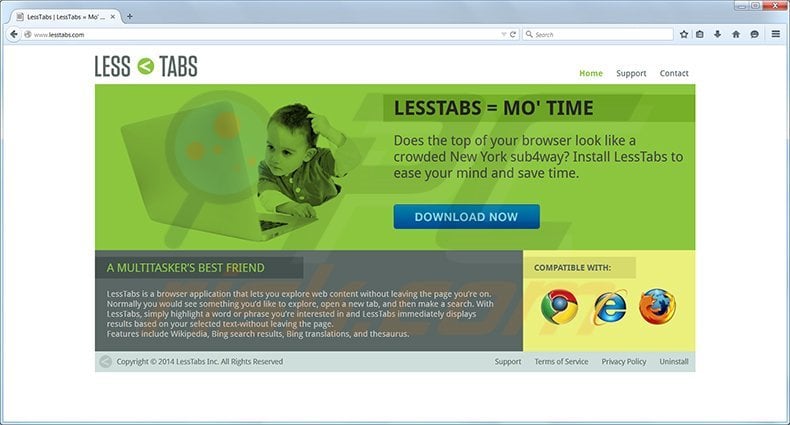
Moreover, after installation, this browser plug-in displays banner, search, pop-up, pop-under, interstitial, and in-text ads when visiting websites such as Wikipedia, YouTube, etc. LessTabs is similar in behavior to "ads not by this site" and "Yontoo".
While LessTabs is not considered a virus, it is categorized as adware since it displays unwanted ads, diminishes Internet browser performance, and may lead to serious privacy and computer security issues.
Installation of this potentially unwanted browser add-on is often a consequence of reckless freeware installation, thus it is highly recommended that users remove LessTabs from their Internet browsers.
To avoid installation of LessTabs and other adware, Internet users should be attentive when downloading and installing free software. Today, many popular download websites (including download.com, softonic.com, soft32.com, etc.) use so-called 'download clients' offering promoted programs and browser add-ons prior to download of the chosen software.
Some download clients employ deceptive tactics to promote additional software by hiding the buttons that allow the user to opt-out of promoted program download and installation. When dealing with free software, use the 'Custom' or 'Advanced' installation options and disallow any suggested modifications to the Internet browser settings or installation of additional programs.
If you feel that LessTabs was installed on your computer without your consent, use the removal guide provided to eliminate it.
Deceptive free software installer used in LessTabs adware distribution:
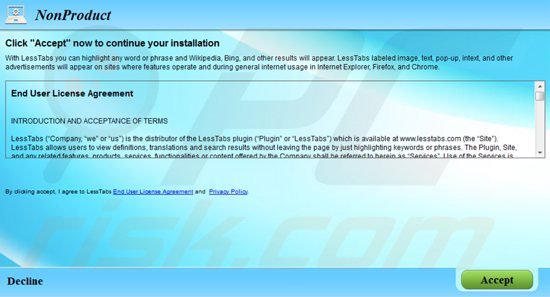
Instant automatic malware removal:
Manual threat removal might be a lengthy and complicated process that requires advanced IT skills. Combo Cleaner is a professional automatic malware removal tool that is recommended to get rid of malware. Download it by clicking the button below:
DOWNLOAD Combo CleanerBy downloading any software listed on this website you agree to our Privacy Policy and Terms of Use. To use full-featured product, you have to purchase a license for Combo Cleaner. 7 days free trial available. Combo Cleaner is owned and operated by RCS LT, the parent company of PCRisk.com.
Quick menu:
- What is LessTabs?
- STEP 1. Uninstall LessTabs application using Control Panel.
- STEP 2. Remove LessTabs add-on from Internet Explorer.
- STEP 3. Remove LessTabs plugin from Google Chrome.
- STEP 4. Remove LessTabs extension from Mozilla Firefox.
- STEP 5. Remove LessTabs extension from Safari.
- STEP 6. Remove rogue plug-ins from Microsoft Edge.
LessTabs removal:
Windows 11 users:

Right-click on the Start icon, select Apps and Features. In the opened window search for the application you want to uninstall, after locating it, click on the three vertical dots and select Uninstall.
Windows 10 users:

Right-click in the lower left corner of the screen, in the Quick Access Menu select Control Panel. In the opened window choose Programs and Features.
Windows 7 users:

Click Start (Windows Logo at the bottom left corner of your desktop), choose Control Panel. Locate Programs and click Uninstall a program.
macOS (OSX) users:

Click Finder, in the opened screen select Applications. Drag the app from the Applications folder to the Trash (located in your Dock), then right click the Trash icon and select Empty Trash.
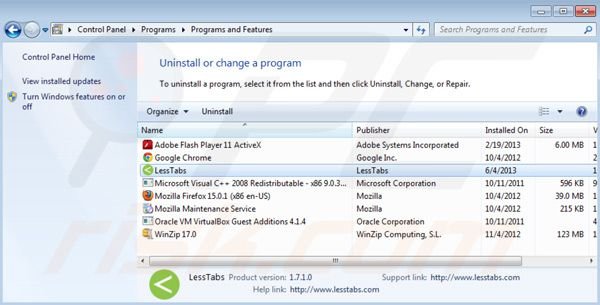
In the uninstall programs window, look for "LessTabs", select this entry and click "Uninstall" or "Remove".
After uninstalling LessTabs, scan your computer for any remaining unwanted components or possible malware infections. Recommended malware removal software.
DOWNLOAD remover for malware infections
Combo Cleaner checks if your computer is infected with malware. To use full-featured product, you have to purchase a license for Combo Cleaner. 7 days free trial available. Combo Cleaner is owned and operated by RCS LT, the parent company of PCRisk.com.
Remove LessTabs from Internet browsers:
Video showing how to remove potentially unwanted browser add-ons:
![]() Remove malicious add-ons from Internet Explorer:
Remove malicious add-ons from Internet Explorer:
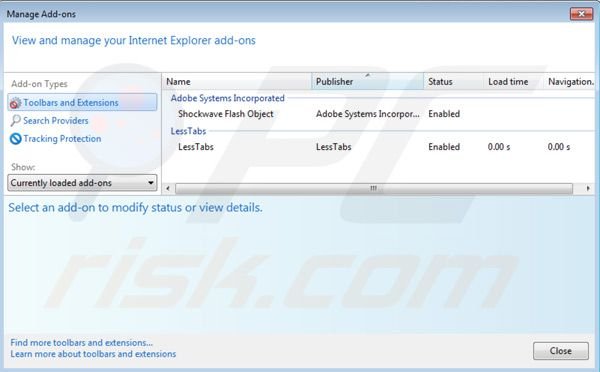
Click on the "gear" icon ![]() (at the top right corner of Internet Explorer) select "Manage Add-ons". Look for "LessTabs" and disable it.
(at the top right corner of Internet Explorer) select "Manage Add-ons". Look for "LessTabs" and disable it.
Optional method:
If you continue to have problems with removal of the lesstabs virus, reset your Internet Explorer settings to default.
Windows XP users: Click Start, click Run, in the opened window type inetcpl.cpl In the opened window click the Advanced tab, then click Reset.

Windows Vista and Windows 7 users: Click the Windows logo, in the start search box type inetcpl.cpl and click enter. In the opened window click the Advanced tab, then click Reset.

Windows 8 users: Open Internet Explorer and click the gear icon. Select Internet Options.

In the opened window, select the Advanced tab.

Click the Reset button.

Confirm that you wish to reset Internet Explorer settings to default by clicking the Reset button.

![]() Remove malicious extensions from Google Chrome:
Remove malicious extensions from Google Chrome:
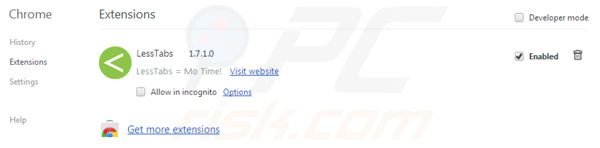
Click the Chrome menu icon ![]() (at the top right corner of Google Chrome) select "Tools" and click on "Extensions". Locate: "LessTabs", select it and click on the trash can icon.
(at the top right corner of Google Chrome) select "Tools" and click on "Extensions". Locate: "LessTabs", select it and click on the trash can icon.
If the LessTabs extension is greyed-out and you cannot remove it ("This extension is managed and cannot be removed of disabled"), please follow this removal guide - how to remove a managed Google Chrome extension?
Optional method:
If you continue to have problems with removal of the lesstabs virus, reset your Google Chrome browser settings. Click the Chrome menu icon ![]() (at the top right corner of Google Chrome) and select Settings. Scroll down to the bottom of the screen. Click the Advanced… link.
(at the top right corner of Google Chrome) and select Settings. Scroll down to the bottom of the screen. Click the Advanced… link.

After scrolling to the bottom of the screen, click the Reset (Restore settings to their original defaults) button.

In the opened window, confirm that you wish to reset Google Chrome settings to default by clicking the Reset button.

![]() Remove malicious plugins from Mozilla Firefox:
Remove malicious plugins from Mozilla Firefox:
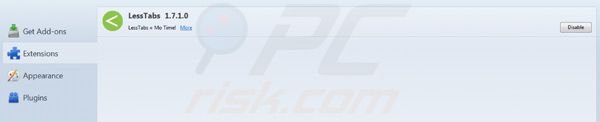
Click on the Firefox menu ![]() (at the top right corner of the main window) select "Add-ons". Click on "Extensions" and disable this add-on: "LessTabs".
(at the top right corner of the main window) select "Add-ons". Click on "Extensions" and disable this add-on: "LessTabs".
Optional method:
Computer users who have problems with lesstabs virus removal can reset their Mozilla Firefox settings.
Open Mozilla Firefox, at the top right corner of the main window, click the Firefox menu, ![]() in the opened menu, click Help.
in the opened menu, click Help.

Select Troubleshooting Information.

In the opened window, click the Refresh Firefox button.

In the opened window, confirm that you wish to reset Mozilla Firefox settings to default by clicking the Refresh Firefox button.

 Remove malicious extensions from Safari:
Remove malicious extensions from Safari:

Make sure your Safari browser is active, click Safari menu, and select Preferences....

In the opened window click Extensions, locate any recently installed suspicious extension, select it and click Uninstall.
Optional method:
Make sure your Safari browser is active and click on Safari menu. From the drop down menu select Clear History and Website Data...

In the opened window select all history and click the Clear History button.

 Remove malicious extensions from Microsoft Edge:
Remove malicious extensions from Microsoft Edge:

Click the Edge menu icon ![]() (at the upper-right corner of Microsoft Edge), select "Extensions". Locate all recently-installed suspicious browser add-ons and click "Remove" below their names.
(at the upper-right corner of Microsoft Edge), select "Extensions". Locate all recently-installed suspicious browser add-ons and click "Remove" below their names.

Optional method:
If you continue to have problems with removal of the lesstabs virus, reset your Microsoft Edge browser settings. Click the Edge menu icon ![]() (at the top right corner of Microsoft Edge) and select Settings.
(at the top right corner of Microsoft Edge) and select Settings.

In the opened settings menu select Reset settings.

Select Restore settings to their default values. In the opened window, confirm that you wish to reset Microsoft Edge settings to default by clicking the Reset button.

- If this did not help, follow these alternative instructions explaining how to reset the Microsoft Edge browser.
Summary:
 Commonly, adware or potentially unwanted applications infiltrate Internet browsers through free software downloads. Note that the safest source for downloading free software is via developers' websites only. To avoid installation of adware, be very attentive when downloading and installing free software. When installing previously-downloaded free programs, choose the custom or advanced installation options – this step will reveal any potentially unwanted applications listed for installation together with your chosen free program.
Commonly, adware or potentially unwanted applications infiltrate Internet browsers through free software downloads. Note that the safest source for downloading free software is via developers' websites only. To avoid installation of adware, be very attentive when downloading and installing free software. When installing previously-downloaded free programs, choose the custom or advanced installation options – this step will reveal any potentially unwanted applications listed for installation together with your chosen free program.
Post a comment:
If you have additional information on lesstabs virus or it's removal please share your knowledge in the comments section below.
Share:

Tomas Meskauskas
Expert security researcher, professional malware analyst
I am passionate about computer security and technology. I have an experience of over 10 years working in various companies related to computer technical issue solving and Internet security. I have been working as an author and editor for pcrisk.com since 2010. Follow me on Twitter and LinkedIn to stay informed about the latest online security threats.
PCrisk security portal is brought by a company RCS LT.
Joined forces of security researchers help educate computer users about the latest online security threats. More information about the company RCS LT.
Our malware removal guides are free. However, if you want to support us you can send us a donation.
DonatePCrisk security portal is brought by a company RCS LT.
Joined forces of security researchers help educate computer users about the latest online security threats. More information about the company RCS LT.
Our malware removal guides are free. However, if you want to support us you can send us a donation.
Donate
▼ Show Discussion