Get free scan and check if your device is infected.
Remove it nowTo use full-featured product, you have to purchase a license for Combo Cleaner. Seven days free trial available. Combo Cleaner is owned and operated by RCS LT, the parent company of PCRisk.com.
What is Antivirus Defence?
Antivirus Defence is a rogue antivirus program, which reports non-existent security infections in order to trick PC users into buying a 'full version'. This bogus software infiltrates users' operating systems using 'exploit kits', which are distributed through infected email messages, drive-by downloads, and malicious websites.
To infiltrate users' computers, exploit kits rely on outdated software, and therefore, keeping your installed programs up-to-date can drastically reduce the risk of infection by Antivirus Defence.
After successful infiltration, this bogus software modifies the registry entries of the infected operating system - configuring itself to start automatically on each system Start-up, blocking execution of installed programs (including antivirus and anti-spyware software), and disabling the Task Manager.
These modifications serve a number of rogue purposes: it gives the appearance that the user's computer has acquired serious security-related issues and makes removal of Antivirus Defence problematic. This fake antivirus software originates from a family of rogues called WinWebSec.
Previous variants were named System Care Antivirus and Antiviral Factory 2013. Computer users should be aware that Antivirus Defence has no connection with legitimate antivirus programs (apart from the appearance of the user interface). The software displays an identical list of supposedly-detected viruses and malware on each computer infiltrated.
Note that paying for the full version of this fake antivirus program is equivalent to sending your money to cyber criminals. If you observe Antivirus Defence on your desktop, do not trust it - it is a scam.
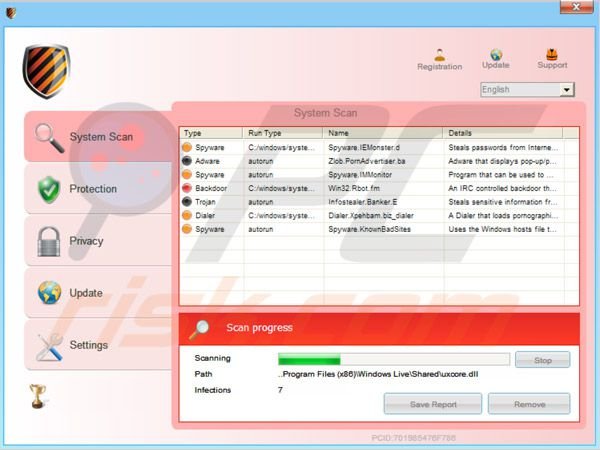
Cyber criminals have created several variants of Antivirus Defence. The screenshot above displays a rogue variant, which generates fake security warning messages and disables various Windows features. The screenshot below is of a semi-rogue variant, created to trick various payment companies into believing that they are dealing with a legitimate antivirus program.
This variant uses a virus definition database found in ClamAV (a legitimate open source antivirus program), and unlike the rogue version, does not indicate non-existent security infections during the fake scan. It also has an uninstall entry within the Control Panel.
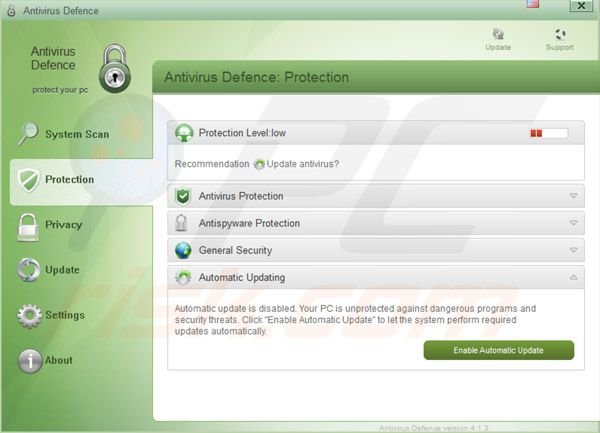 Antivirus Defence is an empty software shell without a virus scan engine or virus definition database. It simply relies on falsely-generated security warning pop-ups and reports non-existent security threats in order to sell the useless license key.
Antivirus Defence is an empty software shell without a virus scan engine or virus definition database. It simply relies on falsely-generated security warning pop-ups and reports non-existent security threats in order to sell the useless license key.
Computer users who pay for the so-called 'full version' not only send their money to cyber criminals, but also divulge their banking information, a situation that could lead to further thefts from users' bank accounts.
If you have already paid for Antivirus Defence, contact your credit card company and dispute the charges, explaining that you have been tricked into buying a fake antivirus program. To remove this rogue security scanner from your computer, use the removal instructions provided.
Fake security warning pop-ups generated by Antivirus Defence:
Antivirus Defence Firewall Alert.
Antivirus Defence Firewall has blocked a program from accessing the Internet.
Internet Explorer Internet Browser is infected with worm SVCHOST.Stealth.Keyloger. This worm is trying to send your credit card details using Internet Explorer Internet Browser to connect to remote host.
Antivirus Defence Warning.
Some critical system files of your computer were modified by malicious program. It may cause system instability and data loss.
Click here to block unauthorised modification by removing threats (Recommended).
Antivirus Defence Warning.
Your PC is still infected with dangerous viruses. Activate antivirus protection to prevent data loss and avoid the theft of your credit card details.
Antivirus Defence Warning.
Intercepting programs that may compromise your privacy and harm your system have been detected on your PC.
Click here to remove them immediately with Antivirus Defence.
Spyware.IEMonster activity detected. This is spyware that attempts to steal passwords from Internet Explorer, Mozilla FireFox, Outlook and other programs. Click here to remove it immediately with Antivirus Defence.
Warning!
Application cannot be executed. The file cmd.exe infected.
Please activate Antivirus Defence.
Instant automatic malware removal:
Manual threat removal might be a lengthy and complicated process that requires advanced IT skills. Combo Cleaner is a professional automatic malware removal tool that is recommended to get rid of malware. Download it by clicking the button below:
DOWNLOAD Combo CleanerBy downloading any software listed on this website you agree to our Privacy Policy and Terms of Use. To use full-featured product, you have to purchase a license for Combo Cleaner. 7 days free trial available. Combo Cleaner is owned and operated by RCS LT, the parent company of PCRisk.com.
Quick menu:
- What is Antivirus Defence?
- STEP 1. Remove Antivirus Defence using a software.
- STEP 2. Remove Antivirus Defence using Safe Mode with Networking.
- STEP 3. Remove Antivirus Defence using a registration key.
Antivirus Defence removal:
Antivirus Defence displays fake security warning messages when users attempt to access the Internet using Internet Explorer, Google Chrome, Mozilla FireFox. To remove this rogue antivirus program from your computer, download recommended malware removal software.
If your Internet browsers are blocked by the "Warning! The site you are trying to visit may harm your computer! Your security setting level puts your computer at risk!" message, click "Ignore warnings and visit that site in the current state (not recommended)" and continue with the download process.
DOWNLOAD remover for malware infections
Combo Cleaner checks if your computer is infected with malware. To use full-featured product, you have to purchase a license for Combo Cleaner. 7 days free trial available. Combo Cleaner is owned and operated by RCS LT, the parent company of PCRisk.com.
If you cannot run the remover, try to downloading an alternate installer (It is renamed to iexplore.exe, since most of fake antivirus programs do not block execution of files with this name).
Optional method to download the recommended anti-spyware program:
If you cannot access your Internet browsers: Click Start then click Run. (Click Windows logo in Windows 7 and Windows Vista)
In Windows XP, When the Run dialogue appears, enter this text: www.pcrisk.com/download-spyware-remover and then press ENTER. In Windows 7 and Windows Vista you can type this line directly into the search field and then press ENTER.
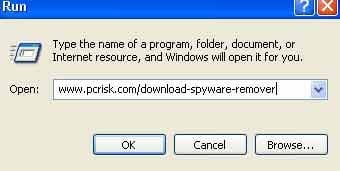
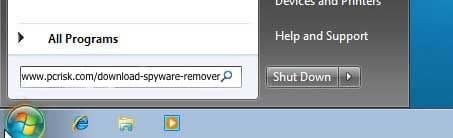
After pressing enter, the File download dialogue of recommended malware removal software appears. Click Run and follow the on-screen instructions.
If you are still unable to download the recommended malware removal software - before downloading, enter a retrieved license key in the registration window of Antivirus Defence. Click the "registration" button at the top of the main window of this fake antivirus software and enter this key:
AA39754E-715219CE
Note that entering this registration key will not remove Antivirus Defence - it simply makes the removal process less complicated. This fake antivirus software will stop generating fake security warning messages and allows execution of installed software.
Antivirus Defence removal using Safe Mode with Networking:
1. Start your computer in Safe Mode. Click Start, click Shut Down, click Restart, click OK. During your computer starting process press the F8 key on your keyboard multiple times until you see the Windows Advanced Option menu, then select Safe Mode with Networking from the list.
Video showing how to start Windows 7 in "Safe Mode with Networking":

Windows 8 users: Go to the Windows 8 Start Screen, type Advanced, in the search results select Settings. Click on Advanced Startup options, in the opened "General PC Settings" window select Advanced Startup. Click on the "Restart now" button. Your computer will now restart into "Advanced Startup options menu".
Click on the "Troubleshoot" button, then click on "Advanced options" button. In the advanced option screen click on "Startup settings". Click on the "Restart" button. Your PC will restart into the Startup Settings screen. Press "5" to boot in Safe Mode with Networking.
Video showing how to start Windows 8 in "Safe Mode with Networking":

2. Antivirus Defence modifies system Hosts file. The Hosts file is used to resolve canonical names of websites to IP addresses. When it is changed, the user may be redirected to malicious sites, despite seeing legitimate URLs in address bar. It is difficult to determine sites are genuine when the Hosts file is modified.
To fix this, please download the Microsoft Fix It tool, that restores your Hosts file to the Windows default. Run this tool when downloaded and follow the on-screen instructions. Download link below:
3. Download and install recommended malware removal software to completely remove this fake antivirus program from your PC.
DOWNLOAD remover for malware infections
Combo Cleaner checks if your computer is infected with malware. To use full-featured product, you have to purchase a license for Combo Cleaner. 7 days free trial available. Combo Cleaner is owned and operated by RCS LT, the parent company of PCRisk.com.
NOTE: Rogue antivirus programs can block the download of anti-spyware software. If you cannot download it using the default location, try one of the alternative download locations below:
- Location 1 (the file is renamed to "iexplore.exe", since most spyware does not block this file)
- Location 2
Antivirus Defence removal using a retrieved registration key:
Here is a video describing how to remove fake antivirus programs from the WinWebSec family:
1. Wait until the Antivirus Defence rogue antivirus program completes the fake security scan and click the "Registration" button located at the top right corner of the main window.
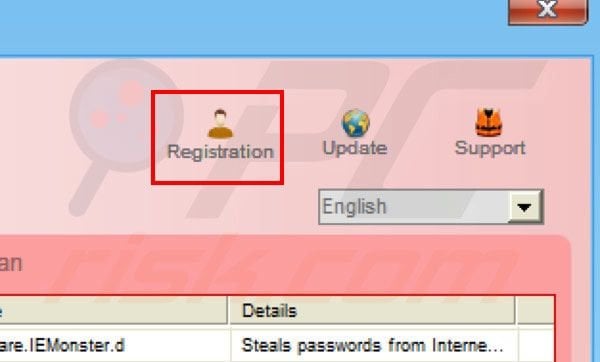
2. In the opened window, enter this retrieved registry key: AA39754E-715219CE This will trick this fake antivirus program into behaving as though you have paid for the 'full version'.
This step makes the removal process of this rogue antivirus program less complicated, since after entering this registry key, Antivirus Defence allows execution of installed software (including Internet browsers) and you will be able to download anti-spyware software without various interruptions.
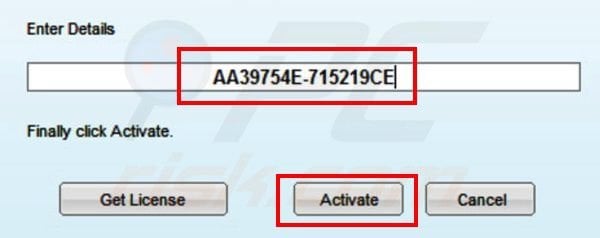
3. After entering this license key, Antivirus Defence generates a few messages thanking you for registration and imitates the removal process of previously-detected malware and virus infections. Note that after you enter the correct registration key, this rogue security program will change the user interface colour from red to light blue.
4. Note that entering this registration key does not remove Antivirus Defence from your computer - it simply makes the removal process less complicated. To completely remove this rogue antivirus from your computer, download and install recommended anti-spyware software.
DOWNLOAD remover for malware infections
Combo Cleaner checks if your computer is infected with malware. To use full-featured product, you have to purchase a license for Combo Cleaner. 7 days free trial available. Combo Cleaner is owned and operated by RCS LT, the parent company of PCRisk.com.
Summary:
The fake antivirus programs (also known as "rogue antivirus programs" or "scareware") are applications that tries to lure computer users into paying for their non-existent full versions to remove the supposedly detected security infections (although the computer is actually clean). These bogus programs are created by cyber criminals who design them to look as legitimate antivirus software. Most commonly rogue antivirus programs infiltrate user's computer using poop-up windows or alerts which appear when users surf the Internet. These deceptive messages trick users into downloading a rogue antivirus program on their computers. Other known tactics used to spread scareware include exploit kits, infected email messages, online ad networks, drive-by downloads, or even direct calls to user's offering free support.
A computer that is infected with a fake antivirus program might also have other malware installed on it as rogue antivirus programs often are bundled with Trojans and exploit kits. Noteworthy that additional malware that infiltrates user's operating system remains on victim's computer regardless of whether a payment for a non-existent full version of a fake antivirus program is made. Here are some examples of fake security warning messages that are used in fake antivirus distribution:


Computer users who are dealing with a rogue security software shouldn't buy it's full version. By paying for a license key of a fake antivirus program users would send their money and banking information to cyber criminals. Users who have already entered their credit card number (or other sensitive information) when asked by such bogus software should inform their credit card company that they have been tricked into buying a rogue security software. Screenshot of a web page used to lure computer users into paying for a non-existent full version of antivirus defence rogue and other rogue antivirus programs:

To protect your computer from antivirus defence rogue and other rogue antivirus programs users should:
- Keep their operating system and all of the installed programs up-to-date.
- Use legitimate antivirus and anti-spyware programs.
- Use caution when clicking on links in social networking websites and email messages.
- Don't trust online pop-up messages which state that your computer is infected and offers you to download security software.
Symptoms indicating that your operating system is infected with a fake antivirus program:
- Intrusive security warning pop-up messages.
- Alerts asking to upgrade to a paid version of a program to remove the supposedly detected malware.
- Slow computer performance.
- Disabled Windows updates.
- Blocked Task Manager.
- Blocked Internet browsers or inability to visit legitimate antivirus vendor websites.
If you have additional information on antivirus defence rogue or it's removal please share your knowledge in the comments section below.
Share:

Tomas Meskauskas
Expert security researcher, professional malware analyst
I am passionate about computer security and technology. I have an experience of over 10 years working in various companies related to computer technical issue solving and Internet security. I have been working as an author and editor for pcrisk.com since 2010. Follow me on Twitter and LinkedIn to stay informed about the latest online security threats.
PCrisk security portal is brought by a company RCS LT.
Joined forces of security researchers help educate computer users about the latest online security threats. More information about the company RCS LT.
Our malware removal guides are free. However, if you want to support us you can send us a donation.
DonatePCrisk security portal is brought by a company RCS LT.
Joined forces of security researchers help educate computer users about the latest online security threats. More information about the company RCS LT.
Our malware removal guides are free. However, if you want to support us you can send us a donation.
Donate
▼ Show Discussion