Get free scan and check if your device is infected.
Remove it nowTo use full-featured product, you have to purchase a license for Combo Cleaner. Seven days free trial available. Combo Cleaner is owned and operated by RCS LT, the parent company of PCRisk.com.
What is Lyrics?
Lyrics adware is a general term used to describe all potentially unwanted browser applications that display song lyrics on YouTube and are distributed using free software downloads.
Although these browser plug-ins are not technically viruses or malware, they install on Internet browsers (Internet Explorer, Google Chrome, and Mozilla Firefox) without users' consent, cause various unwanted ads, and may lead to serious privacy issues.
Free software websites are a common source of Lyrics-related adware, which uses 'download clients' to manage the process of offering freeware for download.
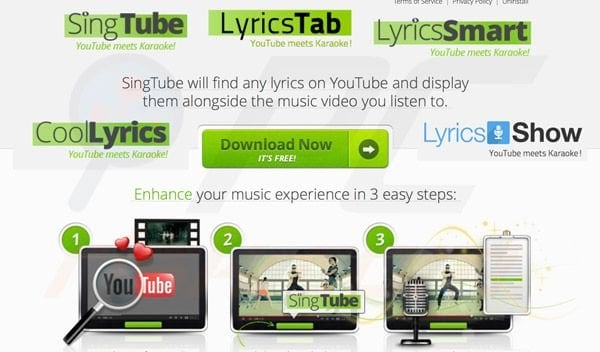
Today, most free software download websites (including download.com, soft32.com, filewin.com, etc.) employ download clients to monetize their websites. Many download clients use deceptive tactics to trick Internet users into installing promoted (potentially unwanted applications) on their computers.
They often hide the 'decline' button (which can be used to opt-out of installation of advertised browser extensions) or prevent download of chosen freeware, unless the user agrees to install additional programs.
After successful installation, Lyrics-related browser add-ons cause Ads not by this site, Nav-links, pop-up, and other unwanted advertisements whilst browsing the Internet. These browser plug-ins also cause diminished browser performance and privacy issues.
Note that the developers of Lyrics add-ons continually release new plug-ins with identical functionality under different names - this is to avoid detection by legitimate antivirus and anti-spyware programs. These browser add-ons add no significant value for users and cause many problems - having them installed on your browsers can lead to virus infections and identity theft.
The best way to avoid installation of rogue Lyrics-based browser plug-ins is to be attentive when downloading free software. If your download is managed by a download client, decline installation of any promoted browser add-ons.
If you are unable to continue downloading after opting-out of promoted programs, cancel the download process and search for additional download sources (downloading freeware directly from developers' websites is usually preferable).
If you observe various pop-up ads and "Ads by Lyrics..." advertisements when browsing the Internet, use the removal instructions provided to eliminate Lyrics-related adware from your computer.
Intrusive pop-up ads in Internet browsers after installation of Lyrics Adware:
Example 1:
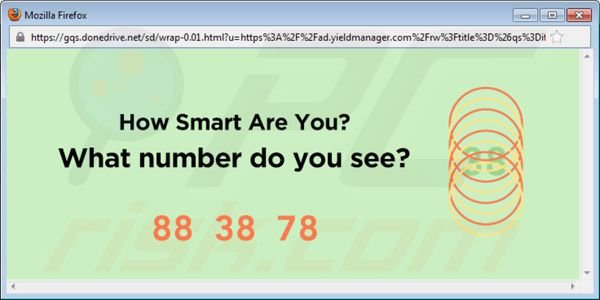
Example 2:
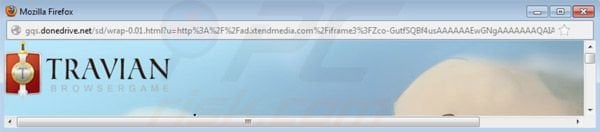
In-text ads (Nav-links) caused by Lyrics virus:
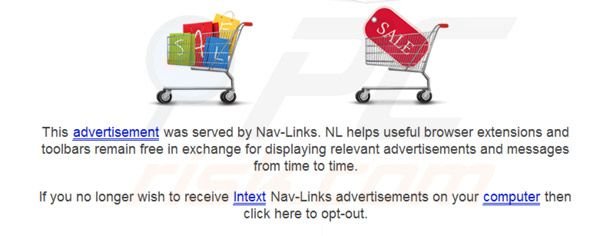
Coupon ads in online shopping websites ('brought by Lyrics'):
List of known Lyrics related adware (if you have any additional information, please post it in our comments section):
| Allyrics Auto-Lyrics B Lyrics Boby Lyrics CoolLyrics electroLyrics FoxyLyrics FunkLyrics LyricsArt Lyrics Bot LyricsSpeaker LyricsTab Lyrics Penguin Lyrics Buddy PassWidget Re-markit Show-Password |
Lyrics-Fan LyricsFolder Lyrics-Monkey LyricsNotes Lyrics-Pal LyricsParty LyricsShow LyricsSing LyricsSmart ShoutLyrics SingTube TubeSing You Lyrics Lyrics Launcher Video-Saver ViewPassword MarkKit |
LyricsViewer LyricsWoofer Lyrics Seeker Lyrmix OpenLyrics O-To-Lyrics Play-Lyrics Lyrics View Super Lyrics LyricsContainer LyricsDroid LyricsWatch Lyrics Plus TubeSaver slyrics oLyrics Generic Addon find-a-deal |
Instant automatic malware removal:
Manual threat removal might be a lengthy and complicated process that requires advanced IT skills. Combo Cleaner is a professional automatic malware removal tool that is recommended to get rid of malware. Download it by clicking the button below:
DOWNLOAD Combo CleanerBy downloading any software listed on this website you agree to our Privacy Policy and Terms of Use. To use full-featured product, you have to purchase a license for Combo Cleaner. 7 days free trial available. Combo Cleaner is owned and operated by RCS LT, the parent company of PCRisk.com.
Quick menu:
- What is Lyrics?
- STEP 1. Uninstall potentially unwanted applications using Control Panel.
- STEP 2. Remove Lyrics ads from Internet Explorer.
- STEP 3. Remove Lyrics ads from Google Chrome.
- STEP 4. Remove Lyrics adware from Mozilla Firefox.
- STEP 5. Remove Lyrics advertisements from Safari.
- STEP 6. Remove rogue plug-ins from Microsoft Edge.
Lyrics adware removal:
Windows 11 users:

Right-click on the Start icon, select Apps and Features. In the opened window search for the application you want to uninstall, after locating it, click on the three vertical dots and select Uninstall.
Windows 10 users:

Right-click in the lower left corner of the screen, in the Quick Access Menu select Control Panel. In the opened window choose Programs and Features.
Windows 7 users:

Click Start (Windows Logo at the bottom left corner of your desktop), choose Control Panel. Locate Programs and click Uninstall a program.
macOS (OSX) users:

Click Finder, in the opened screen select Applications. Drag the app from the Applications folder to the Trash (located in your Dock), then right click the Trash icon and select Empty Trash.
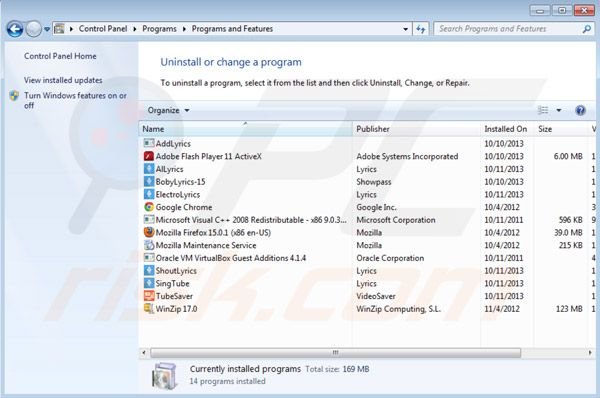
In the uninstall programs window, look for any Lyrics removal entries, select them and click "Uninstall" or "Remove".
After uninstalling Lyrics-related adware, scan your computer for any remaining unwanted components or possible malware infections. recommended malware removal software.
DOWNLOAD remover for malware infections
Combo Cleaner checks if your computer is infected with malware. To use full-featured product, you have to purchase a license for Combo Cleaner. 7 days free trial available. Combo Cleaner is owned and operated by RCS LT, the parent company of PCRisk.com.
Remove Lyrics ads from Internet browsers:
Video showing how to remove potentially unwanted browser add-ons:
 Remove malicious add-ons from Internet Explorer:
Remove malicious add-ons from Internet Explorer:
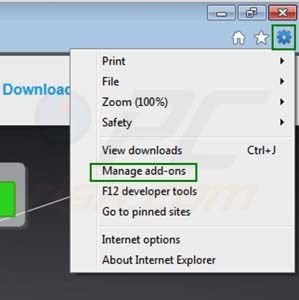
Click on the "gear" icon ![]() (at the top right corner of Internet Explorer) select "Manage Add-ons". Look for Lyrics-related browser add-ons and disable them.
(at the top right corner of Internet Explorer) select "Manage Add-ons". Look for Lyrics-related browser add-ons and disable them.
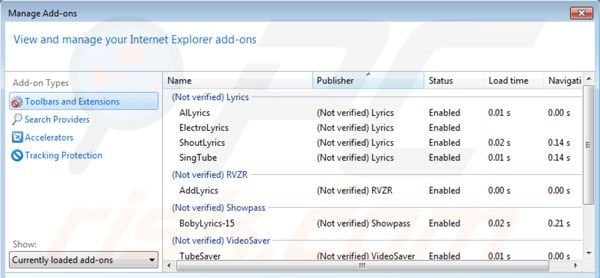
Optional method:
If you continue to have problems with removal of the lyrics adware, reset your Internet Explorer settings to default.
Windows XP users: Click Start, click Run, in the opened window type inetcpl.cpl In the opened window click the Advanced tab, then click Reset.

Windows Vista and Windows 7 users: Click the Windows logo, in the start search box type inetcpl.cpl and click enter. In the opened window click the Advanced tab, then click Reset.

Windows 8 users: Open Internet Explorer and click the gear icon. Select Internet Options.

In the opened window, select the Advanced tab.

Click the Reset button.

Confirm that you wish to reset Internet Explorer settings to default by clicking the Reset button.

 Remove malicious extensions from Google Chrome:
Remove malicious extensions from Google Chrome:
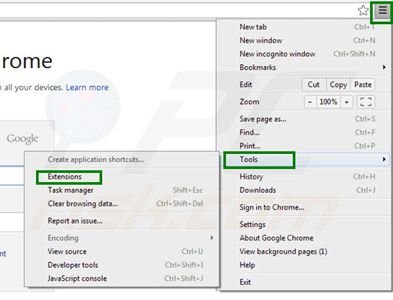
Click the Chrome menu icon ![]() (at the top right corner of Google Chrome) select "Tools" and click "Extensions". Locate Lyrics-related browser add-ons, select each and click the trash can icon.
(at the top right corner of Google Chrome) select "Tools" and click "Extensions". Locate Lyrics-related browser add-ons, select each and click the trash can icon.
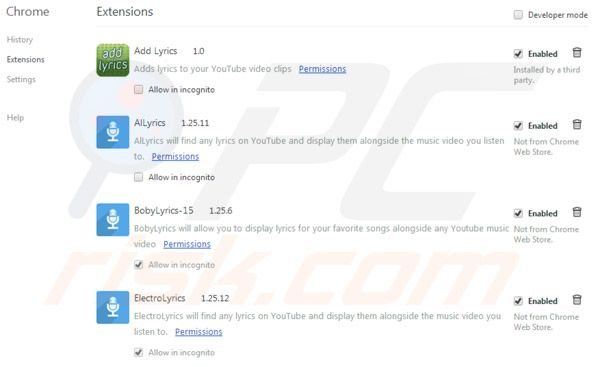
If any browser add-ons you wish to remove are greyed-out and you cannot remove them ("This extension is managed and cannot be removed or disabled"), follow this removal guide - how to remove a managed Google Chrome extension?
Optional method:
If you continue to have problems with removal of the lyrics adware, reset your Google Chrome browser settings. Click the Chrome menu icon ![]() (at the top right corner of Google Chrome) and select Settings. Scroll down to the bottom of the screen. Click the Advanced… link.
(at the top right corner of Google Chrome) and select Settings. Scroll down to the bottom of the screen. Click the Advanced… link.

After scrolling to the bottom of the screen, click the Reset (Restore settings to their original defaults) button.

In the opened window, confirm that you wish to reset Google Chrome settings to default by clicking the Reset button.

 Remove malicious plug-ins from Mozilla Firefox:
Remove malicious plug-ins from Mozilla Firefox:
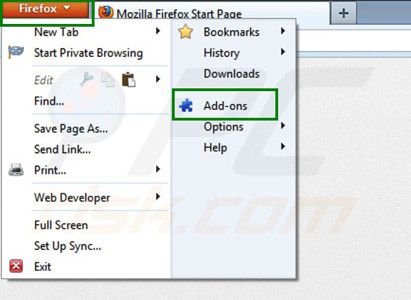
Click the Firefox menu ![]() (at the top right corner of the main window) select "Add-ons". Click "Extensions" and disable any add-ons related to Lyrics.
(at the top right corner of the main window) select "Add-ons". Click "Extensions" and disable any add-ons related to Lyrics.
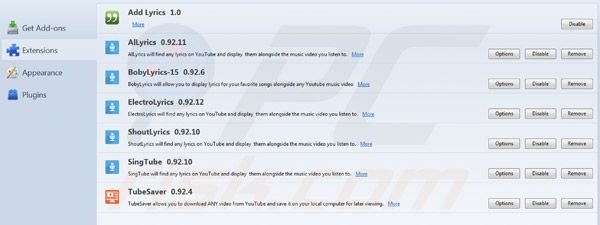
Optional method:
Computer users who have problems with lyrics adware removal can reset their Mozilla Firefox settings.
Open Mozilla Firefox, at the top right corner of the main window, click the Firefox menu, ![]() in the opened menu, click Help.
in the opened menu, click Help.

Select Troubleshooting Information.

In the opened window, click the Refresh Firefox button.

In the opened window, confirm that you wish to reset Mozilla Firefox settings to default by clicking the Refresh Firefox button.

 Remove malicious extensions from Safari:
Remove malicious extensions from Safari:

Make sure your Safari browser is active, click Safari menu, and select Preferences....

In the opened window click Extensions, locate any recently installed suspicious extension, select it and click Uninstall.
Optional method:
Make sure your Safari browser is active and click on Safari menu. From the drop down menu select Clear History and Website Data...

In the opened window select all history and click the Clear History button.

 Remove malicious extensions from Microsoft Edge:
Remove malicious extensions from Microsoft Edge:

Click the Edge menu icon ![]() (at the upper-right corner of Microsoft Edge), select "Extensions". Locate all recently-installed suspicious browser add-ons and click "Remove" below their names.
(at the upper-right corner of Microsoft Edge), select "Extensions". Locate all recently-installed suspicious browser add-ons and click "Remove" below their names.

Optional method:
If you continue to have problems with removal of the lyrics adware, reset your Microsoft Edge browser settings. Click the Edge menu icon ![]() (at the top right corner of Microsoft Edge) and select Settings.
(at the top right corner of Microsoft Edge) and select Settings.

In the opened settings menu select Reset settings.

Select Restore settings to their default values. In the opened window, confirm that you wish to reset Microsoft Edge settings to default by clicking the Reset button.

- If this did not help, follow these alternative instructions explaining how to reset the Microsoft Edge browser.
Summary:
 Commonly, adware or potentially unwanted applications infiltrate Internet browsers through free software downloads. Note that the safest source for downloading free software is via developers' websites only. To avoid installation of adware, be very attentive when downloading and installing free software. When installing previously-downloaded free programs, choose the custom or advanced installation options – this step will reveal any potentially unwanted applications listed for installation together with your chosen free program.
Commonly, adware or potentially unwanted applications infiltrate Internet browsers through free software downloads. Note that the safest source for downloading free software is via developers' websites only. To avoid installation of adware, be very attentive when downloading and installing free software. When installing previously-downloaded free programs, choose the custom or advanced installation options – this step will reveal any potentially unwanted applications listed for installation together with your chosen free program.
Post a comment:
If you have additional information on lyrics adware or it's removal please share your knowledge in the comments section below.
Share:

Tomas Meskauskas
Expert security researcher, professional malware analyst
I am passionate about computer security and technology. I have an experience of over 10 years working in various companies related to computer technical issue solving and Internet security. I have been working as an author and editor for pcrisk.com since 2010. Follow me on Twitter and LinkedIn to stay informed about the latest online security threats.
PCrisk security portal is brought by a company RCS LT.
Joined forces of security researchers help educate computer users about the latest online security threats. More information about the company RCS LT.
Our malware removal guides are free. However, if you want to support us you can send us a donation.
DonatePCrisk security portal is brought by a company RCS LT.
Joined forces of security researchers help educate computer users about the latest online security threats. More information about the company RCS LT.
Our malware removal guides are free. However, if you want to support us you can send us a donation.
Donate

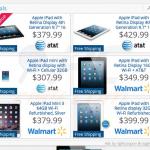
▼ Show Discussion