Get free scan and check if your device is infected.
Remove it nowTo use full-featured product, you have to purchase a license for Combo Cleaner. Seven days free trial available. Combo Cleaner is owned and operated by RCS LT, the parent company of PCRisk.com.
What is Zoom Downloader?
Zoom Downloader is a potentially unwanted application distributed using a deceptive software marketing method called 'bundling'. Commonly, Internet users install this browser plugin without their consent when downloading free software. This add-on claims to speed up downloads, unify the downloading experience across browsers, and protect users from malicious sites.
In fact, Zoom Downloader is categorized as a potentially unwanted application or adware. This add-on installs on browsers (Internet Explorer and Mozilla Firefox) without consent, and moreover, offers installation of various adware when users download any file from the Internet.
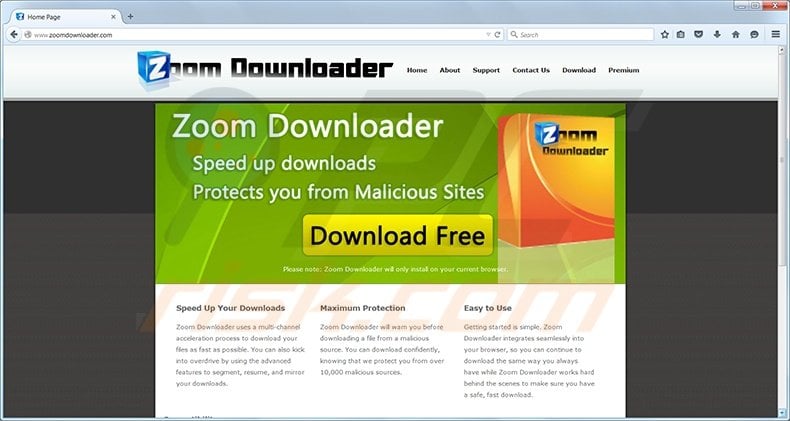
Having this plugin installed on your system can result in installation of various potentially unwanted applications including rogue system optimizers, dubious file backup solutions, etc.
At time of research, this browser add-on was installed through 'Optimum installer', a small program managing the download process of free software, and offering installation of promoted browser plugins.
Internet users should express caution when downloading free software, since the aforementioned download client is used by various freeware download websites, and thus, freeware download can lead to installation of adware (unless declined).
Zoom Downloader is also known to tracks users' Internet browsing habits by recording type of browser, means of connecting to the Internet, operating system type, Internet protocol (IP) address, and other information. This adware is similar to FBDownloader and many others available.
To avoid installation of such potentially unwanted programs (PUPs), users should express caution when downloading freeware from free software download websites (it is safer to download directly from the developers' websites).
When downloading such software, closely inspect each download step and opt-out of installation of advertised browser plugins by clicking on the 'decline' button. If you have inadvertently installed Zoom Downloader, use the removal guide provided to eliminate this adware from your Internet browser/s.
Deceptive free software installer used in Zoom Downloader adware distribution:
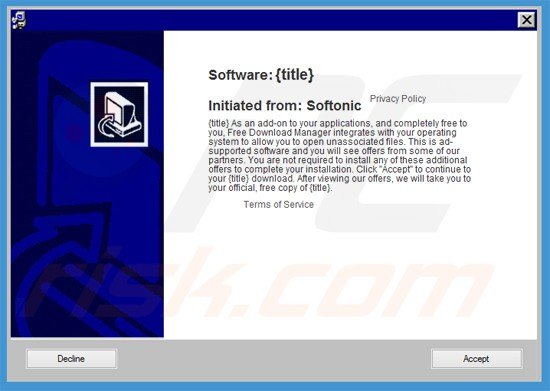
Screenshot of Zoom Downloader offering installation of adware:
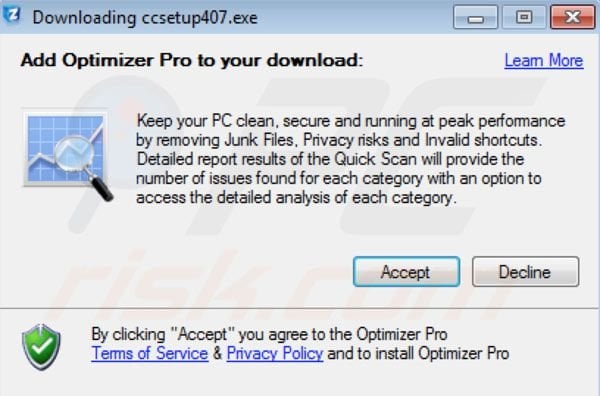
Instant automatic malware removal:
Manual threat removal might be a lengthy and complicated process that requires advanced IT skills. Combo Cleaner is a professional automatic malware removal tool that is recommended to get rid of malware. Download it by clicking the button below:
DOWNLOAD Combo CleanerBy downloading any software listed on this website you agree to our Privacy Policy and Terms of Use. To use full-featured product, you have to purchase a license for Combo Cleaner. 7 days free trial available. Combo Cleaner is owned and operated by RCS LT, the parent company of PCRisk.com.
Quick menu:
- What is Zoom Downloader?
- STEP 1. Uninstall Zoom Downloader application using Control Panel.
- STEP 2. Remove Zoom Downloader add-on from Internet Explorer.
- STEP 3. Remove Zoom Downloader extension from Mozilla Firefox.
- STEP 5. Remove Zoom Downloader extension from Safari.
- STEP 6. Remove rogue plug-ins from Microsoft Edge.
Zoom Downloader adware removal:
Windows 11 users:

Right-click on the Start icon, select Apps and Features. In the opened window search for the application you want to uninstall, after locating it, click on the three vertical dots and select Uninstall.
Windows 10 users:

Right-click in the lower left corner of the screen, in the Quick Access Menu select Control Panel. In the opened window choose Programs and Features.
Windows 7 users:

Click Start (Windows Logo at the bottom left corner of your desktop), choose Control Panel. Locate Programs and click Uninstall a program.
macOS (OSX) users:

Click Finder, in the opened screen select Applications. Drag the app from the Applications folder to the Trash (located in your Dock), then right click the Trash icon and select Empty Trash.
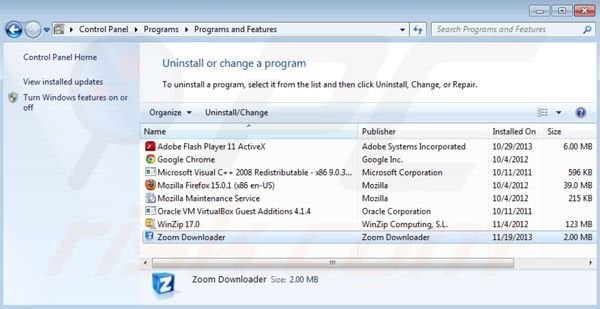
In the uninstall programs window, look for "Zoom Downloader", select this entry and click "Uninstall" or "Remove".
After uninstalling Zoom Downloader, scan your computer for any remaining unwanted components or possible malware infections. Recommended malware removal software.
DOWNLOAD remover for malware infections
Combo Cleaner checks if your computer is infected with malware. To use full-featured product, you have to purchase a license for Combo Cleaner. 7 days free trial available. Combo Cleaner is owned and operated by RCS LT, the parent company of PCRisk.com.
Remove Zoom Downloader adware from Internet browsers:
Video showing how to remove potentially unwanted browser add-ons:
 Remove malicious add-ons from Internet Explorer:
Remove malicious add-ons from Internet Explorer:
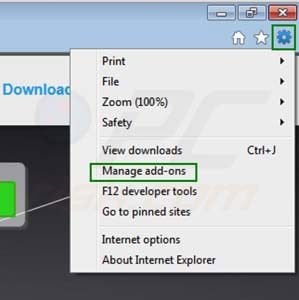
Click on the "gear" icon ![]() (at the top right corner of Internet Explorer) select "Manage Add-ons". Look for "Zoom Downloader" and disable it.
(at the top right corner of Internet Explorer) select "Manage Add-ons". Look for "Zoom Downloader" and disable it.
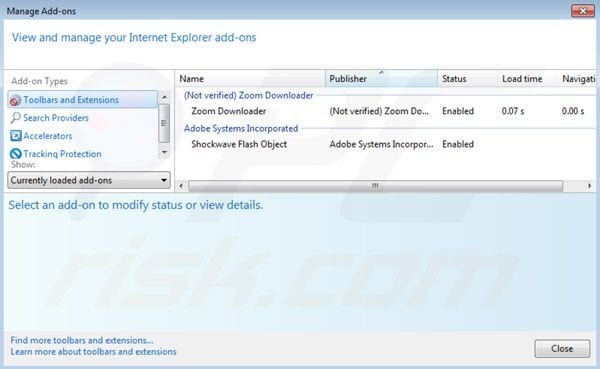
Optional method:
If you continue to have problems with removal of the zoom downloader ads, reset your Internet Explorer settings to default.
Windows XP users: Click Start, click Run, in the opened window type inetcpl.cpl In the opened window click the Advanced tab, then click Reset.

Windows Vista and Windows 7 users: Click the Windows logo, in the start search box type inetcpl.cpl and click enter. In the opened window click the Advanced tab, then click Reset.

Windows 8 users: Open Internet Explorer and click the gear icon. Select Internet Options.

In the opened window, select the Advanced tab.

Click the Reset button.

Confirm that you wish to reset Internet Explorer settings to default by clicking the Reset button.

 Remove malicious plugins from Mozilla Firefox:
Remove malicious plugins from Mozilla Firefox:
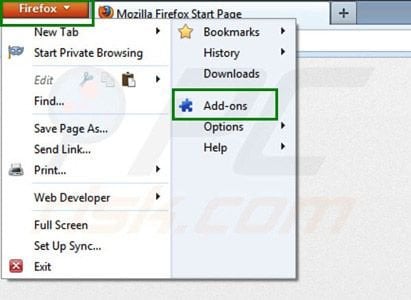
Click on the Firefox menu ![]() (at the top right corner of the main window) select "Add-ons". Click on "Extensions" and disable this add-on: "Zoom Downloader".
(at the top right corner of the main window) select "Add-ons". Click on "Extensions" and disable this add-on: "Zoom Downloader".
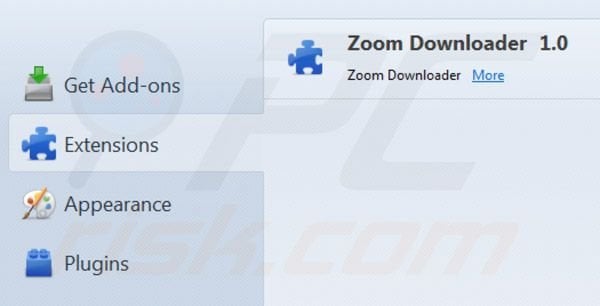
Optional method:
Computer users who have problems with zoom downloader ads removal can reset their Mozilla Firefox settings.
Open Mozilla Firefox, at the top right corner of the main window, click the Firefox menu, ![]() in the opened menu, click Help.
in the opened menu, click Help.

Select Troubleshooting Information.

In the opened window, click the Refresh Firefox button.

In the opened window, confirm that you wish to reset Mozilla Firefox settings to default by clicking the Refresh Firefox button.

 Remove malicious extensions from Safari:
Remove malicious extensions from Safari:

Make sure your Safari browser is active, click Safari menu, and select Preferences....

In the opened window click Extensions, locate any recently installed suspicious extension, select it and click Uninstall.
Optional method:
Make sure your Safari browser is active and click on Safari menu. From the drop down menu select Clear History and Website Data...

In the opened window select all history and click the Clear History button.

 Remove malicious extensions from Microsoft Edge:
Remove malicious extensions from Microsoft Edge:

Click the Edge menu icon ![]() (at the upper-right corner of Microsoft Edge), select "Extensions". Locate all recently-installed suspicious browser add-ons and click "Remove" below their names.
(at the upper-right corner of Microsoft Edge), select "Extensions". Locate all recently-installed suspicious browser add-ons and click "Remove" below their names.

Optional method:
If you continue to have problems with removal of the zoom downloader ads, reset your Microsoft Edge browser settings. Click the Edge menu icon ![]() (at the top right corner of Microsoft Edge) and select Settings.
(at the top right corner of Microsoft Edge) and select Settings.

In the opened settings menu select Reset settings.

Select Restore settings to their default values. In the opened window, confirm that you wish to reset Microsoft Edge settings to default by clicking the Reset button.

- If this did not help, follow these alternative instructions explaining how to reset the Microsoft Edge browser.
Summary:
 Commonly, adware or potentially unwanted applications infiltrate Internet browsers through free software downloads. Note that the safest source for downloading free software is via developers' websites only. To avoid installation of adware, be very attentive when downloading and installing free software. When installing previously-downloaded free programs, choose the custom or advanced installation options – this step will reveal any potentially unwanted applications listed for installation together with your chosen free program.
Commonly, adware or potentially unwanted applications infiltrate Internet browsers through free software downloads. Note that the safest source for downloading free software is via developers' websites only. To avoid installation of adware, be very attentive when downloading and installing free software. When installing previously-downloaded free programs, choose the custom or advanced installation options – this step will reveal any potentially unwanted applications listed for installation together with your chosen free program.
Post a comment:
If you have additional information on zoom downloader ads or it's removal please share your knowledge in the comments section below.
Share:

Tomas Meskauskas
Expert security researcher, professional malware analyst
I am passionate about computer security and technology. I have an experience of over 10 years working in various companies related to computer technical issue solving and Internet security. I have been working as an author and editor for pcrisk.com since 2010. Follow me on Twitter and LinkedIn to stay informed about the latest online security threats.
PCrisk security portal is brought by a company RCS LT.
Joined forces of security researchers help educate computer users about the latest online security threats. More information about the company RCS LT.
Our malware removal guides are free. However, if you want to support us you can send us a donation.
DonatePCrisk security portal is brought by a company RCS LT.
Joined forces of security researchers help educate computer users about the latest online security threats. More information about the company RCS LT.
Our malware removal guides are free. However, if you want to support us you can send us a donation.
Donate
▼ Show Discussion