Get free scan and check if your device is infected.
Remove it nowTo use full-featured product, you have to purchase a license for Combo Cleaner. Seven days free trial available. Combo Cleaner is owned and operated by RCS LT, the parent company of PCRisk.com.
What is Contenko.com?
Contenko.com is a deceptive Internet search engine, promoted using various browser hijackers. Hijacking programs redirect browsers, consequently causing adware, and are commonly installed inadvertently together with free software when users are tricked by deceptive freeware 'download clients'.
Contenko.com presents users with an Internet search engine, however, the search results are crowded with dubious sponsored results - clicking these can lead to installation of additional potentially unwanted applications or even malware. If your Internet browsers redirect you to contenko.com, it is a clear indication that your computer is infiltrated with adware.
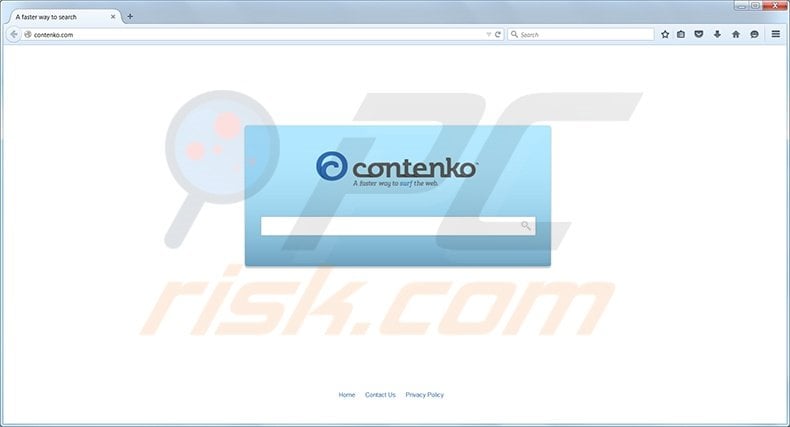
At time of research, this deceptive search engine was promoted with adware developed by SuperWeb LLC. Rogue browser plugins created by this company redirected Internet users to contenko.com using in-text and pop-up advertisements.
Users should be aware that, today, most free software download websites use download clients, which commonly cause installation of adware.
Download clients are small programs, which manage the process of freeware download and also offer installation of promoted browser extensions (in most cases, potentially unwanted applications) together with the chosen free software. Reckless free software download can result in installation of browser hijackers or adware.
The contenko.com browser hijacker is similar to other adware of this type (which infiltrates browsers using free software downloads and modifies Internet browsers settings). Examples include search.whitesmoke.com and Websearch.searchbomb.info amongst many others.
These websites add no value and are used to monetize incoming web traffic by tricking Internet users into clicking dubious advertisements. While browser redirects do not seem like high risk security infections, in fact they can lead to serious virus and malware threats. The creators of these browser settings-changing hijackers can easily redirect users to malicious websites.
To avoid installation of potentially unwanted applications, computer users should express caution when downloading free software.
Today, even popular and seemingly legitimate freeware download websites (such as download.com, softonic.com, soft32.com, etc.) use deceptive download clients and often hide the 'decline' button, which can otherwise be used to prevent installation of advertised browser plugins.
If you have accidentally installed adware, which causes browser redirects to contenko.com, use the removal guide provided to eliminate potentially unwanted applications from your computer.
Instant automatic malware removal:
Manual threat removal might be a lengthy and complicated process that requires advanced IT skills. Combo Cleaner is a professional automatic malware removal tool that is recommended to get rid of malware. Download it by clicking the button below:
DOWNLOAD Combo CleanerBy downloading any software listed on this website you agree to our Privacy Policy and Terms of Use. To use full-featured product, you have to purchase a license for Combo Cleaner. 7 days free trial available. Combo Cleaner is owned and operated by RCS LT, the parent company of PCRisk.com.
Quick menu:
- What is Contenko.com?
- STEP 1. Uninstall Contenko.com application using Control Panel.
- STEP 2. Remove Contenko.com redirect from Internet Explorer.
- STEP 3. Remove Contenko.com browser hijacker from Google Chrome.
- STEP 4. Remove Contenko.com homepage and default search engine from Mozilla Firefox.
- STEP 5. Remove Contenko.com redirect from Safari.
- STEP 6. Remove rogue plug-ins from Microsoft Edge.
Contenko.com virus removal:
Windows 11 users:

Right-click on the Start icon, select Apps and Features. In the opened window search for the application you want to uninstall, after locating it, click on the three vertical dots and select Uninstall.
Windows 10 users:

Right-click in the lower left corner of the screen, in the Quick Access Menu select Control Panel. In the opened window choose Programs and Features.
Windows 7 users:

Click Start (Windows Logo at the bottom left corner of your desktop), choose Control Panel. Locate Programs and click Uninstall a program.
macOS (OSX) users:

Click Finder, in the opened screen select Applications. Drag the app from the Applications folder to the Trash (located in your Dock), then right click the Trash icon and select Empty Trash.
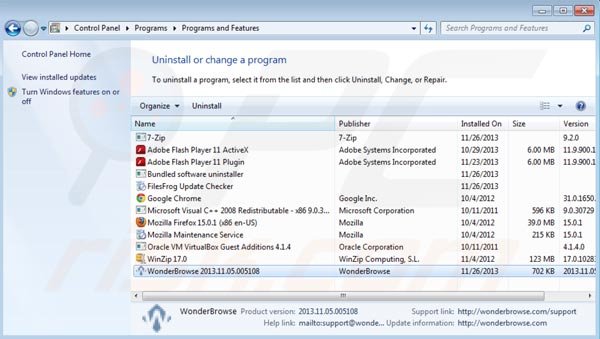
In the uninstall programs window: look for recently installed potentially unwanted applications, select them and click "Uninstall" or "Remove". At time of research, contenko.com was promoted via adware created by SuperWeb LLC. The following are examples of adware, which causes browser redirects to this website: Lemur Leap, Outobox, WonderBrowse, Spring Smart, Kozaka, amongst many others.
After uninstalling potentially unwanted programs (which cause browser redirects to the contenko.com website), scan your computer for any remaining unwanted components. To scan your computer, use recommended malware removal software. Remove all entries that this program detects to ensure your PC is clean from any possible spyware and malware infections.
DOWNLOAD remover for malware infections
Combo Cleaner checks if your computer is infected with malware. To use full-featured product, you have to purchase a license for Combo Cleaner. 7 days free trial available. Combo Cleaner is owned and operated by RCS LT, the parent company of PCRisk.com.
Contenko.com homepage and default search engine removal from Internet browsers:
Video showing how to remove potentially unwanted browser add-ons:
 Remove malicious add-ons from Internet Explorer:
Remove malicious add-ons from Internet Explorer:
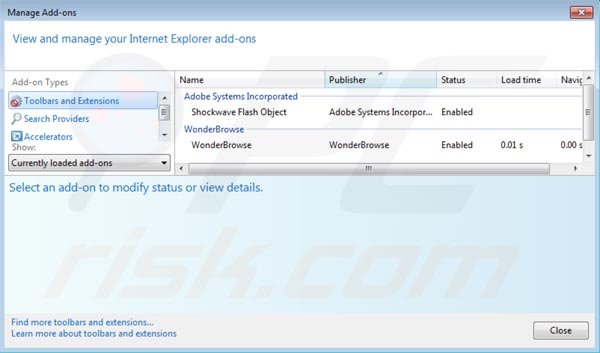
Click on the "gear" icon ![]() (at the top right corner of Internet Explorer) select "Manage Add-ons". Look for recently installed potentially unwanted applications, select them and click "Remove".
(at the top right corner of Internet Explorer) select "Manage Add-ons". Look for recently installed potentially unwanted applications, select them and click "Remove".
Examples of adware known to cause browser redirects to this website: Lemur Leap, Outobox, WonderBrowse, Spring Smart, Kozaka.
Change homepage:
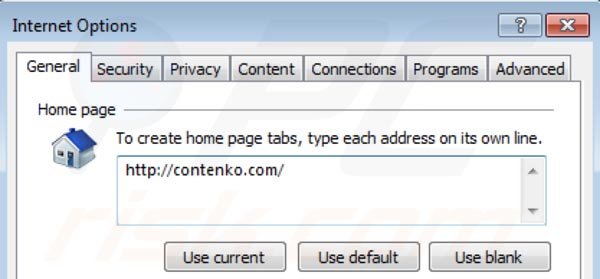
Click on the "gear" icon ![]() (at the top right corner of Internet Explorer) select "Internet Options", in the opened window remove contenko.com and enter your preferred domain, which will open each time you launch Internet Explorer, you can also enter about:blank to open a blank page when you start Internet Explorer.
(at the top right corner of Internet Explorer) select "Internet Options", in the opened window remove contenko.com and enter your preferred domain, which will open each time you launch Internet Explorer, you can also enter about:blank to open a blank page when you start Internet Explorer.
Change default search engine:
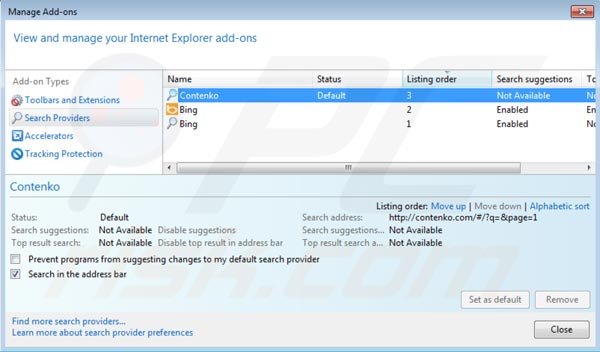
Click on the "gear" icon ![]() (at the top right corner of Internet Explorer) select "Manage Add-ons". In the opened window select "Search Providers", set "Google", "Bing" or any other preferred search engine as your default and then remove "Contenko".
(at the top right corner of Internet Explorer) select "Manage Add-ons". In the opened window select "Search Providers", set "Google", "Bing" or any other preferred search engine as your default and then remove "Contenko".
Optional method:
If you continue to have problems with removal of the contenko redirect, reset your Internet Explorer settings to default.
Windows XP users: Click Start, click Run, in the opened window type inetcpl.cpl In the opened window click the Advanced tab, then click Reset.

Windows Vista and Windows 7 users: Click the Windows logo, in the start search box type inetcpl.cpl and click enter. In the opened window click the Advanced tab, then click Reset.

Windows 8 users: Open Internet Explorer and click the gear icon. Select Internet Options.

In the opened window, select the Advanced tab.

Click the Reset button.

Confirm that you wish to reset Internet Explorer settings to default by clicking the Reset button.

 Remove malicious extensions from Google Chrome:
Remove malicious extensions from Google Chrome:
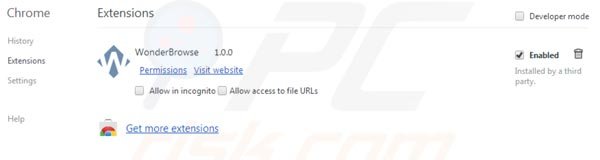
Click the Chrome menu icon ![]() (at the top right corner of Google Chrome) select "Tools" and click on "Extensions". Look for recently installed potentially unwanted applications, select these entries and click the trash can icon.
(at the top right corner of Google Chrome) select "Tools" and click on "Extensions". Look for recently installed potentially unwanted applications, select these entries and click the trash can icon.
Examples of adware known to cause browser redirects to this website: Lemur Leap, Outobox, WonderBrowse, Spring Smart, Kozaka.
Change homepage:
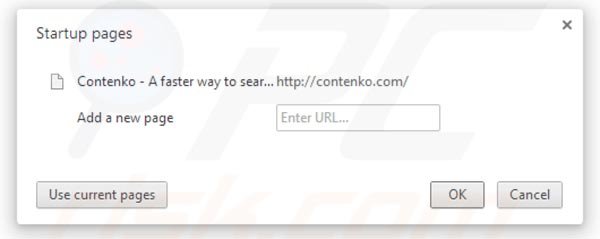
Click the Chrome menu icon ![]() (at the top right corner of Google Chrome) select "Settings". In the "On startup" section click "set pages", hover your mouse over contenko.com and click the x symbol. Now you can add your preferred website as your homepage.
(at the top right corner of Google Chrome) select "Settings". In the "On startup" section click "set pages", hover your mouse over contenko.com and click the x symbol. Now you can add your preferred website as your homepage.
Change default search engine:
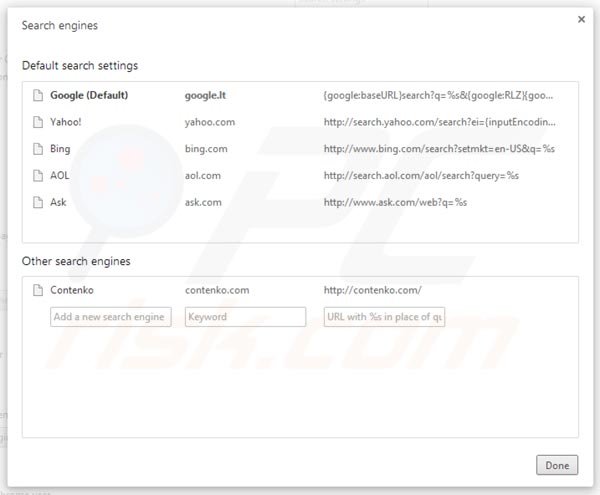
To change your default search engine in Google Chrome: Click the Chrome menu icon ![]() (at the top right corner of Google Chrome) select "Settings", in the "Search" section click "Manage Search Engines...", remove "Contenko" and add or select your preferred domain.
(at the top right corner of Google Chrome) select "Settings", in the "Search" section click "Manage Search Engines...", remove "Contenko" and add or select your preferred domain.
Optional method:
If you continue to have problems with removal of the contenko redirect, reset your Google Chrome browser settings. Click the Chrome menu icon ![]() (at the top right corner of Google Chrome) and select Settings. Scroll down to the bottom of the screen. Click the Advanced… link.
(at the top right corner of Google Chrome) and select Settings. Scroll down to the bottom of the screen. Click the Advanced… link.

After scrolling to the bottom of the screen, click the Reset (Restore settings to their original defaults) button.

In the opened window, confirm that you wish to reset Google Chrome settings to default by clicking the Reset button.

 Remove malicious plugins from Mozilla Firefox:
Remove malicious plugins from Mozilla Firefox:
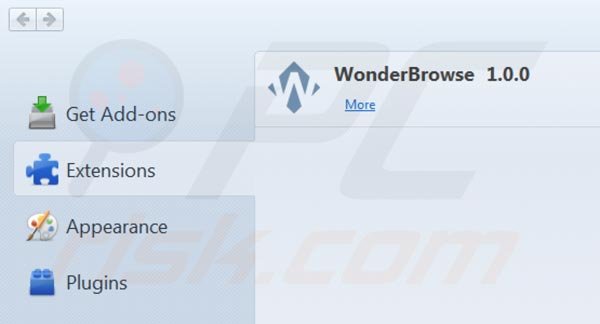
Click on the Firefox menu ![]() (at the top right corner of the main window) select "Add-ons". Click on "Extensions" and remove recently installed potentially unwanted applications.
(at the top right corner of the main window) select "Add-ons". Click on "Extensions" and remove recently installed potentially unwanted applications.
Examples of adware known to cause browser redirects to this website: Lemur Leap, Outobox, WonderBrowse, Spring Smart, Kozaka.
Change homepage:
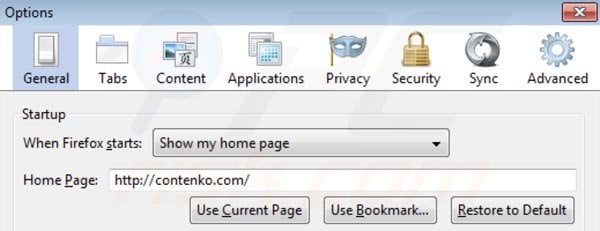
To reset your homepage, click on the Firefox menu ![]() (at the top right corner of the main window) then select "Options", in the opened window remove contenko.com and enter your preferred domain, which will open each time you start Mozilla Firefox.
(at the top right corner of the main window) then select "Options", in the opened window remove contenko.com and enter your preferred domain, which will open each time you start Mozilla Firefox.
Change default search engine:
In the URL address bar, type about:config and press Enter.
Click "I'll be careful, I promise!".
In the search filter at the top, type: "contenko"
Right-click on the found preferences and select "Reset" to restore default values.
Optional method:
Computer users who have problems with contenko redirect removal can reset their Mozilla Firefox settings.
Open Mozilla Firefox, at the top right corner of the main window, click the Firefox menu, ![]() in the opened menu, click Help.
in the opened menu, click Help.

Select Troubleshooting Information.

In the opened window, click the Refresh Firefox button.

In the opened window, confirm that you wish to reset Mozilla Firefox settings to default by clicking the Refresh Firefox button.

 Remove malicious extensions from Safari:
Remove malicious extensions from Safari:

Make sure your Safari browser is active and click Safari menu, then select Preferences...

In the preferences window select the Extensions tab. Look for any recently installed suspicious extensions and uninstall them.

In the preferences window select General tab and make sure that your homepage is set to a preferred URL, if its altered by a browser hijacker - change it.

In the preferences window select Search tab and make sure that your preferred Internet search engine is selected.
Optional method:
Make sure your Safari browser is active and click on Safari menu. From the drop down menu select Clear History and Website Data...

In the opened window select all history and click the Clear History button.

 Remove malicious extensions from Microsoft Edge:
Remove malicious extensions from Microsoft Edge:

Click the Edge menu icon ![]() (at the top right corner of Microsoft Edge), select "Extensions". Locate any recently-installed suspicious browser add-ons, and remove them.
(at the top right corner of Microsoft Edge), select "Extensions". Locate any recently-installed suspicious browser add-ons, and remove them.
Change your homepage and new tab settings:

Click the Edge menu icon ![]() (at the top right corner of Microsoft Edge), select "Settings". In the "On startup" section look for the name of the browser hijacker and click "Disable".
(at the top right corner of Microsoft Edge), select "Settings". In the "On startup" section look for the name of the browser hijacker and click "Disable".
Change your default Internet search engine:

To change your default search engine in Microsoft Edge: Click the Edge menu icon ![]() (at the top right corner of Microsoft Edge), select "Privacy and services", scroll to bottom of the page and select "Address bar". In the "Search engines used in address bar" section look for the name of the unwanted Internet search engine, when located click the "Disable" button near it. Alternatively you can click on "Manage search engines", in the opened menu look for unwanted Internet search engine. Click on the puzzle icon
(at the top right corner of Microsoft Edge), select "Privacy and services", scroll to bottom of the page and select "Address bar". In the "Search engines used in address bar" section look for the name of the unwanted Internet search engine, when located click the "Disable" button near it. Alternatively you can click on "Manage search engines", in the opened menu look for unwanted Internet search engine. Click on the puzzle icon ![]() near it and select "Disable".
near it and select "Disable".
Optional method:
If you continue to have problems with removal of the contenko redirect, reset your Microsoft Edge browser settings. Click the Edge menu icon ![]() (at the top right corner of Microsoft Edge) and select Settings.
(at the top right corner of Microsoft Edge) and select Settings.

In the opened settings menu select Reset settings.

Select Restore settings to their default values. In the opened window, confirm that you wish to reset Microsoft Edge settings to default by clicking the Reset button.

- If this did not help, follow these alternative instructions explaining how to reset the Microsoft Edge browser.
Summary:
 A browser hijacker is a type of adware infection that modifies Internet browser settings by assigning the homepage and default Internet search engine settings to some other (unwanted) website URL. Commonly, this type of adware infiltrates operating systems through free software downloads. If your download is managed by a download client, ensure that you decline offers to install advertised toolbars or applications that seek to change your homepage and default Internet search engine settings.
A browser hijacker is a type of adware infection that modifies Internet browser settings by assigning the homepage and default Internet search engine settings to some other (unwanted) website URL. Commonly, this type of adware infiltrates operating systems through free software downloads. If your download is managed by a download client, ensure that you decline offers to install advertised toolbars or applications that seek to change your homepage and default Internet search engine settings.
Post a comment:
If you have additional information on contenko redirect or it's removal please share your knowledge in the comments section below.
Share:

Tomas Meskauskas
Expert security researcher, professional malware analyst
I am passionate about computer security and technology. I have an experience of over 10 years working in various companies related to computer technical issue solving and Internet security. I have been working as an author and editor for pcrisk.com since 2010. Follow me on Twitter and LinkedIn to stay informed about the latest online security threats.
PCrisk security portal is brought by a company RCS LT.
Joined forces of security researchers help educate computer users about the latest online security threats. More information about the company RCS LT.
Our malware removal guides are free. However, if you want to support us you can send us a donation.
DonatePCrisk security portal is brought by a company RCS LT.
Joined forces of security researchers help educate computer users about the latest online security threats. More information about the company RCS LT.
Our malware removal guides are free. However, if you want to support us you can send us a donation.
Donate
▼ Show Discussion