Get free scan and check if your device is infected.
Remove it nowTo use full-featured product, you have to purchase a license for Combo Cleaner. Seven days free trial available. Combo Cleaner is owned and operated by RCS LT, the parent company of PCRisk.com.
What is Translate Genius?
Created by TGF Interactive, Translate Genius is a browser add-on promising to enhance users' Internet browsing experience by enabling quick translation of selected text or entire paragraphs. Whilst such added functionality may seem legitimate, Internet users should be aware that this plugin is categorized as a potentially unwanted application or adware.
It infiltrates Internet browsers (Google Chrome and Mozilla Firefox) using a deceptive software marketing method called 'bundling' and generates intrusive ads. Furthermore, this plugin is known to track users' Internet browsing activity by recording IP addresses, operating systems, browser versions, and web pages visited.
The presence of Translate Genius on your system can cause high-risk malware infections (when clicking on third party ads generated by this add-on) and can lead to serious privacy issues.
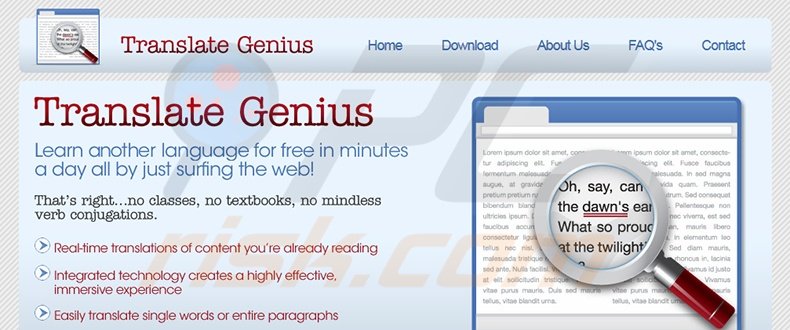
This adware infection is commonly caused by deceptive free software 'download clients' offering installation of such potentially unwanted programs (PUPs) together with the chosen free program. Today, most freeware download websites use download clients to monetize their free services, and thus, reckless free software downloading can result in adware infections.
Translate Genius is not a virus or malware, however, clicking on third party links and ads generated by this plugin, can cause security infections. For these reasons, you are advised to remove this adware from your Internet browsers.
Translate Genius is similar to other PUPs, which install on browsers without users' consent. Examples include boxore, Lookinglink, and Web Save. These plug-ins claim to enhance users' Internet browsing experience by adding various features, however, they merely diminish browser performance and generate unwanted ads.
To avoid installation of such adware, Internet users should express caution when downloading and installing freeware. When downloading free programs, inspect each download step and opt-out of advertised browser plug-in installation by clicking the 'decline' button.
When installing free software, choose the 'Custom' or 'Advanced' installation options, rather than 'Quick' or 'Typical' - this will reveal installation of any bundled adware. Users who have unwillingly installed Translate Genius should use this removal guide to eliminate it from their Internet browser/s.
Instant automatic malware removal:
Manual threat removal might be a lengthy and complicated process that requires advanced IT skills. Combo Cleaner is a professional automatic malware removal tool that is recommended to get rid of malware. Download it by clicking the button below:
DOWNLOAD Combo CleanerBy downloading any software listed on this website you agree to our Privacy Policy and Terms of Use. To use full-featured product, you have to purchase a license for Combo Cleaner. 7 days free trial available. Combo Cleaner is owned and operated by RCS LT, the parent company of PCRisk.com.
Quick menu:
- What is Translate Genius?
- STEP 1. Uninstall Translate Genius application using Control Panel.
- STEP 2. Remove Translate Genius plugin from Google Chrome.
- STEP 3. Remove Translate Genius extension from Mozilla Firefox.
- STEP 5. Remove Translate Genius extension from Safari.
- STEP 6. Remove rogue plug-ins from Microsoft Edge.
Translate Genius removal:
Windows 11 users:

Right-click on the Start icon, select Apps and Features. In the opened window search for the application you want to uninstall, after locating it, click on the three vertical dots and select Uninstall.
Windows 10 users:

Right-click in the lower left corner of the screen, in the Quick Access Menu select Control Panel. In the opened window choose Programs and Features.
Windows 7 users:

Click Start (Windows Logo at the bottom left corner of your desktop), choose Control Panel. Locate Programs and click Uninstall a program.
macOS (OSX) users:

Click Finder, in the opened screen select Applications. Drag the app from the Applications folder to the Trash (located in your Dock), then right click the Trash icon and select Empty Trash.
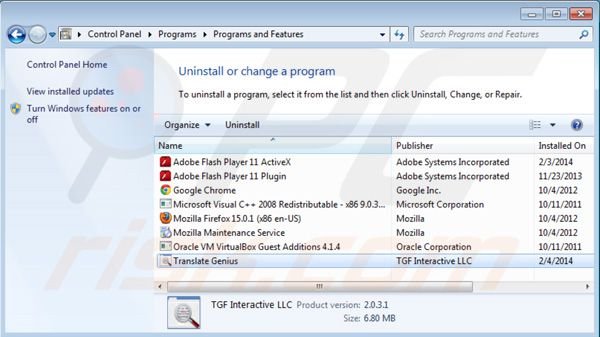
In the uninstall programs window, look for "Translate Genius", select this entry and click "Uninstall" or "Remove".
After uninstalling the potentially unwanted program (which causes Translate Genius ads) scan your computer for any remaining unwanted components or possible malware infections. To scan your computer use recommended malware removal software.
DOWNLOAD remover for malware infections
Combo Cleaner checks if your computer is infected with malware. To use full-featured product, you have to purchase a license for Combo Cleaner. 7 days free trial available. Combo Cleaner is owned and operated by RCS LT, the parent company of PCRisk.com.
Remove Translate Genius from Internet browsers:
Video showing how to remove potentially unwanted browser add-ons:
 Remove malicious extensions from Google Chrome:
Remove malicious extensions from Google Chrome:
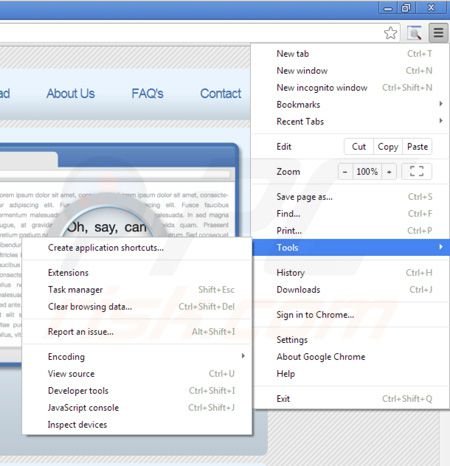
Click the Chrome menu icon ![]() (at the top right corner of Google Chrome) select "Tools" and click on "Extensions". Locate: "Translate Genius", select this entry and click the trash can icon.
(at the top right corner of Google Chrome) select "Tools" and click on "Extensions". Locate: "Translate Genius", select this entry and click the trash can icon.
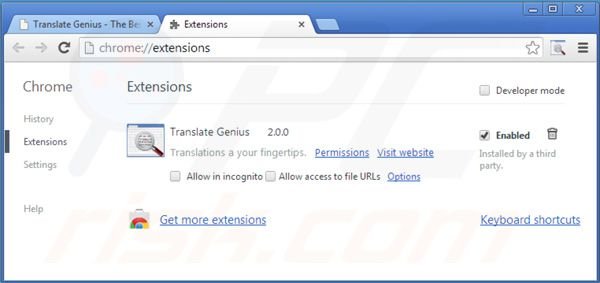
Optional method:
If you continue to have problems with removal of the translate genius virus, reset your Google Chrome browser settings. Click the Chrome menu icon ![]() (at the top right corner of Google Chrome) and select Settings. Scroll down to the bottom of the screen. Click the Advanced… link.
(at the top right corner of Google Chrome) and select Settings. Scroll down to the bottom of the screen. Click the Advanced… link.

After scrolling to the bottom of the screen, click the Reset (Restore settings to their original defaults) button.

In the opened window, confirm that you wish to reset Google Chrome settings to default by clicking the Reset button.

 Remove malicious plugins from Mozilla Firefox:
Remove malicious plugins from Mozilla Firefox:
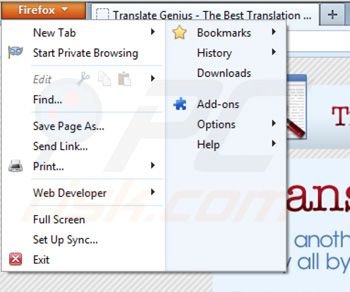
Click on the Firefox menu ![]() (at the top right corner of the main window) select "Add-ons". Click on "Extensions", in the opened window remove "Translate Genius".
(at the top right corner of the main window) select "Add-ons". Click on "Extensions", in the opened window remove "Translate Genius".
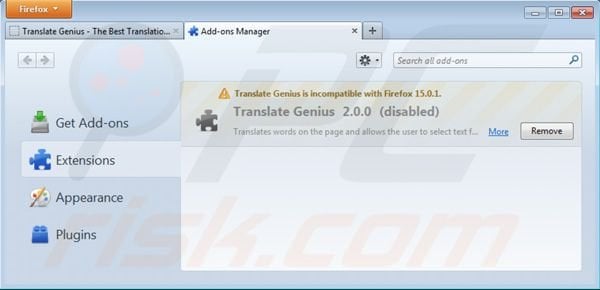
Optional method:
Computer users who have problems with translate genius virus removal can reset their Mozilla Firefox settings.
Open Mozilla Firefox, at the top right corner of the main window, click the Firefox menu, ![]() in the opened menu, click Help.
in the opened menu, click Help.

Select Troubleshooting Information.

In the opened window, click the Refresh Firefox button.

In the opened window, confirm that you wish to reset Mozilla Firefox settings to default by clicking the Refresh Firefox button.

 Remove malicious extensions from Safari:
Remove malicious extensions from Safari:

Make sure your Safari browser is active, click Safari menu, and select Preferences....

In the opened window click Extensions, locate any recently installed suspicious extension, select it and click Uninstall.
Optional method:
Make sure your Safari browser is active and click on Safari menu. From the drop down menu select Clear History and Website Data...

In the opened window select all history and click the Clear History button.

 Remove malicious extensions from Microsoft Edge:
Remove malicious extensions from Microsoft Edge:

Click the Edge menu icon ![]() (at the upper-right corner of Microsoft Edge), select "Extensions". Locate all recently-installed suspicious browser add-ons and click "Remove" below their names.
(at the upper-right corner of Microsoft Edge), select "Extensions". Locate all recently-installed suspicious browser add-ons and click "Remove" below their names.

Optional method:
If you continue to have problems with removal of the translate genius virus, reset your Microsoft Edge browser settings. Click the Edge menu icon ![]() (at the top right corner of Microsoft Edge) and select Settings.
(at the top right corner of Microsoft Edge) and select Settings.

In the opened settings menu select Reset settings.

Select Restore settings to their default values. In the opened window, confirm that you wish to reset Microsoft Edge settings to default by clicking the Reset button.

- If this did not help, follow these alternative instructions explaining how to reset the Microsoft Edge browser.
Summary:
 Commonly, adware or potentially unwanted applications infiltrate Internet browsers through free software downloads. Note that the safest source for downloading free software is via developers' websites only. To avoid installation of adware, be very attentive when downloading and installing free software. When installing previously-downloaded free programs, choose the custom or advanced installation options – this step will reveal any potentially unwanted applications listed for installation together with your chosen free program.
Commonly, adware or potentially unwanted applications infiltrate Internet browsers through free software downloads. Note that the safest source for downloading free software is via developers' websites only. To avoid installation of adware, be very attentive when downloading and installing free software. When installing previously-downloaded free programs, choose the custom or advanced installation options – this step will reveal any potentially unwanted applications listed for installation together with your chosen free program.
Post a comment:
If you have additional information on translate genius virus or it's removal please share your knowledge in the comments section below.
Share:

Tomas Meskauskas
Expert security researcher, professional malware analyst
I am passionate about computer security and technology. I have an experience of over 10 years working in various companies related to computer technical issue solving and Internet security. I have been working as an author and editor for pcrisk.com since 2010. Follow me on Twitter and LinkedIn to stay informed about the latest online security threats.
PCrisk security portal is brought by a company RCS LT.
Joined forces of security researchers help educate computer users about the latest online security threats. More information about the company RCS LT.
Our malware removal guides are free. However, if you want to support us you can send us a donation.
DonatePCrisk security portal is brought by a company RCS LT.
Joined forces of security researchers help educate computer users about the latest online security threats. More information about the company RCS LT.
Our malware removal guides are free. However, if you want to support us you can send us a donation.
Donate
▼ Show Discussion