How to remove OnlineMapFinder from a browser?
Browser HijackerAlso Known As: OnlineMapFinder browser hijacker
Get free scan and check if your device is infected.
Remove it nowTo use full-featured product, you have to purchase a license for Combo Cleaner. Seven days free trial available. Combo Cleaner is owned and operated by RCS LT, the parent company of PCRisk.com.
What is hp.myway.com?
OnlineMapFinder is a rogue browser toolbar created by Mindspark Inc, which supposed to enhance Internet browsing experience by allowing users to receive driving directions, information about traffic conditions, search detailed maps, and more.
OnlineMapFinder toolbar is a potentially unwanted application (PUA) because it developers promote it by using a deceptive method. In other words, people usually download and install apps of this type unknowingly. After installation OnlineMapFinder changes certain browser's settings to hp.myway.com and starts to gather various data.
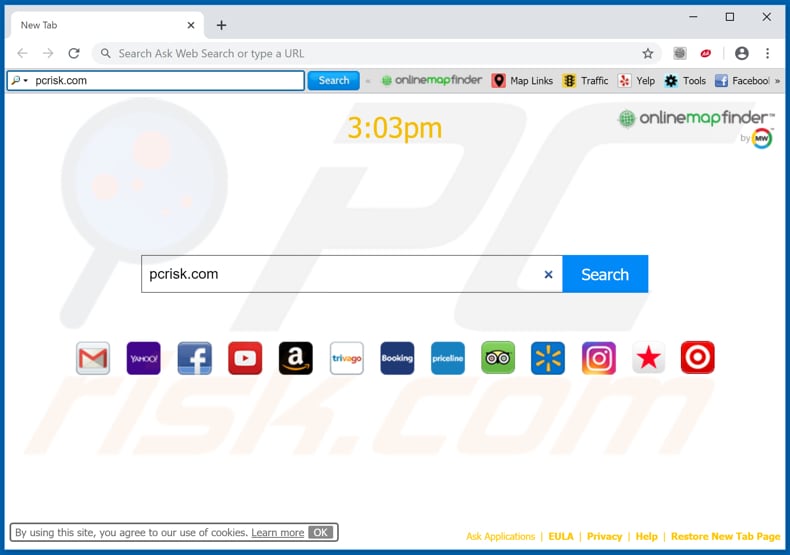
OnlineMapFinder overview
Like many other browser hijackers, OnlineMapFinder changes settings in a browser such as address of default search engine, homepage and new tab. It changes them to hp.myway.com so that users would have to visit it when they open a browser, new tab or search the web by entering search queries into browser's URL bar.
In most cases the only way to remove an address that was assigned by a browser hijacker from those settings is to uninstall the unwanted app. In this case it would be OnlineMapFinder or any other app that is designed by Mindspark and used to promote hp.myway.com.
Furthermore, in most cases browser hijackers are designed to gather information related to user's browsing habits. They target details like IP addresses, addresses of visited websites, entered search queries, geolocations, and other browsing data. Their developers sell it to other people (potentially cyber criminals) who misuse it to generate revenue.
Moreover, sometimes browser hijackers are designed to record sensitive information as well. Apps of this type might cause various problems, for example, issues related to browsing safety and privacy. Also, it is possible that collected data may be misused to steal identities.
| Name | OnlineMapFinder browser hijacker |
| Threat Type | Browser Hijacker, Redirect, Search Hijacker, Toolbar, Unwanted New Tab |
| Detection Names | Avast (Win32:UnwantedSig [PUP]), DrWeb (Adware.MyWebSearch.147), ESET-NOD32 (Win32/Toolbar.MyWebSearch.BA Potentially Unwanted), Kaspersky (Not-a-virus:HEUR:WebToolbar.Win32.Agent.gen), Full List Of Detections (VirusTotal) |
| Browser Extension(s) | OnlineMapFinder |
| Supposed Functionality | This app supposed to deliver features related to maps and directions. |
| Affected Browser Settings | Homepage, new tab URL, default search engine |
| Promoted Domain | hp.myway.com |
| Serving IP Address (hp.myway.com) | 23.38.136.27 |
| Symptoms | Manipulated Internet browser settings (homepage, default Internet search engine, new tab settings). Users are forced to visit the hijacker's website and search the Internet using their search engines. |
| Distribution methods | Deceptive pop-up ads, free software installers (bundling), fake Flash Player installers. |
| Damage | Internet browser tracking (potential privacy issues), display of unwanted ads, redirects to dubious websites. |
| Malware Removal (Windows) |
To eliminate possible malware infections, scan your computer with legitimate antivirus software. Our security researchers recommend using Combo Cleaner. Download Combo CleanerTo use full-featured product, you have to purchase a license for Combo Cleaner. 7 days free trial available. Combo Cleaner is owned and operated by RCS LT, the parent company of PCRisk.com. |
Similar applications
There are over one hundred similar toolbars released by Mindspark Inc. The following are just some examples: MyTelevisionHQ, SimplePackageFinder, and MapsMyWayFree. None of these toolbars, including OnlineMapFinder, add any real value for the user.
Their actual purpose is to generate revenue by causing unwanted redirects and displaying intrusive online advertisements. Furthermore, this potentially unwanted browser extension diminishes browser performance and records various information, which may lead to serious privacy issues, identity theft, or malware infections.
How did OnlineMapFinder install on my computer?
Sometimes unwanted apps of this type can be downloaded from their 'official' websites. Typically, people download and install unwanted software by clicking certain deceptive ads (that are capable of executing scripts) and when software developers distribute it by using a marketing method called "bundling".
They use this method to trick people into downloading and/or installing PUAs through download and/or installation setups of various, usually free software.
They often succeed in doing that by hiding potentially unwanted apps in "Custom", "Advanced" and other similar sections of setups. However, people cause unwanted downloads and/or installations only when they leave all those settings unchanged. In other words, when they do not dismiss offers to download and/or install PUAs.
How to avoid installation of unwanted applications?
It can be avoided by downloading software only from official pages and using direct download links. Channels/sources, tools like third party downloaders, installers, unofficial web pages, Peer-to-Peer networks (e.g., torrent clients, eMule) are often used to distribute potentially unwanted apps. Therefore, they should not be used to download and/or install software.
Also, we recommend not to finish any download and installation without checking settings like "Custom", "Advanced" of a setup and dismissing offers to download and/or install unwanted, additionally included software. Furthermore, it is not safe to click intrusive advertisements, especially when they are displayed on questionable websites.
Those ads could cause downloads and/or installations of PUAs or redirects to shady pages. If a browser opens untrustworthy websites and/or unwanted ads appear on most or all visited pages, then it is very likely that it does it because some PUA is already installed on it.
In such cases it can be stopped by removing all unwanted, suspicious, unwanted applications (extensions, plug-ins, add-ons) from it and programs of this kind from the operating system. If your computer is already infected with OnlineMapFinder, we recommend running a scan with Combo Cleaner Antivirus for Windows to automatically eliminate this browser hijacker.
Website promoting OnlineMapFinder browser hijacker:
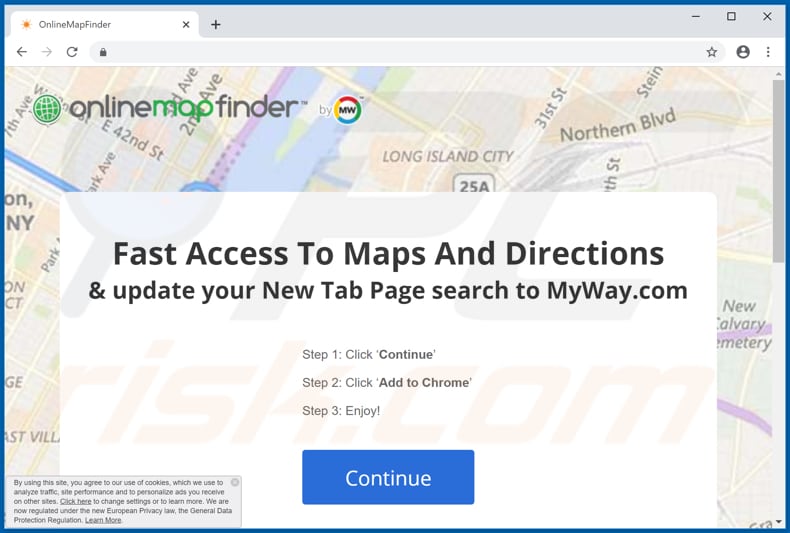
OnlineMapFinder installation setup:
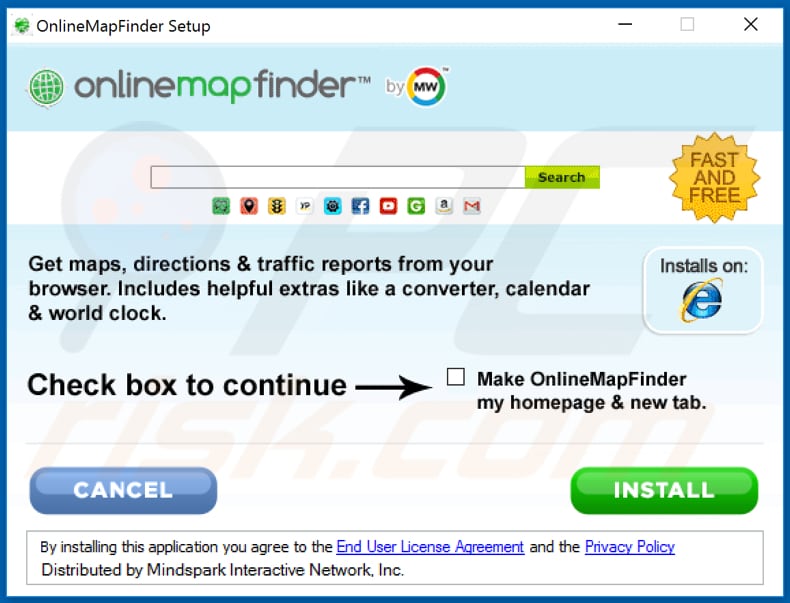
OnlineMapFinder asks for a permission to read, change data and settings, display notifications:
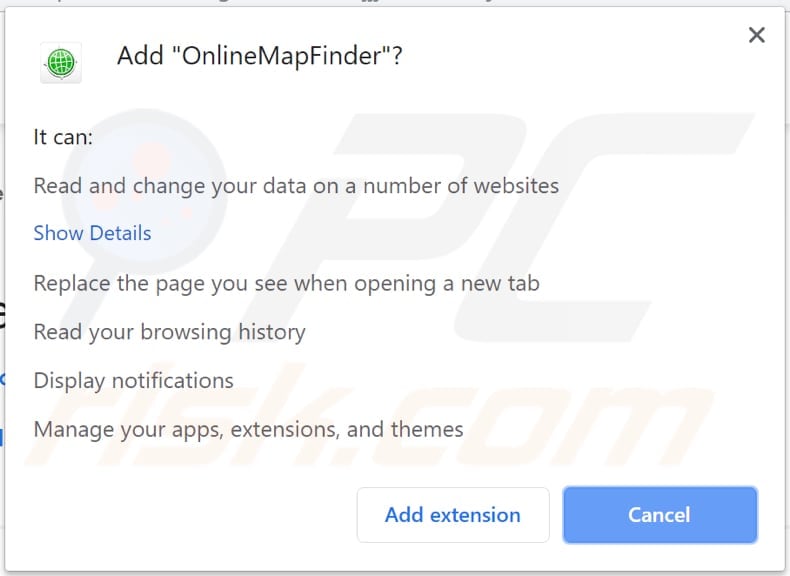
Instant automatic malware removal:
Manual threat removal might be a lengthy and complicated process that requires advanced IT skills. Combo Cleaner is a professional automatic malware removal tool that is recommended to get rid of malware. Download it by clicking the button below:
DOWNLOAD Combo CleanerBy downloading any software listed on this website you agree to our Privacy Policy and Terms of Use. To use full-featured product, you have to purchase a license for Combo Cleaner. 7 days free trial available. Combo Cleaner is owned and operated by RCS LT, the parent company of PCRisk.com.
Quick menu:
- What is hp.myway.com?
- STEP 1. Uninstall OnlineMapFinder application using Control Panel.
- STEP 2. Remove hp.myway.com redirect from Internet Explorer.
- STEP 3. Remove OnlineMapFinder browser hijacker from Google Chrome.
- STEP 4. Remove hp.myway.com homepage and default search engine from Mozilla Firefox.
- STEP 5. Remove hp.myway.com redirect from Safari.
- STEP 6. Remove rogue plug-ins from Microsoft Edge.
OnlineMapFinder browser hijacker removal:
Windows 11 users:

Right-click on the Start icon, select Apps and Features. In the opened window search for the application you want to uninstall, after locating it, click on the three vertical dots and select Uninstall.
Windows 10 users:

Right-click in the lower left corner of the screen, in the Quick Access Menu select Control Panel. In the opened window choose Programs and Features.
Windows 7 users:

Click Start (Windows Logo at the bottom left corner of your desktop), choose Control Panel. Locate Programs and click Uninstall a program.
macOS (OSX) users:

Click Finder, in the opened screen select Applications. Drag the app from the Applications folder to the Trash (located in your Dock), then right click the Trash icon and select Empty Trash.
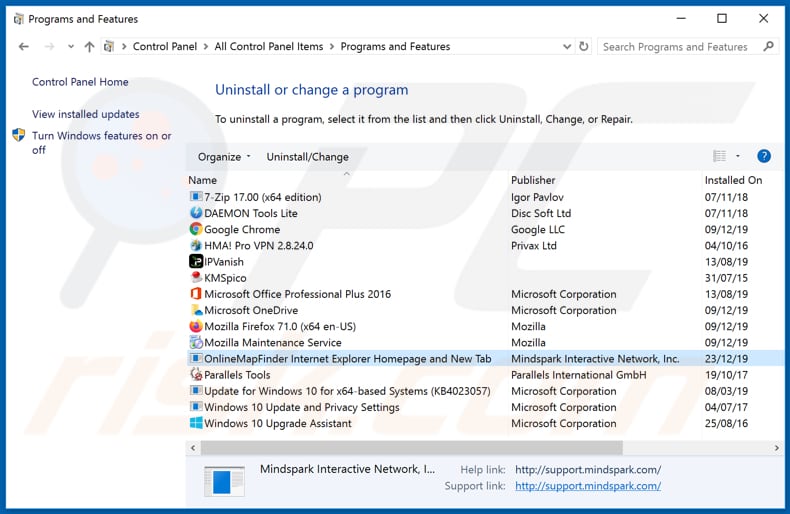
In the uninstall programs window: look for any recently installed suspicious applications (for example, "OnlineMapFinder Internet Explorer..."), select these entries and click "Uninstall" or "Remove".
After uninstalling the potentially unwanted applications (which cause browser redirects to the hp.myway.com website), scan your computer for any remaining unwanted components. To scan your computer, use recommended malware removal software.
DOWNLOAD remover for malware infections
Combo Cleaner checks if your computer is infected with malware. To use full-featured product, you have to purchase a license for Combo Cleaner. 7 days free trial available. Combo Cleaner is owned and operated by RCS LT, the parent company of PCRisk.com.
OnlineMapFinder browser hijacker removal from Internet browsers:
Video showing how to remove browser redirects:
 Remove malicious add-ons from Internet Explorer:
Remove malicious add-ons from Internet Explorer:
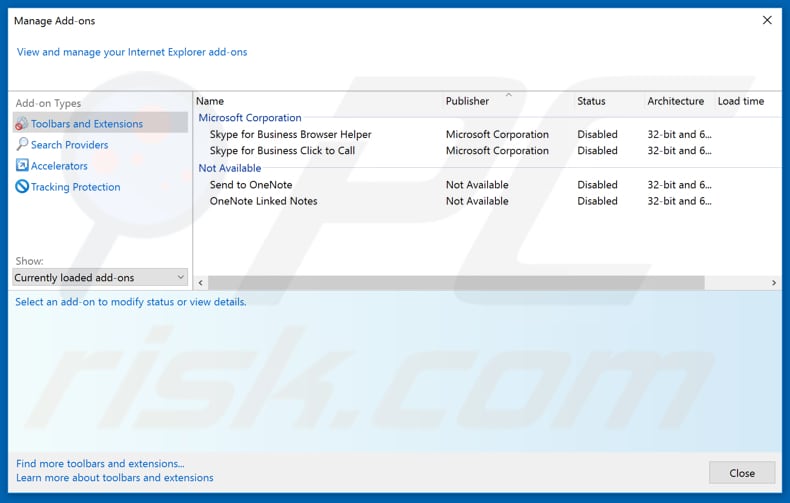
Click the "gear" icon ![]() (at the top right corner of Internet Explorer), select "Manage Add-ons". Look for any recently installed suspicious extensions, select these entries and click "Remove".
(at the top right corner of Internet Explorer), select "Manage Add-ons". Look for any recently installed suspicious extensions, select these entries and click "Remove".
Change your homepage:
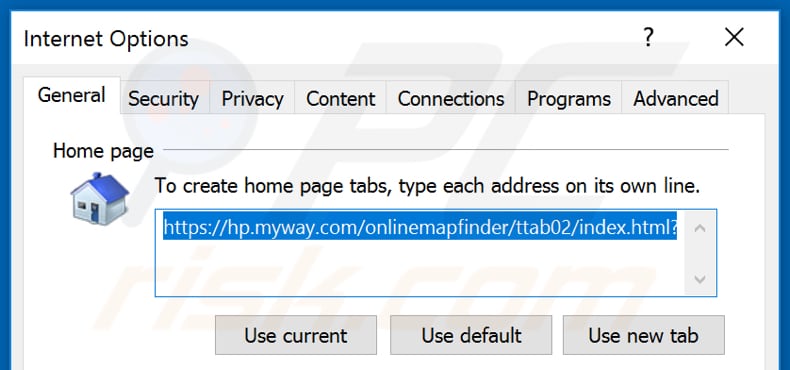
Click the "gear" icon ![]() (at the top right corner of Internet Explorer), select "Internet Options", in the opened window remove hxxp://hp.myway.com and enter your preferred domain, which will open each time you launch Internet Explorer. You can also enter about: blank to open a blank page when you start Internet Explorer.
(at the top right corner of Internet Explorer), select "Internet Options", in the opened window remove hxxp://hp.myway.com and enter your preferred domain, which will open each time you launch Internet Explorer. You can also enter about: blank to open a blank page when you start Internet Explorer.
Change your default search engine:
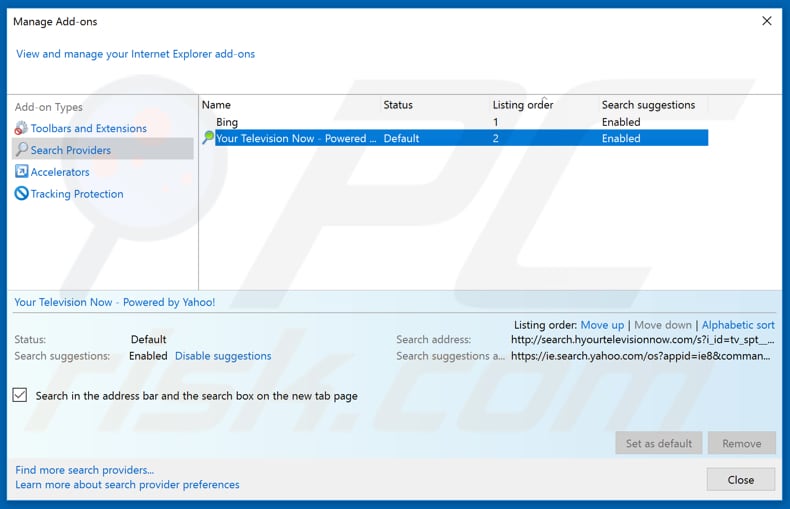
Click the "gear" icon ![]() (at the top right corner of Internet Explorer), select "Manage Add-ons". In the opened window, select "Search Providers", set "Google", "Bing", or any other preferred search engine as your default and then remove "hp.myway".
(at the top right corner of Internet Explorer), select "Manage Add-ons". In the opened window, select "Search Providers", set "Google", "Bing", or any other preferred search engine as your default and then remove "hp.myway".
Optional method:
If you continue to have problems with removal of the onlinemapfinder browser hijacker, reset your Internet Explorer settings to default.
Windows XP users: Click Start, click Run, in the opened window type inetcpl.cpl In the opened window click the Advanced tab, then click Reset.

Windows Vista and Windows 7 users: Click the Windows logo, in the start search box type inetcpl.cpl and click enter. In the opened window click the Advanced tab, then click Reset.

Windows 8 users: Open Internet Explorer and click the gear icon. Select Internet Options.

In the opened window, select the Advanced tab.

Click the Reset button.

Confirm that you wish to reset Internet Explorer settings to default by clicking the Reset button.

 Remove malicious extensions from Google Chrome:
Remove malicious extensions from Google Chrome:
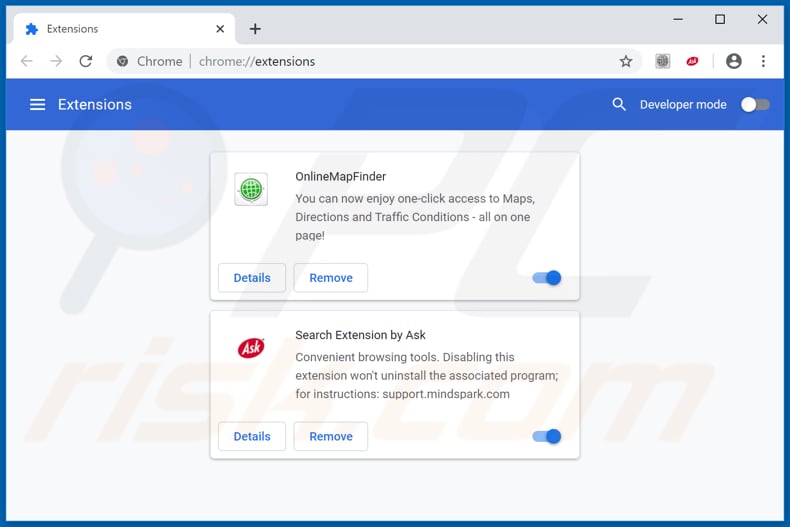
Click the Chrome menu icon ![]() (at the top right corner of Google Chrome), select "More tools" and click "Extensions". Locate "OnlineMapFinder" and other recently-installed suspicious browser add-ons, and remove them.
(at the top right corner of Google Chrome), select "More tools" and click "Extensions". Locate "OnlineMapFinder" and other recently-installed suspicious browser add-ons, and remove them.
Change your homepage:
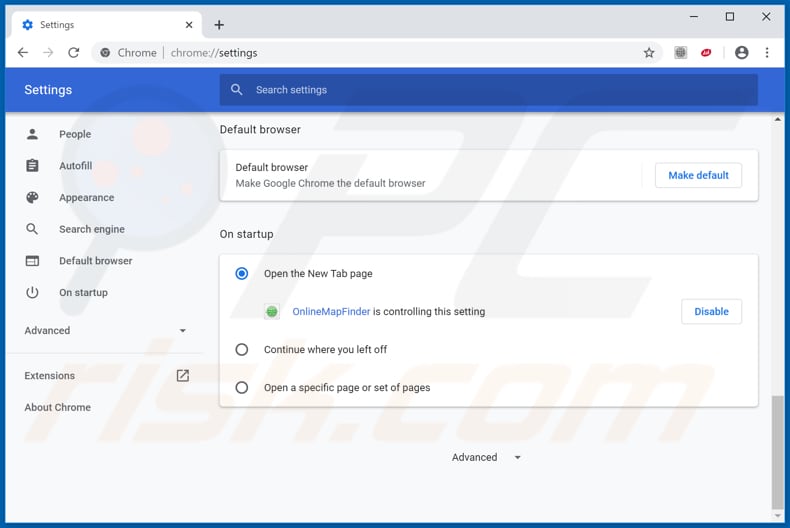
Click the Chrome menu icon ![]() (at the top right corner of Google Chrome), select "Settings". In the "On startup" section, disable OnlineMapFinder, look for a browser hijacker URL (hp.myway.com) below the “Open a specific or set of pages” option. If present click on the three vertical dots icon and select “Remove”.
(at the top right corner of Google Chrome), select "Settings". In the "On startup" section, disable OnlineMapFinder, look for a browser hijacker URL (hp.myway.com) below the “Open a specific or set of pages” option. If present click on the three vertical dots icon and select “Remove”.
Change your default search engine:
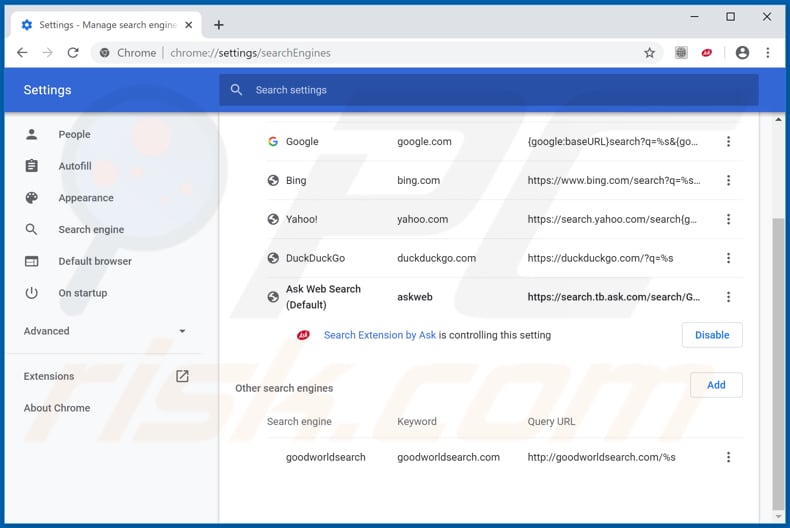
To change your default search engine in Google Chrome: Click the Chrome menu icon ![]() (at the top right corner of Google Chrome), select "Settings", in the "Search engine" section, click "Manage search engines...", in the opened list look for "Ask Web Search" when located click the three vertical dots near this URL and select "Remove from list".
(at the top right corner of Google Chrome), select "Settings", in the "Search engine" section, click "Manage search engines...", in the opened list look for "Ask Web Search" when located click the three vertical dots near this URL and select "Remove from list".
Optional method:
If you continue to have problems with removal of the onlinemapfinder browser hijacker, reset your Google Chrome browser settings. Click the Chrome menu icon ![]() (at the top right corner of Google Chrome) and select Settings. Scroll down to the bottom of the screen. Click the Advanced… link.
(at the top right corner of Google Chrome) and select Settings. Scroll down to the bottom of the screen. Click the Advanced… link.

After scrolling to the bottom of the screen, click the Reset (Restore settings to their original defaults) button.

In the opened window, confirm that you wish to reset Google Chrome settings to default by clicking the Reset button.

 Remove malicious plugins from Mozilla Firefox:
Remove malicious plugins from Mozilla Firefox:
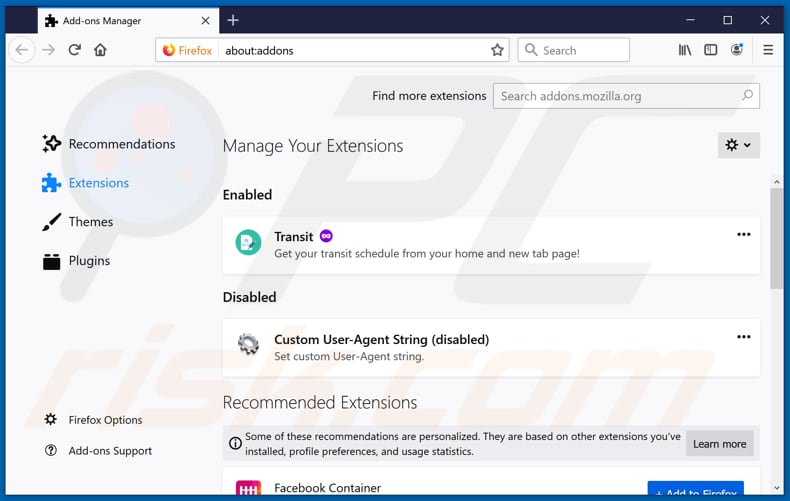
Click the Firefox menu ![]() (at the top right corner of the main window), select "Add-ons". Click on "Extensions" and remove "OnlineMapFinder", as well as all other recently installed browser plug-ins.
(at the top right corner of the main window), select "Add-ons". Click on "Extensions" and remove "OnlineMapFinder", as well as all other recently installed browser plug-ins.
Change your homepage:
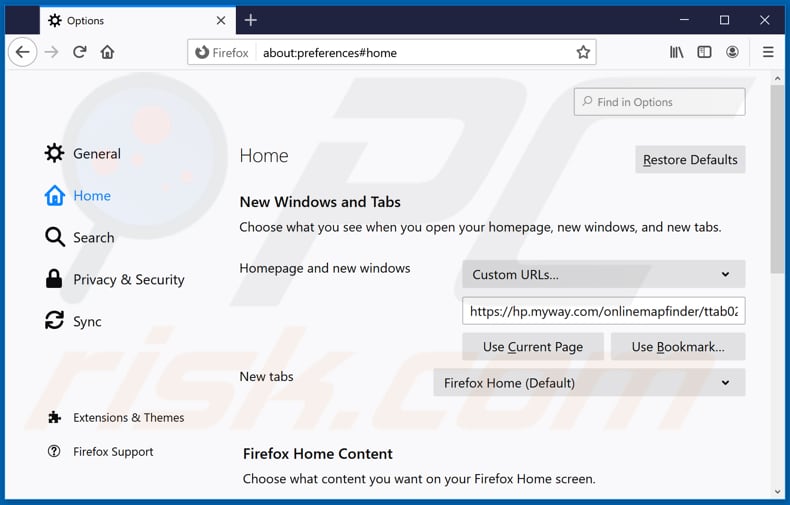
To reset your homepage, click the Firefox menu ![]() (at the top right corner of the main window), then select "Options", in the opened window disable OnlineMapFinder, remove hxxp://hp.myway.com and enter your preferred domain, which will open each time you start Mozilla Firefox.
(at the top right corner of the main window), then select "Options", in the opened window disable OnlineMapFinder, remove hxxp://hp.myway.com and enter your preferred domain, which will open each time you start Mozilla Firefox.
Change your default search engine:
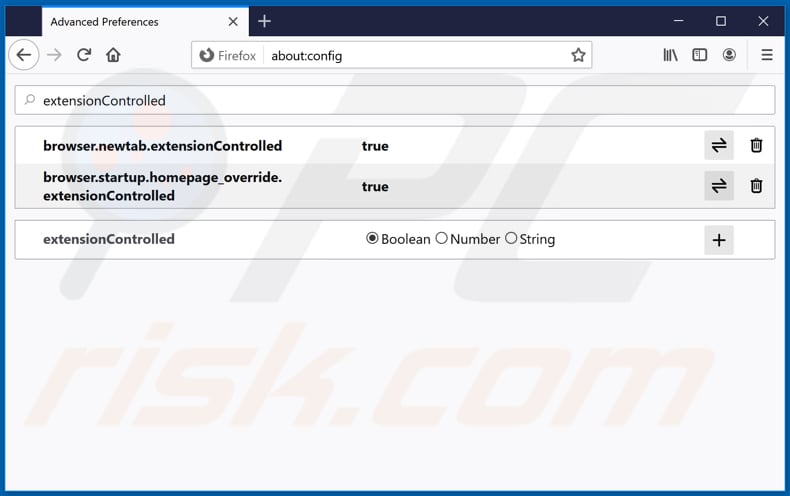
In the URL address bar, type about:config and press Enter.
Click "I'll be careful, I promise!".
In the search filter at the top, type: "extensionControlled"
Set both results to "false" by either double-clicking each entry or clicking the ![]() button.
button.
Optional method:
Computer users who have problems with onlinemapfinder browser hijacker removal can reset their Mozilla Firefox settings.
Open Mozilla Firefox, at the top right corner of the main window, click the Firefox menu, ![]() in the opened menu, click Help.
in the opened menu, click Help.

Select Troubleshooting Information.

In the opened window, click the Refresh Firefox button.

In the opened window, confirm that you wish to reset Mozilla Firefox settings to default by clicking the Refresh Firefox button.

 Remove malicious extensions from Safari:
Remove malicious extensions from Safari:

Make sure your Safari browser is active and click Safari menu, then select Preferences...

In the preferences window select the Extensions tab. Look for any recently installed suspicious extensions and uninstall them.

In the preferences window select General tab and make sure that your homepage is set to a preferred URL, if its altered by a browser hijacker - change it.

In the preferences window select Search tab and make sure that your preferred Internet search engine is selected.
Optional method:
Make sure your Safari browser is active and click on Safari menu. From the drop down menu select Clear History and Website Data...

In the opened window select all history and click the Clear History button.

 Remove malicious extensions from Microsoft Edge:
Remove malicious extensions from Microsoft Edge:

Click the Edge menu icon ![]() (at the top right corner of Microsoft Edge), select "Extensions". Locate any recently-installed suspicious browser add-ons, and remove them.
(at the top right corner of Microsoft Edge), select "Extensions". Locate any recently-installed suspicious browser add-ons, and remove them.
Change your homepage and new tab settings:

Click the Edge menu icon ![]() (at the top right corner of Microsoft Edge), select "Settings". In the "On startup" section look for the name of the browser hijacker and click "Disable".
(at the top right corner of Microsoft Edge), select "Settings". In the "On startup" section look for the name of the browser hijacker and click "Disable".
Change your default Internet search engine:

To change your default search engine in Microsoft Edge: Click the Edge menu icon ![]() (at the top right corner of Microsoft Edge), select "Privacy and services", scroll to bottom of the page and select "Address bar". In the "Search engines used in address bar" section look for the name of the unwanted Internet search engine, when located click the "Disable" button near it. Alternatively you can click on "Manage search engines", in the opened menu look for unwanted Internet search engine. Click on the puzzle icon
(at the top right corner of Microsoft Edge), select "Privacy and services", scroll to bottom of the page and select "Address bar". In the "Search engines used in address bar" section look for the name of the unwanted Internet search engine, when located click the "Disable" button near it. Alternatively you can click on "Manage search engines", in the opened menu look for unwanted Internet search engine. Click on the puzzle icon ![]() near it and select "Disable".
near it and select "Disable".
Optional method:
If you continue to have problems with removal of the onlinemapfinder browser hijacker, reset your Microsoft Edge browser settings. Click the Edge menu icon ![]() (at the top right corner of Microsoft Edge) and select Settings.
(at the top right corner of Microsoft Edge) and select Settings.

In the opened settings menu select Reset settings.

Select Restore settings to their default values. In the opened window, confirm that you wish to reset Microsoft Edge settings to default by clicking the Reset button.

- If this did not help, follow these alternative instructions explaining how to reset the Microsoft Edge browser.
Summary:
 A browser hijacker is a type of adware infection that modifies Internet browser settings by assigning the homepage and default Internet search engine settings to some other (unwanted) website URL. Commonly, this type of adware infiltrates operating systems through free software downloads. If your download is managed by a download client, ensure that you decline offers to install advertised toolbars or applications that seek to change your homepage and default Internet search engine settings.
A browser hijacker is a type of adware infection that modifies Internet browser settings by assigning the homepage and default Internet search engine settings to some other (unwanted) website URL. Commonly, this type of adware infiltrates operating systems through free software downloads. If your download is managed by a download client, ensure that you decline offers to install advertised toolbars or applications that seek to change your homepage and default Internet search engine settings.
Post a comment:
If you have additional information on onlinemapfinder browser hijacker or it's removal please share your knowledge in the comments section below.
Frequently Asked Questions (FAQ)
What is the purpose of forcing users visit hp.myway.com website?
Forcing users to visit hp.myway.com website can increase traffic, boost engagement, and potentially enhance search engine ranking. It may also serve promotional purposes by exposing users to targeted advertisements or sponsored content.
Is visiting hp.myway.com a threat to my privacy?
Visiting hp.myway.com, especially if it is promoted via a browser hijacker, can pose a threat to your privacy. Browser hijackers and search engines promoted through them often track users' browsing activities and collect information such as browsing history, search queries, and other data.
How did a browser hijacker infiltrate my computer?
Browser hijackers commonly employ social engineering tactics to infiltrate systems, including the use of browser notifications, intrusive advertisements, deceptive download prompts, and fake software updates. Additionally, they may be distributed through bundled software packages, misleading email attachments, compromised websites, or peer-to-peer file sharing networks.
Will Combo Cleaner help me remove OnlineMapFinder browser hijacker?
Combo Cleaner scans computers and removes browser-hijacking applications. Manual removal may not be effective, especially when multiple hijackers are present and reinstall each other, requiring all of them to be removed simultaneously.
Share:

Tomas Meskauskas
Expert security researcher, professional malware analyst
I am passionate about computer security and technology. I have an experience of over 10 years working in various companies related to computer technical issue solving and Internet security. I have been working as an author and editor for pcrisk.com since 2010. Follow me on Twitter and LinkedIn to stay informed about the latest online security threats.
PCrisk security portal is brought by a company RCS LT.
Joined forces of security researchers help educate computer users about the latest online security threats. More information about the company RCS LT.
Our malware removal guides are free. However, if you want to support us you can send us a donation.
DonatePCrisk security portal is brought by a company RCS LT.
Joined forces of security researchers help educate computer users about the latest online security threats. More information about the company RCS LT.
Our malware removal guides are free. However, if you want to support us you can send us a donation.
Donate
▼ Show Discussion