Get free scan and check if your device is infected.
Remove it nowTo use full-featured product, you have to purchase a license for Combo Cleaner. Seven days free trial available. Combo Cleaner is owned and operated by RCS LT, the parent company of PCRisk.com.
What is Cyclon Gems?
The Cyclon Gems (or Context2Pro) browser add-on claims to enhance the Internet browsing experience by displaying coupon ads when users visit online shopping websites. While such functionality may seem legitimate, be aware that the Cyclon Gems add-on is categorized as adware or a potentially unwanted application.
This plug-in infiltrates browsers (Internet Explorer, Google Chrome, and Mozilla Firefox) through free software downloads using a deceptive software marketing method called 'bundling'. Cyclon Gems also causes diminished browser performance and intrusive ads.
At time of research, this potentially unwanted program (PUP) was distributed using the DomaIQ free software download clients (fake downloads, such as Internet browser updates, hacking tools, etc.)
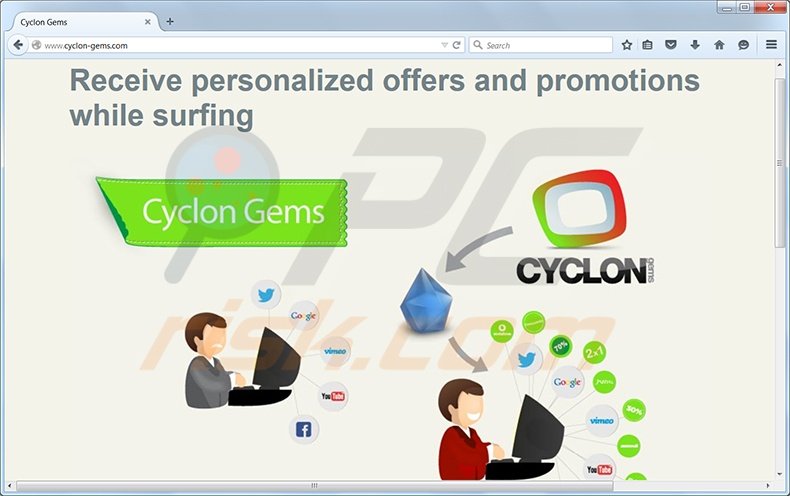
After successful infiltration, Cyclon Gems generates coupon and full screen pop-up ads, and moreover, this plugin tracks users' Internet browsing activity by recording websites visited, search terms entered on search engines, clicks on social media pages, IP addresses, full URLs of web pages visited, operating systems, and other information.
Computer users who observe Cyclon Gems (Context2Pro) coupon ads when surfing the Internet have browsers infiltrated with Cyclon Gems adware. Therefore, you are advised to eliminate this software from your computer.
The Cyclon Gems browser extension is similar to other adware, which infiltrates browsers using free software downloads. Examples include, CoupApp, V-Bates, PureLeads, and Trusted Shopper. These browser plug-ins add no real value and often cause serious malware infections and privacy issues.
To avoid installation of Cyclon Gems, or other potentially unwanted applications, express caution when downloading and installing freeware. Today, most free software download websites employ 'download clients' - small programs offering installation of advertised browser extensions together with the chosen free software.
Thus, reckless freeware downloading can result in adware infections. When downloading free software, check each step and decline installation of any promoted browser plug-ins. Internet users who observe Cyclon Gems ads whilst surfing the Internet should use this removal guide to eliminate this adware from their computers.
Intrusive online ads generated by Cyclon Gems adware:
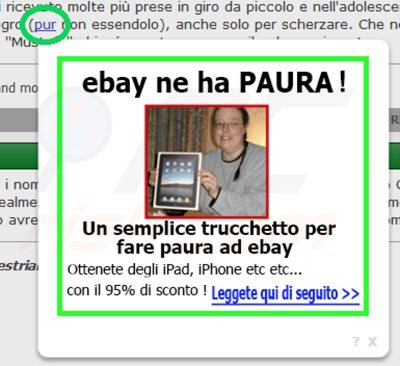
Free software installers used in Cyclon Gems adware distribution:
Instant automatic malware removal:
Manual threat removal might be a lengthy and complicated process that requires advanced IT skills. Combo Cleaner is a professional automatic malware removal tool that is recommended to get rid of malware. Download it by clicking the button below:
DOWNLOAD Combo CleanerBy downloading any software listed on this website you agree to our Privacy Policy and Terms of Use. To use full-featured product, you have to purchase a license for Combo Cleaner. 7 days free trial available. Combo Cleaner is owned and operated by RCS LT, the parent company of PCRisk.com.
Quick menu:
- What is Cyclon Gems?
- STEP 1. Uninstall Context2Pro application using Control Panel.
- STEP 2. Remove Cyclon Gems add-on from Internet Explorer.
- STEP 3. Remove Cyclon Gems plugin from Google Chrome.
- STEP 4. Remove Cyclon Gems extension from Mozilla Firefox.
- STEP 5. Remove Cyclon Gems extension from Safari.
- STEP 6. Remove rogue plug-ins from Microsoft Edge.
Cyclon Gems adware removal:
Windows 11 users:

Right-click on the Start icon, select Apps and Features. In the opened window search for the application you want to uninstall, after locating it, click on the three vertical dots and select Uninstall.
Windows 10 users:

Right-click in the lower left corner of the screen, in the Quick Access Menu select Control Panel. In the opened window choose Programs and Features.
Windows 7 users:

Click Start (Windows Logo at the bottom left corner of your desktop), choose Control Panel. Locate Programs and click Uninstall a program.
macOS (OSX) users:

Click Finder, in the opened screen select Applications. Drag the app from the Applications folder to the Trash (located in your Dock), then right click the Trash icon and select Empty Trash.
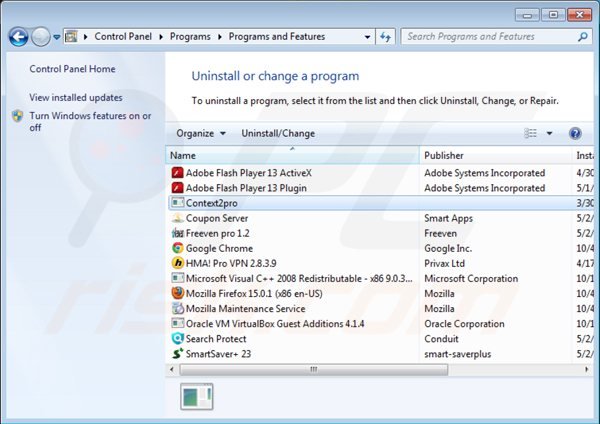
In the uninstall programs window, look for "Context2Pro", select this entry and click "Uninstall" or "Remove".
At time of testing, Cyclon Gems adware installed together with "Coupon Server", "Freeven pro", "Search Protect", and "SmartSaver+". You are advised to uninstall these potentially unwanted programs.
After uninstalling the potentially unwanted program (which causes Cyclon Gems ads), scan your computer for any remaining unwanted components or possible malware infections. To scan your computer, use recommended malware removal software.
DOWNLOAD remover for malware infections
Combo Cleaner checks if your computer is infected with malware. To use full-featured product, you have to purchase a license for Combo Cleaner. 7 days free trial available. Combo Cleaner is owned and operated by RCS LT, the parent company of PCRisk.com.
Remove Cyclon Gems from Internet browsers:
Video showing how to remove potentially unwanted browser add-ons:
At time of research, Cyclon Gems (Context2Pro) did not install its browser plugins on Internet Explorer, Google Chrome, or Mozilla Firefox, however, it was bundled with other adware. You are advised to eliminate these potentially unwanted applications from your Internet browsers.
 Remove malicious add-ons from Internet Explorer:
Remove malicious add-ons from Internet Explorer:
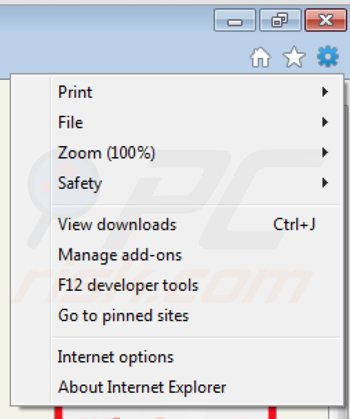
Click the "gear" icon ![]() (at the top right corner of Internet Explorer), select "Manage Add-ons". Look for recently-installed potentially unwanted plugins, select them and click "Remove". At time of testing, Cyclon Gems installed together with "SmartSaver+ 23", "Coupon Server BHO", and "Freeven pro 1.2"
(at the top right corner of Internet Explorer), select "Manage Add-ons". Look for recently-installed potentially unwanted plugins, select them and click "Remove". At time of testing, Cyclon Gems installed together with "SmartSaver+ 23", "Coupon Server BHO", and "Freeven pro 1.2"
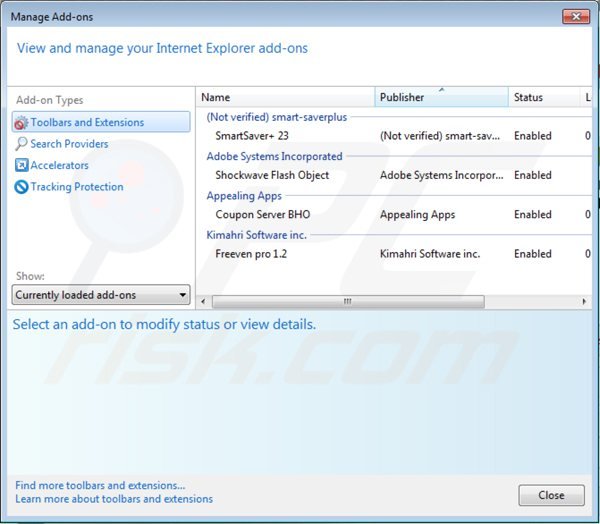
Optional method:
If you continue to have problems with removal of the context2pro ads, reset your Internet Explorer settings to default.
Windows XP users: Click Start, click Run, in the opened window type inetcpl.cpl In the opened window click the Advanced tab, then click Reset.

Windows Vista and Windows 7 users: Click the Windows logo, in the start search box type inetcpl.cpl and click enter. In the opened window click the Advanced tab, then click Reset.

Windows 8 users: Open Internet Explorer and click the gear icon. Select Internet Options.

In the opened window, select the Advanced tab.

Click the Reset button.

Confirm that you wish to reset Internet Explorer settings to default by clicking the Reset button.

 Remove malicious extensions from Google Chrome:
Remove malicious extensions from Google Chrome:
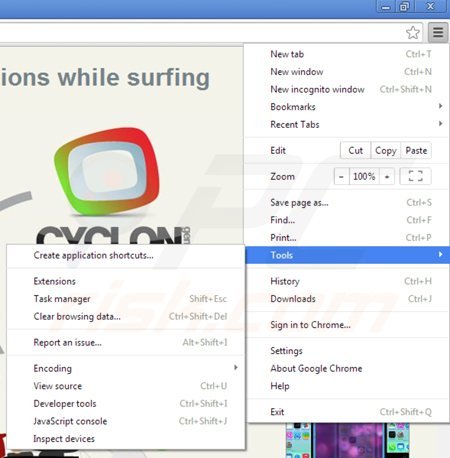
Click the Chrome menu icon ![]() (at the top right corner of Google Chrome), select "Tools" and click on "Extensions". Locate recently-installed potentially unwanted plugins, select them and click the trash can icon. At time of testing, Cyclon Gems installed together with "SmartSaver+ 23" and "Freeven pro 1.2"
(at the top right corner of Google Chrome), select "Tools" and click on "Extensions". Locate recently-installed potentially unwanted plugins, select them and click the trash can icon. At time of testing, Cyclon Gems installed together with "SmartSaver+ 23" and "Freeven pro 1.2"
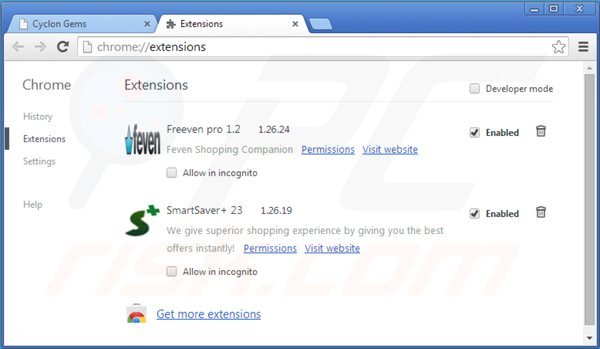
Optional method:
If you continue to have problems with removal of the context2pro ads, reset your Google Chrome browser settings. Click the Chrome menu icon ![]() (at the top right corner of Google Chrome) and select Settings. Scroll down to the bottom of the screen. Click the Advanced… link.
(at the top right corner of Google Chrome) and select Settings. Scroll down to the bottom of the screen. Click the Advanced… link.

After scrolling to the bottom of the screen, click the Reset (Restore settings to their original defaults) button.

In the opened window, confirm that you wish to reset Google Chrome settings to default by clicking the Reset button.

 Remove malicious plugins from Mozilla Firefox:
Remove malicious plugins from Mozilla Firefox:
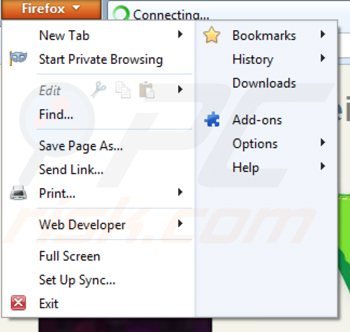
Click the Firefox menu ![]() (at the top right corner of the main window), select "Add-ons". Click on "Extensions", in the opened window, remove recently-installed potentially unwanted plugins. At time of testing, Cyclon Gems installed together with "SmartSaver+ 23", "Coupon Server", and "Freeven pro 1.2"
(at the top right corner of the main window), select "Add-ons". Click on "Extensions", in the opened window, remove recently-installed potentially unwanted plugins. At time of testing, Cyclon Gems installed together with "SmartSaver+ 23", "Coupon Server", and "Freeven pro 1.2"
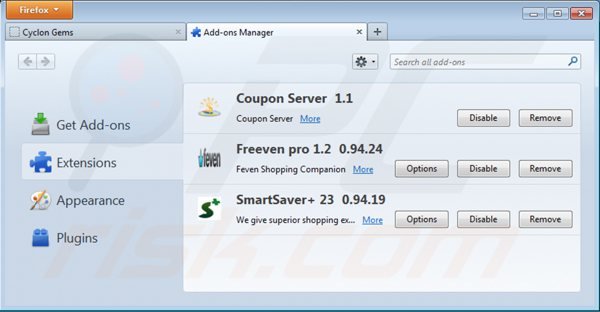
Optional method:
Computer users who have problems with context2pro ads removal can reset their Mozilla Firefox settings.
Open Mozilla Firefox, at the top right corner of the main window, click the Firefox menu, ![]() in the opened menu, click Help.
in the opened menu, click Help.

Select Troubleshooting Information.

In the opened window, click the Refresh Firefox button.

In the opened window, confirm that you wish to reset Mozilla Firefox settings to default by clicking the Refresh Firefox button.

 Remove malicious extensions from Safari:
Remove malicious extensions from Safari:

Make sure your Safari browser is active, click Safari menu, and select Preferences....

In the opened window click Extensions, locate any recently installed suspicious extension, select it and click Uninstall.
Optional method:
Make sure your Safari browser is active and click on Safari menu. From the drop down menu select Clear History and Website Data...

In the opened window select all history and click the Clear History button.

 Remove malicious extensions from Microsoft Edge:
Remove malicious extensions from Microsoft Edge:

Click the Edge menu icon ![]() (at the upper-right corner of Microsoft Edge), select "Extensions". Locate all recently-installed suspicious browser add-ons and click "Remove" below their names.
(at the upper-right corner of Microsoft Edge), select "Extensions". Locate all recently-installed suspicious browser add-ons and click "Remove" below their names.

Optional method:
If you continue to have problems with removal of the context2pro ads, reset your Microsoft Edge browser settings. Click the Edge menu icon ![]() (at the top right corner of Microsoft Edge) and select Settings.
(at the top right corner of Microsoft Edge) and select Settings.

In the opened settings menu select Reset settings.

Select Restore settings to their default values. In the opened window, confirm that you wish to reset Microsoft Edge settings to default by clicking the Reset button.

- If this did not help, follow these alternative instructions explaining how to reset the Microsoft Edge browser.
Summary:
 Commonly, adware or potentially unwanted applications infiltrate Internet browsers through free software downloads. Note that the safest source for downloading free software is via developers' websites only. To avoid installation of adware, be very attentive when downloading and installing free software. When installing previously-downloaded free programs, choose the custom or advanced installation options – this step will reveal any potentially unwanted applications listed for installation together with your chosen free program.
Commonly, adware or potentially unwanted applications infiltrate Internet browsers through free software downloads. Note that the safest source for downloading free software is via developers' websites only. To avoid installation of adware, be very attentive when downloading and installing free software. When installing previously-downloaded free programs, choose the custom or advanced installation options – this step will reveal any potentially unwanted applications listed for installation together with your chosen free program.
Post a comment:
If you have additional information on context2pro ads or it's removal please share your knowledge in the comments section below.
Share:

Tomas Meskauskas
Expert security researcher, professional malware analyst
I am passionate about computer security and technology. I have an experience of over 10 years working in various companies related to computer technical issue solving and Internet security. I have been working as an author and editor for pcrisk.com since 2010. Follow me on Twitter and LinkedIn to stay informed about the latest online security threats.
PCrisk security portal is brought by a company RCS LT.
Joined forces of security researchers help educate computer users about the latest online security threats. More information about the company RCS LT.
Our malware removal guides are free. However, if you want to support us you can send us a donation.
DonatePCrisk security portal is brought by a company RCS LT.
Joined forces of security researchers help educate computer users about the latest online security threats. More information about the company RCS LT.
Our malware removal guides are free. However, if you want to support us you can send us a donation.
Donate
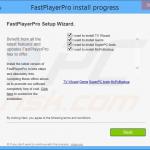

▼ Show Discussion