Get free scan and check if your device is infected.
Remove it nowTo use full-featured product, you have to purchase a license for Combo Cleaner. Seven days free trial available. Combo Cleaner is owned and operated by RCS LT, the parent company of PCRisk.com.
What is "You might enjoy reading"?
"You might enjoy reading" is an advertising platform used by many dubious websites to promote potentially unwanted programs (PUPs), questionable medicinal products, dating services, etc. This platform is implemented by various browser extension developers to monetize their free plug-ins.
This is not a stand-alone program, and therefore, users who observe "You might enjoy reading" advertisements when browsing the Internet should check recently-installed browser add-ons - they are likely to be the cause of these intrusive ads.
Note that these ads alone are not categorized as viruses or malware, however, clicking them can cause serious privacy and computer security issues.
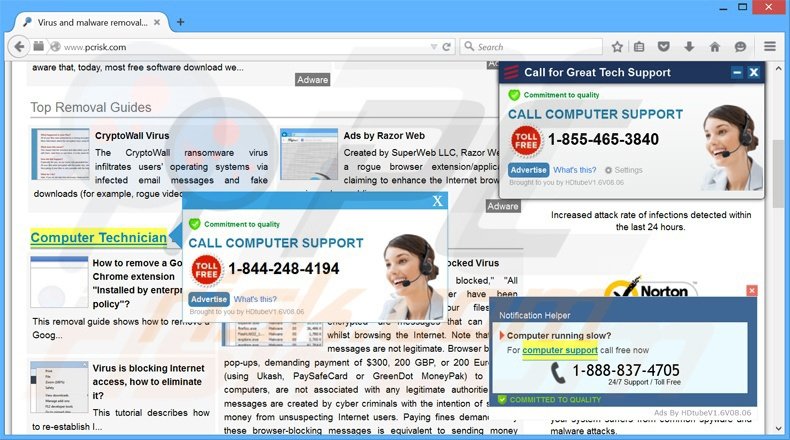
Commonly, these ads lead to dubious websites, and you are advised not to navigate to them. Many computer users report that they did not willingly install any browser plugins, however, still observe "You might enjoy reading" ads when browsing sites such as Wikipedia, IMDB, or other popular websites.
This situation may occur if computer users have recently downloaded and installed free software. Many download websites employ 'download clients', which manage the process of freeware download and offer (some in a deceptive way) installation of additional (promoted) free browser extensions.
Internet users who do not pay close enough attention to the download or installation steps of free software can inadvertently install adware, which subsequently causes "You might enjoy reading" ads.
The "You might enjoy reading" advertising platform is mainly used by Object Browser adware and is similar to InterYield, Nav-links, and "Ads not by this site" adware. These platforms employ intrusive ads, which appear within any sites visited and are bundled with third-party browser add-ons.
These rogue browser add-ons use a virtual graphic layer over any existing web page - in the case of "You might enjoy reading", links and images appear in various websites, which are linked to dubious websites.
Internet users wishing to avoid installation of potentially unwanted applications, which cause "You might enjoy reading" ads, should be attentive when downloading free software. If your download is managed by a download client, look for the 'decline' button and opt-out of installation of any promoted programs or browser add-ons.
If you observe "You might enjoy reading" ads when browsing the Internet, use the removal guide provided to eliminate the adware causing them.
"You might enjoy reading" ads can change their text to "Also on the Web", "From the Web", "Recommended for You", "You might Like" and "We Recommend". Here are some screenshots of differently named ads generated by Object Browser adware:
"Also on the Web" ads:
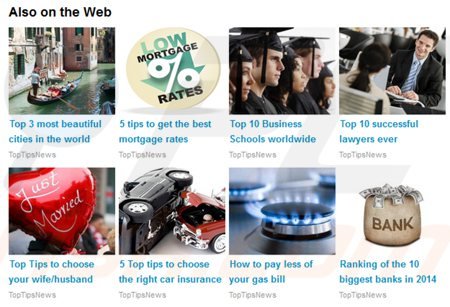
"From The Web" ads:
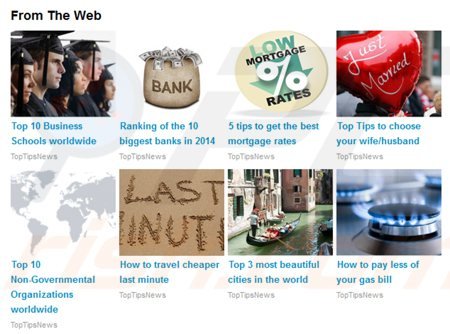
"Recommended for you" ads:
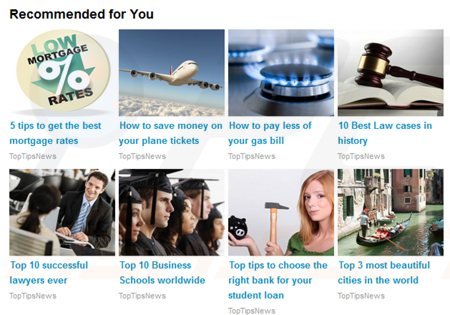
Instant automatic malware removal:
Manual threat removal might be a lengthy and complicated process that requires advanced IT skills. Combo Cleaner is a professional automatic malware removal tool that is recommended to get rid of malware. Download it by clicking the button below:
DOWNLOAD Combo CleanerBy downloading any software listed on this website you agree to our Privacy Policy and Terms of Use. To use full-featured product, you have to purchase a license for Combo Cleaner. 7 days free trial available. Combo Cleaner is owned and operated by RCS LT, the parent company of PCRisk.com.
Quick menu:
- What is "You might enjoy reading"?
- STEP 1. Uninstall "You might enjoy reading" ads causing applications using Control Panel.
- STEP 2. Remove "You might enjoy reading" ads from Internet Explorer.
- STEP 3. Remove "You might enjoy reading" ads from Google Chrome.
- STEP 4. Remove "You might enjoy reading" ads from Mozilla Firefox.
- STEP 5. Remove "You might enjoy reading" extension from Safari.
- STEP 6. Remove rogue plug-ins from Microsoft Edge.
"You might enjoy reading" ads removal:
Windows 11 users:

Right-click on the Start icon, select Apps and Features. In the opened window search for the application you want to uninstall, after locating it, click on the three vertical dots and select Uninstall.
Windows 10 users:

Right-click in the lower left corner of the screen, in the Quick Access Menu select Control Panel. In the opened window choose Programs and Features.
Windows 7 users:

Click Start (Windows Logo at the bottom left corner of your desktop), choose Control Panel. Locate Programs and click Uninstall a program.
macOS (OSX) users:

Click Finder, in the opened screen select Applications. Drag the app from the Applications folder to the Trash (located in your Dock), then right click the Trash icon and select Empty Trash.
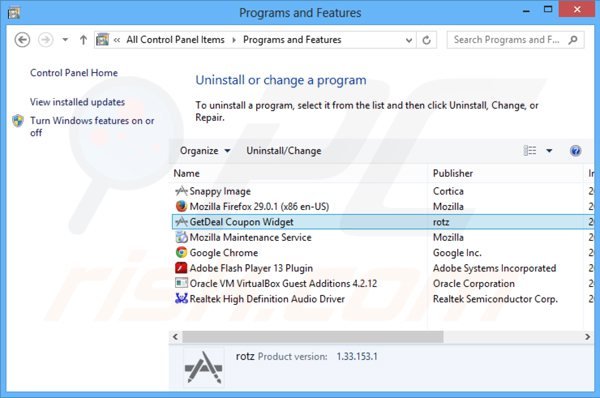
In the uninstall programs window, look for "Object Browser", select this entry and click "Uninstall" or "Remove".
At time of testing, "You might enjoy reading" ads were bundled with Object Browser adware, however, each case can be different. In the uninstall programs window, look for any recently-installed programs, which appear out of place or suspicious, select these entries and click "Uninstall" or "Remove".
After uninstalling the potentially unwanted programs (which cause "You might enjoy reading" ads), scan your computer for any remaining unwanted components or possible malware infections. To scan your computer, use recommended malware removal software.
DOWNLOAD remover for malware infections
Combo Cleaner checks if your computer is infected with malware. To use full-featured product, you have to purchase a license for Combo Cleaner. 7 days free trial available. Combo Cleaner is owned and operated by RCS LT, the parent company of PCRisk.com.
Remove "You might enjoy reading" ads from Internet browsers:
Video showing how to remove potentially unwanted browser add-ons:
 Remove malicious add-ons from Internet Explorer:
Remove malicious add-ons from Internet Explorer:
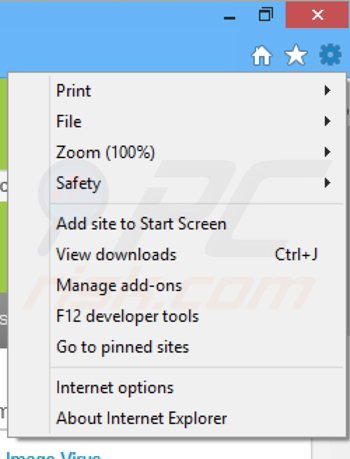
Click on the "gear" icon ![]() (at the top right corner of Internet Explorer), select "Manage Add-ons". Look for any recently-installed browser add-ons and remove them. Note that by default, there should be no browser extensions. At time of research, "You might enjoy reading" ads were caused by a browser plug-in called "Object Browser".
(at the top right corner of Internet Explorer), select "Manage Add-ons". Look for any recently-installed browser add-ons and remove them. Note that by default, there should be no browser extensions. At time of research, "You might enjoy reading" ads were caused by a browser plug-in called "Object Browser".
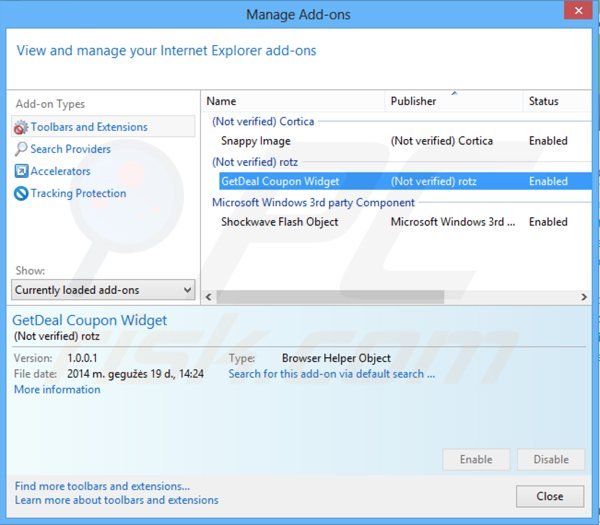
Optional method:
If you continue to have problems with removal of the "you might enjoy reading:" adware, reset your Internet Explorer settings to default.
Windows XP users: Click Start, click Run, in the opened window type inetcpl.cpl In the opened window click the Advanced tab, then click Reset.

Windows Vista and Windows 7 users: Click the Windows logo, in the start search box type inetcpl.cpl and click enter. In the opened window click the Advanced tab, then click Reset.

Windows 8 users: Open Internet Explorer and click the gear icon. Select Internet Options.

In the opened window, select the Advanced tab.

Click the Reset button.

Confirm that you wish to reset Internet Explorer settings to default by clicking the Reset button.

 Remove malicious extensions from Google Chrome:
Remove malicious extensions from Google Chrome:
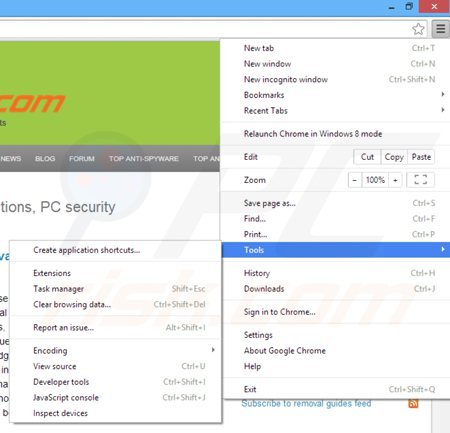
Click the Chrome icon ![]() (at the top right corner of Google Chrome), select "Tools" and click on "Extensions". Locate any recently-installed (potentially unwanted) browser add-ons and click the trash can icon. At the time of testing, "You might enjoy reading" ads were generated by Object Browser adware.
(at the top right corner of Google Chrome), select "Tools" and click on "Extensions". Locate any recently-installed (potentially unwanted) browser add-ons and click the trash can icon. At the time of testing, "You might enjoy reading" ads were generated by Object Browser adware.
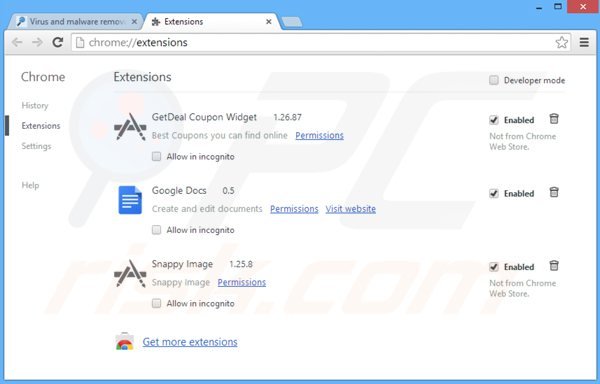
Optional method:
If you continue to have problems with removal of the "you might enjoy reading:" adware, reset your Google Chrome browser settings. Click the Chrome menu icon ![]() (at the top right corner of Google Chrome) and select Settings. Scroll down to the bottom of the screen. Click the Advanced… link.
(at the top right corner of Google Chrome) and select Settings. Scroll down to the bottom of the screen. Click the Advanced… link.

After scrolling to the bottom of the screen, click the Reset (Restore settings to their original defaults) button.

In the opened window, confirm that you wish to reset Google Chrome settings to default by clicking the Reset button.

 Remove malicious plugins from Mozilla Firefox:
Remove malicious plugins from Mozilla Firefox:
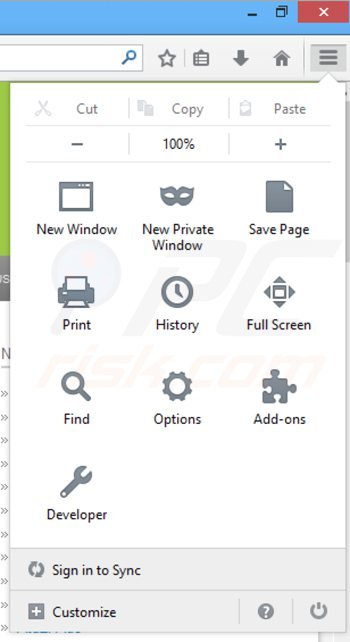
Click the Firefox menu ![]() (at the top right corner of the main window), select "Add-ons". Click on "Extensions", in the opened window, remove any recently-installed add-ons. At time of research, "You might enjoy reading" ads were caused by "Object Browser", however, "You might enjoy reading" ads can be bundled with any browser extension. Note that by default, the extensions list in Firefox is empty.
(at the top right corner of the main window), select "Add-ons". Click on "Extensions", in the opened window, remove any recently-installed add-ons. At time of research, "You might enjoy reading" ads were caused by "Object Browser", however, "You might enjoy reading" ads can be bundled with any browser extension. Note that by default, the extensions list in Firefox is empty.
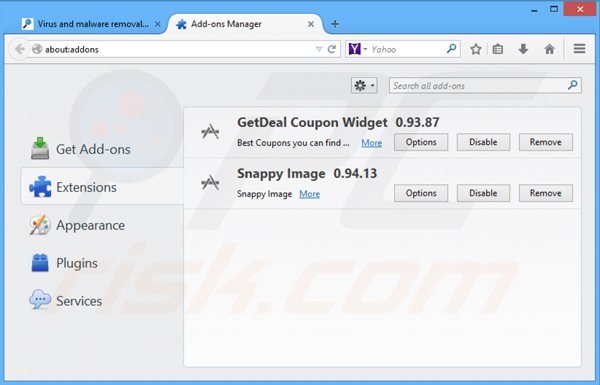
Optional method:
Computer users who have problems with "you might enjoy reading:" adware removal can reset their Mozilla Firefox settings.
Open Mozilla Firefox, at the top right corner of the main window, click the Firefox menu, ![]() in the opened menu, click Help.
in the opened menu, click Help.

Select Troubleshooting Information.

In the opened window, click the Refresh Firefox button.

In the opened window, confirm that you wish to reset Mozilla Firefox settings to default by clicking the Refresh Firefox button.

 Remove malicious extensions from Safari:
Remove malicious extensions from Safari:

Make sure your Safari browser is active, click Safari menu, and select Preferences....

In the opened window click Extensions, locate any recently installed suspicious extension, select it and click Uninstall.
Optional method:
Make sure your Safari browser is active and click on Safari menu. From the drop down menu select Clear History and Website Data...

In the opened window select all history and click the Clear History button.

 Remove malicious extensions from Microsoft Edge:
Remove malicious extensions from Microsoft Edge:

Click the Edge menu icon ![]() (at the upper-right corner of Microsoft Edge), select "Extensions". Locate all recently-installed suspicious browser add-ons and click "Remove" below their names.
(at the upper-right corner of Microsoft Edge), select "Extensions". Locate all recently-installed suspicious browser add-ons and click "Remove" below their names.

Optional method:
If you continue to have problems with removal of the "you might enjoy reading:" adware, reset your Microsoft Edge browser settings. Click the Edge menu icon ![]() (at the top right corner of Microsoft Edge) and select Settings.
(at the top right corner of Microsoft Edge) and select Settings.

In the opened settings menu select Reset settings.

Select Restore settings to their default values. In the opened window, confirm that you wish to reset Microsoft Edge settings to default by clicking the Reset button.

- If this did not help, follow these alternative instructions explaining how to reset the Microsoft Edge browser.
Summary:
 Commonly, adware or potentially unwanted applications infiltrate Internet browsers through free software downloads. Note that the safest source for downloading free software is via developers' websites only. To avoid installation of adware, be very attentive when downloading and installing free software. When installing previously-downloaded free programs, choose the custom or advanced installation options – this step will reveal any potentially unwanted applications listed for installation together with your chosen free program.
Commonly, adware or potentially unwanted applications infiltrate Internet browsers through free software downloads. Note that the safest source for downloading free software is via developers' websites only. To avoid installation of adware, be very attentive when downloading and installing free software. When installing previously-downloaded free programs, choose the custom or advanced installation options – this step will reveal any potentially unwanted applications listed for installation together with your chosen free program.
Post a comment:
If you have additional information on "you might enjoy reading:" adware or it's removal please share your knowledge in the comments section below.
Share:

Tomas Meskauskas
Expert security researcher, professional malware analyst
I am passionate about computer security and technology. I have an experience of over 10 years working in various companies related to computer technical issue solving and Internet security. I have been working as an author and editor for pcrisk.com since 2010. Follow me on Twitter and LinkedIn to stay informed about the latest online security threats.
PCrisk security portal is brought by a company RCS LT.
Joined forces of security researchers help educate computer users about the latest online security threats. More information about the company RCS LT.
Our malware removal guides are free. However, if you want to support us you can send us a donation.
DonatePCrisk security portal is brought by a company RCS LT.
Joined forces of security researchers help educate computer users about the latest online security threats. More information about the company RCS LT.
Our malware removal guides are free. However, if you want to support us you can send us a donation.
Donate
▼ Show Discussion