Get free scan and check if your device is infected.
Remove it nowTo use full-featured product, you have to purchase a license for Combo Cleaner. Seven days free trial available. Combo Cleaner is owned and operated by RCS LT, the parent company of PCRisk.com.
What is DiscountWizard?
DiscountWizard is a rogue browser extension pledging to save user's time and money by providing coupons, enabling comparison shopping and showing discounts/special deals available on the online shopping stores.
Although such functionality looks appropriate and handy, the truth is that DiscountWizard is actually categorized as an adware or a potentially unwanted program (PUP). It uses a deceptive software marketing method called 'bundling' (undercover installation of additional applications together with the chosen software) to install on user's Internet browsers without one's assent.
After successfully infiltrating on Internet Explorer, Google Chrome and Mozilla Firefox, DiscountWizard starts generating several types of intrusive online advertisement, that includes banner, coupon, hyper-link and full-page ads. There's a high probability that clicking on these advertisements will lead to high-risk adware or malware infections.
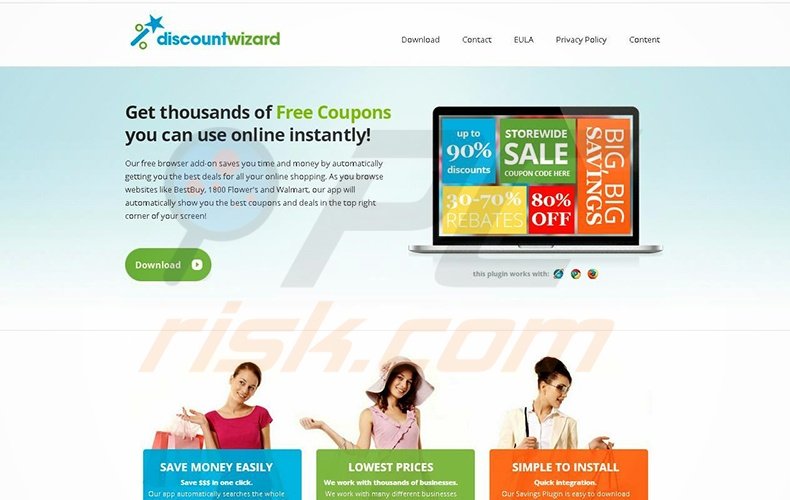
Aside from that, user's Internet browsing activity is being continually monitored, since DiscountWizard records information like operating system and browser types, website URL's visited, pages viewed, IP addresses, unique identifier numbers, geo-location and other similar info which might be personally identifiable.
There's a long list of shady applications that are very similar to DiscountWizard, for example: DiscountApp, SecureSave and SoftCoup.
However, none of them give any actual value for the user, because their main purpose is to generate income by the display of obtrusive online ads. The behavior of these plug-ins may consequently end up in serious privacy issues or identity theft, for this reason it is highly recommended to eliminate DiscountWizard from one's Internet browsers.
Research results reveal that most of the infections are caused by reckless download of free software via download managers on freeware download websites like download.com, soft32.com, softonic.com and many other.
Noteworthy that download managers are actually used as these websites' free service monetization tool, since they offer an installation of advertised and, as they say, "100% legitimate" browser plug-ins together with the chosen free software. Still, careless download and installation of such freeware often results in adware or malware infections.
To avoid installation of DiscountWizard or any other similar PUP always pay close attention when downloading free software and click 'Decline' if an installation of any additional programs is offered.
What is more, Internet users' who install already downloaded software should always choose "Advanced" or "Custom" installation options, instead of "Quick" or "Typical" - this step will expose and allow to decline the installation of all bundled applications.
If you've already infected your system with DiscountWizard adware, read the provided removal instructions and eliminate it.
Instant automatic malware removal:
Manual threat removal might be a lengthy and complicated process that requires advanced IT skills. Combo Cleaner is a professional automatic malware removal tool that is recommended to get rid of malware. Download it by clicking the button below:
DOWNLOAD Combo CleanerBy downloading any software listed on this website you agree to our Privacy Policy and Terms of Use. To use full-featured product, you have to purchase a license for Combo Cleaner. 7 days free trial available. Combo Cleaner is owned and operated by RCS LT, the parent company of PCRisk.com.
Quick menu:
- What is DiscountWizard?
- STEP 1. Uninstall DiscountWizard application using Control Panel.
- STEP 2. Remove DiscountWizard ads from Internet Explorer.
- STEP 3. Remove DiscountWizard advertisements from Google Chrome.
- STEP 4. Remove Ads by DiscountWizard from Mozilla Firefox.
- STEP 5. Remove DiscountWizard extension from Safari.
- STEP 6. Remove rogue plug-ins from Microsoft Edge.
DiscountWizard adware removal:
Windows 11 users:

Right-click on the Start icon, select Apps and Features. In the opened window search for the application you want to uninstall, after locating it, click on the three vertical dots and select Uninstall.
Windows 10 users:

Right-click in the lower left corner of the screen, in the Quick Access Menu select Control Panel. In the opened window choose Programs and Features.
Windows 7 users:

Click Start (Windows Logo at the bottom left corner of your desktop), choose Control Panel. Locate Programs and click Uninstall a program.
macOS (OSX) users:

Click Finder, in the opened screen select Applications. Drag the app from the Applications folder to the Trash (located in your Dock), then right click the Trash icon and select Empty Trash.
In the uninstall programs window, look for "DiscountWizard", select this entry and click "Uninstall" or "Remove".
After uninstalling the potentially unwanted program (which causes DiscountWizard ads), scan your computer for any remaining unwanted components or possible malware infections. To scan your computer, use recommended malware removal software.
DOWNLOAD remover for malware infections
Combo Cleaner checks if your computer is infected with malware. To use full-featured product, you have to purchase a license for Combo Cleaner. 7 days free trial available. Combo Cleaner is owned and operated by RCS LT, the parent company of PCRisk.com.
Remove DiscountWizard adware from Internet browsers:
Video showing how to remove potentially unwanted browser add-ons:
 Remove malicious add-ons from Internet Explorer:
Remove malicious add-ons from Internet Explorer:
Click the "gear" icon ![]() (at the top right corner of Internet Explorer) select "Manage Add-ons". Look for "DiscountWizard", select this entry and click "Remove". Note that DiscountWizard ads can be caused by other adware. In the Manage Add-ons window, remove all suspicious browser add-ons.
(at the top right corner of Internet Explorer) select "Manage Add-ons". Look for "DiscountWizard", select this entry and click "Remove". Note that DiscountWizard ads can be caused by other adware. In the Manage Add-ons window, remove all suspicious browser add-ons.
Optional method:
If you continue to have problems with removal of the discountwizard ads, reset your Internet Explorer settings to default.
Windows XP users: Click Start, click Run, in the opened window type inetcpl.cpl In the opened window click the Advanced tab, then click Reset.

Windows Vista and Windows 7 users: Click the Windows logo, in the start search box type inetcpl.cpl and click enter. In the opened window click the Advanced tab, then click Reset.

Windows 8 users: Open Internet Explorer and click the gear icon. Select Internet Options.

In the opened window, select the Advanced tab.

Click the Reset button.

Confirm that you wish to reset Internet Explorer settings to default by clicking the Reset button.

 Remove malicious extensions from Google Chrome:
Remove malicious extensions from Google Chrome:
Click the Chrome menu icon ![]() (at the top right corner of Google Chrome) select "Tools" and click on "Extensions". Locate: "DiscountWizard", select this entry and click the trash can icon. Note that DiscountWizard ads can be caused by other adware. In the "extensions" window of Google Chrome, remove all suspicious browser extensions.
(at the top right corner of Google Chrome) select "Tools" and click on "Extensions". Locate: "DiscountWizard", select this entry and click the trash can icon. Note that DiscountWizard ads can be caused by other adware. In the "extensions" window of Google Chrome, remove all suspicious browser extensions.
Optional method:
If you continue to have problems with removal of the discountwizard ads, reset your Google Chrome browser settings. Click the Chrome menu icon ![]() (at the top right corner of Google Chrome) and select Settings. Scroll down to the bottom of the screen. Click the Advanced… link.
(at the top right corner of Google Chrome) and select Settings. Scroll down to the bottom of the screen. Click the Advanced… link.

After scrolling to the bottom of the screen, click the Reset (Restore settings to their original defaults) button.

In the opened window, confirm that you wish to reset Google Chrome settings to default by clicking the Reset button.

 Remove malicious plugins from Mozilla Firefox:
Remove malicious plugins from Mozilla Firefox:
Click the Firefox menu ![]() (at the top right corner of the main window) select "Add-ons". Click on "Extensions", in the opened window remove "DiscountWizard". Note that DiscountWizard ads can be generated by other adware. In the "Add-ons Manager" window, remove all suspicious browser add-ons.
(at the top right corner of the main window) select "Add-ons". Click on "Extensions", in the opened window remove "DiscountWizard". Note that DiscountWizard ads can be generated by other adware. In the "Add-ons Manager" window, remove all suspicious browser add-ons.
Optional method:
Computer users who have problems with discountwizard ads removal can reset their Mozilla Firefox settings.
Open Mozilla Firefox, at the top right corner of the main window, click the Firefox menu, ![]() in the opened menu, click Help.
in the opened menu, click Help.

Select Troubleshooting Information.

In the opened window, click the Refresh Firefox button.

In the opened window, confirm that you wish to reset Mozilla Firefox settings to default by clicking the Refresh Firefox button.

 Remove malicious extensions from Safari:
Remove malicious extensions from Safari:

Make sure your Safari browser is active, click Safari menu, and select Preferences....

In the opened window click Extensions, locate any recently installed suspicious extension, select it and click Uninstall.
Optional method:
Make sure your Safari browser is active and click on Safari menu. From the drop down menu select Clear History and Website Data...

In the opened window select all history and click the Clear History button.

 Remove malicious extensions from Microsoft Edge:
Remove malicious extensions from Microsoft Edge:

Click the Edge menu icon ![]() (at the upper-right corner of Microsoft Edge), select "Extensions". Locate all recently-installed suspicious browser add-ons and click "Remove" below their names.
(at the upper-right corner of Microsoft Edge), select "Extensions". Locate all recently-installed suspicious browser add-ons and click "Remove" below their names.

Optional method:
If you continue to have problems with removal of the discountwizard ads, reset your Microsoft Edge browser settings. Click the Edge menu icon ![]() (at the top right corner of Microsoft Edge) and select Settings.
(at the top right corner of Microsoft Edge) and select Settings.

In the opened settings menu select Reset settings.

Select Restore settings to their default values. In the opened window, confirm that you wish to reset Microsoft Edge settings to default by clicking the Reset button.

- If this did not help, follow these alternative instructions explaining how to reset the Microsoft Edge browser.
Summary:
 Commonly, adware or potentially unwanted applications infiltrate Internet browsers through free software downloads. Note that the safest source for downloading free software is via developers' websites only. To avoid installation of adware, be very attentive when downloading and installing free software. When installing previously-downloaded free programs, choose the custom or advanced installation options – this step will reveal any potentially unwanted applications listed for installation together with your chosen free program.
Commonly, adware or potentially unwanted applications infiltrate Internet browsers through free software downloads. Note that the safest source for downloading free software is via developers' websites only. To avoid installation of adware, be very attentive when downloading and installing free software. When installing previously-downloaded free programs, choose the custom or advanced installation options – this step will reveal any potentially unwanted applications listed for installation together with your chosen free program.
Post a comment:
If you have additional information on discountwizard ads or it's removal please share your knowledge in the comments section below.
Share:

Tomas Meskauskas
Expert security researcher, professional malware analyst
I am passionate about computer security and technology. I have an experience of over 10 years working in various companies related to computer technical issue solving and Internet security. I have been working as an author and editor for pcrisk.com since 2010. Follow me on Twitter and LinkedIn to stay informed about the latest online security threats.
PCrisk security portal is brought by a company RCS LT.
Joined forces of security researchers help educate computer users about the latest online security threats. More information about the company RCS LT.
Our malware removal guides are free. However, if you want to support us you can send us a donation.
DonatePCrisk security portal is brought by a company RCS LT.
Joined forces of security researchers help educate computer users about the latest online security threats. More information about the company RCS LT.
Our malware removal guides are free. However, if you want to support us you can send us a donation.
Donate
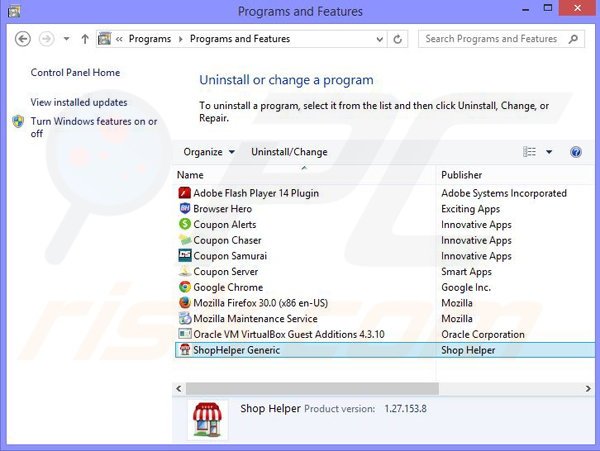
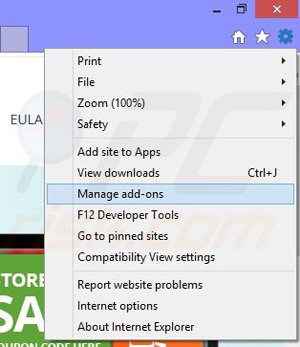
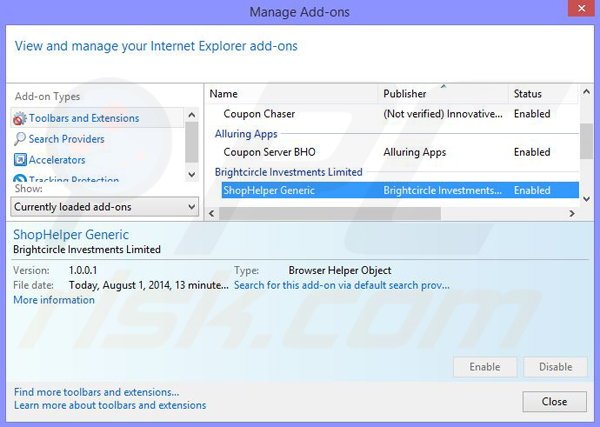
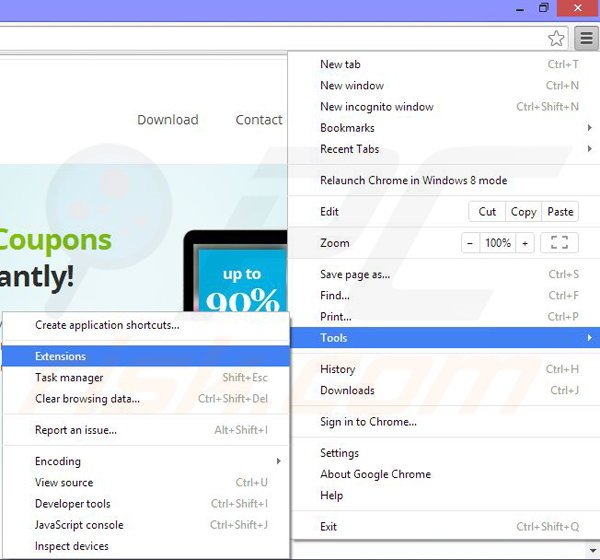
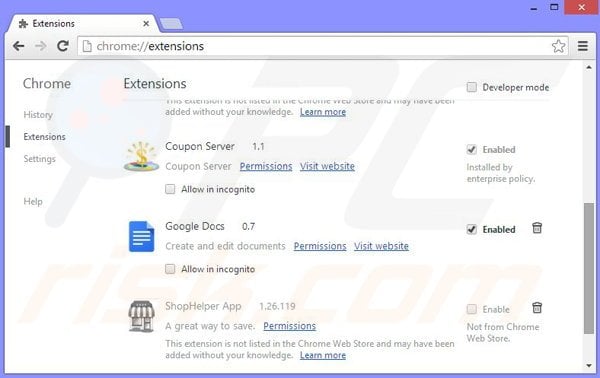
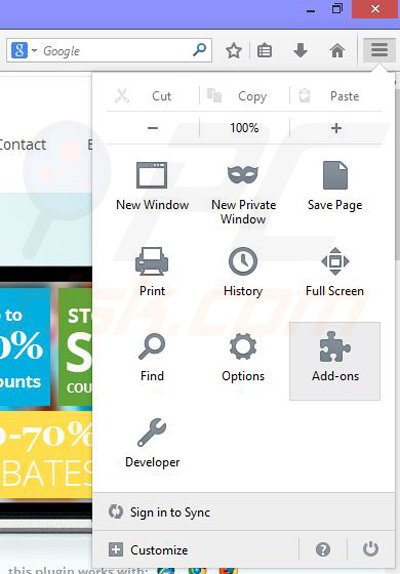
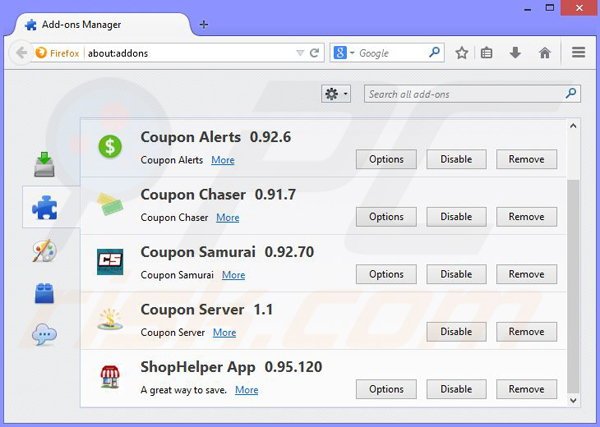
▼ Show Discussion