Get free scan and check if your device is infected.
Remove it nowTo use full-featured product, you have to purchase a license for Combo Cleaner. Seven days free trial available. Combo Cleaner is owned and operated by RCS LT, the parent company of PCRisk.com.
What is StormWatch?
Created by Weather Protector LLC, StormWatch is a rogue application claiming to notify users about forthcoming storms via a desktop widget. On initial inspection, this functionality may seem legitimate and useful, however, be aware that StormWatch is categorized as adware or a potentially unwanted program (PUP).
The developers of this rogue application employ a deceptive software marketing method called 'bundling' (stealth installation of additional applications together with the chosen software) to install on Internet browsers without users' consent.
After successful infiltration on Internet Explorer, Google Chrome, and Mozilla Firefox, StormWatch generates intrusive online advertisements and tracks users' Internet browsing activity.
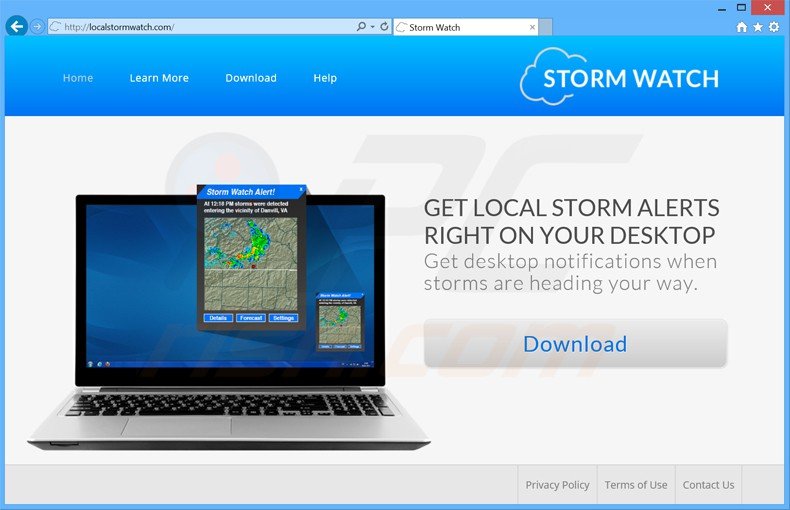
Advertisements generated by StormWatch include search, pop-up, targeted video, and image ads. There is a high probability that clicking these ads will cause high-risk adware or malware infections.
Furthermore, users' Internet browsing activity is continually monitored, since StormWatch records various software and hardware information that is likely to be personally identifiable.
For example: Internet Protocol (IP) addresses, geographic locations, unique identifier numbers, web browser data (cookies, website URLs visited, search queries entered, pages viewed, etc.), and other similar details. This behavior may lead to serious privacy issues or identity theft.
StormWatch is similar to other potentially unwanted programs that use bundling as an installation method.
Some examples are WeatherBug, Severe Weather Alerts, WeatherBlink, and Desktop Temperature Monitor among many others. These applications provide little or no value to the user - their purpose is to generate revenue by the display of intrusive online ads. Therefore, Internet users are strongly advised to eliminate StormWatch from their systems.
Research shows that most adware is distributed via small programs (called 'download managers', 'download clients', or 'installers') employed by freeware download websites such as download.com, soft32.com, softonic.com and many others.
Download clients are used to monetize these websites' free services and traffic by offering installation of promoted (according to the developers, '100% virus-free') browser plug-ins together with the chosen free software. Thus, careless download and installation of freeware risks computer infection with adware or malware.
This situation can be prevented by closely inspecting each step of the free software download procedure and declining any offers to install additional programs. If you are installing downloaded software, select the 'Advanced' or 'Custom' installation options - this will reveal any bundled applications listed for installation and allow you to decline them.
If you have already installed StormWatch, and you experience intrusive online ads when browsing the Internet, read the following removal guide to uninstall this adware from your Internet browsers.
Deceptive free software installers used in StormWatch adware distribution:
StormWatch adware installer setup:
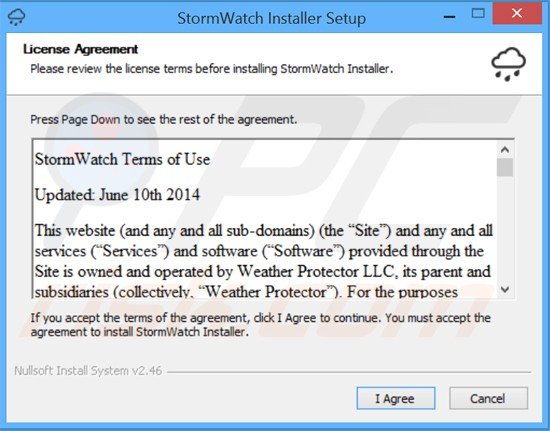
StormWatch adware generating intrusive online pop-up ads ('Ad by StormWatch'):
Instant automatic malware removal:
Manual threat removal might be a lengthy and complicated process that requires advanced IT skills. Combo Cleaner is a professional automatic malware removal tool that is recommended to get rid of malware. Download it by clicking the button below:
DOWNLOAD Combo CleanerBy downloading any software listed on this website you agree to our Privacy Policy and Terms of Use. To use full-featured product, you have to purchase a license for Combo Cleaner. 7 days free trial available. Combo Cleaner is owned and operated by RCS LT, the parent company of PCRisk.com.
Quick menu:
- What is StormWatch?
- STEP 1. Uninstall StormWatch application using Control Panel.
- STEP 2. Remove StormWatch ads from Internet Explorer.
- STEP 3. Remove StormWatch advertisements from Google Chrome.
- STEP 4. Remove Ads by StormWatch from Mozilla Firefox.
- STEP 5. Remove StormWatch extension from Safari.
- STEP 6. Remove rogue plug-ins from Microsoft Edge.
StormWatch adware removal:
Windows 11 users:

Right-click on the Start icon, select Apps and Features. In the opened window search for the application you want to uninstall, after locating it, click on the three vertical dots and select Uninstall.
Windows 10 users:

Right-click in the lower left corner of the screen, in the Quick Access Menu select Control Panel. In the opened window choose Programs and Features.
Windows 7 users:

Click Start (Windows Logo at the bottom left corner of your desktop), choose Control Panel. Locate Programs and click Uninstall a program.
macOS (OSX) users:

Click Finder, in the opened screen select Applications. Drag the app from the Applications folder to the Trash (located in your Dock), then right click the Trash icon and select Empty Trash.
In the uninstall programs window, look for "StormWatch", select this entry and click "Uninstall" or "Remove".
After uninstalling the potentially unwanted program (which causes StormWatch ads), scan your computer for any remaining unwanted components or possible malware infections. To scan your computer, use recommended malware removal software.
DOWNLOAD remover for malware infections
Combo Cleaner checks if your computer is infected with malware. To use full-featured product, you have to purchase a license for Combo Cleaner. 7 days free trial available. Combo Cleaner is owned and operated by RCS LT, the parent company of PCRisk.com.
Remove StormWatch adware from Internet browsers:
At time of research, StormWatch installed no browser plug-ins on Internet Explorer, Google Chrome, or Mozilla Firefox, however, it was bundled with other adware. Therefore, you are advised to remove all potentially unwanted browser add-ons from your Internet browsers.
Video showing how to remove potentially unwanted browser add-ons:
 Remove malicious add-ons from Internet Explorer:
Remove malicious add-ons from Internet Explorer:
Click the "gears" icon ![]() (at the top right corner of Internet Explorer), select "Manage Add-ons". Look for any recently-installed suspicious browser extensions, select these entries and click "Remove".
(at the top right corner of Internet Explorer), select "Manage Add-ons". Look for any recently-installed suspicious browser extensions, select these entries and click "Remove".
Optional method:
If you continue to have problems with removal of the ads by local storm alerts, reset your Internet Explorer settings to default.
Windows XP users: Click Start, click Run, in the opened window type inetcpl.cpl In the opened window click the Advanced tab, then click Reset.

Windows Vista and Windows 7 users: Click the Windows logo, in the start search box type inetcpl.cpl and click enter. In the opened window click the Advanced tab, then click Reset.

Windows 8 users: Open Internet Explorer and click the gear icon. Select Internet Options.

In the opened window, select the Advanced tab.

Click the Reset button.

Confirm that you wish to reset Internet Explorer settings to default by clicking the Reset button.

 Remove malicious extensions from Google Chrome:
Remove malicious extensions from Google Chrome:
Click the Chrome menu icon ![]() (at the top right corner of Google Chrome), select "Tools" and click on "Extensions". Locate any recently-installed suspicious add-ons, select these entries and click the trash can icon.
(at the top right corner of Google Chrome), select "Tools" and click on "Extensions". Locate any recently-installed suspicious add-ons, select these entries and click the trash can icon.
Optional method:
If you continue to have problems with removal of the ads by local storm alerts, reset your Google Chrome browser settings. Click the Chrome menu icon ![]() (at the top right corner of Google Chrome) and select Settings. Scroll down to the bottom of the screen. Click the Advanced… link.
(at the top right corner of Google Chrome) and select Settings. Scroll down to the bottom of the screen. Click the Advanced… link.

After scrolling to the bottom of the screen, click the Reset (Restore settings to their original defaults) button.

In the opened window, confirm that you wish to reset Google Chrome settings to default by clicking the Reset button.

 Remove malicious plugins from Mozilla Firefox:
Remove malicious plugins from Mozilla Firefox:
Click the Firefox menu ![]() (at the top right corner of the main window), select "Add-ons". Click on "Extensions", in the opened window, remove any recently-installed suspicious browser plug-ins.
(at the top right corner of the main window), select "Add-ons". Click on "Extensions", in the opened window, remove any recently-installed suspicious browser plug-ins.
Optional method:
Computer users who have problems with ads by local storm alerts removal can reset their Mozilla Firefox settings.
Open Mozilla Firefox, at the top right corner of the main window, click the Firefox menu, ![]() in the opened menu, click Help.
in the opened menu, click Help.

Select Troubleshooting Information.

In the opened window, click the Refresh Firefox button.

In the opened window, confirm that you wish to reset Mozilla Firefox settings to default by clicking the Refresh Firefox button.

 Remove malicious extensions from Safari:
Remove malicious extensions from Safari:

Make sure your Safari browser is active, click Safari menu, and select Preferences....

In the opened window click Extensions, locate any recently installed suspicious extension, select it and click Uninstall.
Optional method:
Make sure your Safari browser is active and click on Safari menu. From the drop down menu select Clear History and Website Data...

In the opened window select all history and click the Clear History button.

 Remove malicious extensions from Microsoft Edge:
Remove malicious extensions from Microsoft Edge:

Click the Edge menu icon ![]() (at the upper-right corner of Microsoft Edge), select "Extensions". Locate all recently-installed suspicious browser add-ons and click "Remove" below their names.
(at the upper-right corner of Microsoft Edge), select "Extensions". Locate all recently-installed suspicious browser add-ons and click "Remove" below their names.

Optional method:
If you continue to have problems with removal of the ads by local storm alerts, reset your Microsoft Edge browser settings. Click the Edge menu icon ![]() (at the top right corner of Microsoft Edge) and select Settings.
(at the top right corner of Microsoft Edge) and select Settings.

In the opened settings menu select Reset settings.

Select Restore settings to their default values. In the opened window, confirm that you wish to reset Microsoft Edge settings to default by clicking the Reset button.

- If this did not help, follow these alternative instructions explaining how to reset the Microsoft Edge browser.
Summary:
 Commonly, adware or potentially unwanted applications infiltrate Internet browsers through free software downloads. Note that the safest source for downloading free software is via developers' websites only. To avoid installation of adware, be very attentive when downloading and installing free software. When installing previously-downloaded free programs, choose the custom or advanced installation options – this step will reveal any potentially unwanted applications listed for installation together with your chosen free program.
Commonly, adware or potentially unwanted applications infiltrate Internet browsers through free software downloads. Note that the safest source for downloading free software is via developers' websites only. To avoid installation of adware, be very attentive when downloading and installing free software. When installing previously-downloaded free programs, choose the custom or advanced installation options – this step will reveal any potentially unwanted applications listed for installation together with your chosen free program.
Post a comment:
If you have additional information on ads by local storm alerts or it's removal please share your knowledge in the comments section below.
Share:

Tomas Meskauskas
Expert security researcher, professional malware analyst
I am passionate about computer security and technology. I have an experience of over 10 years working in various companies related to computer technical issue solving and Internet security. I have been working as an author and editor for pcrisk.com since 2010. Follow me on Twitter and LinkedIn to stay informed about the latest online security threats.
PCrisk security portal is brought by a company RCS LT.
Joined forces of security researchers help educate computer users about the latest online security threats. More information about the company RCS LT.
Our malware removal guides are free. However, if you want to support us you can send us a donation.
DonatePCrisk security portal is brought by a company RCS LT.
Joined forces of security researchers help educate computer users about the latest online security threats. More information about the company RCS LT.
Our malware removal guides are free. However, if you want to support us you can send us a donation.
Donate
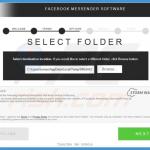

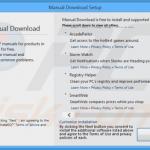
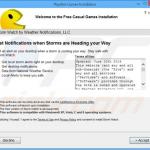
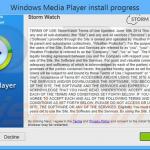
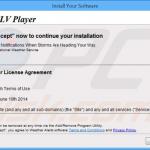
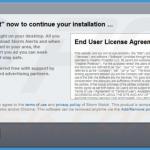
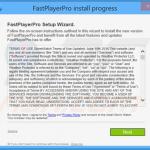
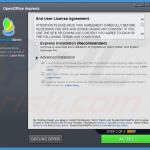
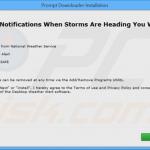

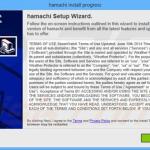
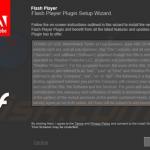
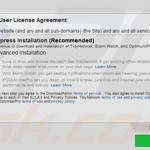
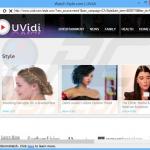


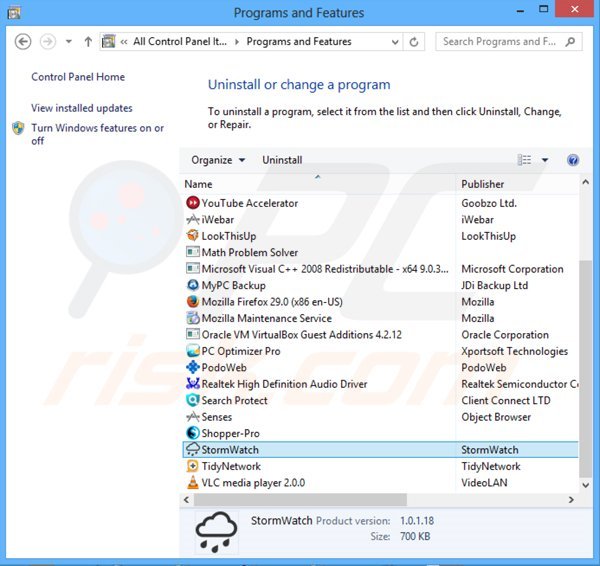
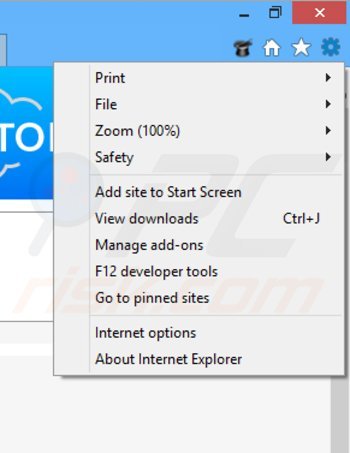
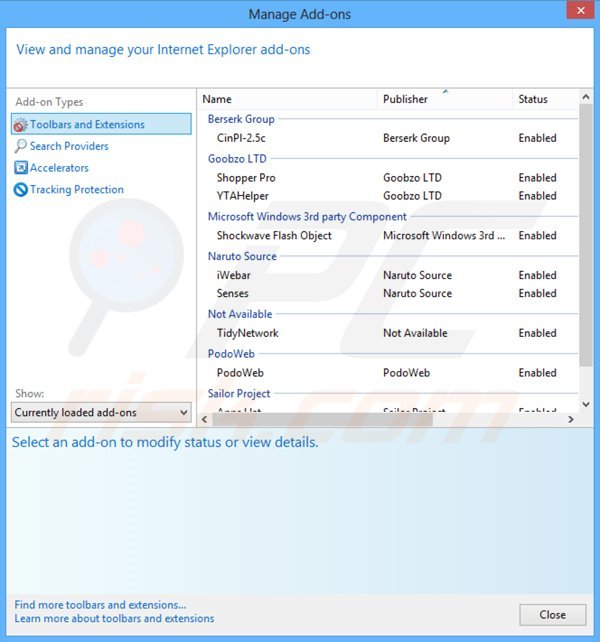
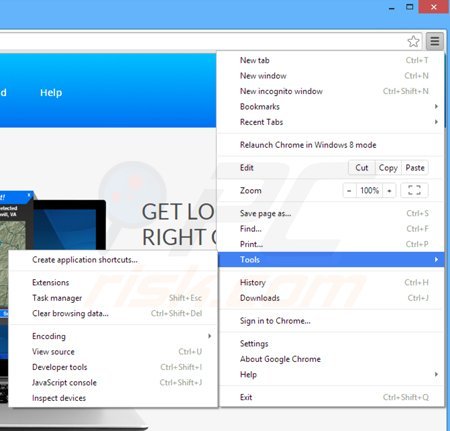
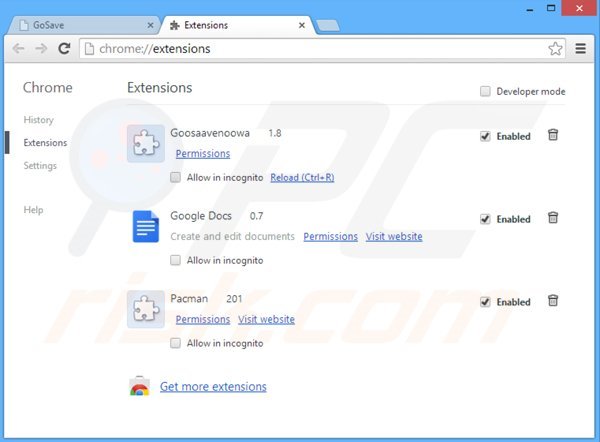
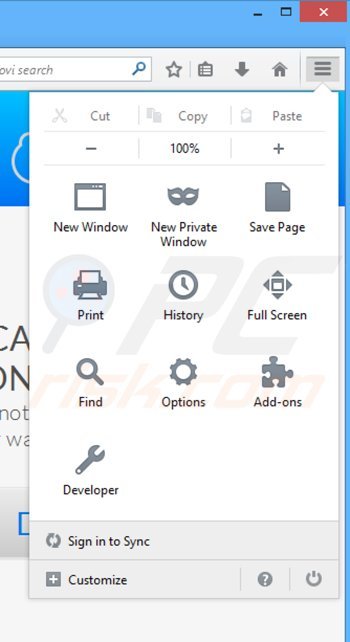
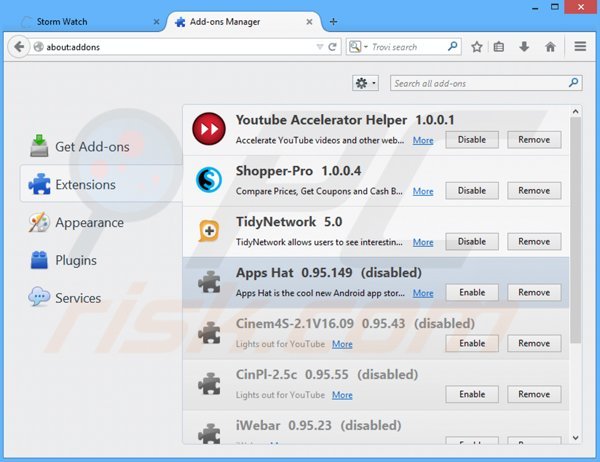
▼ Show Discussion